This feature allows you to give badges to your users when they reach certain commenting milestones. This can help you build a rewarding and engaging commenting system!
The feature is found inside the “Voting and Badges” option from the Thrive Comments dashboard:
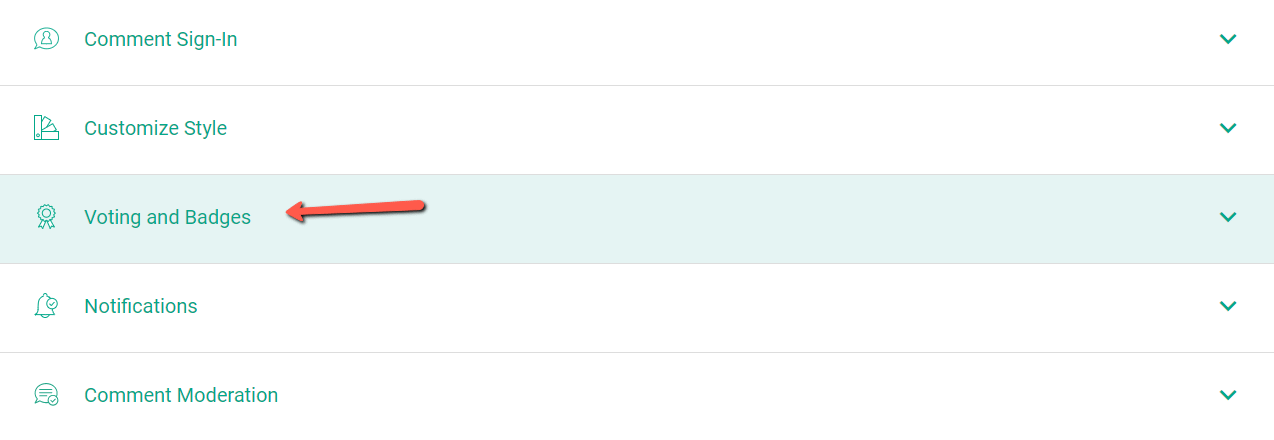
Click on the section to expand it, and then go to the “Badges” part of the dashboard that opens:
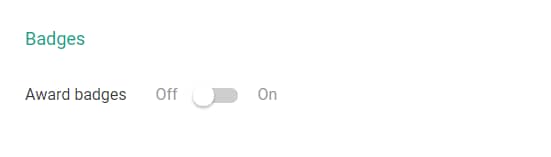
The voting part of this section has already been covered in a tutorial, don’t forget to check it out, here: How to Enable Comment Voting in Thrive Comments
The first thing you can do is to activate the feature:
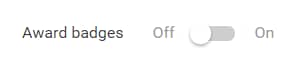
If the feature is active, then there are still several other options you can use here:
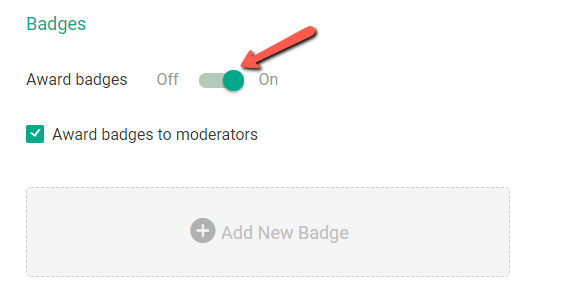
- Award badges to moderators
Check the box next to this text if you want to award badges to moderators:
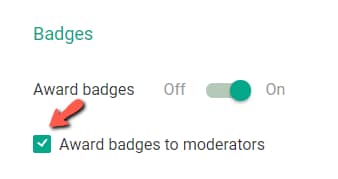
This means that the moderators will have the same privileges as the users – they can receive badges based on the milestones that you have set (e.g. 10 upvotes received).
- Add New Badge
Next, you can click on the “Add New Badge” to configure the bases that will be awarded to your site’s users and moderators:
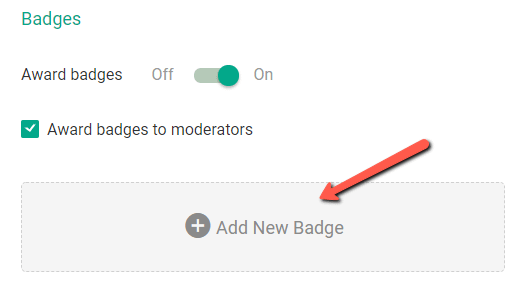
As soon as you do that, this pop-up will appear:
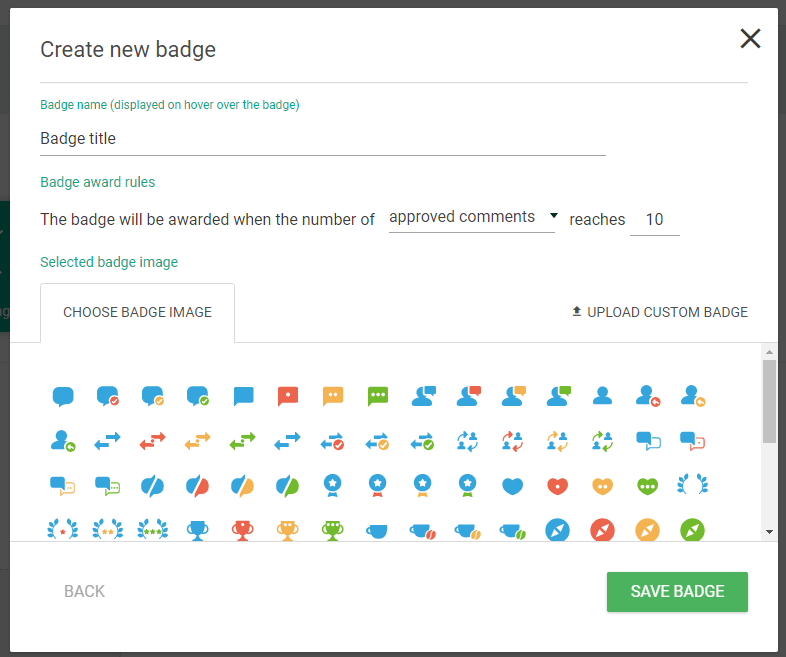
Basically, on this window, you can customize your badge. First of all, you can give it a name:
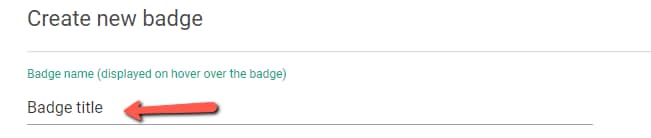
Important!
The badge name will be visible by the user, if he or she hovers over the icon, on the front-end. So, choose the badge name wisely:
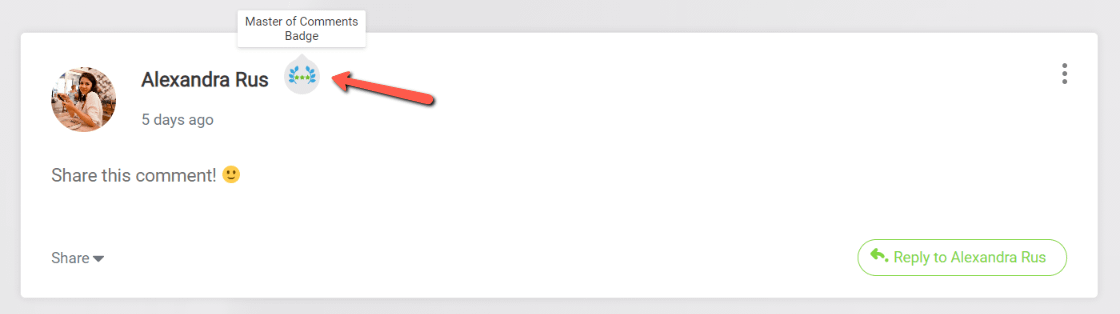
You will next have to set the conditions for when the badge will be awarded – there are several options you can choose from:
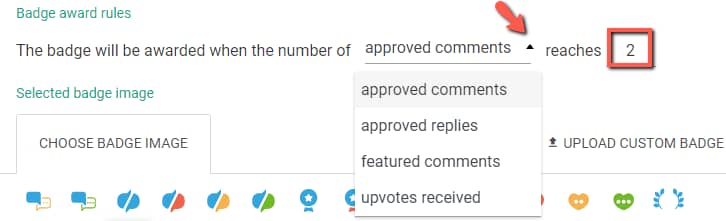
Lastly, you can also choose a badge icon or upload a custom badge if you want:
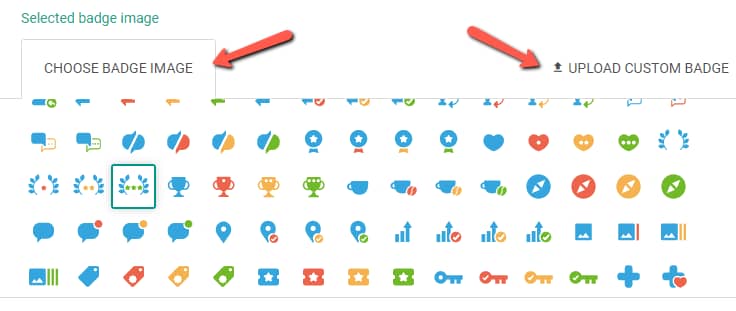
Note: If you decide to upload a custom badge, you will be taken to the WordPress Media Library, and you can choose any image you see fit. The recommended size for a custom badge is 24 x 24 pixels.
Once everything is configured, save your work and you will be taken back to the main dashboard where you can add another badge if you want:
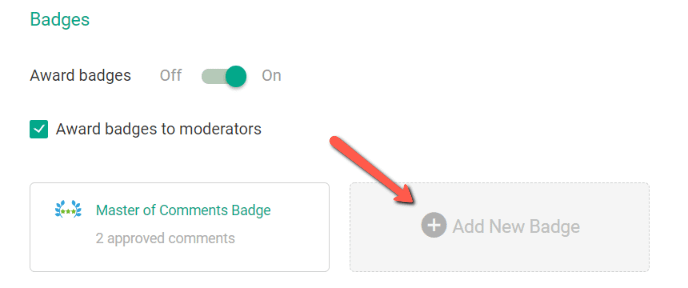
And that’s pretty much it! These are the most important options of the “Badges” feature.
If you need more information about the way Thrive Comments works, you can check out this section of our knowledge base.