Do you want to give your students a more customized experience when they complete a lesson in your course? Changing the notification for the ‘Mark Lesson as Complete’ behavior allows you to personalize the message students see, making your online learning platform more engaging and user-friendly.
The notification feature can be used on your Thrive Apprentice courses, when you want to decide which students can advance to the next lesson, based on their quiz results.
Before you begin with this, we’d recommend you to understand how to use the ‘Mark as Complete’ Feature on a Quiz in Thrive Apprentice.
Here’s an example of what we’ll help you with in this article.
Let’s say a user on your website takes up a course and sees a button – which when clicked marks the lesson complete and takes him to the next.
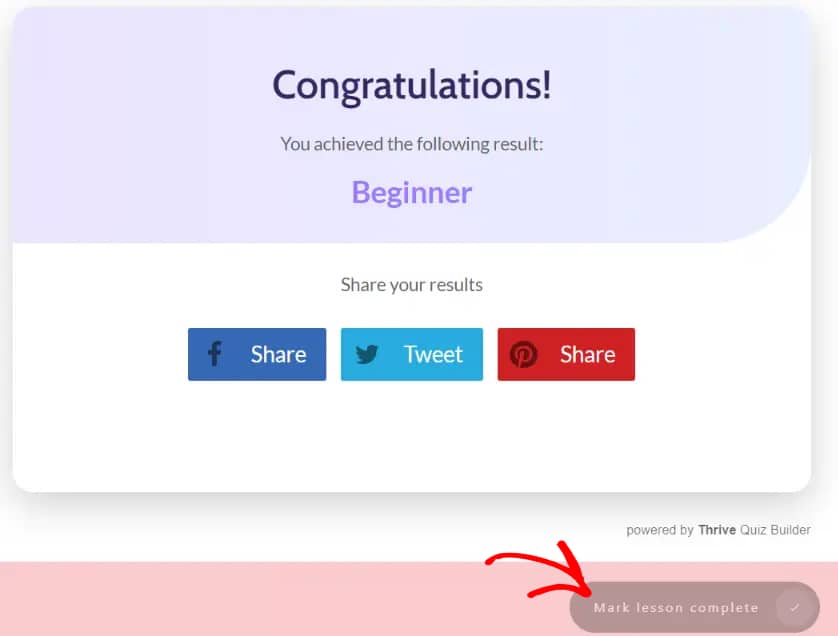
When the user clicks this button, it checks whether he has completed all the requirements to have completed the lesson, if not it displays a notice saying, You must complete all requirements for this lesson in order to mark it as complete.
This lets the students know that they cannot advance with the course, unless they meet certain requirements (so they basically need to get another result when retaking the quiz).
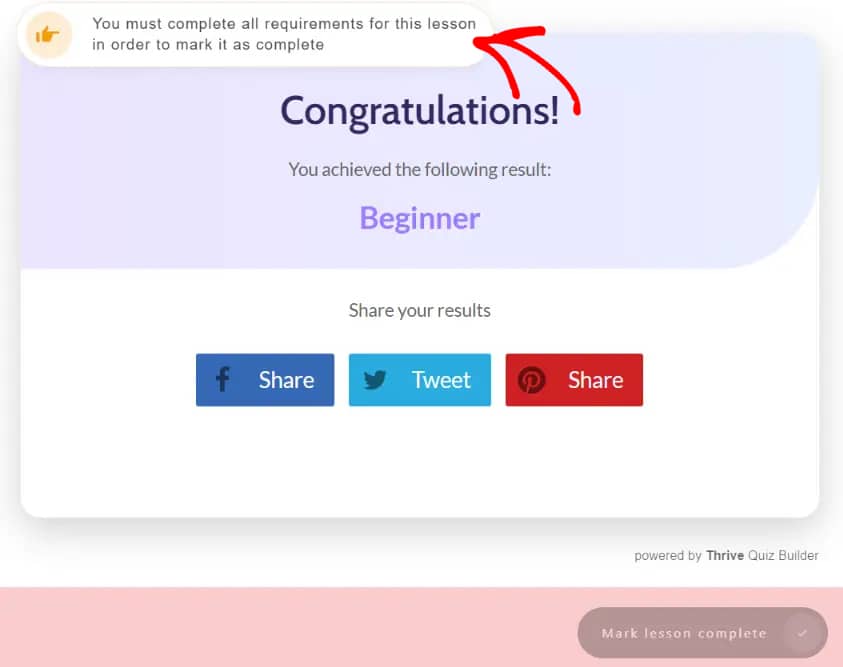
In this article, we’ll show you how you can modify this message or notification that users / your students see when they click to mark the lesson complete.
To do so, open your WordPress admin area, navigate to Thrive Dashboard >> Thrive Apprentice, and click on Settings in the left panel.
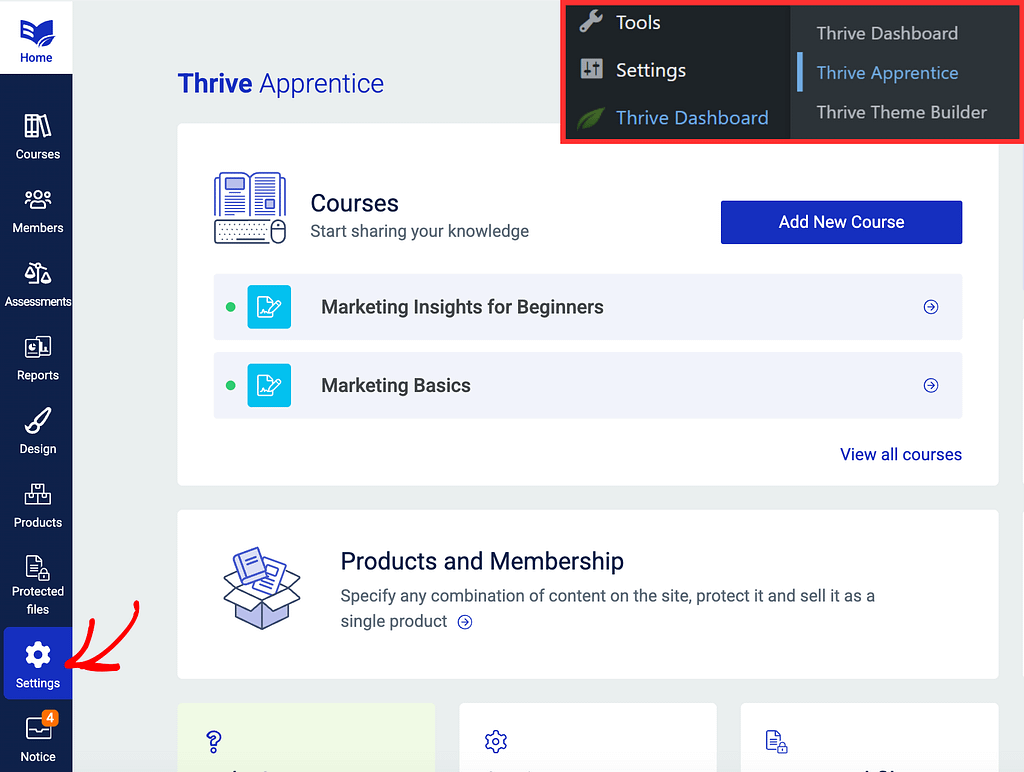
On the Settings page, in the left panel, click on Labels & translations.
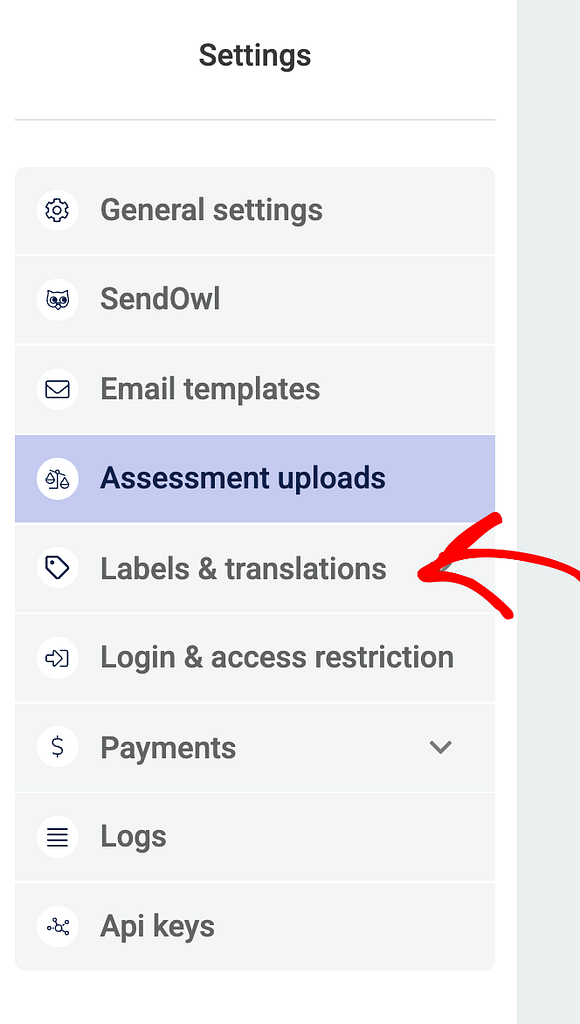
Under Labels & translations, click on Course navigation.
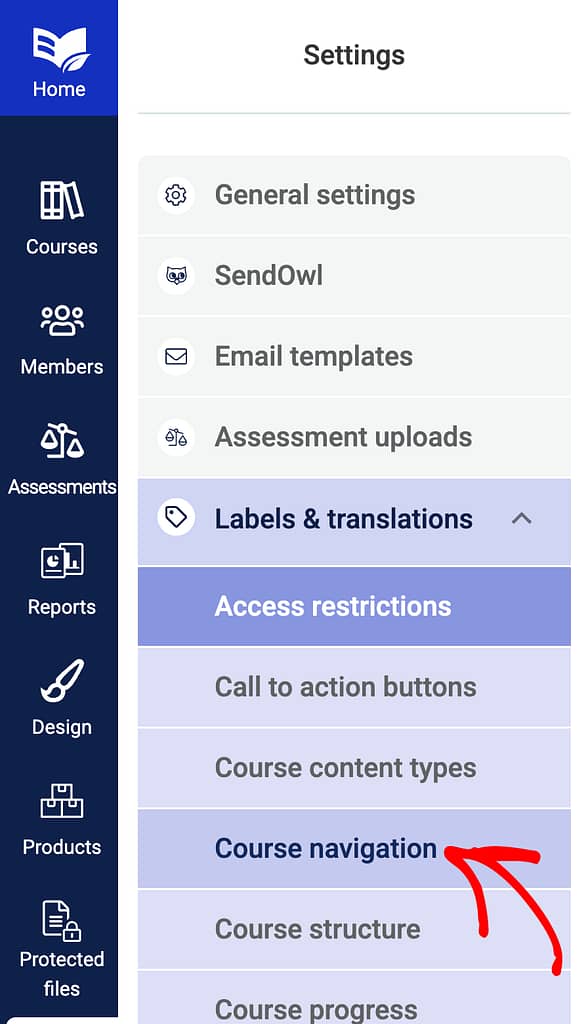
On the Course navigation page, scroll down to the Navigation warnings section where you’ll see the notifications set to be shown for the following two conditions.
- When lesson contains progress requirements
- When certificates download link is accessed by a student that has not earned a certificate
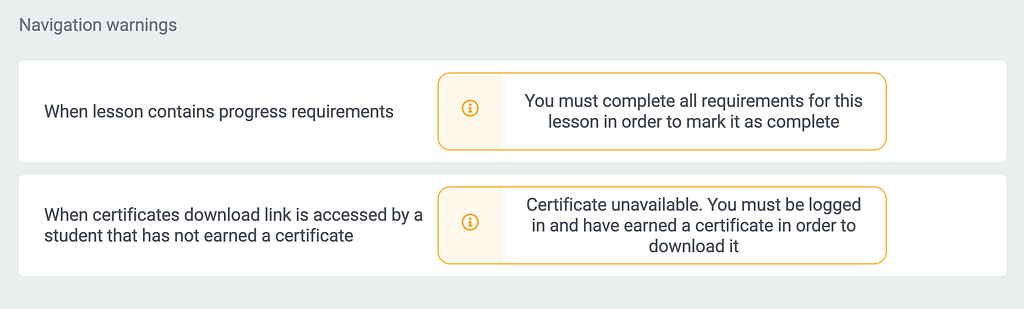
To edit the navigation warnings in this section, click on the message, edit it as you want and click elsewhere. This will change the notification and save it for future instances.
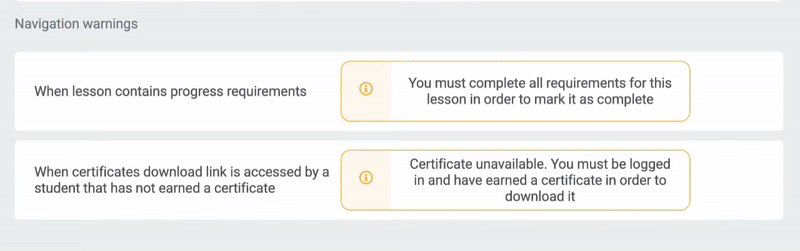
We’ve just seen how you can edit the message being displayed in these two instances when a user takes up a Thrive Apprentice course on your website.
Next, if you want to customize the style of the notification (the color, its position, template, etc.), you can find out how to do that in this article.