If you are using Events Manager on your site, you can easily connect the service to Thrive Automator, so that you are able to add Events Manager actions and triggers to your automation canvas.
This way, it will be possible for you to create automation based on events that have been created on your site.
I will show you how to do that, but before starting you should make sure that you have installed and activated the “Events Manager” plugin on your site.
After that, you can go ahead and start setting up automations. Access Thrive Automator to get started:
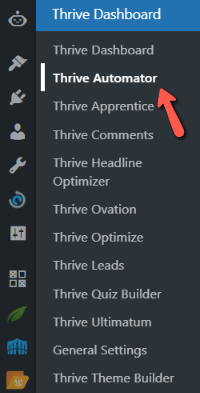
In the Thrive Automator dashboard, you can add a new automation by clicking on “Add New“, in the top right corner:
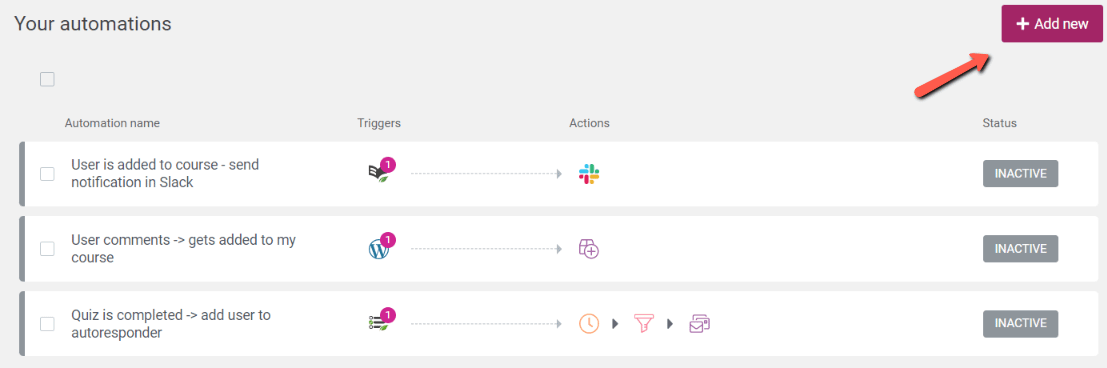
You will notice a new category of triggers and actions in Thrive Automator, called “Events Manager”:
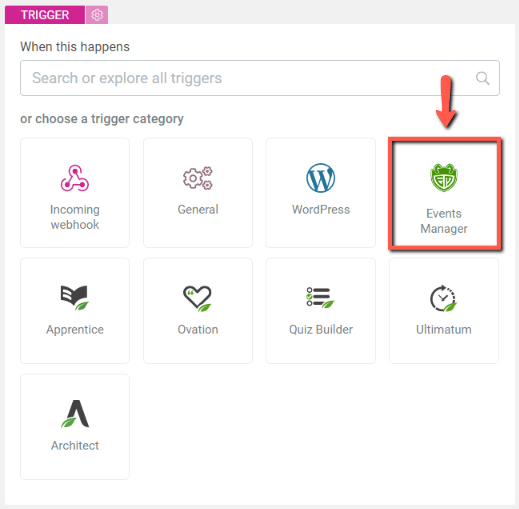
With this integration, you will be able to choose between triggers and actions such as:
-
Booking added (trigger)
-
Booking status change (trigger)
-
Event published (trigger)
-
Event created (trigger)
-
Event status change (trigger)
-
Create event (action)
-
Change user booking status (action)
Here’s an example of an automation created using one of these triggers:
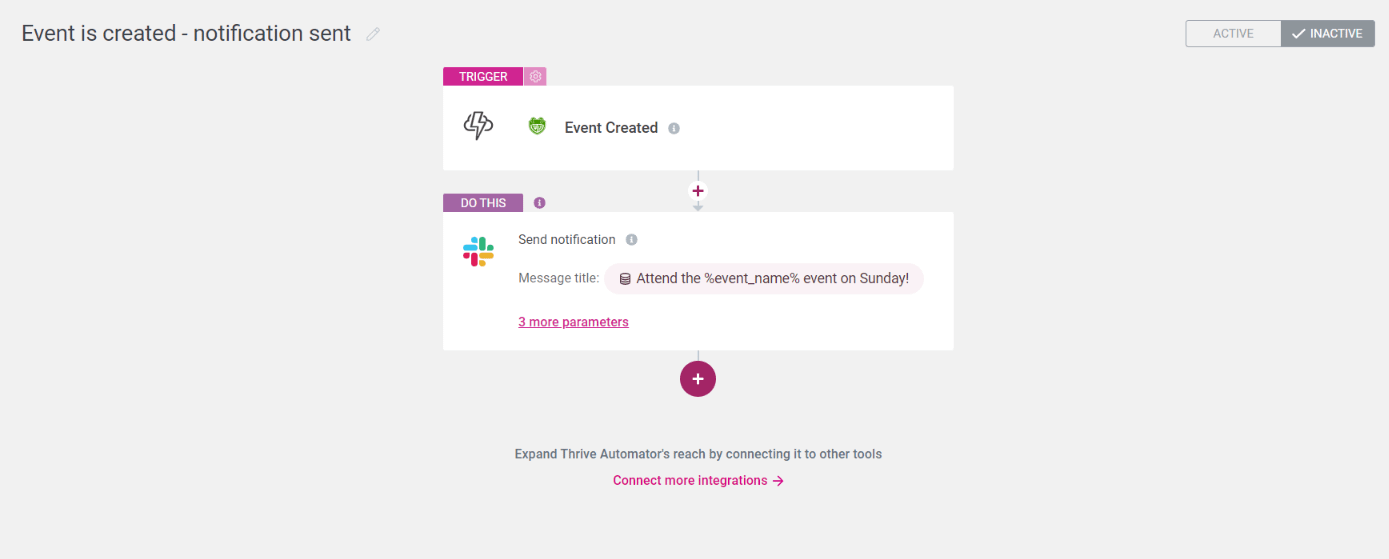
With this automation, each time a new event is created, a notification will be sent to the users that have been added to my Slack channel:
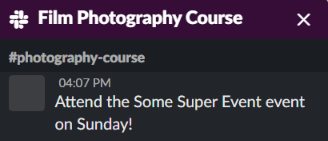
If you need information on how to connect your Slack account to Thrive Automator, check out this article:
This is how you can add Events Manager actions and triggers to Thrive Automator, to start creating automations based on your events.
I really hope this article was useful. If you need more information about Thrive Automator or any other Thrive Suite plugin, make sure you check out our knowledge base and our YouTube tutorials channel. 😺