If you’re using Thrive Comments, you should know that, if you need to make a reference to one of the comments from your website, you can easily do that.
This option is useful for the owner/admin of a website, as well as for the users, to use the comment as a reference in various places. For example, as an admin, I can copy the link to a comment and use it as a testimonial in other places on my website.
As a user, if, for example, I find a comment that led me to a better understanding of a feature, or any kind of content from a website/blog, I can copy the link so I can take a look at it whenever I need to. Either that, or I can share it with someone that I know might want to read it.
This article will guide you through the simple steps in which you can achieve that.
Firstly, you have to go to the post or page where the comment you want to copy is located.
Then, on the right hand side of the comment, you will see an icon with 3 vertical dots:
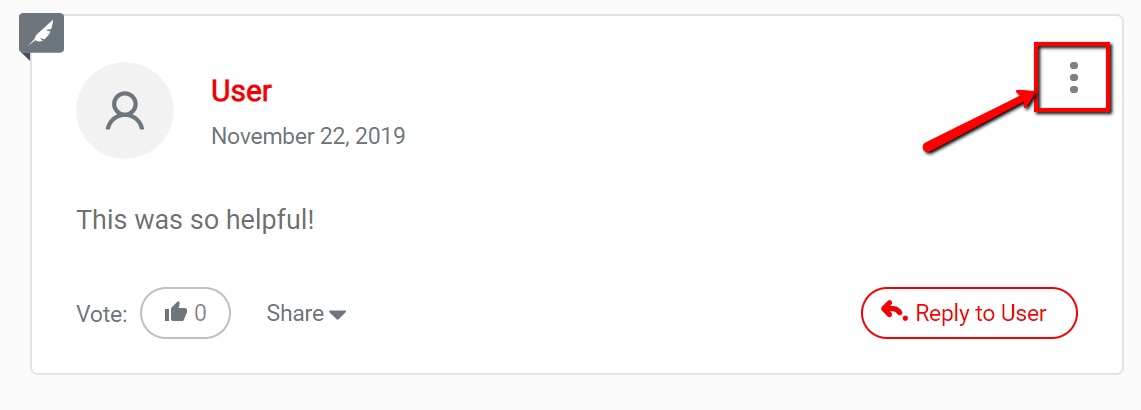
If you hover over the icon or click on it, a sub menu with some options will open. The options that will be in the sub menu depend on whether you are the admin of the website, who is logged in, or only a user/ a visitor of the website.
This is what you will see as the logged-in admin of the website:
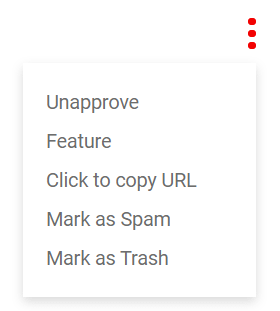
The sub menu is where you can choose how you want to handle the comment (Approve/Unapprove it, mark it as spam or as trash etc.). The third option found here is the “Click to copy URL” one. This is what you can use to copy the link of the comment:
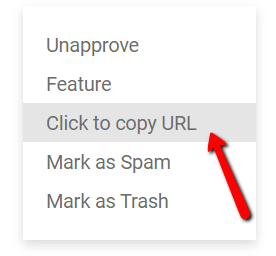
Note: If you are a user, a visitor on the website, the only available option in the sub menu will be the “Click to copy URL” option:
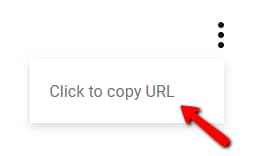
If you click on it, the URL of the respective comment will automatically be copied to your clipboard. The text of the option will also change from “Click to copy URL” to “Copied”, just to make sure that the link has been copied:
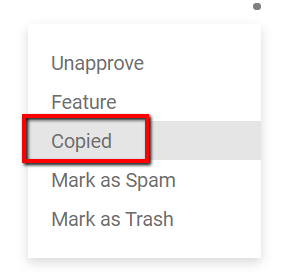
You can now paste the link anywhere for reference, or send it to someone. When someone clicks on the URL of the comment, they will be sent directly to the comment and the page or post it is posted on:
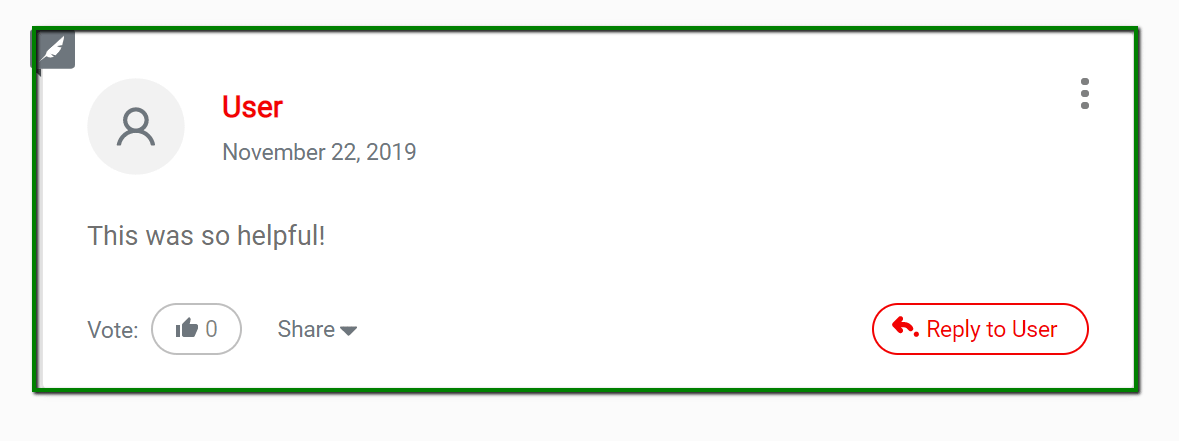
This is how you can easily get the URL of a certain comment and further use it as a reference.
If you need to find out more information about Thrive Comments, or other various products or elements, check out our articles/tutorials from our knowledge base.