If you are wondering whether you can add a sidebar to your Thrive Theme Builder Homepage template, the answer is yes.
There are several easy steps you can take in order to display a sidebar on your Homepage template.
In order to do that, you first have to access your Thrive Theme Builder dashboard:
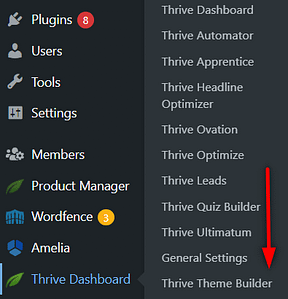
Then, when you access the “Templates” section from the left sidebar:
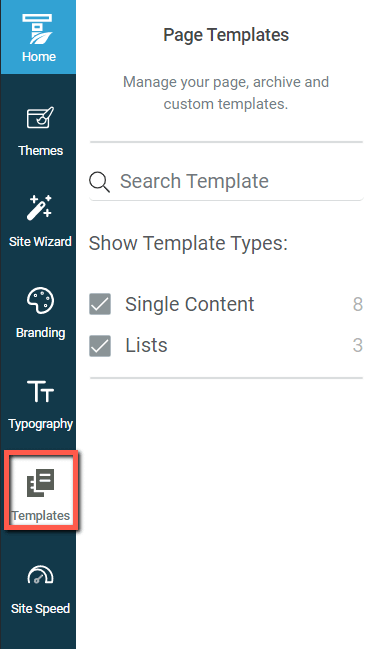
You will find the Active Homepage under the “Single Content Templates” types:
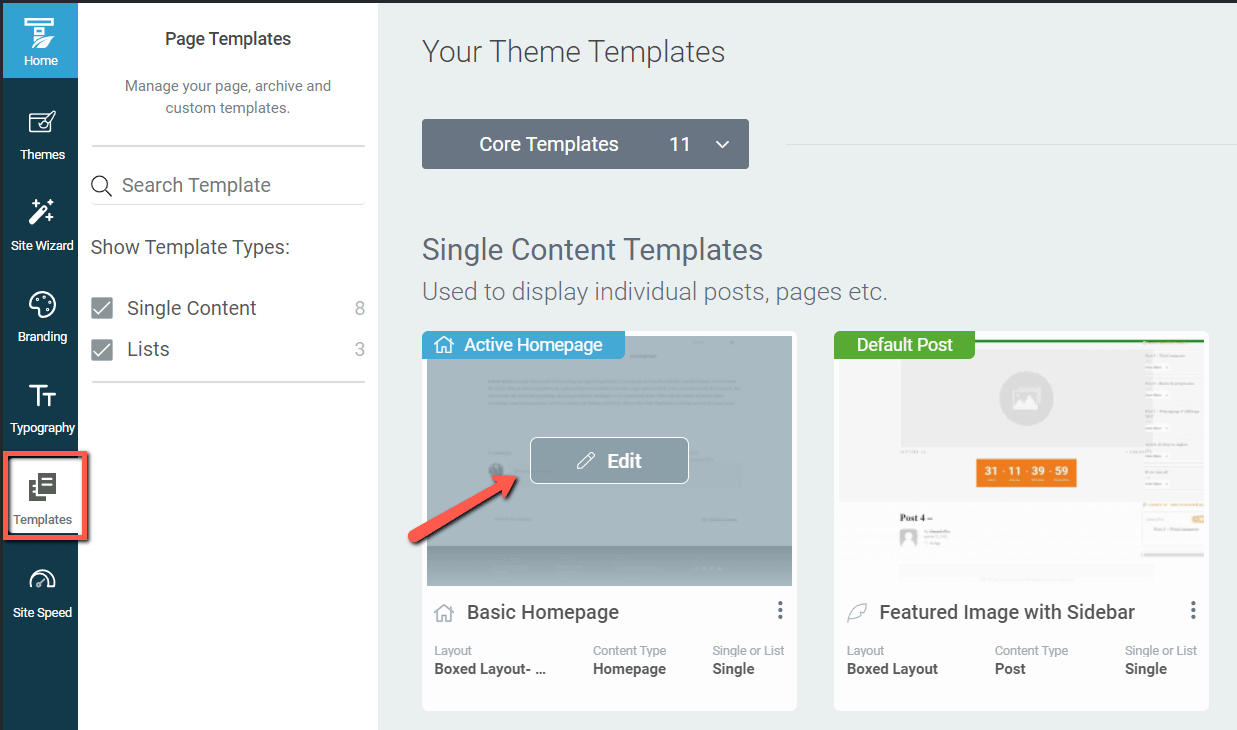
You can edit the currently existing template, or, if you want, you can create a new one from scratch and then make it your default homepage template.
Access the editor, in order to start customizing the template:
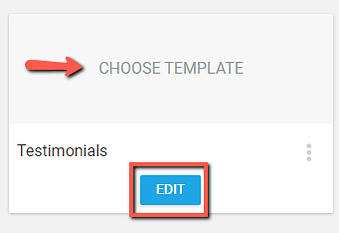
Click on the gear icon next to “Layout and Visibility”, to open the full list of options:
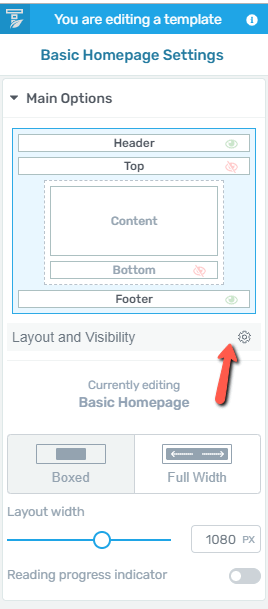
This will trigger a list with all the additional template sections you can display. The “Sidebar” is hidden, and can be activated by clicking on the eye icon:
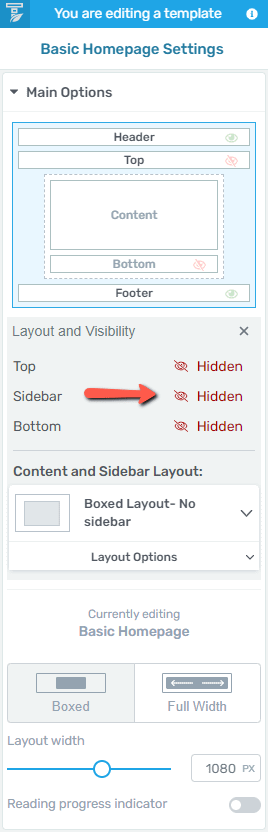
As soon as you do that, the sidebar will show up in your “Main Options” as well as on the template itself:
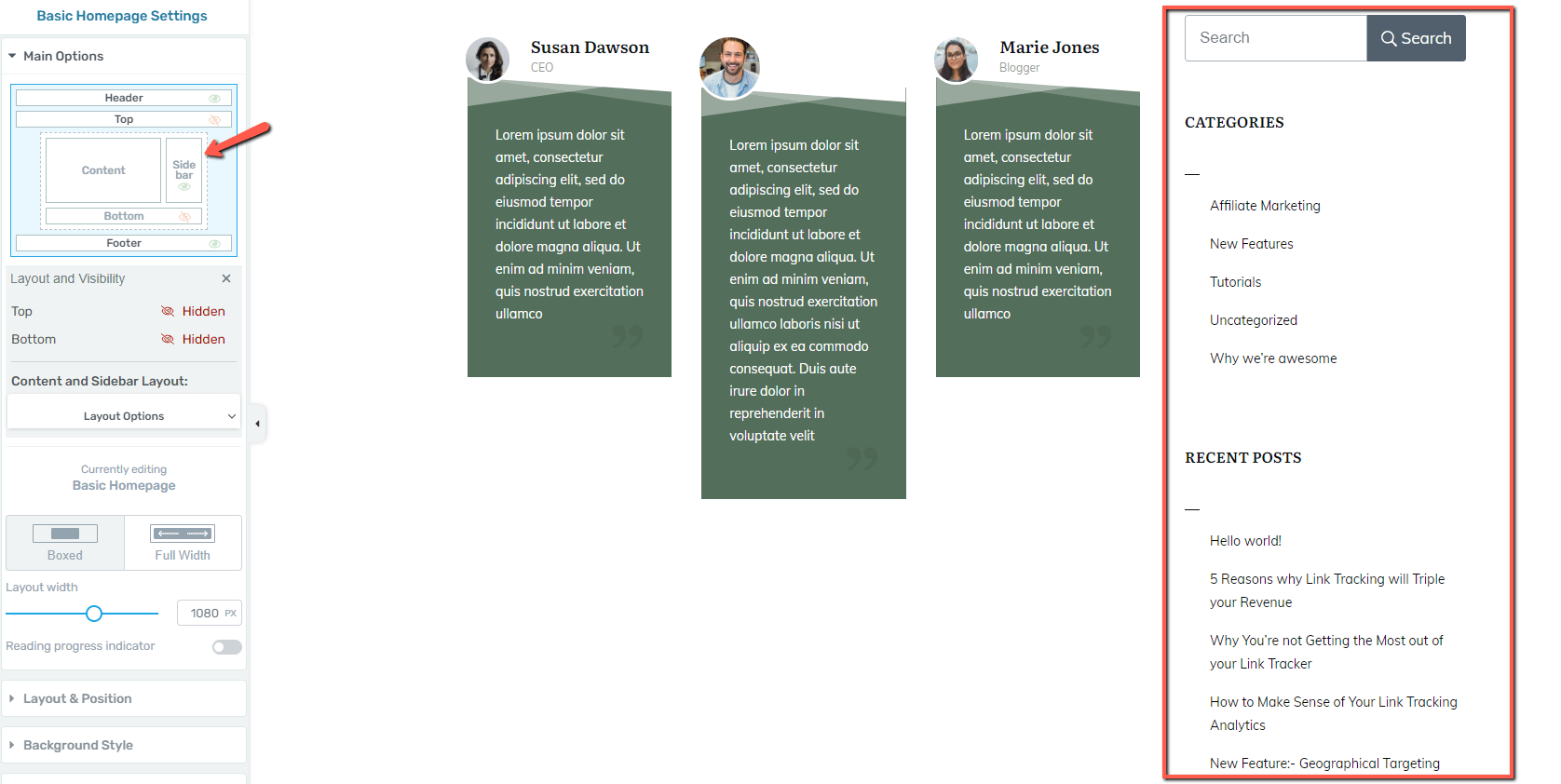
Now you can go ahead and customize it as you best see fit.
Here are some resources to help you learn more about the Thrive Theme Builder templates:
I hope this article about how to display a sidebar in your Homepage template was useful to you. Don’t hesitate to rate it with a smile below if that was the case 🙂