In case you’re looking for a way to quickly create a Privacy Policy page for your site, here are a few simple steps to do that:
1.Access your WordPress admin dashboard
Log into your account and access the WordPress admin dashboard.
2.Go to Settings → Privacy
From the left sidebar, go to “Settings” and, from the sub-menu that opens, click on “Privacy”:
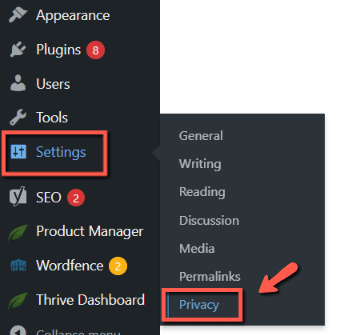
3.Click on ‘Create’
The page that opens will contain some information about what a policy page is and why you would want to create one. You can also find a very useful privacy policy guide, that will show you what type of information should be included.
You will then have two available options: you can create one right away, or you can select from one of your existing pages:
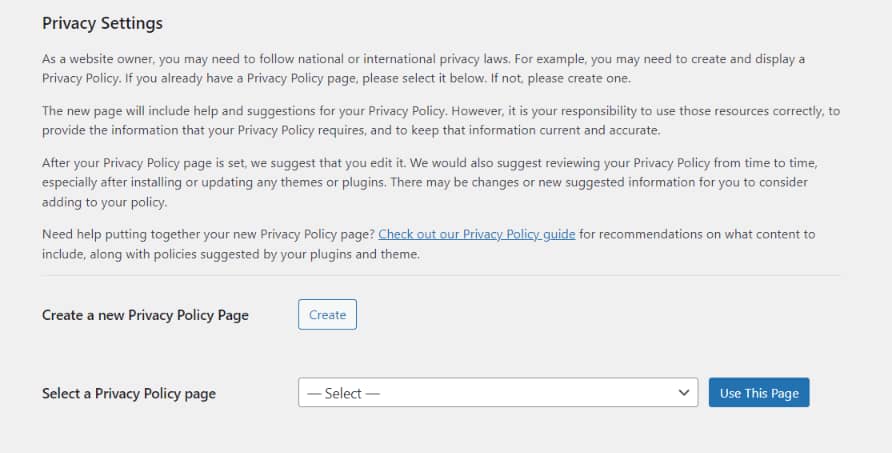
Click on “Create”:
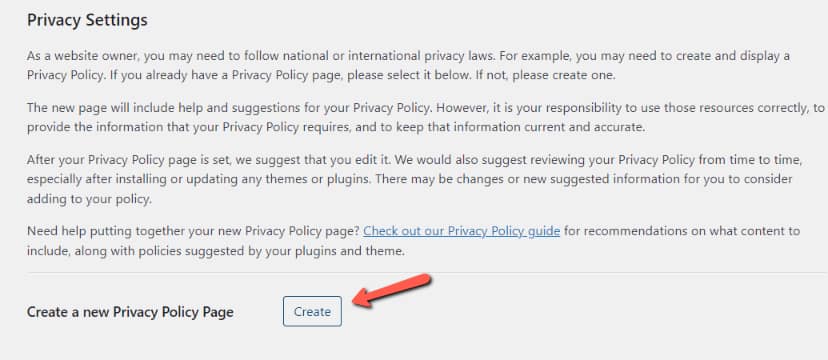
4.Customize the page using Gutenberg or Thrive Architect
Clicking on the “Create” button will take you straight to a newly-created page, with a few generated suggested paragraphs:
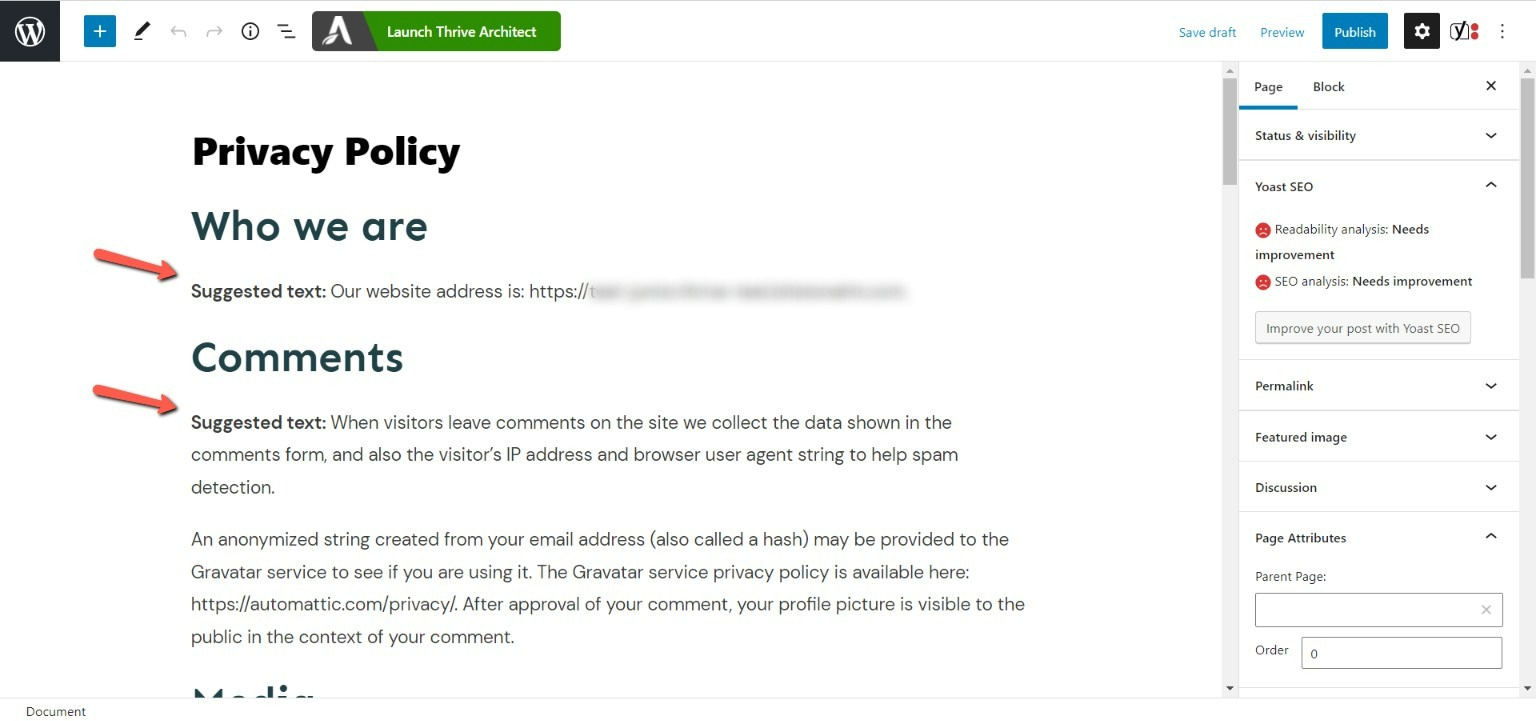
You can go ahead and start editing the text from the WordPress editor (Gutenberg), or you can launch Thrive Architect, in case you want to add more Thrive Architect elements to this page:

The pre-defined text will be added to the Thrive Architect editor as a “WordPress Content” element, and you can check out our article to see how it can be edited and how to use the related options.
Once you’ve finished customizing the Privacy Policy page and have added your company’s information, make sure to save the changes using the bottom-left button from the editor:
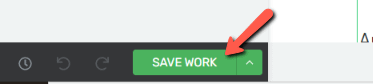
5.Publish the page
Lastly, when the page is ready, make sure you go back to the WordPress editor and publish it:
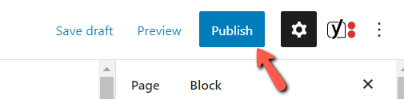
As simple as that, your website will now have a custom Privacy Policy page, which users can consult if they need in-depth information about this matter.
Hopefully, this article was useful to you. Don’t forget to check out our knowledge base in case you need more information about Thrive Suite products and features.
|
If you want to stay up to date with the latest articles added to our knowledge base each month, go ahead and sign up for our tutorial newsletter! |