If you’re wondering how you can create a Thrive Theme Builder template that is specifically designed to be applied to video posts, keep reading this short guide on how to achieve that.
We have also created some more comprehensive articles in which you might be interested:
- How to Add a New Post Template
- How to Create a New Video Post (in the WordPress Dashboard)
- How to Edit Video/Audio Post Types with Thrive Architect
Here is how you can quickly create a new Video Post Template:
1. Access the Templates Section
Firstly, you have to access the “Templates” section of Thrive Theme Builder.
In your WordPress Admin Dashboard, hover over “Thrive Dashboard”, and a small sub-menu will open, with all of your available products. From that list, click on “Thrive Theme Builder”:
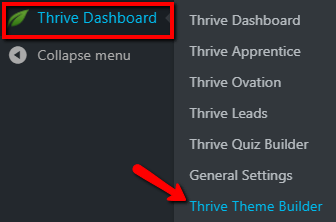
Then, from the Thrive Theme Builder Dashboard, access the “Templates” section, from the left sidebar:

2. Create a New Post Template
Once you have accessed the “Templates” section, click on the “Add New” button from the top right side:
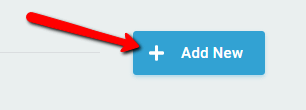
The template setup pop-up will then open:
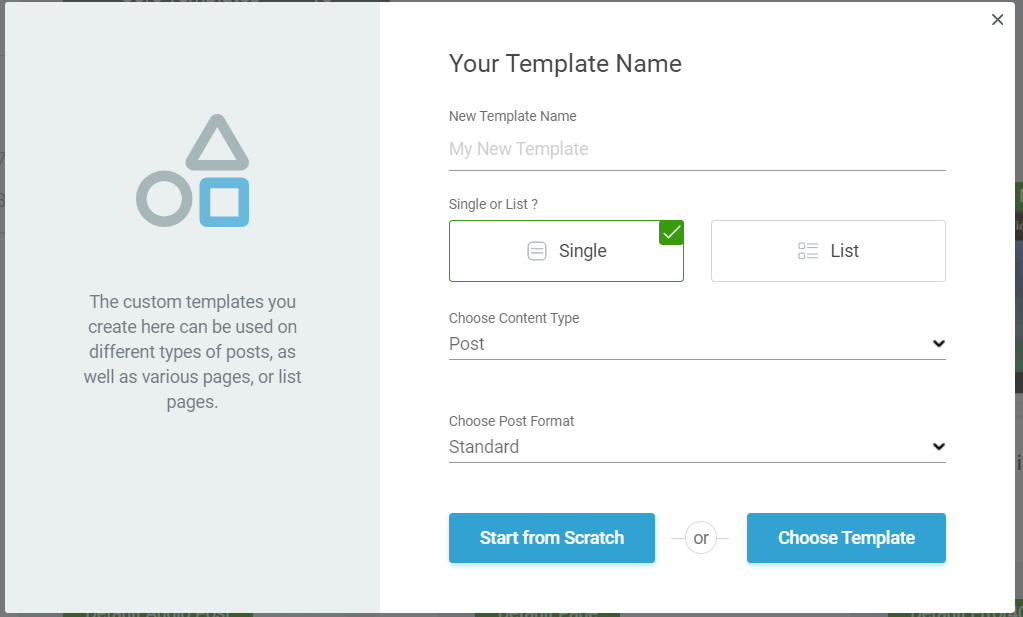
3. Choose the “Video” Post Format
You can start setting up the new template. Naturally, provide a name for it, and then choose the “Single” type, and select “Post” as the content type.
After that, click on the field below “Choose Post Format”:
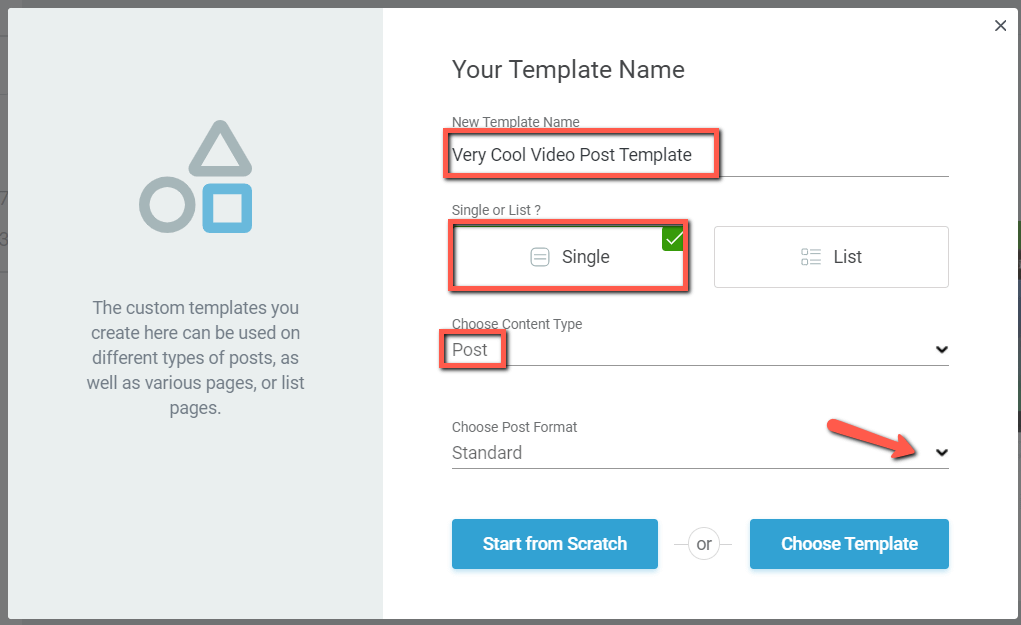
A list will open, with some options. From this list, choose the “Video” post format:
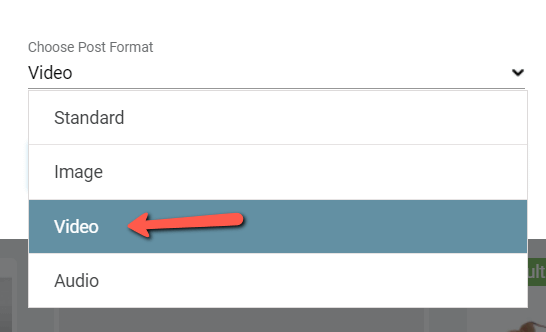
Lastly, make sure to choose whether you want to start from scratch, or you want to copy the design of an already existing template:
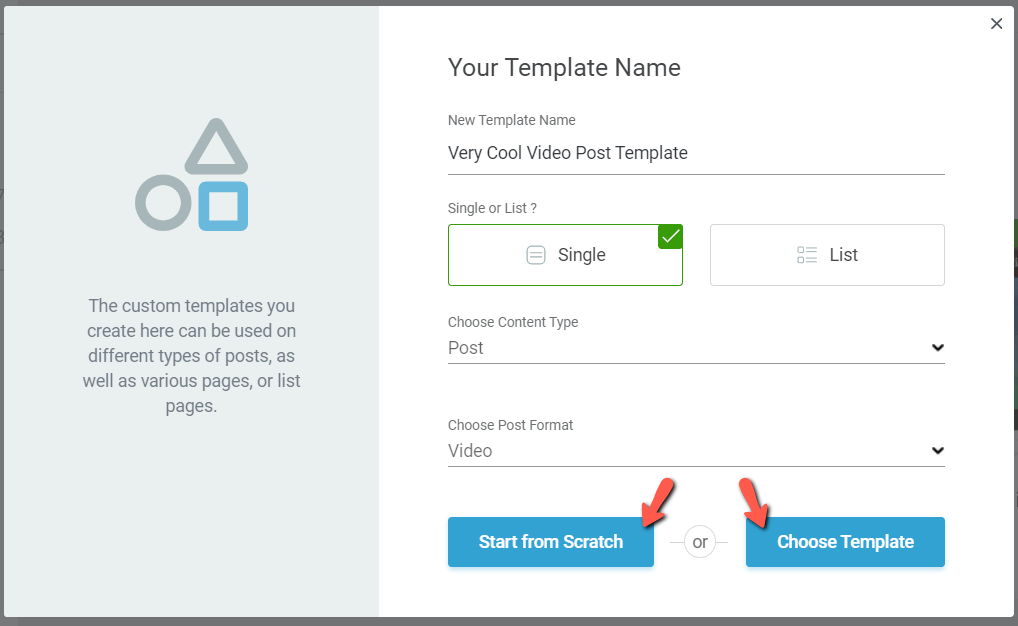
If you want to create your own template, then click on the “Start from Scratch” button and continue from there.
If you want to choose a predefined design, click on “Choose Template”, which will open the template library:
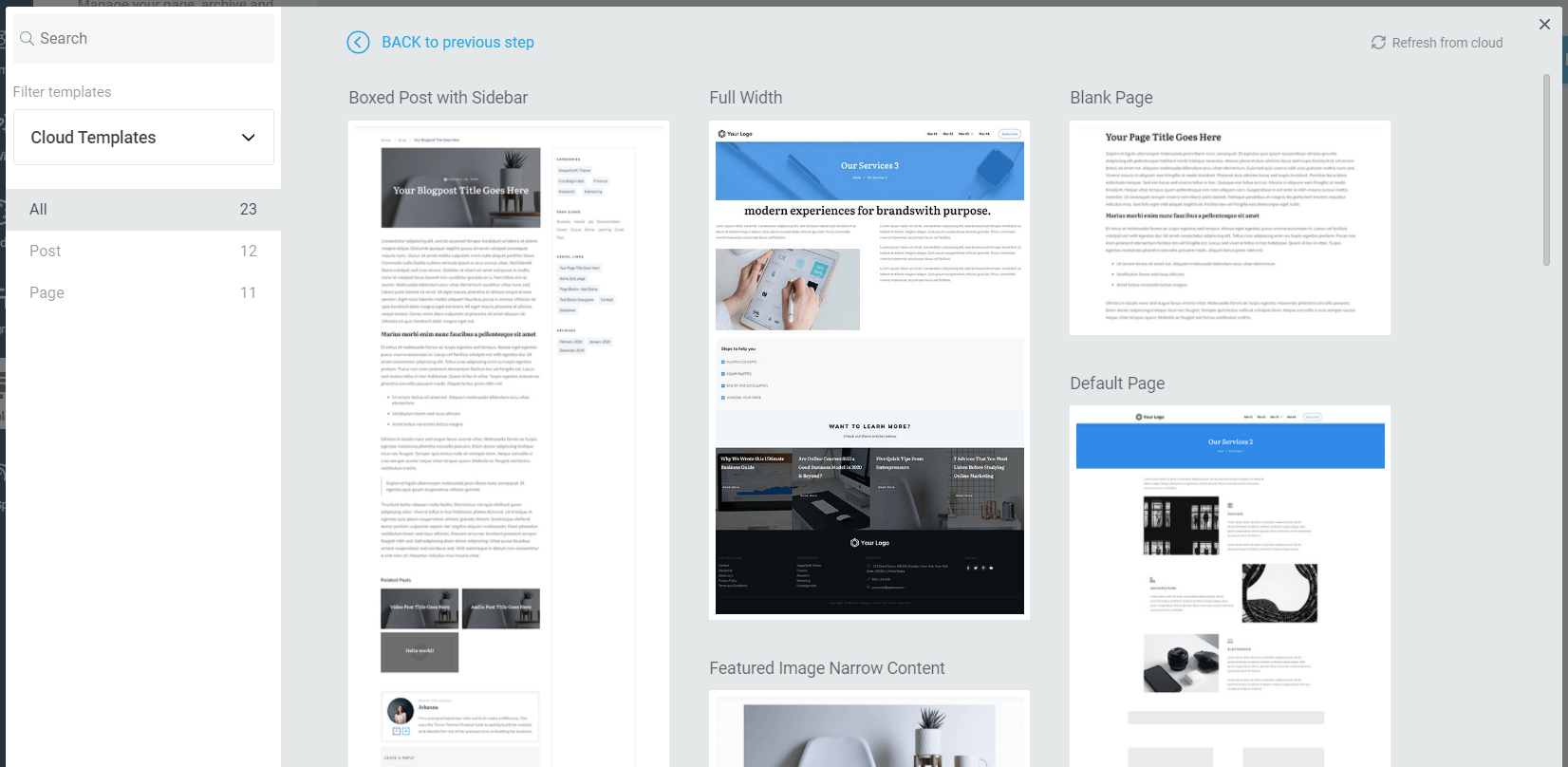
Use the left sidebar filtering options to browse through all the available templates:
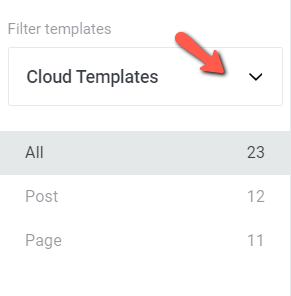
This is it! The “Video Post Template” has now been created and you can start applying it to various video posts.
You will be able to find it in your “Templates” section. Of course, feel free to edit it and customize it as you wish:
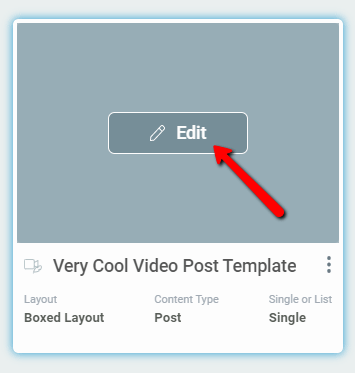
Note: Keep in mind that the format of your template here will have to match the format of the posts you will want to apply the template to, later on.
Thus, If you select the “Post Template” to have the “Video” format, then you will be able to apply this template to the Video Posts from your website.
You can find articles about various ways of how to edit templates in the Thrive Theme Builder section of our knowledge base.