You can use the Happyforms to create forms that are designed to convert your website visitors into users of your website.
Furthermore, you can automate the entire process with the help of Thrive Automator.
Keep on reading this article to learn how to do that.
Install Happyforms
First, you need to install and activate Happyforms on your website, and then proceed with setting up your first form:
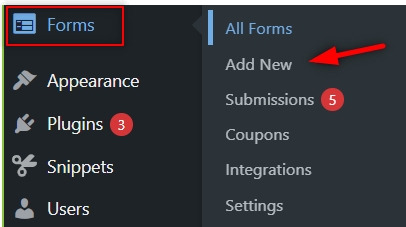
You can check out the instructions on how to build, set up and display your first form on their help page.
Setting up the Automation
With all this set up, you can proceed to creating your automation.
Access Thrive Automator:
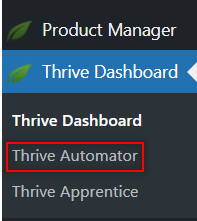
Add a new automation:
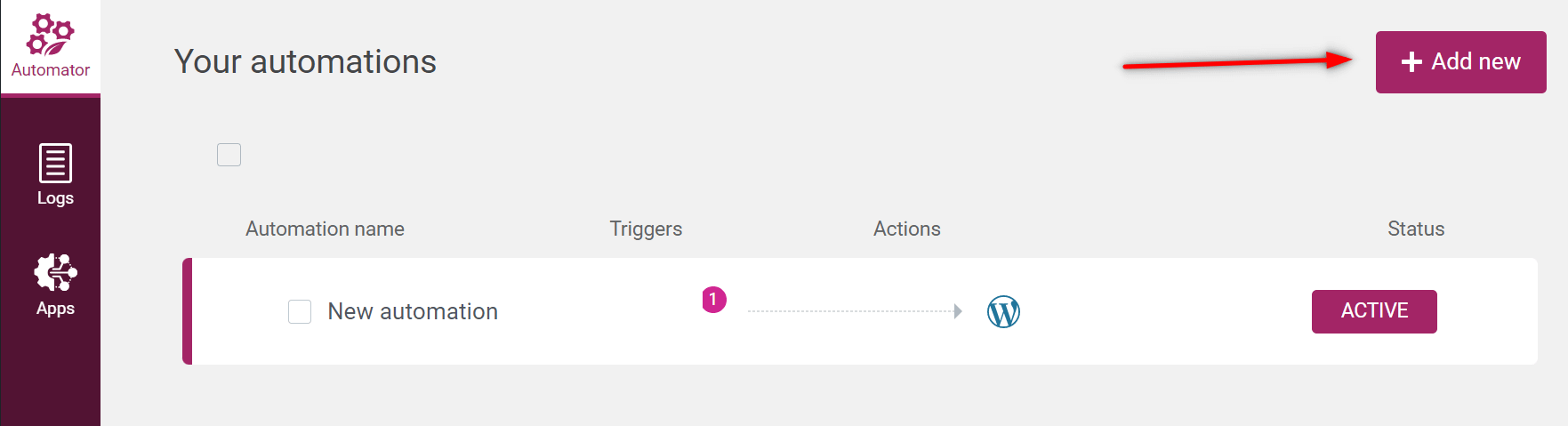
Start by adding your trigger:
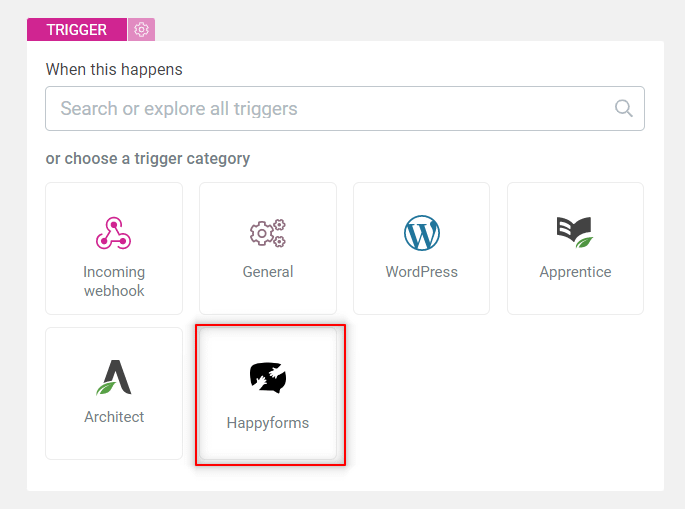
Pick the “Happyforms form submit” option from the drop-down list:
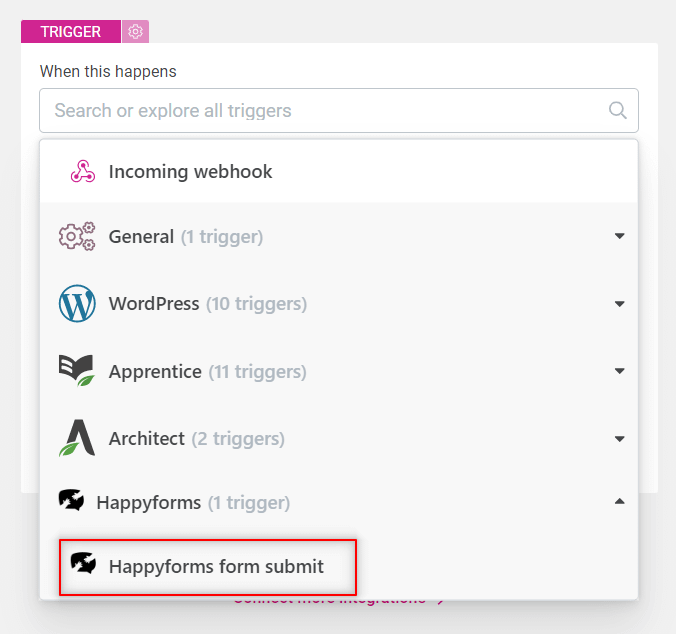
You might have multiple forms on your website. Therefore, make sure to select the form that you want to trigger this automation:
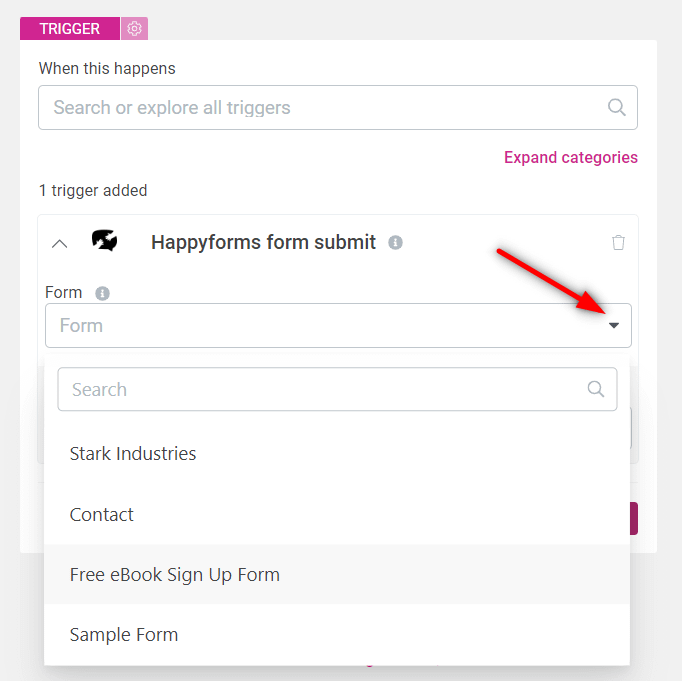
Select the e-mail field from the following drop-down list:
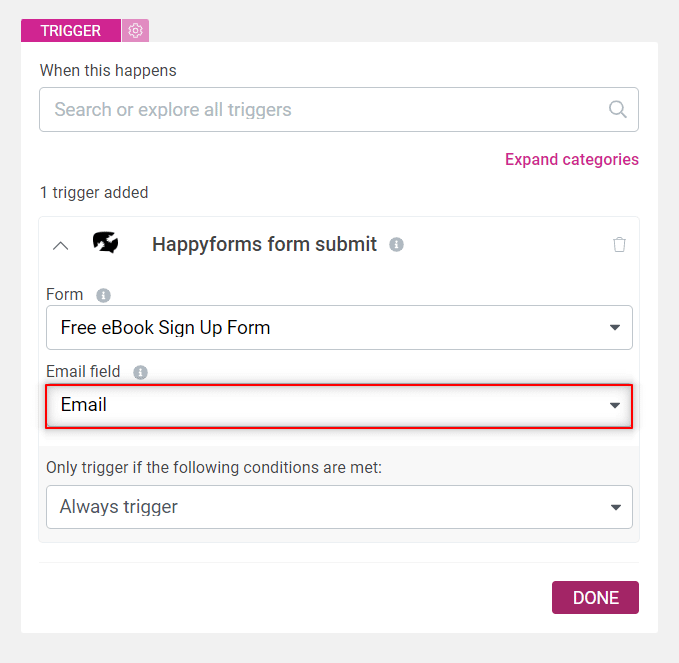
Use the next set of options if you want to add conditions to your automation:
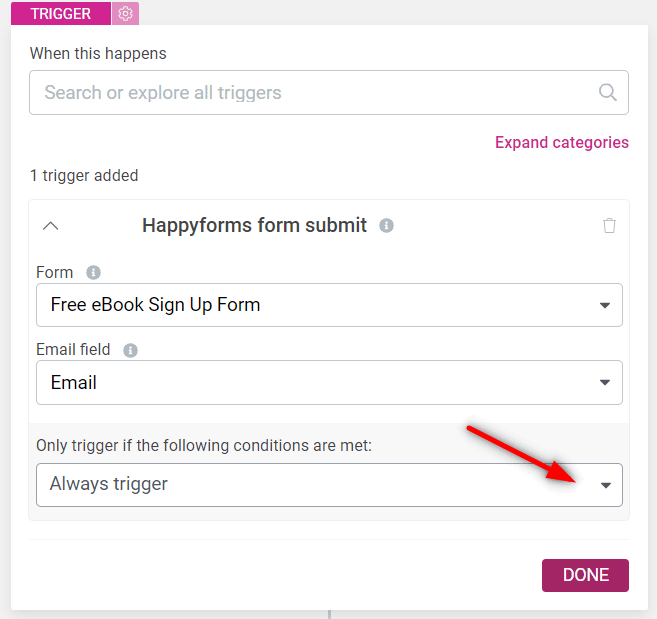
Optional
This step is entirely optional. You can use it if you have a very specific set of conditions that need to be met in order for this automation to be triggered.
When you are done setting up the trigger, click on “Done” and proceed to the next step:
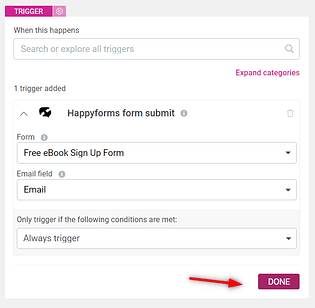
Add a new action to your workflow:
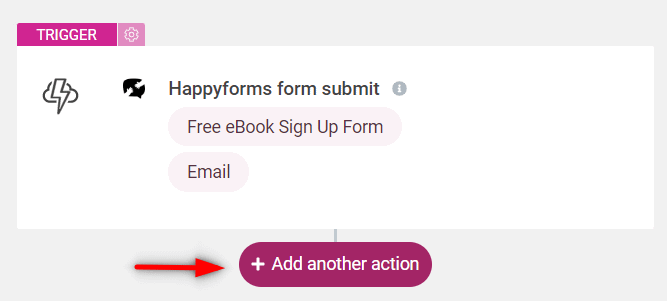
As we are planning to automate the process of creating a new user, select the “WordPress” card from this list:
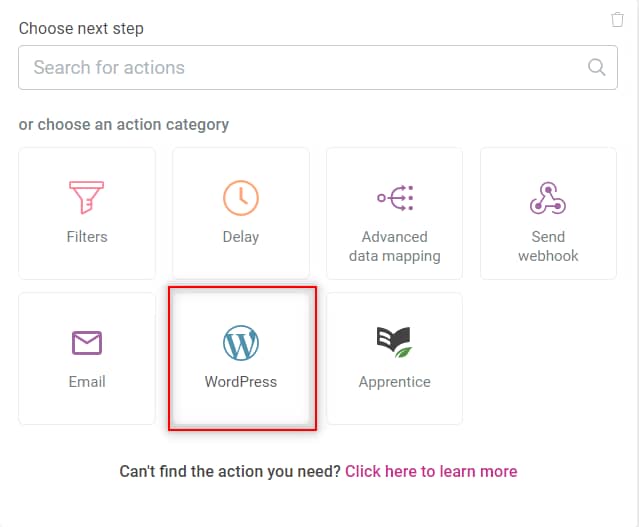
Several options will appear. Pick the “Find or create user” one:
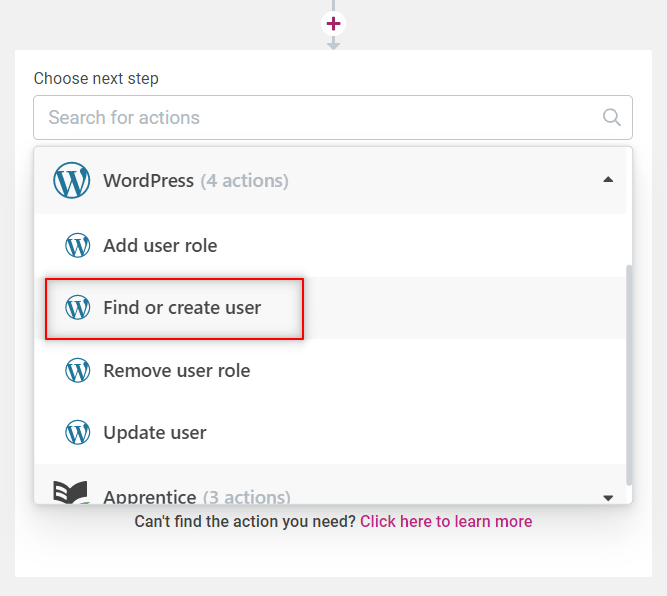
Map the form fields, using the dynamic options:
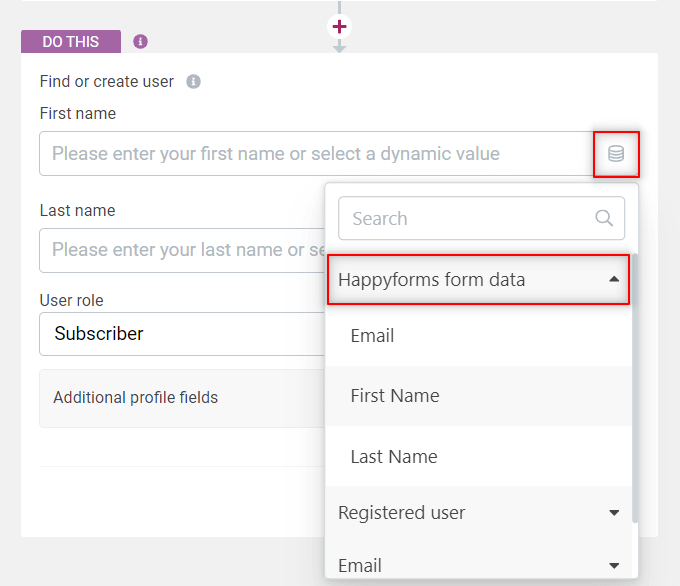
The the user role that should be granted to the newly added user is set by default to “Subscriber”, but you can pick a different one if you want:
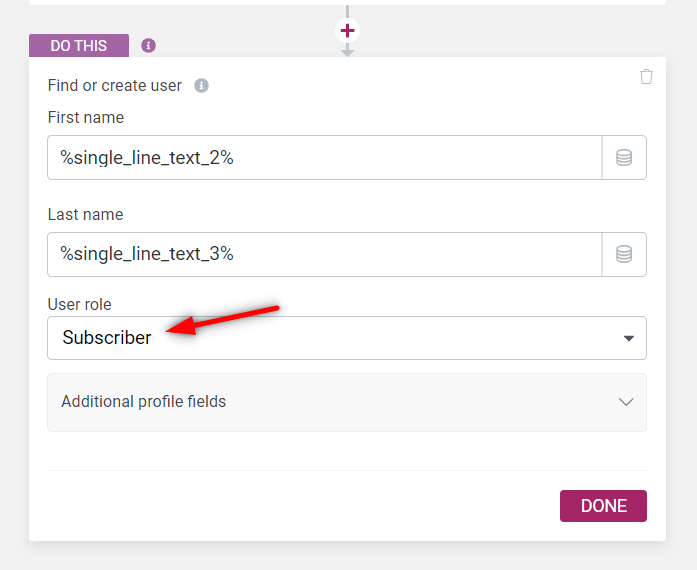
Once more, click on “Done”:

Your automation is now ready to be saved and activated:
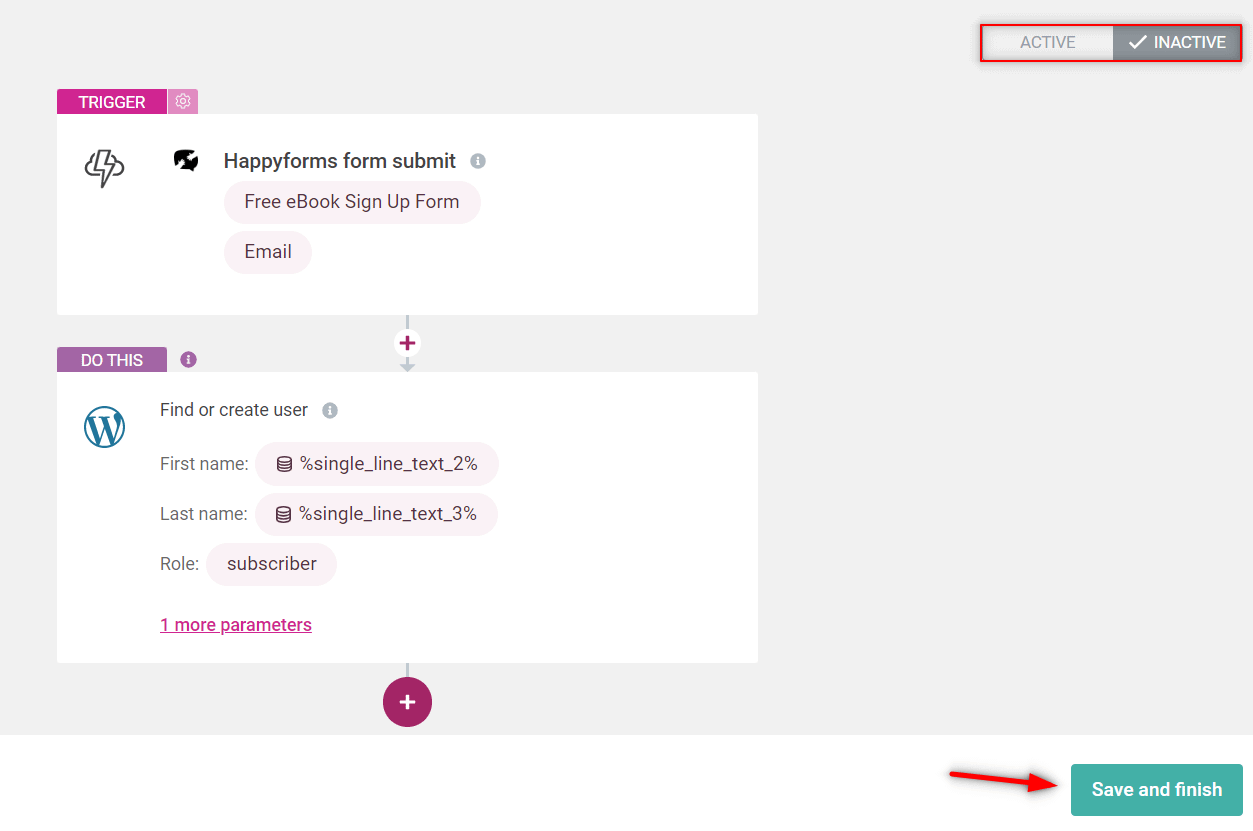
Now anyone filling out your form and successfully submitting it, will be added to your WordPress site:
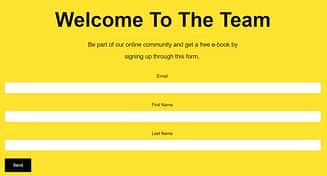
You can check the “Logs” section of Thrive Automator to see how the automation went:
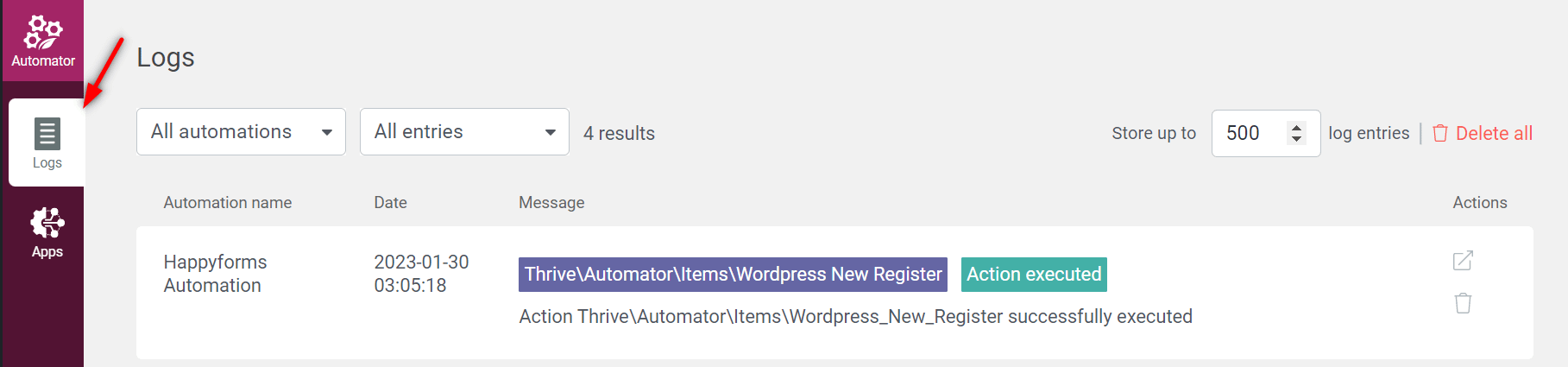
This is how easily you can automate the process of adding new users to your website, using Happyforms and Thrive Automator.
As always, I hope you found this article useful and easy to follow. If you want to read more articles of this type, then you should check out this section of our knowledge base:
Lastly, don’t hesitate to rate this article with a smile if you enjoyed it!