It is very easy to create an “Image Post” in your WordPress admin dashboard. Keep reading this article if you want to find out how to do that.
In your WordPress admin dashboard, go to “Posts” -> “Add New”:
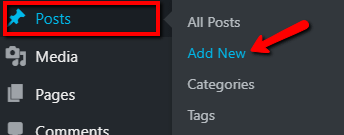
The “New Post” page will open. On the right sidebar, there are some options. If the theme supports post formats, you will see the “Post Format” option, under the “Status & Visibility” section:

Click on the field next to the option in order to open a list with the available “Post Formats”. From the available formats, select “Image”:
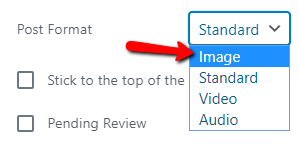
The image post format does not have additional post options. Instead, the featured image field is used to determine the image in the post:
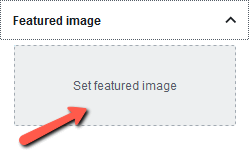
If you want to find out how to set a featured image, you can check out this article.
If you’re using Thrive Theme Builder, you can create specific templates for the image posts. Later, when editing the templates, you can add various elements that contain images.
We do not recommend any specific image sizes, since the image sizes can be set directly from the editor, either by using the slider or by entering the number of pixels.
This is how you can easily create an Image Post using the Post Format option from WordPress.
If you need more information about various Thrive Themes features, make sure to check out our knowledge base.
I hope this article was useful to you. If so, make sure to rate it with a smile below 🙂