This article is a short guide to how you can add a Post Template in Thrive Theme Builder, which you can use for various image post types. We have created some articles, that are related to this issue, which you can find here:
The steps in which you can add an Image Post Template in Thrive Theme Builder will be described below.
1. Access the Templates Section
Firstly, you will have to access the “Templates” section of Thrive Theme Builder. In your WordPress Admin Dashboard, hover over “Thrive Dashboard”, and a small sub-menu will open, with all of your available products.
From that list, click on “Thrive Theme Builder”:
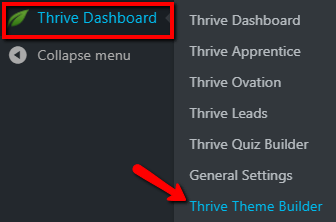
This will open the Thrive Theme Builder Dashboard. Here, access the “Templates” section, from the left sidebar:

2. Create a New Post Template
You will be taken to the page with all of the theme templates. The next step is to create a new Post Template. In the “Templates” section, click on the “Add New” button from the top right side:
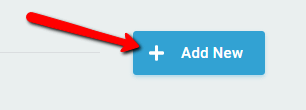
This will open the pop-up window where you can set up the new template:
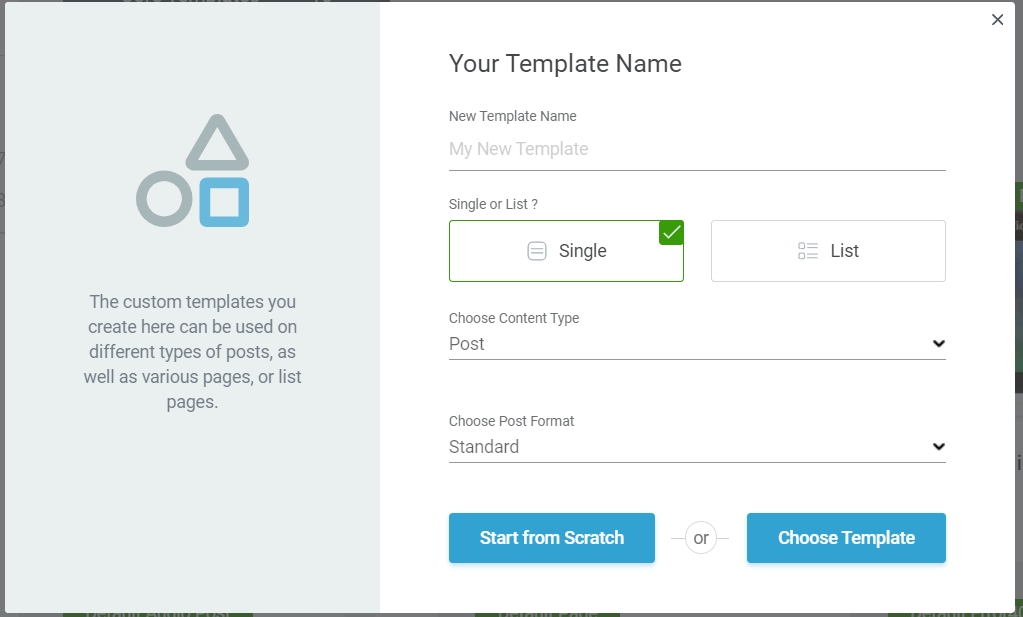
3. Choose the “Image” Post Format
After you provide a name for the new template, and you make sure that “Post” is chosen in the “Choose Content Type” section, open the drop-down list below the “Choose Post Format” section:
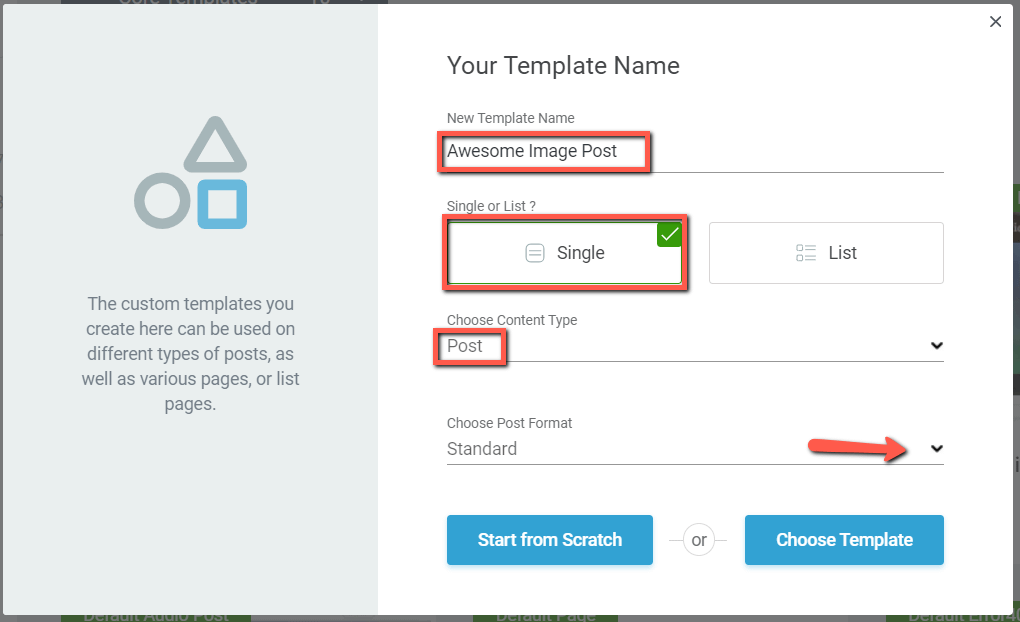
When you do that, a small list of content types will open. From that list, make sure you choose the “Image” option:
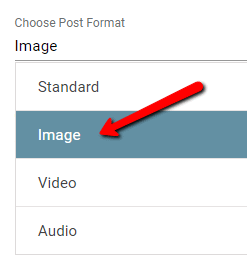
Lastly, decide whether you want to start from scratch, or use the design of an already existing template, and then click on “Finish”:
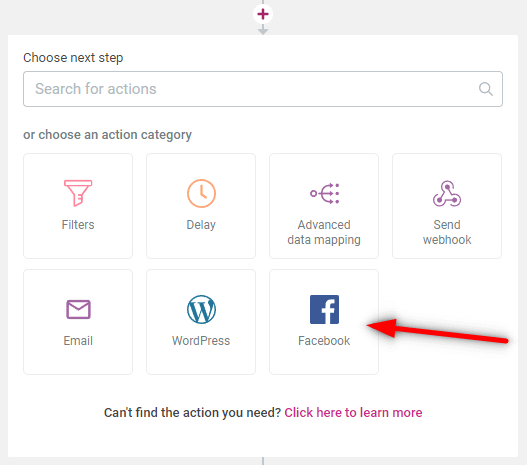
If you want to create your own template, then click on the “Start from Scratch” button and continue from there.
If you want to choose a predefined design, click on “Choose Template”, which will open the template library:
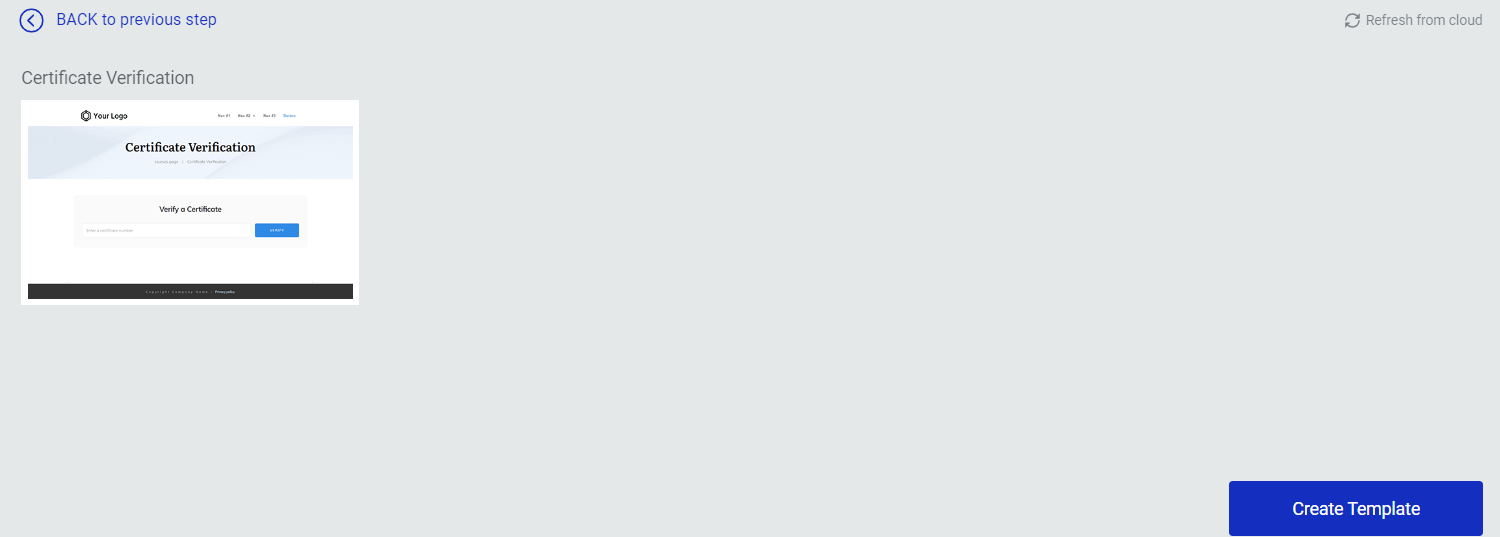
Use the left sidebar filtering options to browse through all the available templates:
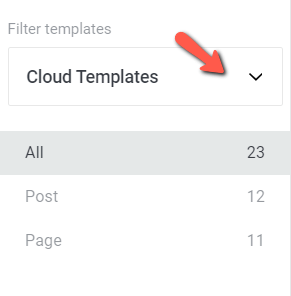
This is it! The “Image Post Template” has now been created and you can start applying it to various image posts.
You will be able to find it in your “Templates” section:
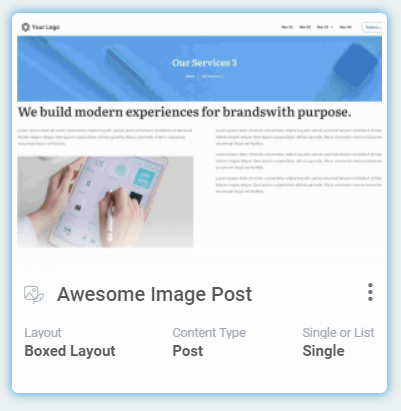
Note: Keep in mind that the format of your template here will have to match the format of the posts you will want to apply the template to, later on. Thus, if you choose the “Post Template” to have the “Image” format, you will be able to apply this template to the Image Posts from your website.
If you need to find out more information about templates, please make sure to check out the Thrive Theme Builder section of our knowledge base.
I hope this article was useful for you. If so, don’t forget to leave a smile below 🙂