There is a big difference between previewing a template in Thrive Theme Builder, and actually applying the template to a post or page. This article will explain what the difference is.
Preview a page or post on a template
To preview the way the template looks like on a page or post, you can choose the content from the “Content Drop-down”, and then use the “Preview” option.
This way, you will be able to see what the template that you have created looks like on various pages or posts.
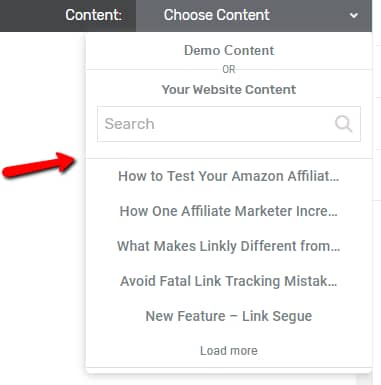
If you want to find out how to use the “Content Drop-down”, in order to preview the template on posts or pages, we have more in-depth information about it in this article.
Note: Keep in mind that there are four format types that posts, so, therefore ”Post Templates” as well, can have: “Standard”, “Audio”, “Video” and “Image”. This is why, in the case of using the “Content Drop-down” of ”Post Templates”, it is important to remember that format of the “Post Template” has to be the same as the format of the post you are looking for.
For example, if the “Post Template” you are editing is an “Image – Post Template”, then in the editor, in its “Content Drop-down”, you will only find the posts that also have the “Image” format. This means you cannot load the content of a “Standard”, a “Video” or an “Audio” post on that specific “Post Template”.
If you need to find out how to create specific post templates, please take a look at these resources:
-
How to Create an Audio Post Template in Thrive Theme Builder
-
How to Create an Image Post Template in Thrive Theme Builder
Apply the template to a page or post
However, previewing the template on a post or a page does not mean that the respective post or page will have that template applied to them from then on.
In order for the content to actually have that template applied to it, you will have to do that from the WordPress editor:
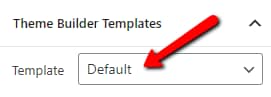
We have described the steps in which you can apply a template to a post or page, and also how to use the related settings, in the following articles:
In conclusion, when you want to see what a page or post looks like with a certain template, you can use the “Content Drop-down” to preview the post or page on the template that you are editing.
However, if you want to apply that template to a post or page, you have to do that from the WordPress editor, and select the template from the list of available templates.
If you want to find out more information about Thrive Theme Builder, you can take a look at our knowledge base, or you can also check out our tutorials page.
I hope this article was useful for you. If so, please rate it with a smile below 🙂