Dripping course content to your students can be easily done from the ‘Drip’ tab of your course main dashboard:

There are multiple ways in which you can unlock course content to your students, and you can find all about them here:
In this article we will be having a look at what drip schedule you can use when you are planning to unlock lessons only on weekdays – so from Monday to Friday only.
Create the Drip Campaign
First, create your course and your course structure.
Then, access the ‘Drip’ tab of your course dashboard and create your first campaign:
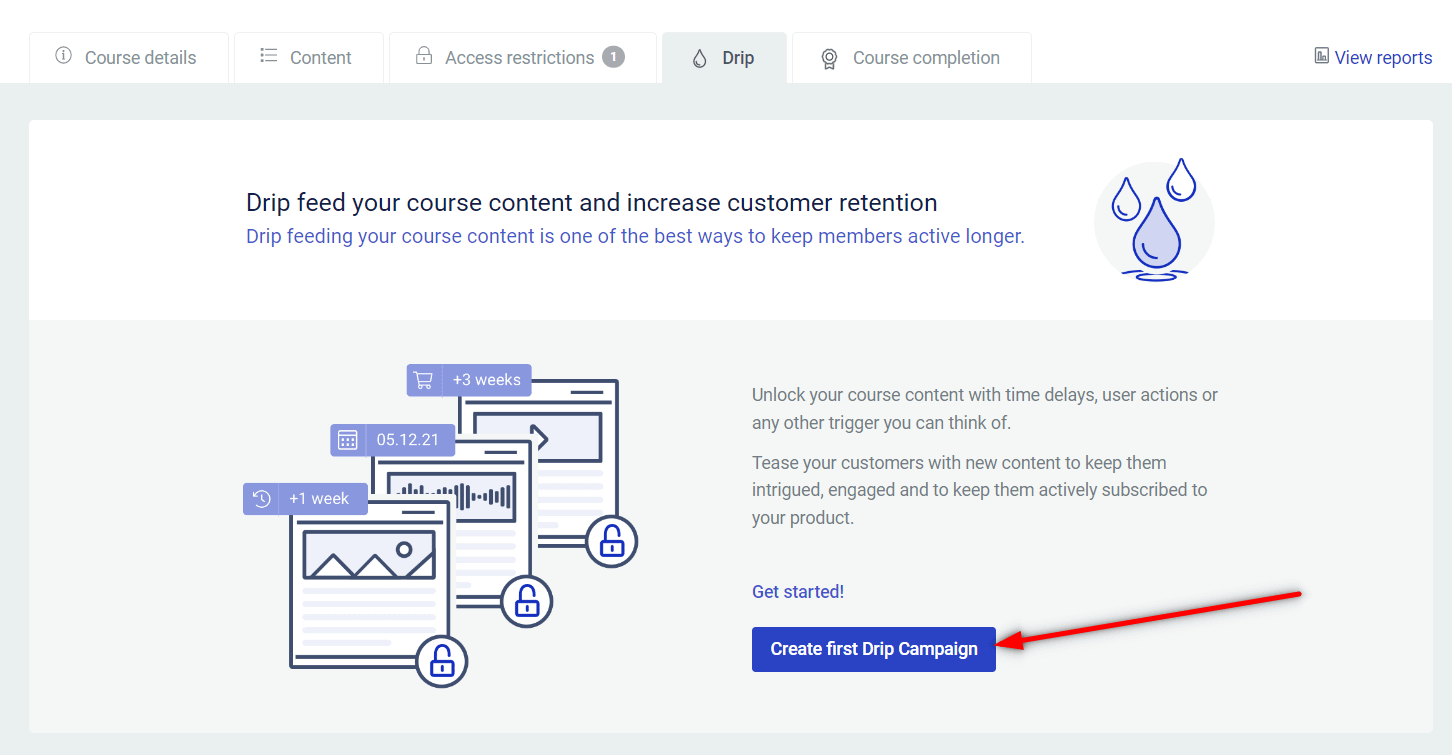
Note: you can have multiple campaigns on a course.
This lightbox will open where you can select the campaign template. For this example, we will be using the “Evergreen repeating” template:
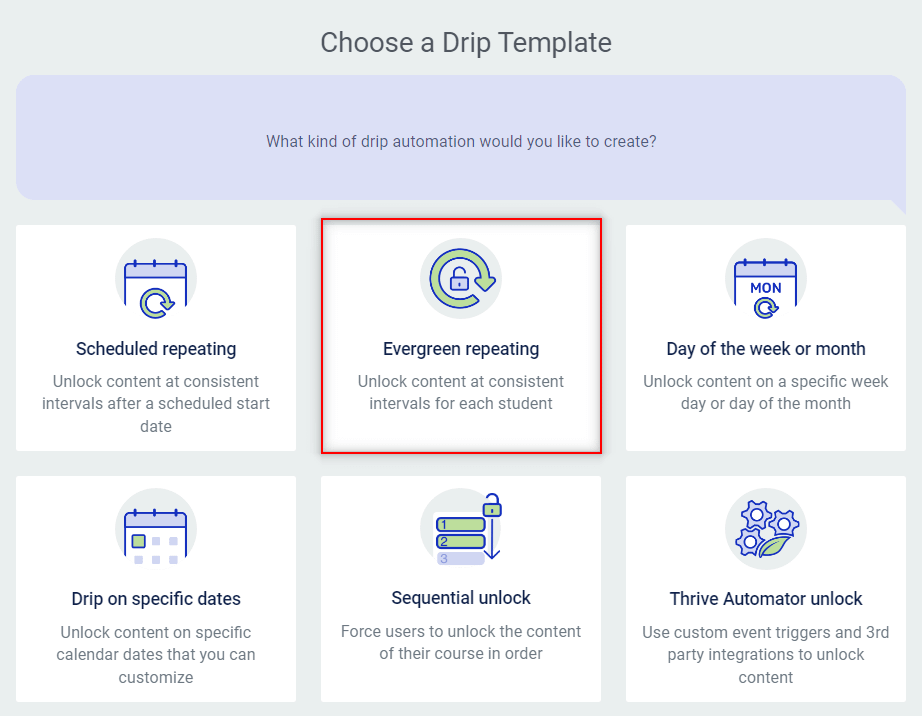
Set up the Campaign
After you make your selection and click on “Continue”, you’ll be taken to the next step, where you can set up the campaign.
Start by giving it a name:
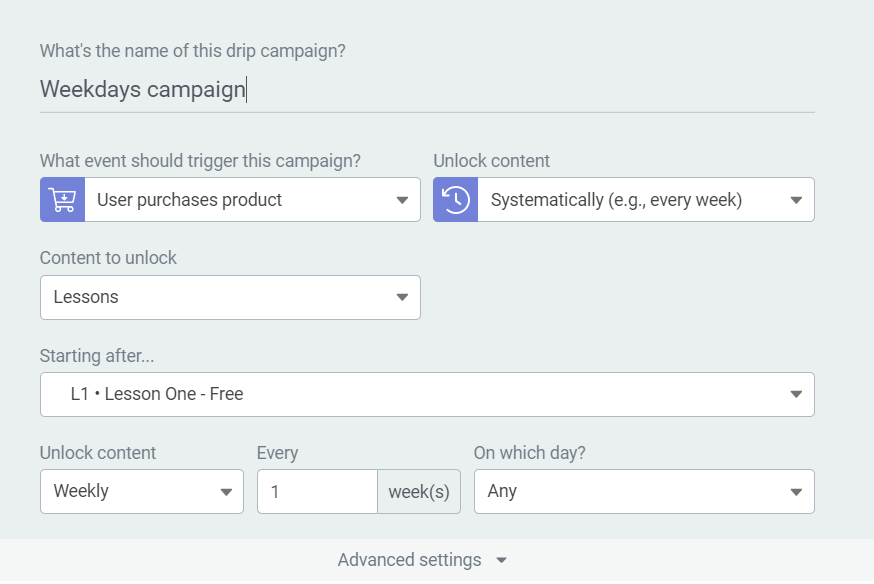
Then, decide what event should trigger the campaign:
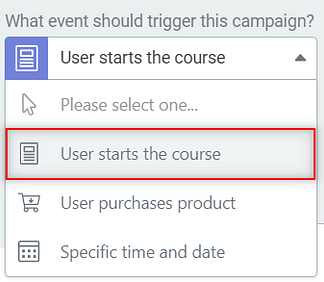
Next, you can make additional configuration using the options available in this lightbox. You can decide what lessons to unlock and after which lesson to start dripping content:
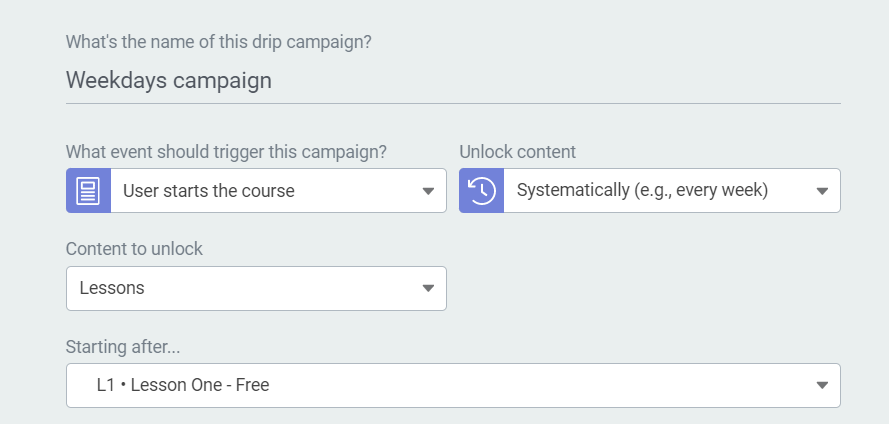
Lastly, head over to the “Unlock content” drop-down which is set by default to drip content weekly:
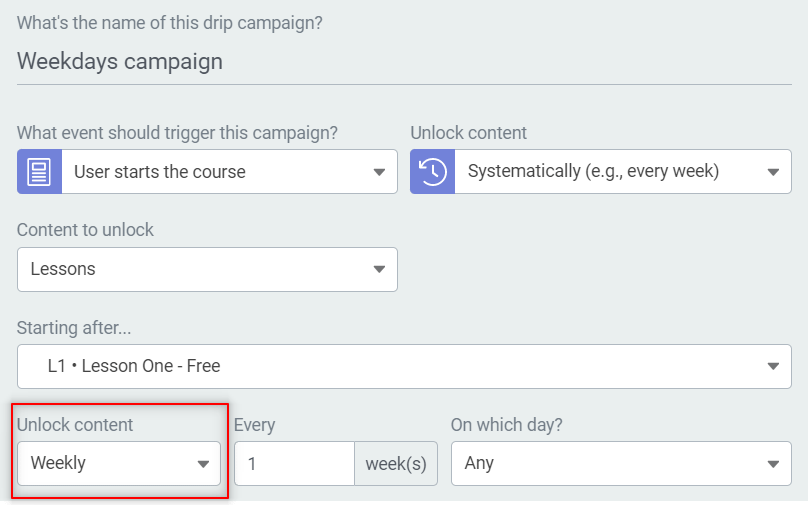
Open the drop-down list and set “Daily” as your option:
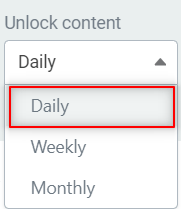
Next, you’ll be able to decide how often to unlock content:
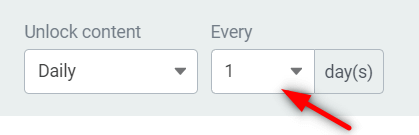
Open this drop-down list as well, and select “Only on weekdays”:
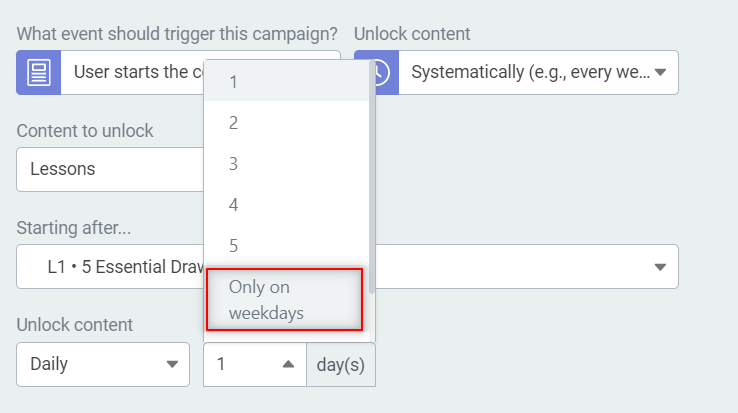
You’ve now managed to set up a drip campaign that will only unlock content from Mondays to Fridays.
What you can also do here is to expand the “Advanced settings” section:
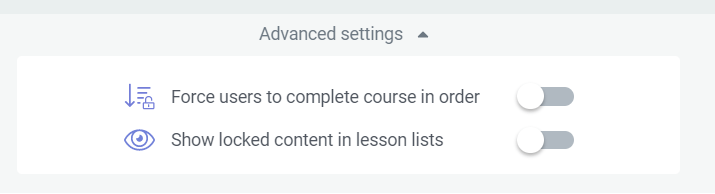
This is where you can activate two options – one for forcing the users to complete the course content in order, and one for displaying the locked content in the lesson list.
The only thing left to do here is to save your campaign.
Your content schedule will look like this:
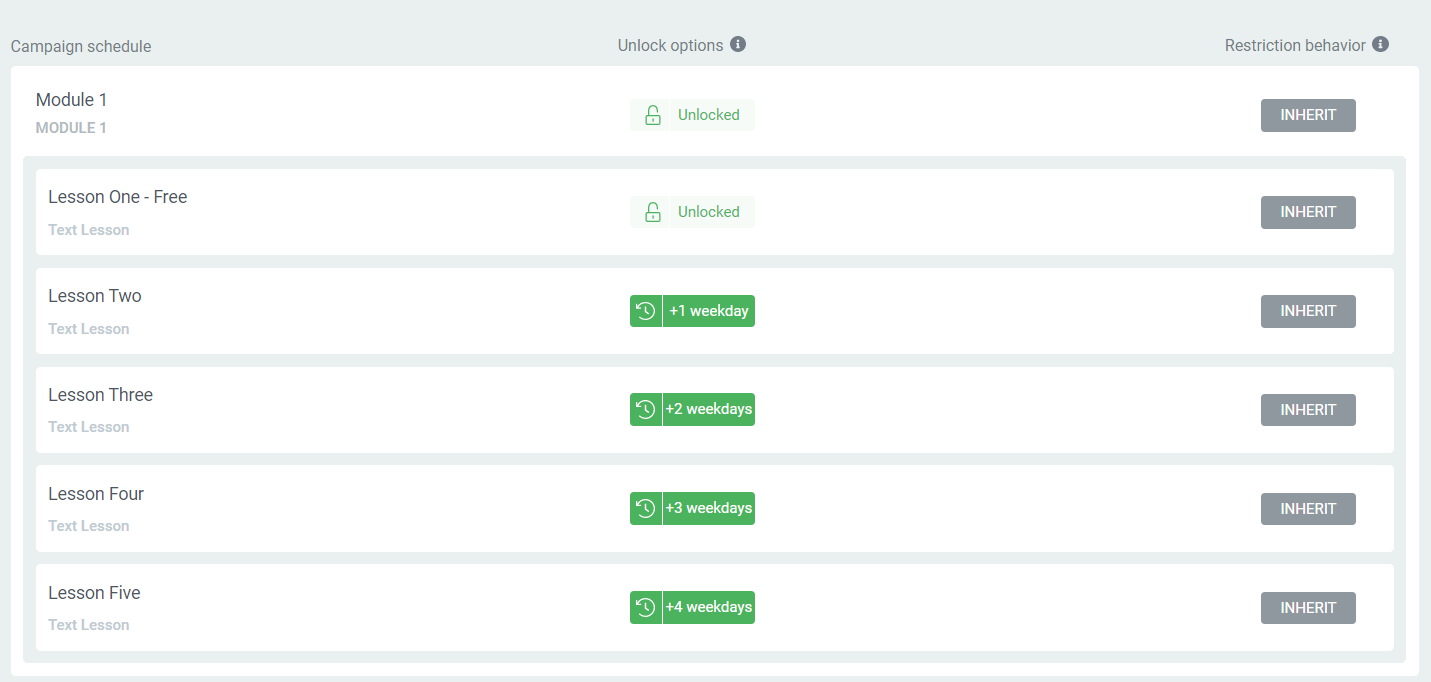
In order to make sure this “Drip” campaign is running, you will have to add it to a product:
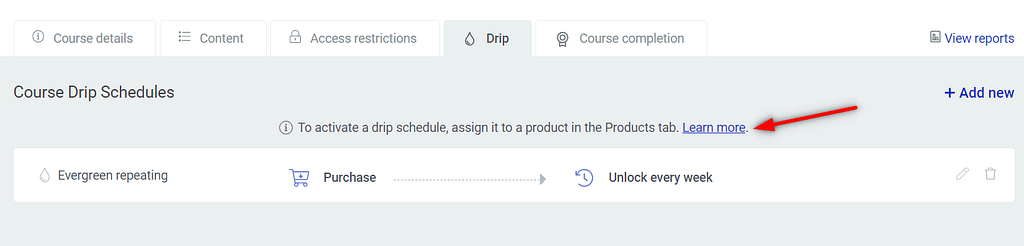
For that, make sure your course is attached to a product, from the “Access restrictions” tab. If you haven’t already, you can easily create one directly from this tab:
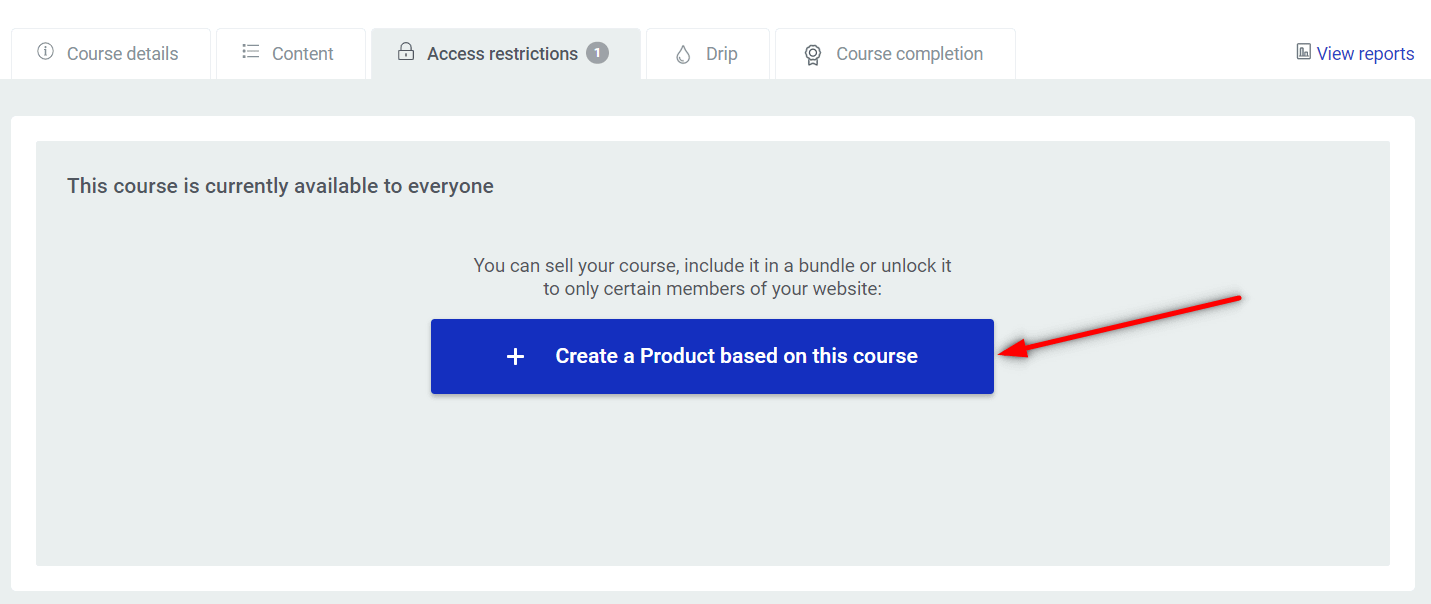
Apply the Drip Schedule to Your Product
Once your product is created, you’ll be taken to this view:
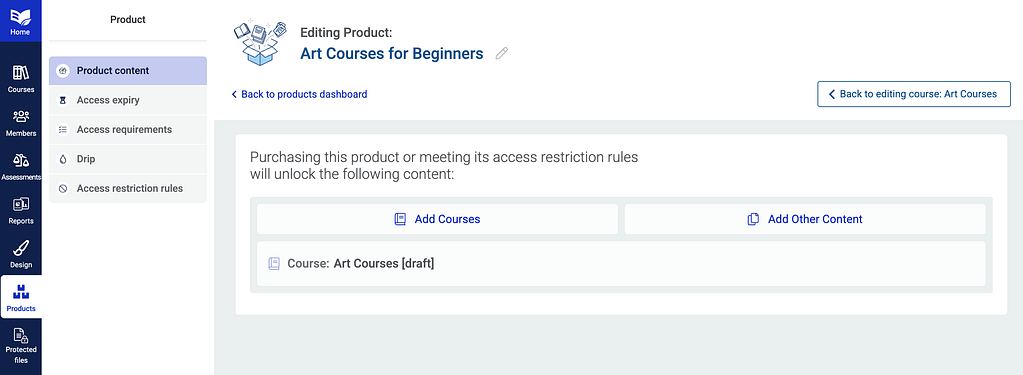
Click on “Drip” from the left navigation bar:
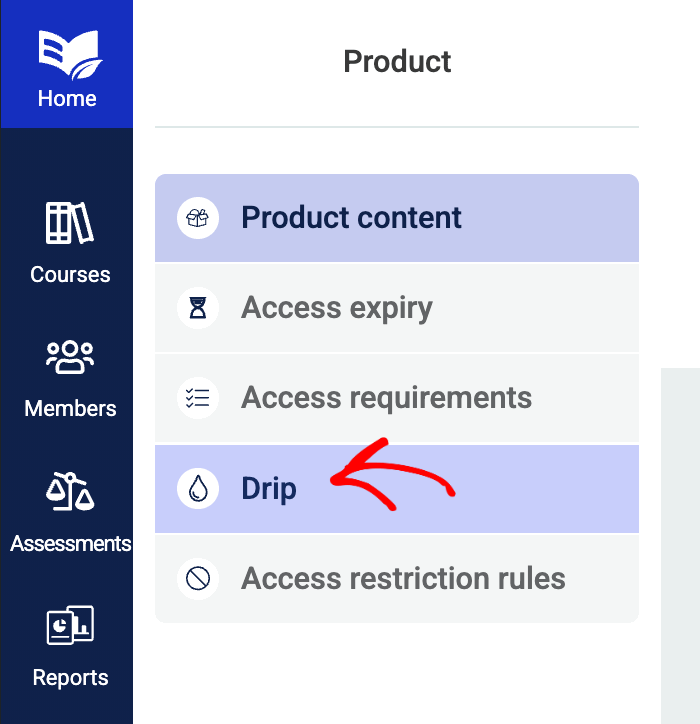
Assign the newly created schedule to your course:
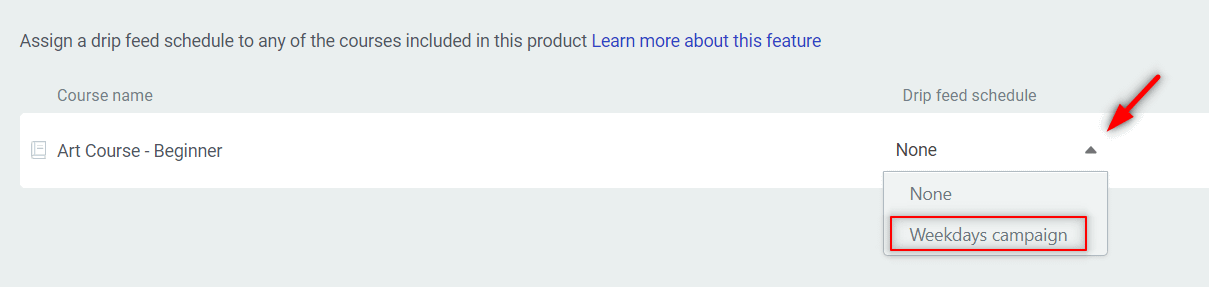
And that’s it!
You now have a product containing your course whose content is only dripped from Mondays to Fridays.
We have many more articles of this type in our knowledge base, if you want to learn more about this topic: