You can use Thrive Automator to send out a Slack message in a channel, each time a user gets the maximum score on one of your Thrive Quiz Builder quizzes.
In this article I’ll show you how you can set that up.
If you haven’t set up a Slack integration on your website yet, and would like to learn how to do that, then make sure to check out these guides from our knowledge base:
First, make sure you have a numerical type of quiz ready and published:
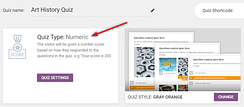
Access Thrive Automator:
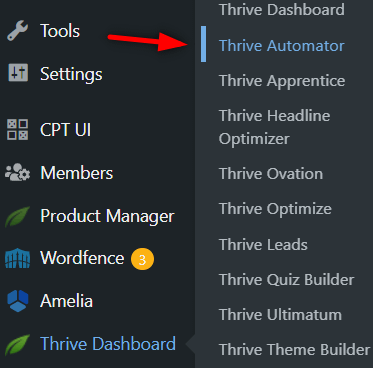
Create a new automation:

Open the list of triggers, and set “User completes quiz” as your start trigger:
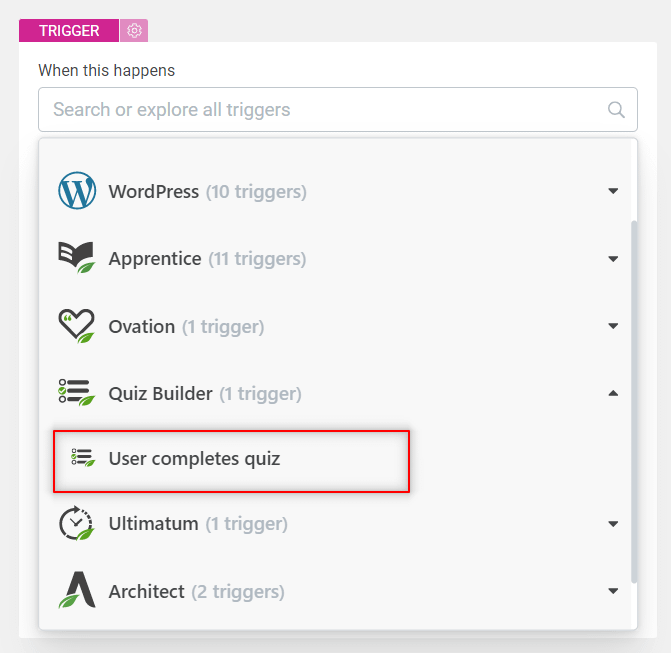
Make sure you set up the right conditions for the trigger, so that it will only be fired when a user gets the maximum score on a selected quiz:
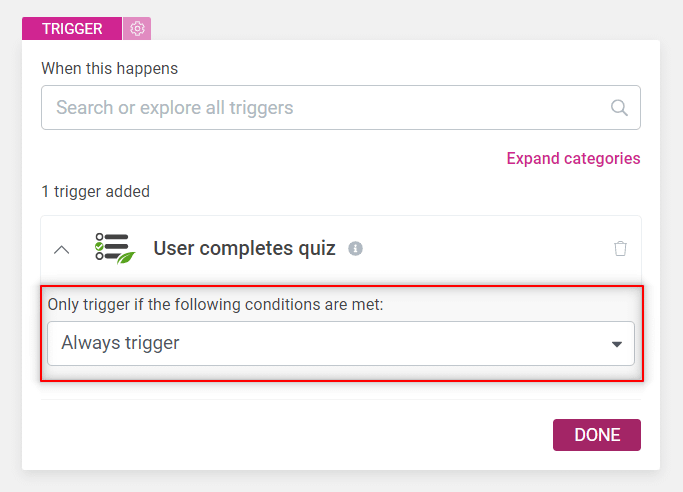
For that, make sure that you set two separate conditions. First, filter out the quiz that you want to include in this automation:
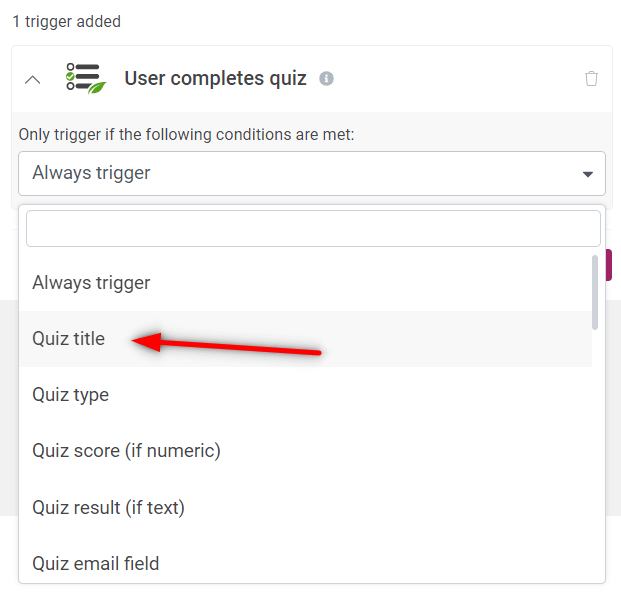
Look it up in the search field:
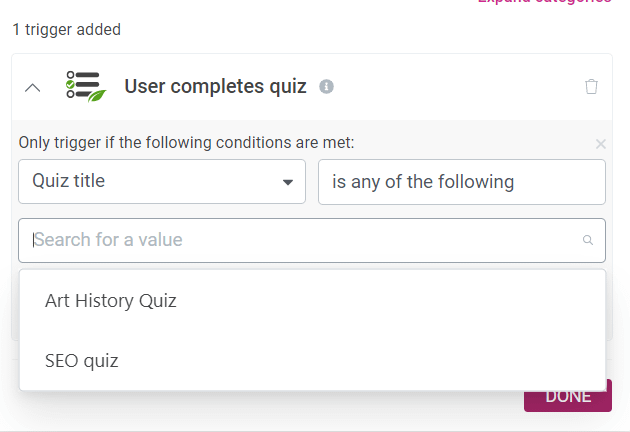
And then, proceed with adding a second condition:
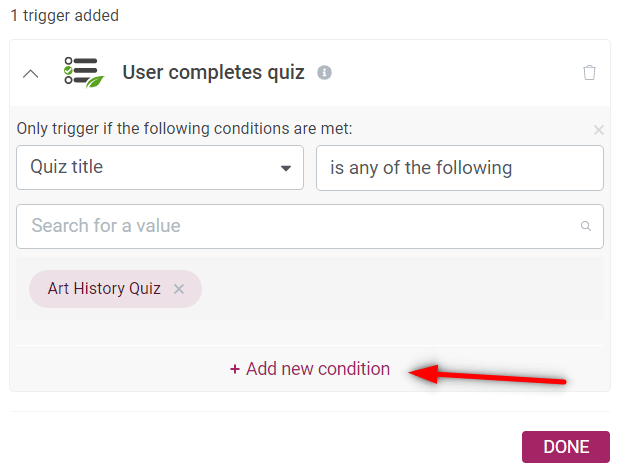
Here, make sure that only the users who get the maximum score in the selected quiz will be able to trigger the automation:
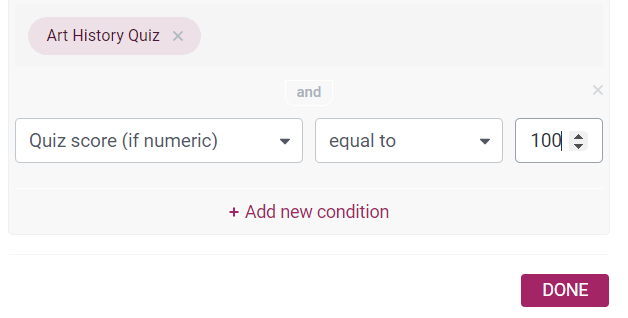
With this set up, proceed to adding an action:
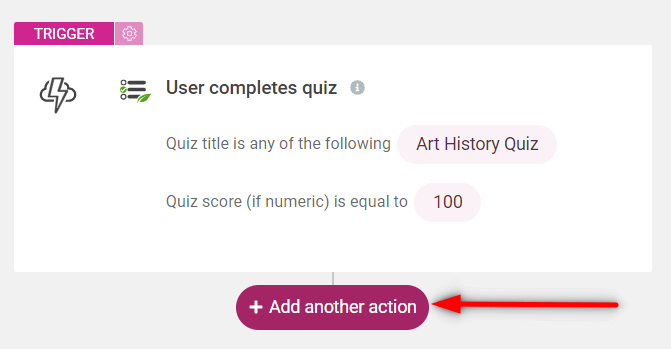
Select “Slack” from the list of actions:
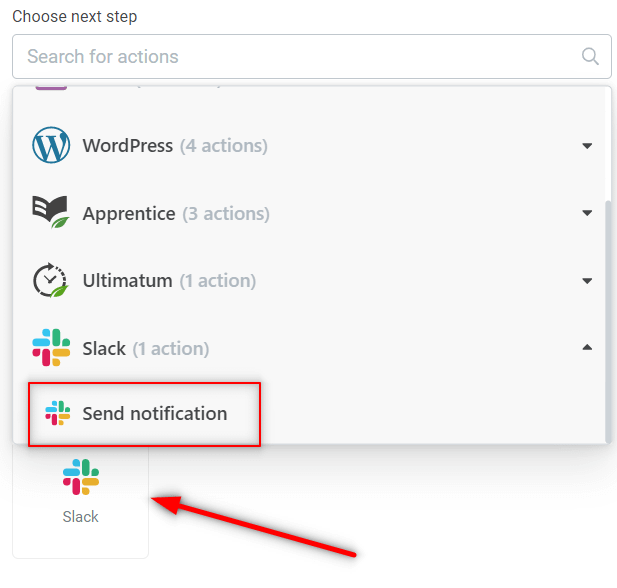
Now you can start setting this up. Select the channel in which you plan to send this notification:
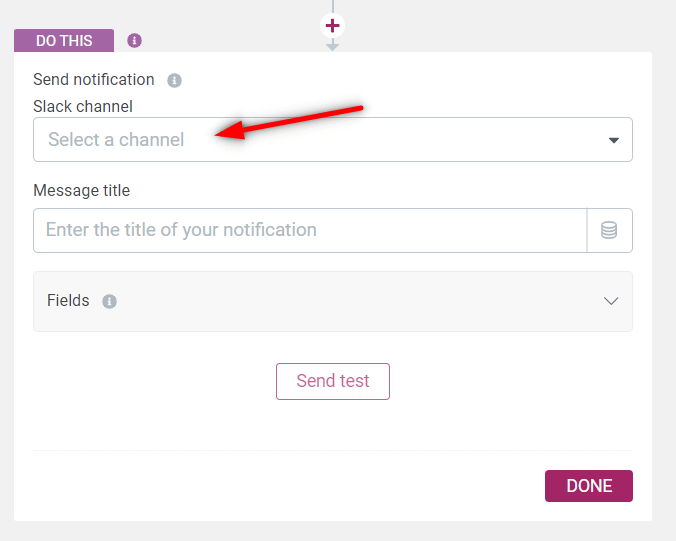
Then, you can proceed with customizing the message that will be sent to that channel. Here you can use static and dynamic texts:
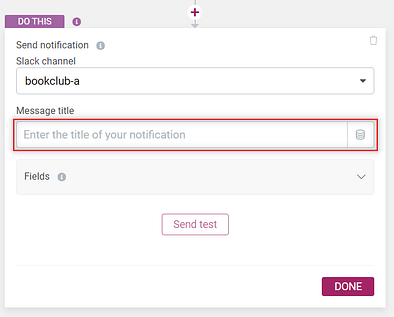
For example, I’ve created message containing both static and dynamic values:
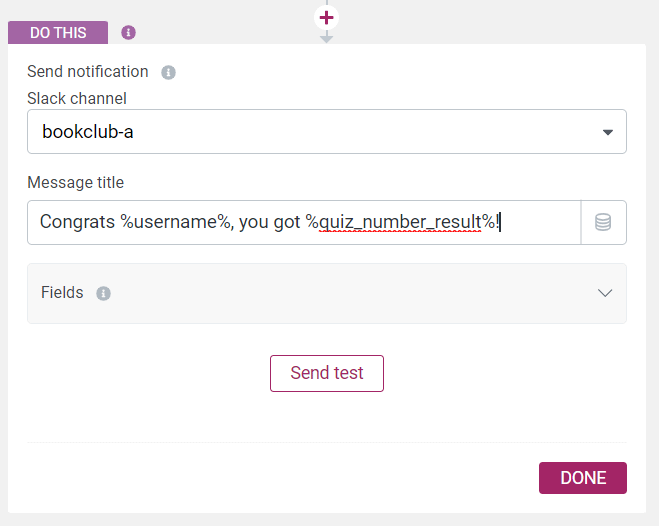
Lastly, in case you want to also send some field data through this notification, you can do that in the final section. For this example, I will leave it blank:
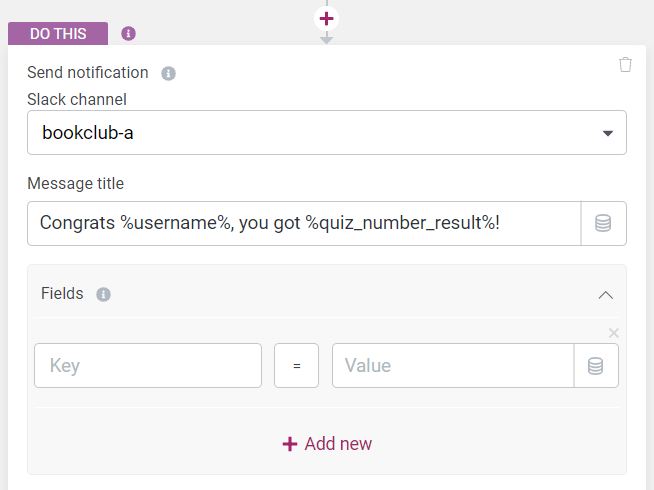
Test the connection, if you want:
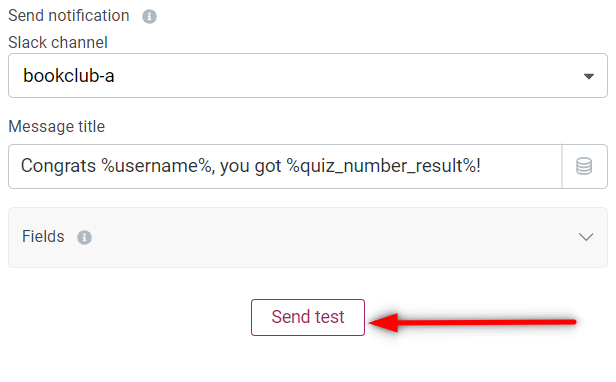
If everything is set up correctly, you’ll get a test message notification on the selected channel:
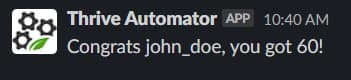
When all this is set up, don’t forget to save and publish you automation:
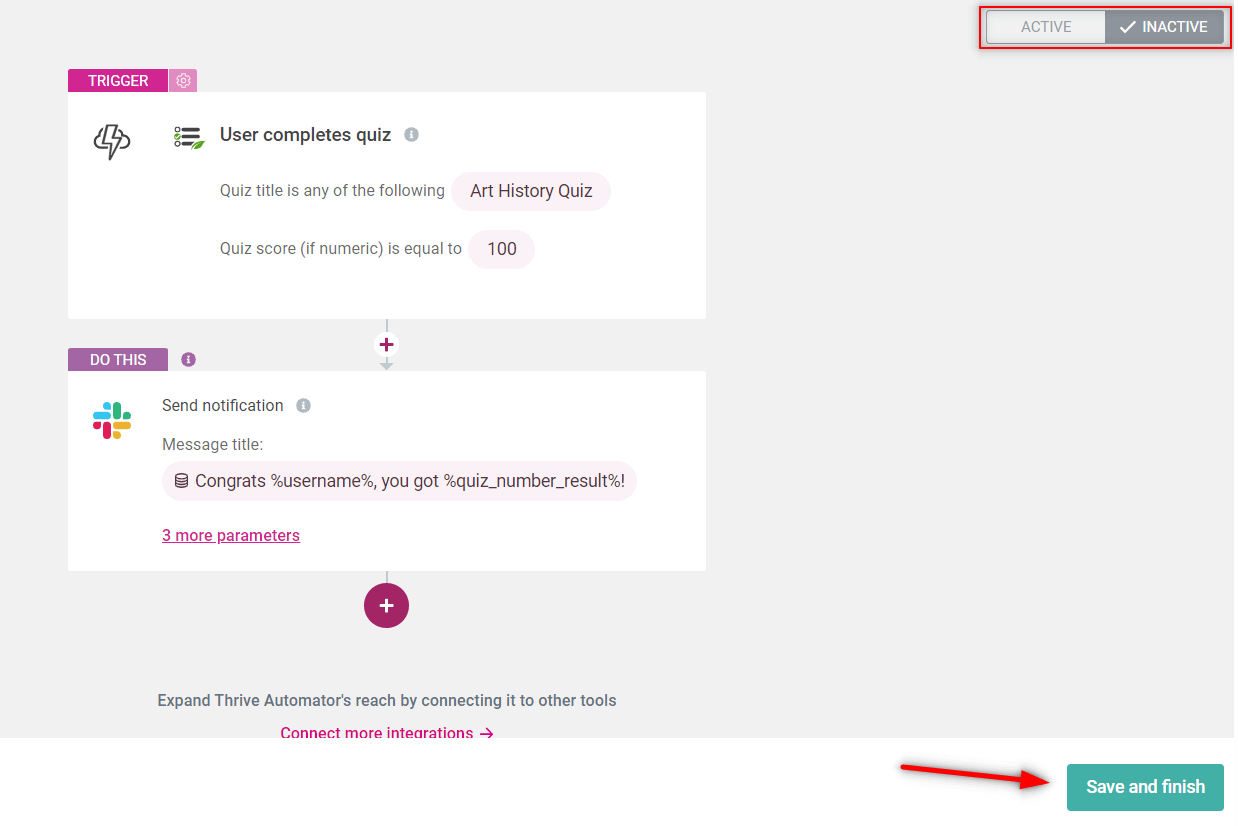
This is how easily you can automate the process of sending a congratulation text message to a Slack channel, using Thrive Automator.
Hopefully you found this article useful. Here are some other articles of this type that might catch your attention:
Lastly, if you enjoyed reading this article, don’t hesitate to rate it with a smile 🙂