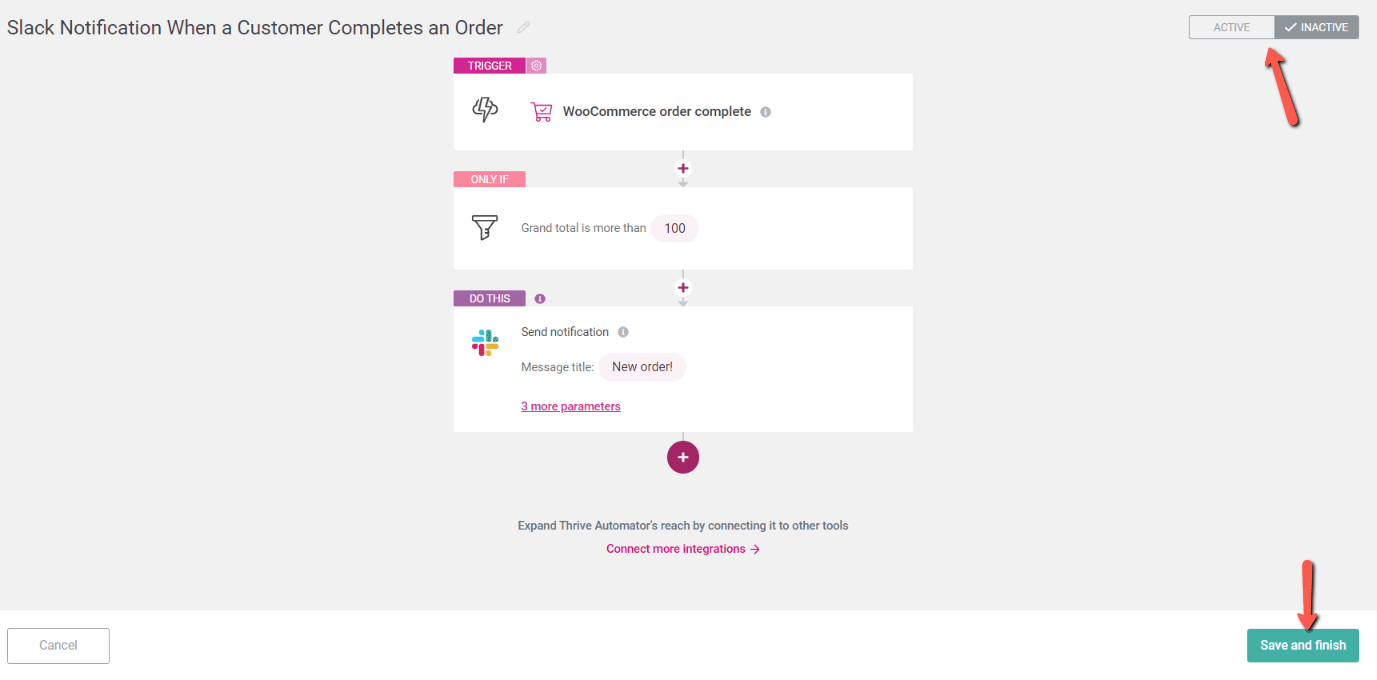In Thrive Automator, you can use the WooCommerce trigger “WooCommerce order complete” to create an automation that notifies you whenever someone completes an order. You can also use the dynamic data available to send a Slack notification to include how much was spent on the order.
Naturally, for this automation to work, you will have to have WooCommerce installed and activated on your website.
If you want to create such an automation, here’s how:
Set up the Slack connection
Since we are using a Slack action in our automation, you should make sure that you have integrated Slack on your site.
That can be quickly done in a few seconds. Here’s an in-depth article on how to install Slack through API:
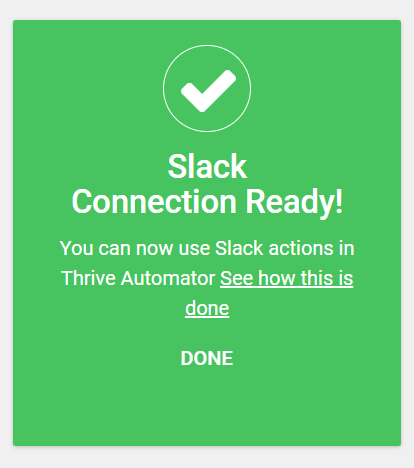
Installing Slack via API will provide a new set of triggers and actions in the Thrive Automator dashboard that you can start using immediately.
Set up the Thrive Automator automation
It’s time to set up the automation in Thrive Automator, and here’s how:
Firstly, access your Thrive Automator dashboard and create a new automation, by clicking on “Add new” here:
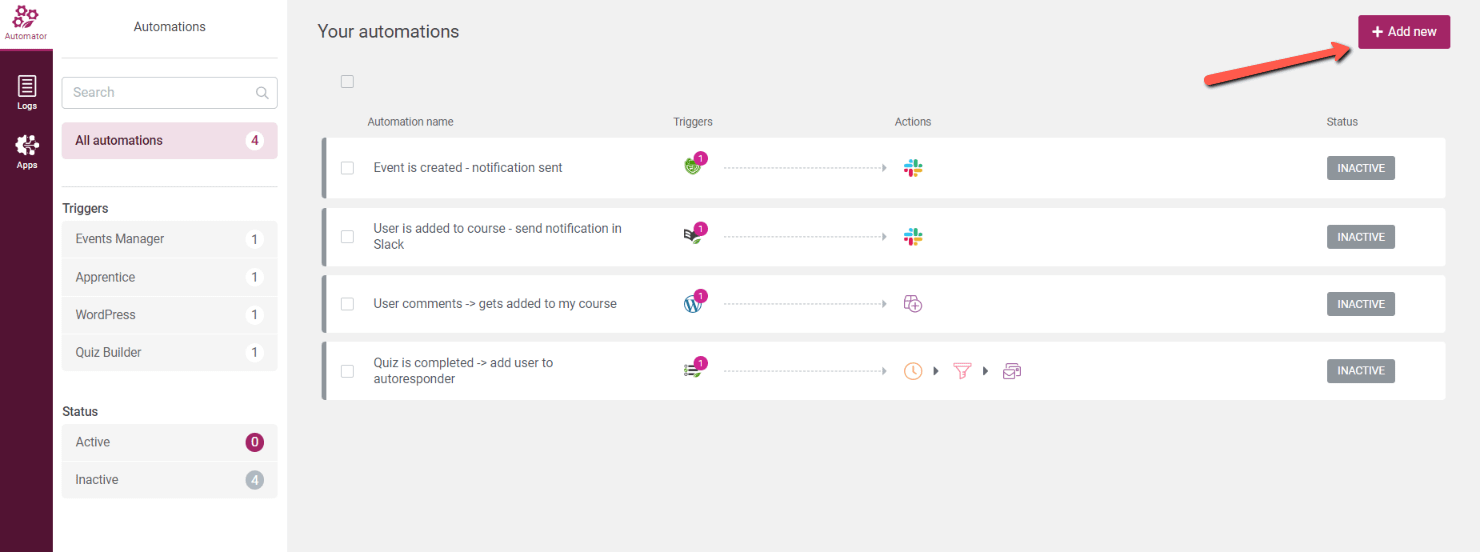
Once the automation canvas opens, you can start setting up the automation:
Choose a start trigger
You can start by naming your automation (in the top left section) and choosing the start trigger. In this case, our start trigger can be found in the “WooCommmerce” trigger category:
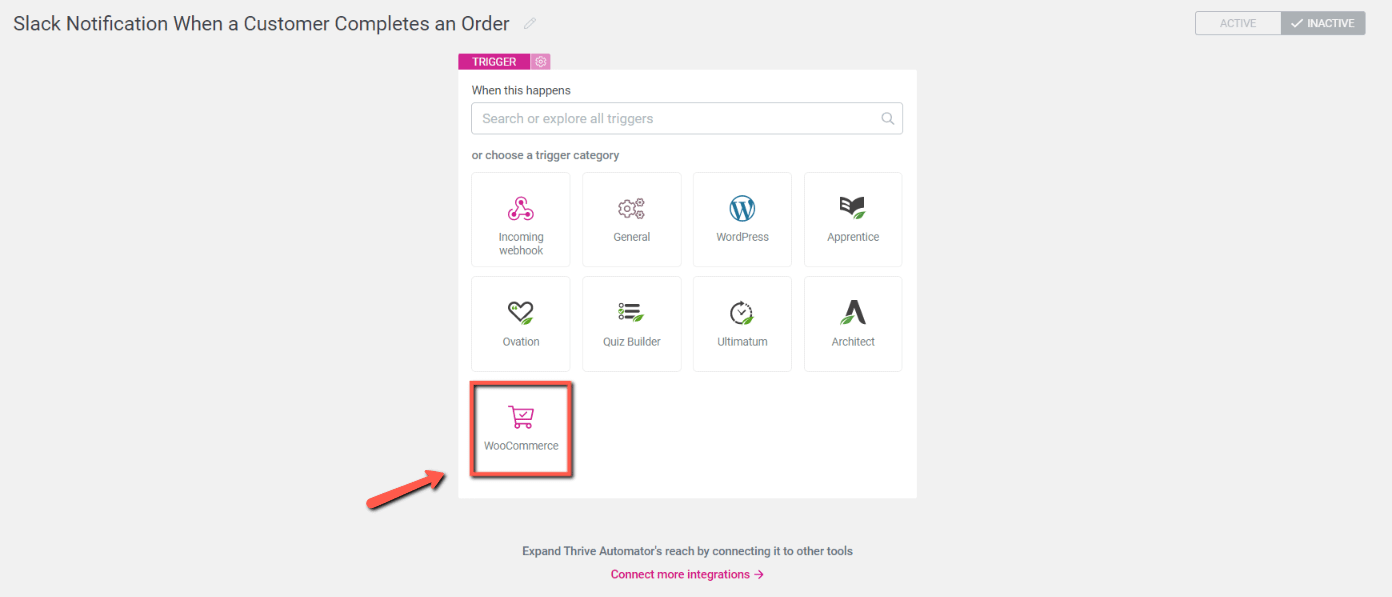
From the list of available triggers, choose the “WooCommerce order complete” one:
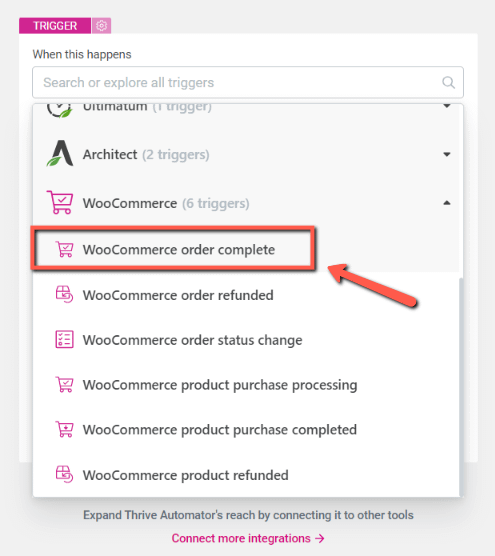
Choose an action
An action needs to be chosen next. Click on the “Slack” action category:
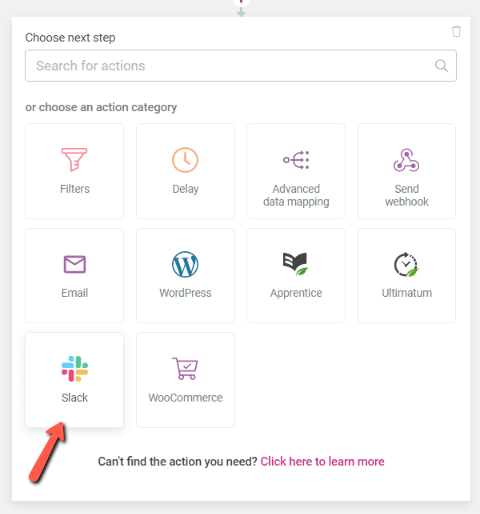
Choose the “Send notification” option:
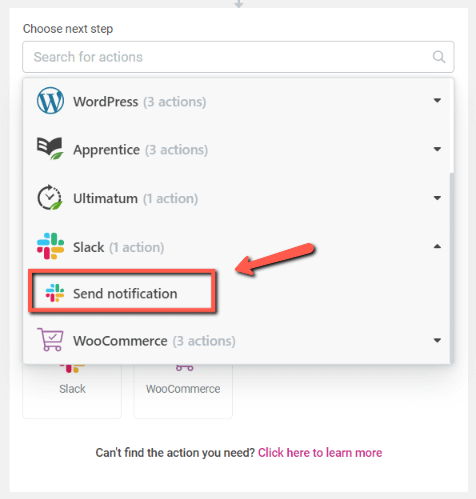
You can then set up the notification as you wish, and you can also include information such as the order number, amount paid, etc.:
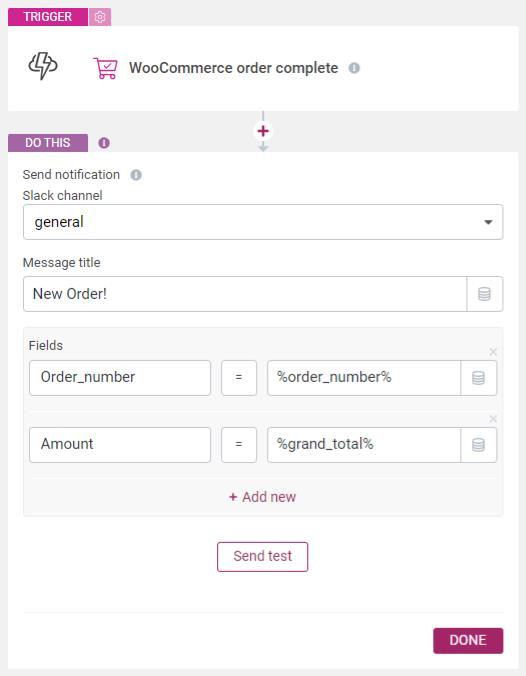
You can click on “Done” when you’ve finished setting up the fields.
You can also include a filter so that only orders over a certain amount get posted in your Slack channel:
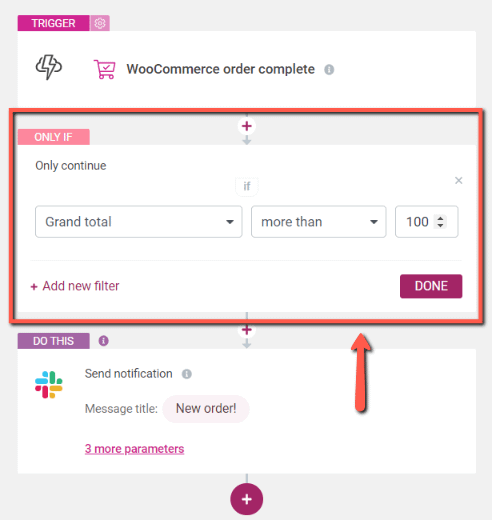
When you’re finished with the automation, just remember to set it to “Active”, and then you can click on “Save and finish“: