In this article, we’re going to see how lessons can be excluded from a drip schedule.
Creating a drip schedule means that you will decide how the content of your courses will be released to the users, once they get access to the course.
A drip schedule can be set up in various different ways, and you can easily customize how the lessons/modules are going to become available to your students.
However, you might find yourself in the situation where you want to provide a few free lessons, so that whenever someone gets access to the course they are able to take those lessons immediately, and only the rest of the lessons should be dripped.
In other words, some of the lessons are being excluded from the drip schedule.
First of all, here are some resources that might be useful for creating a drip campaign:
There are 2 ways in which such a result can be achieved.
-
Excluding the first x amount of lessons of a course can be done using any drip template;
-
You can exclude specific lessons by using the “Start from scratch” template and choosing the “Unlock content at custom intervals” option.
We’ll go through each of these options in this article.
1. Excluding the first lessons
When you create a drip schedule, you are given a few template options to start from:
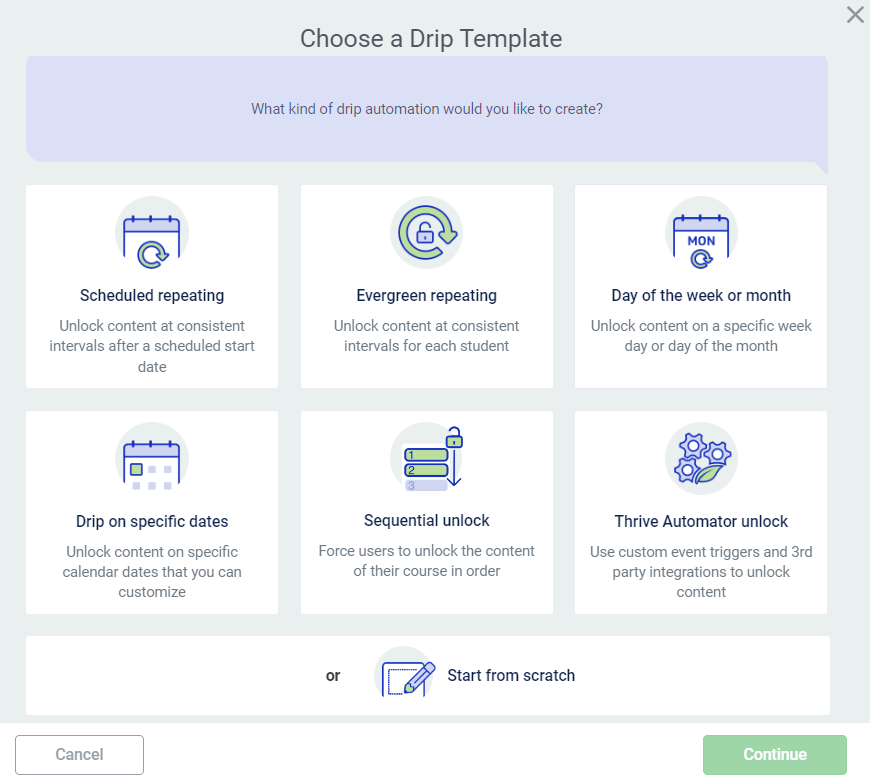
After choosing one of them (except for the “Drip on specific dates” and “Start from scratch” templates), you can choose after how many lessons your drip sequence should begin.
Provided the lessons you want them to have access to from the start is at the very beginning of the course (first few lessons, or perhaps the first module), then you can start the drip after those lessons, making them available immediately.
This can be done right after choosing your drip campaign template. Here is an example, in the case of the “Scheduled repeating” drip template:
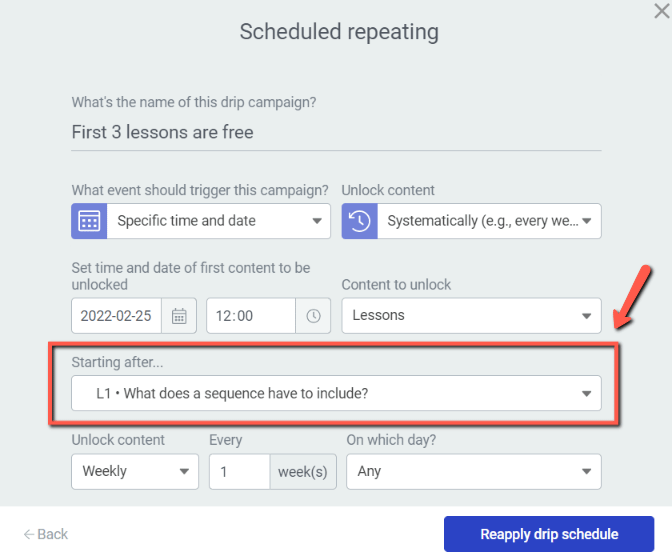
If you open the dropdown, you will be able to choose either of your lessons from the course:
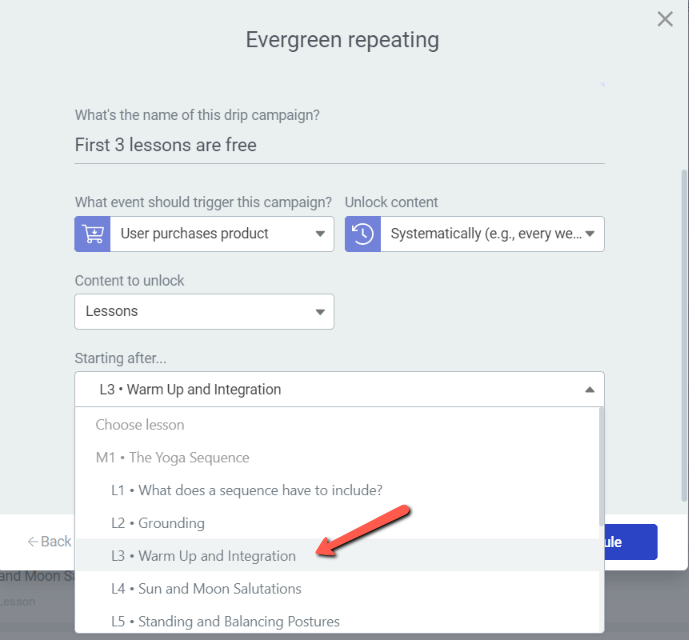
Choosing a lesson from this dropdown means that the drip schedule will only start after that lesson, so all of the lessons up until that one will be available for the users right away, after they get access to the course.
In this case, for example, the first three lessons will be available upon purchasing the product:
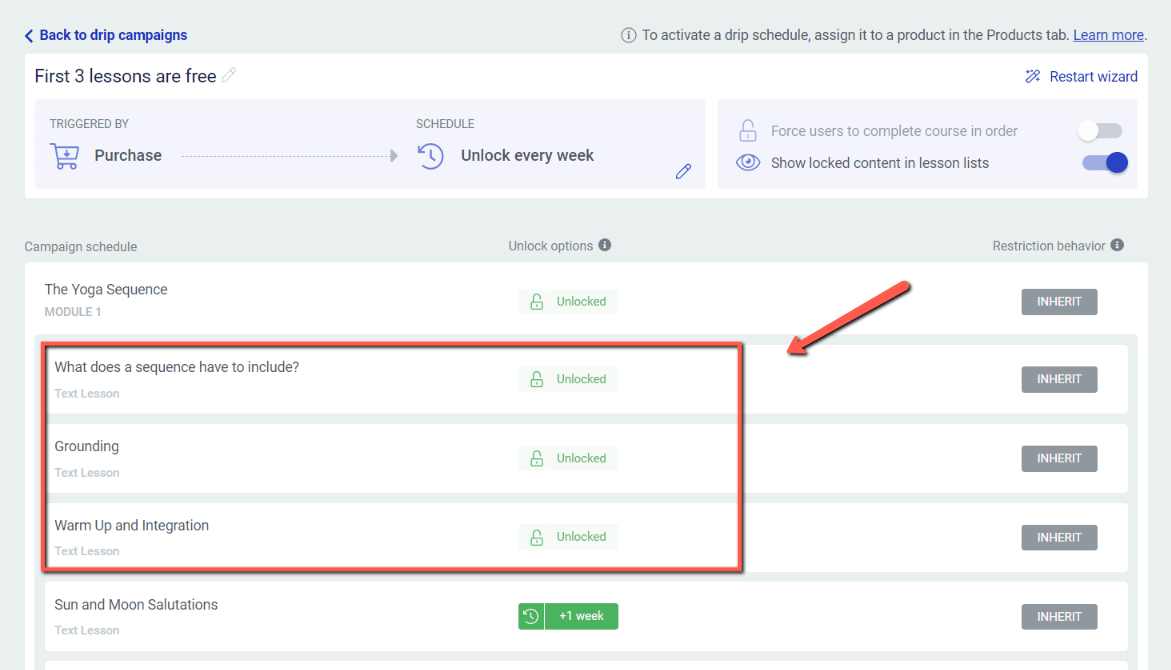
This is the way to choose the first lessons to be excluded from a drip schedule. Now let’s take a look at how you can exclude specific lessons from a drip schedule, not necessarily the first ones.
2. Excluding specific lessons from the course
To do this, we’ll have to use the “Start from scratch” drip template:
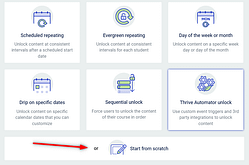
Choose the drip trigger (I’ve chosen the “User purchases product” one) and then choose “Custom unlock conditions”:
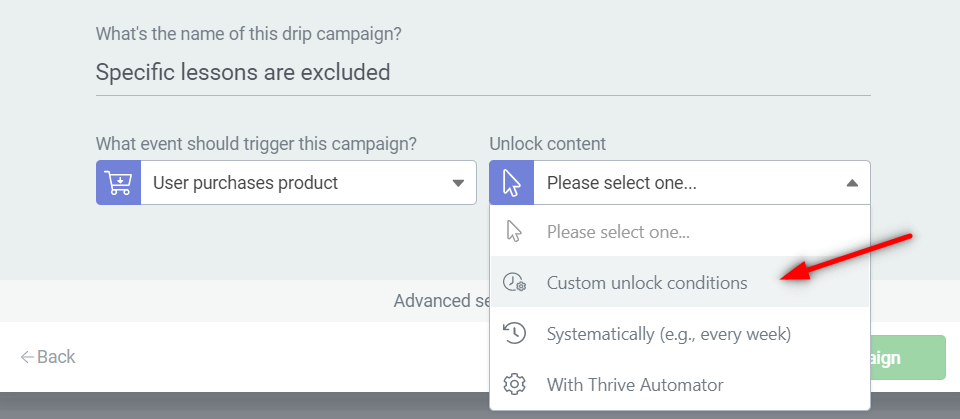
The reason we’re choosing this option here is because it will allow us to manually add the unlock conditions for each lesson.
Click on “Create campaign”:
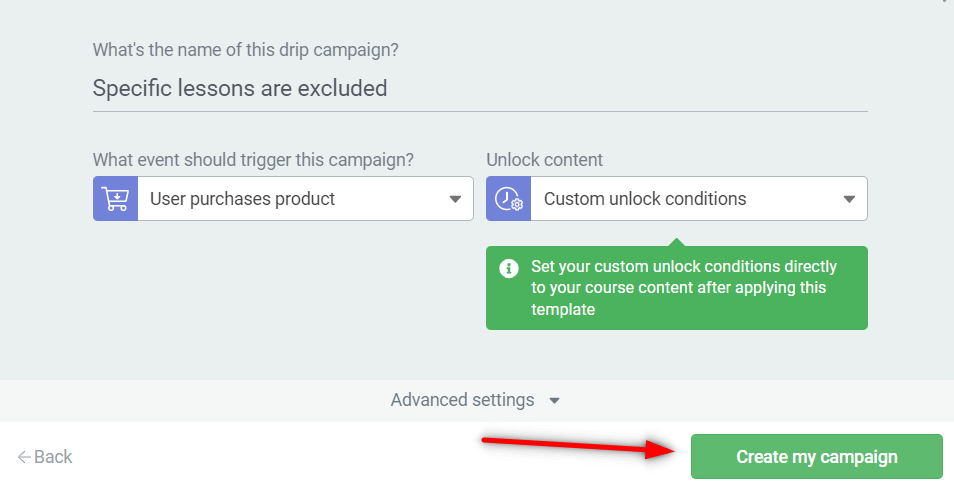
Then, in the drip schedule, none of the lessons will have the unlock conditions set, as you will have to manually go and set the conditions for each one:
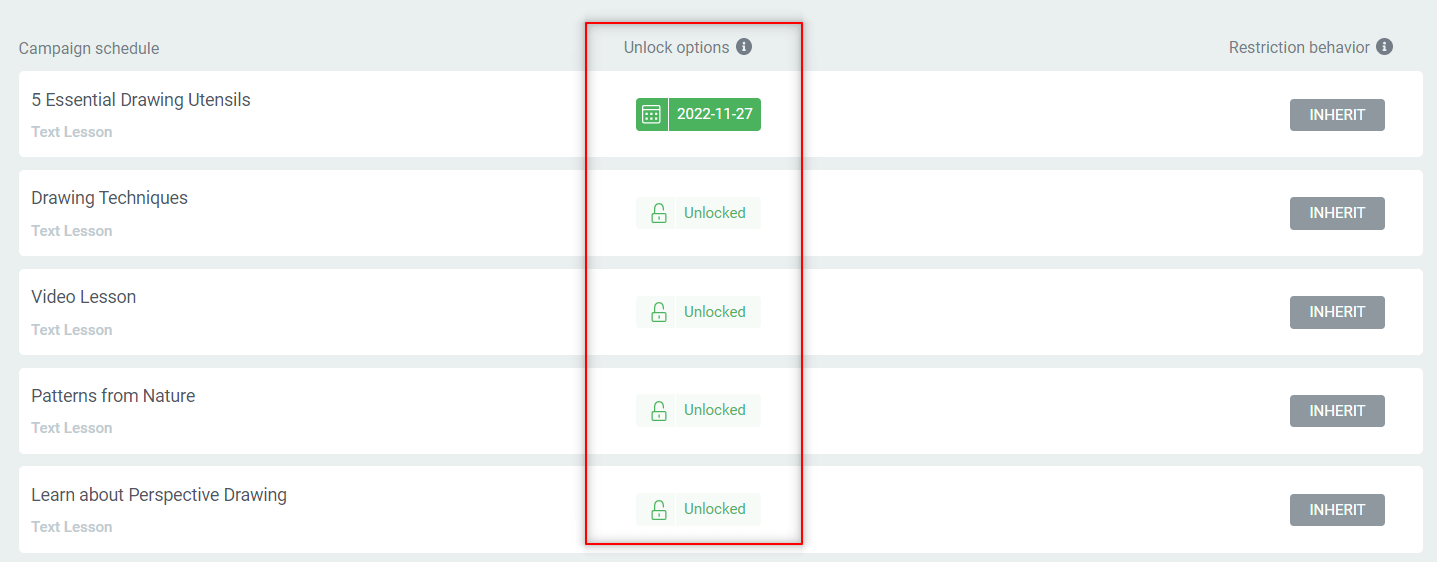
And this way, you can really customize which lessons are dripped and when.
The lessons for which you do not set up any unlock conditions will remail free, so the users that get access to your course will immediately get access to them.
Hopefully this article was useful. Make sure to check out our knowledge base for more information about Thrive Themes products and features, as well as our YouTube channel for various ideas and tips and tricks on effectively and creatively using Thrive Suite.
Also, if this article was useful, don’t forget to leave a smile below 😄