When using Thrive Theme Builder, you can export the active theme in order to use it on another website.
Note: Exporting a Thrive Theme Builder theme will also export the headers and footers of the theme.
If you want to do that, firstly access the Thrive Theme Builder dashboard, and then go to the “Themes” section. Then, click on the “Export” option, below the name of the active theme:
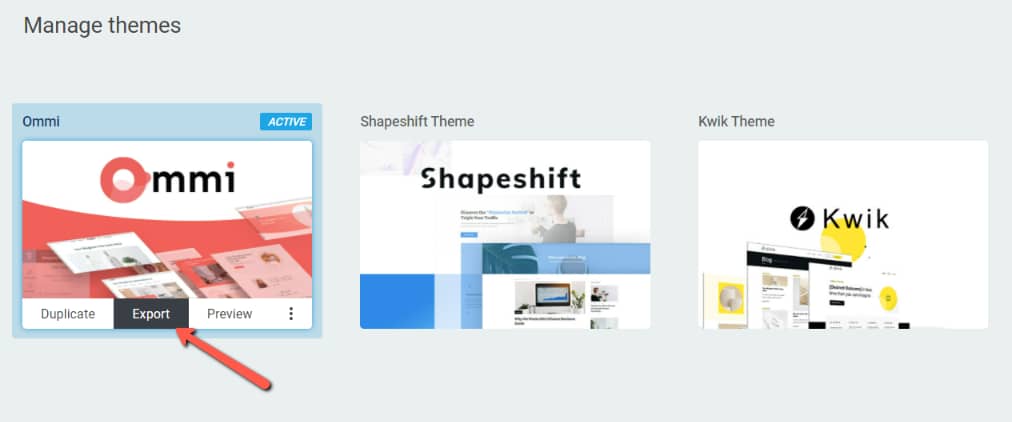
A pop-up window will open with the theme in the form of an archive. You can change the name if you want, by simply modifying or replacing the current one in the pop-up. Then, click on the “Export” button from the pop-up:
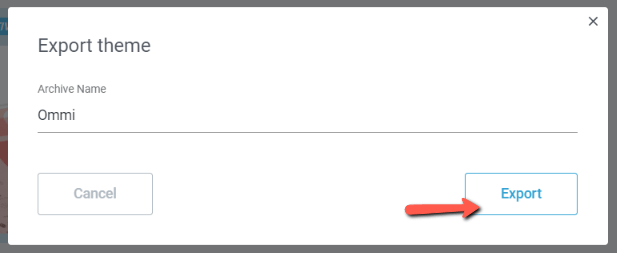
The archive with the theme will be exported, downloaded to your computer, and this way you will be able to import it/add it as a new theme on another website.
If you want to find out how to import a theme on a website, you can read this article. To sum it up, if you want to export a new theme, you have to:
- access Thrive Theme Builder dashboard;
- click on the “Manage” option;
- choose the “Export” option;
- save the exported file to your computer;
- import it onto another website, if/when necessary.
This is how you can export a new theme in Thrive Theme Builder. Here are some more articles, which might also be useful for you:
- How to import a new theme in Thrive Theme Builder
- How to add a new theme in Thrive Theme Builder
- How to manage themes in Thrive Theme Builder
- Can I use the same Thrive Theme Builder theme in multiple websites?
If you need to find out more about Thrive Theme Builder, make sure to check out the tutorials page.