Do you want to record video events in Thrive Apprentice to track user progress and prevent them from marking a lesson complete without watching the video? The Video Watch Progress feature lets you ensure a student watches a set percentage of the video before he marks the lesson complete.
In this article, we’ll show you how you can enable the Video Watch Progress feature in Thrive Apprentice.
Enabling Video Watch Progress in New Lessons
Thrive Apprentice gives you an option to enable the video progress tracking when you are creating a Video Lesson for your course.
So, to see how that’s done, let’s create a lesson in an existing Thrive Apprentice course. If you haven’t created a course yet, refer to our document here.
After you’ve created your course, begin by first opening the course in the Thrive Apprentice dashboard. To do so, open your WordPress admin area, navigate to Thrive Dashboard >> Thrive Apprentice, and click on Courses in the left panel.
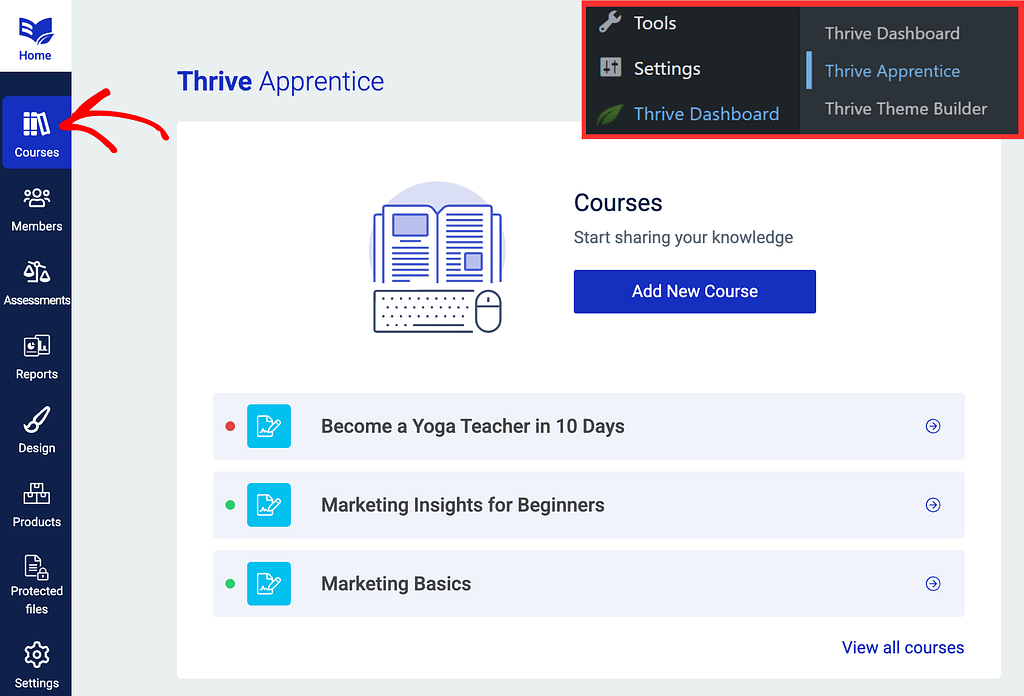
On the Thrive Apprentice Course page, click on the Course you want to create the lesson in.
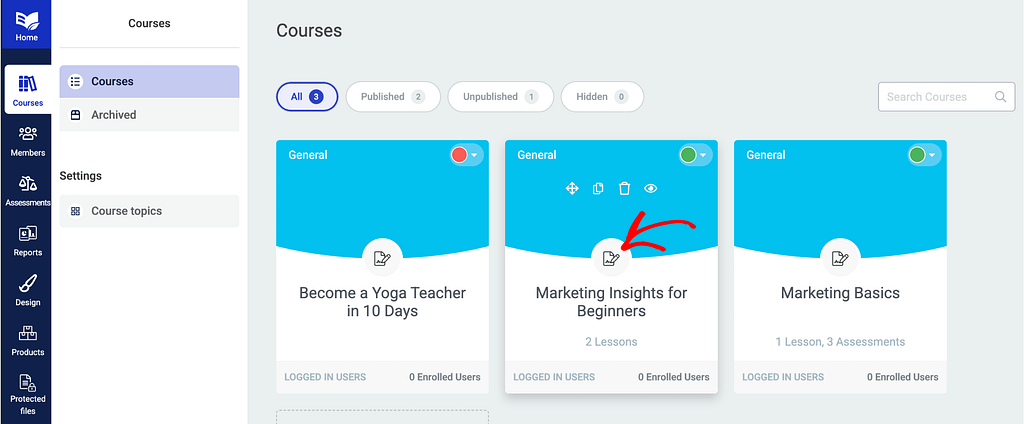
On the individual course page, click to open the Content tab.
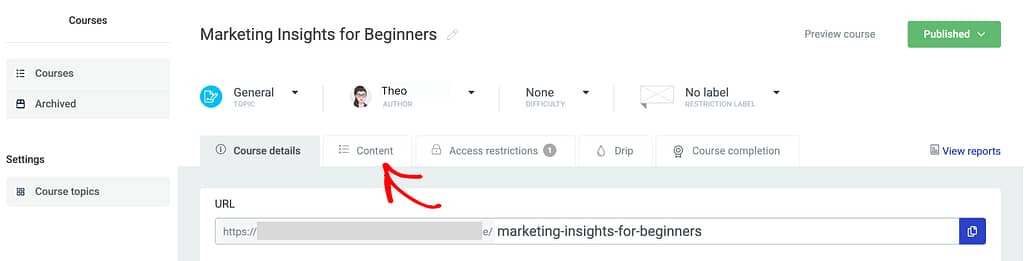
Under the Content tab, click on +Add Lesson.
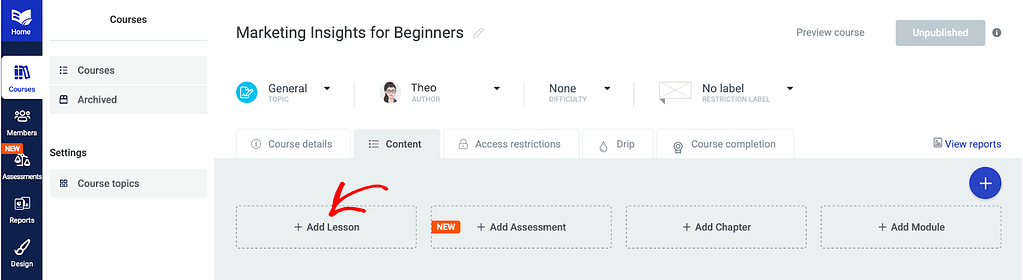
When you click to add a lesson, you’ll see a popup where you first enter the Lesson Title and then select the Lesson type as Video lesson in the dropdown.
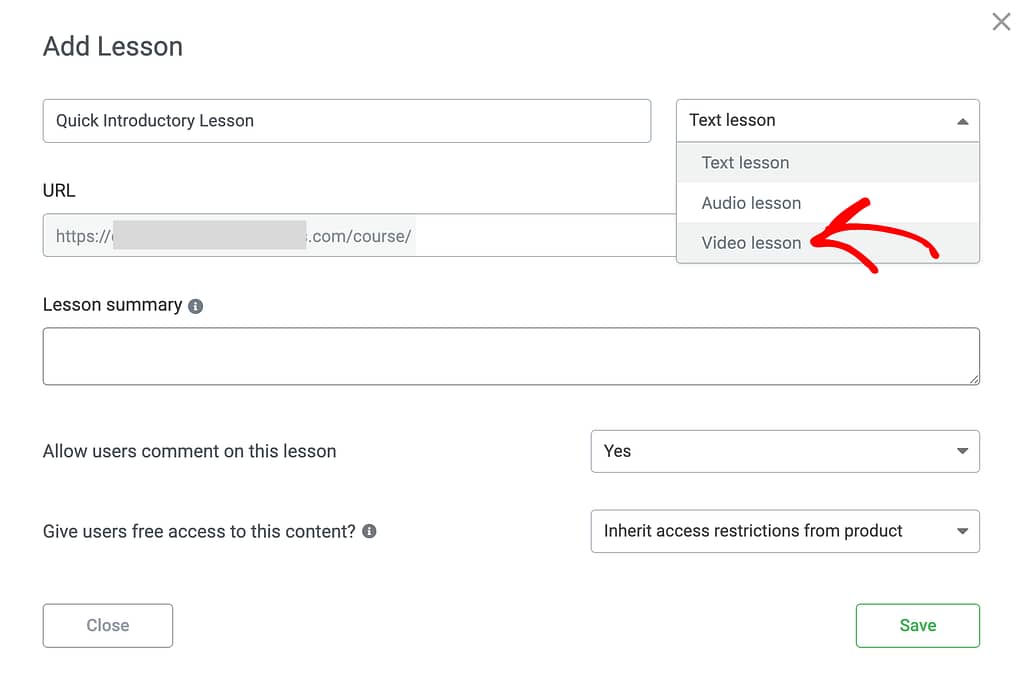
To understand the other settings while creating a lesson, we’d recommend you to refer to this section of our document.
After you’ve entered the required details to create a lesson, select the video source and enter the video URL in the respective fields.
So, to proceed, select the Video source and enter the video URL. In this example, I have selected the source as YouTube and entered a video URL.
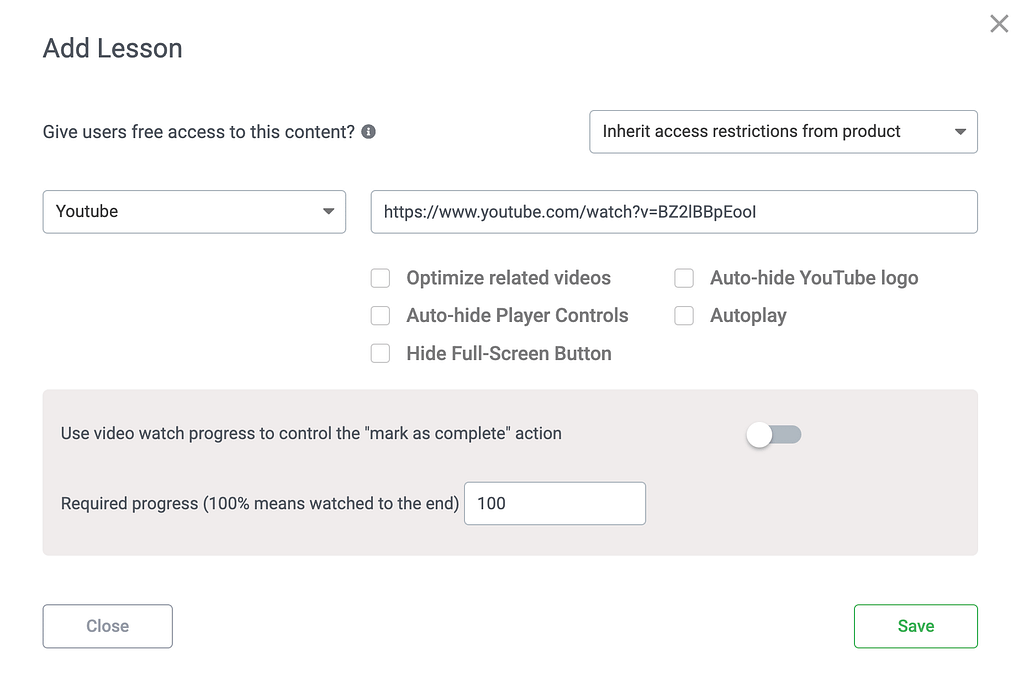
After selecting the video source, you can manage the other settings by referring to this section here.
When you finish the video settings, click on the toggle button to Use video watch progress to control the “mark as complete” action.
Enabling this will ensure the video watch progress is tracked and you can decide when you want to let students mark the lesson as completed.
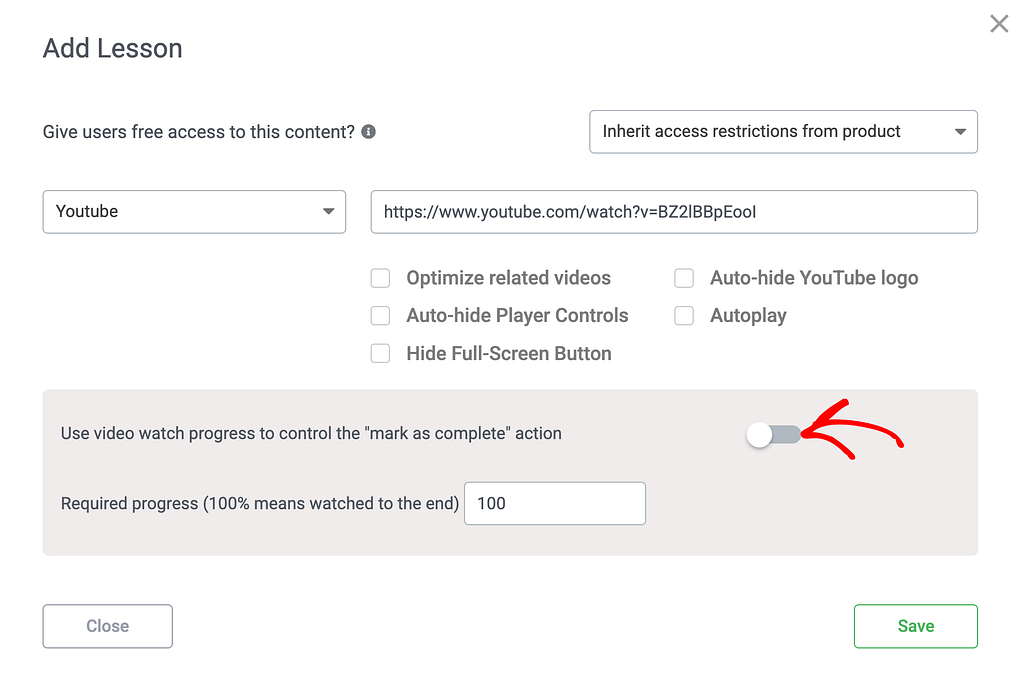
After enabling the use of video watch progress, use the field below to mark the mandatory percentage of the video a student should watch.
Entering 90 in this field will mean that a student will be forced to watch at least 90% of the video lesson to be able to mark it as complete.
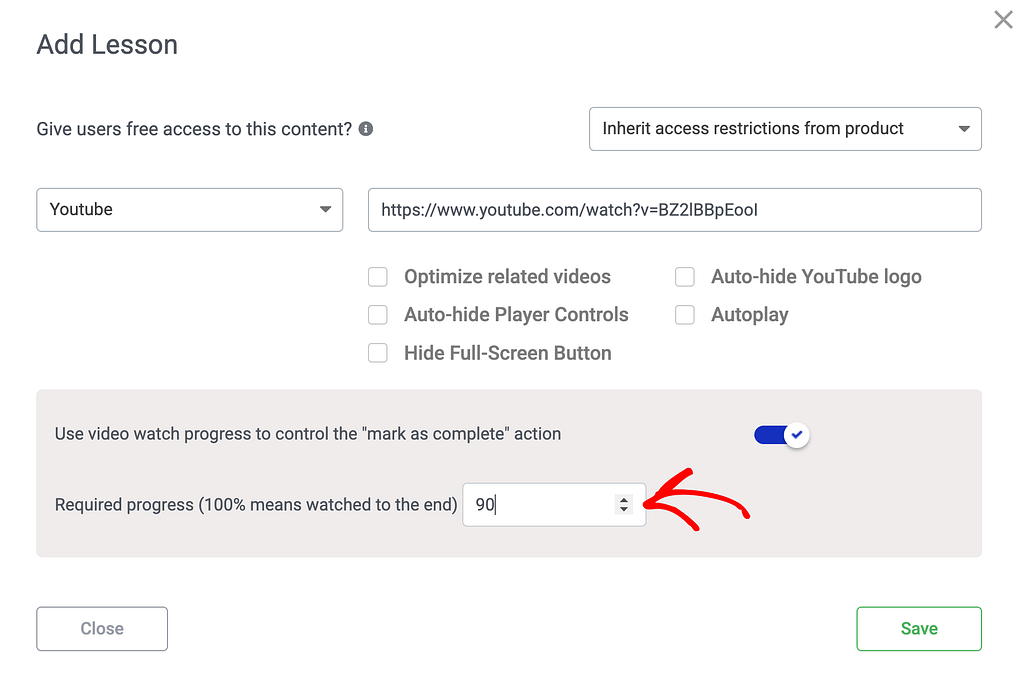
Once you are done with these settings, click the Save button on the popup.
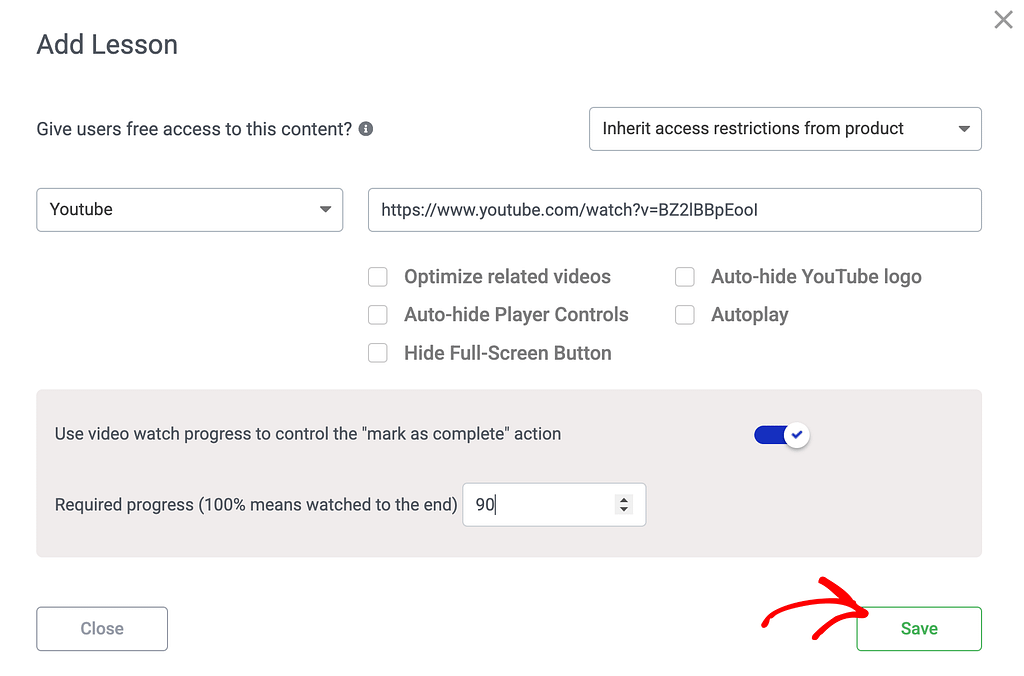
Enabling Video Watch Progress in Existing Lessons
If at any time you realize you want to turn on the Video Event Recording for an already created video lesson in Thrive Apprentice, you can do so by editing its details.
To edit an existing lesson, open the individual course page in Thrive Apprentice, hover on the Lesson you want to edit, and click on Edit.
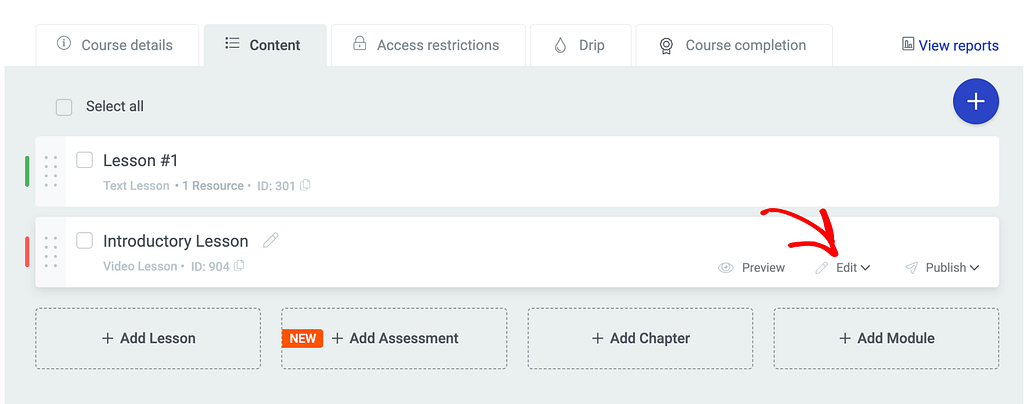
After clicking Edit, click on Edit details to open the popup where you edit the lesson details.
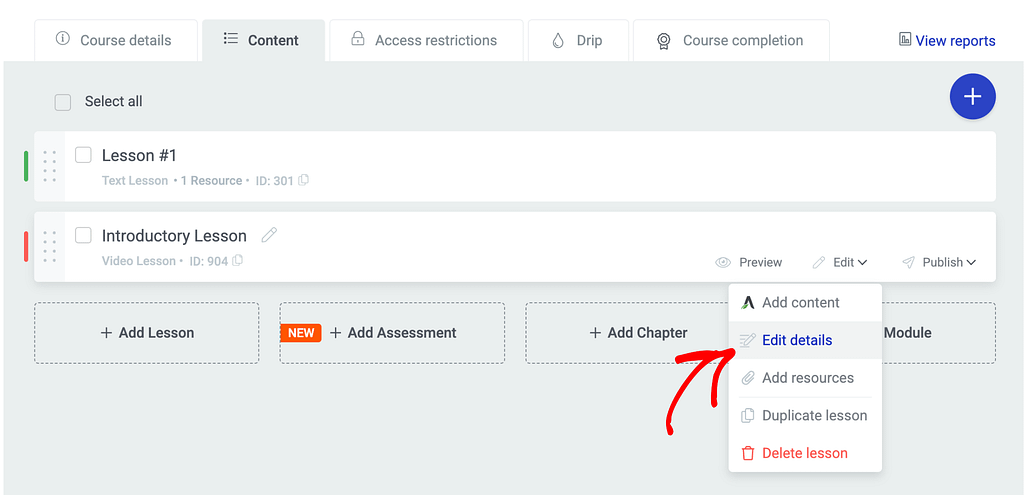
On the popup, scroll down and click the toggle button to Use video watch progress to control the “mark as complete” action.
Enabling this will ensure the video watch progress is tracked and you can decide when you want to let students mark the lesson as completed.
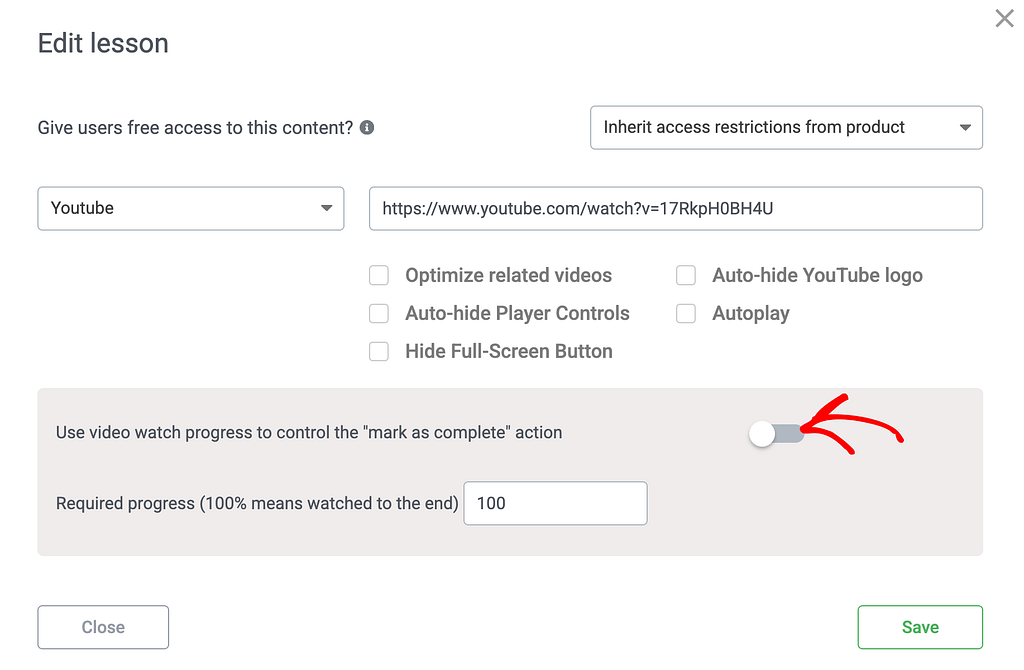
After enabling the use of video watch progress, use the field below to mark the mandatory percentage of the video a student should watch.
Entering 85 in this field will mean that a student will be forced to watch at least 85% of the video lesson to be able to mark it as complete.
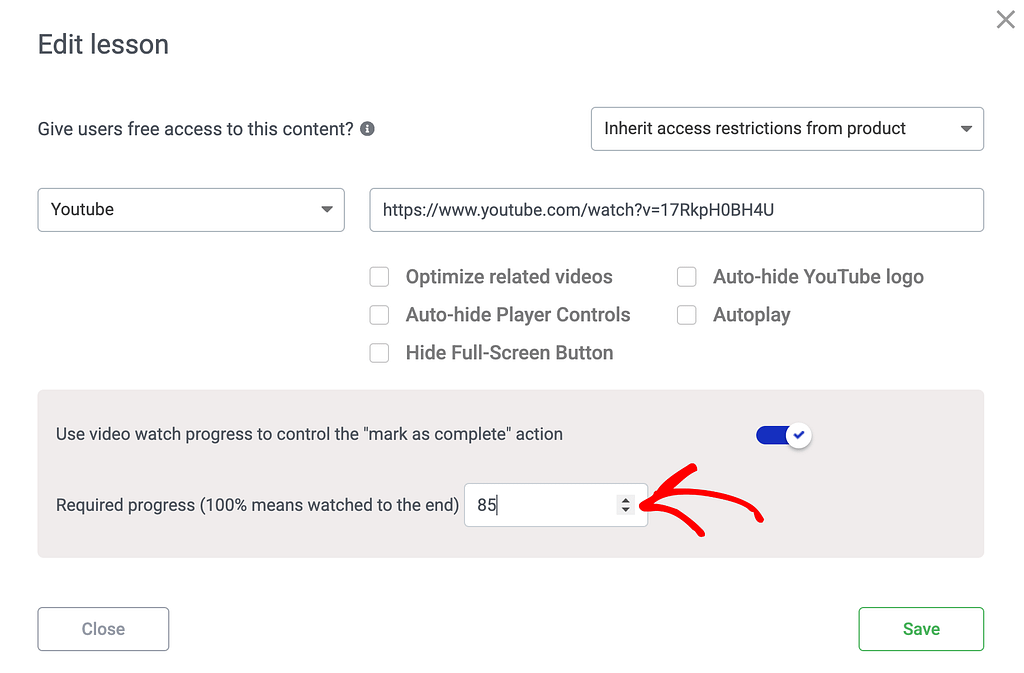
Once you are done with these settings, click the Save button on the popup.
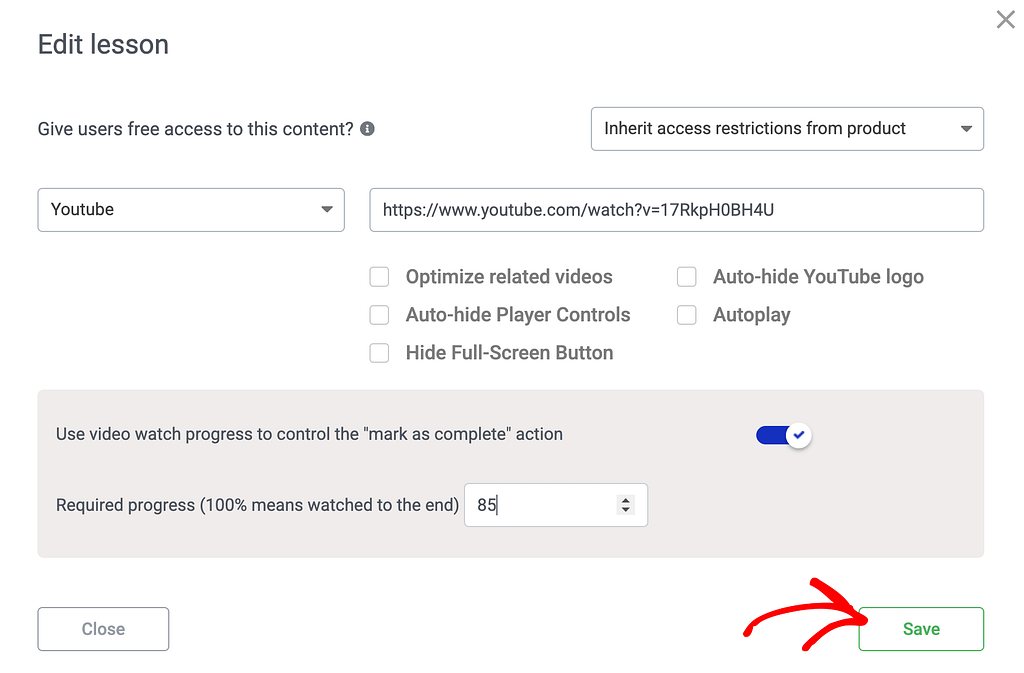
We’ve just seen how you can enable the video watch progress feature that will ensure your students watch a set percentage of a video before they can mark the lesson as complete.
Next, do you want to display lesson resources based on the progress status of each user? Read our document here that’ll help you implement that using Thrive Apprentice.