Thrive Apprentice lets you decide when the lessons of your course will be available to the students.
This means that, at certain points, users will only have access to a few lessons, and the rest of them will be temporarily unavailable, depending on the way you’ve set up the unlock conditions.
For example, if your course has 10 lessons and you’re giving users access to one lesson per week, the first week will only have one lesson available, in the second week there will be two available lessons, and so on.
The default behaviour of the lessons that have not yet been unlocked is for them to be visible in the “Lesson List” element, if you have placed such an element on your site.
Here’s an example: the first lesson from the chapter in the image below is the only one that has been unlocked. However, the other two lessons are visible, as well:
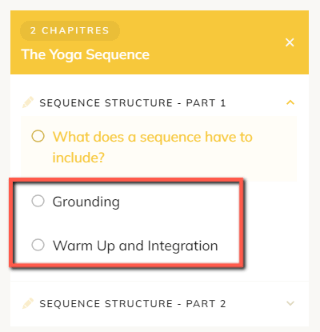
You can change this, so that the locked lessons will be hidden from the list, like so:
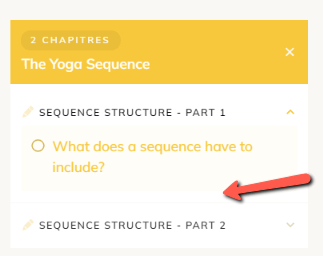
In case you want to change the default behavior, here’s what you’ll have to do:
First of all, access your Thrive Apprentice dashboard and go to the course:
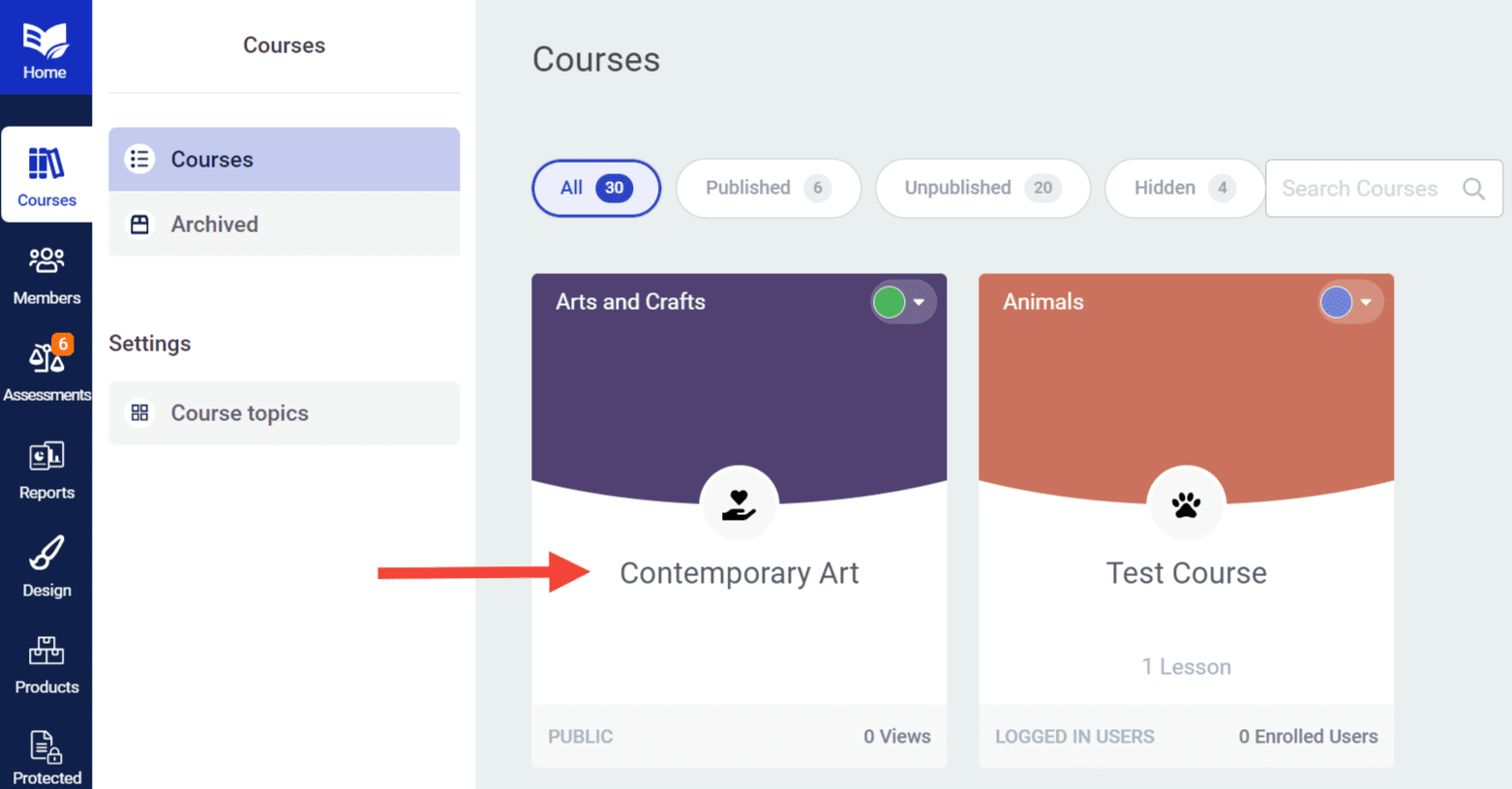
Once you’ve opened the course, go to the “Drip” tab, where you’ve set up the drip schedule and unlock conditions of the course:
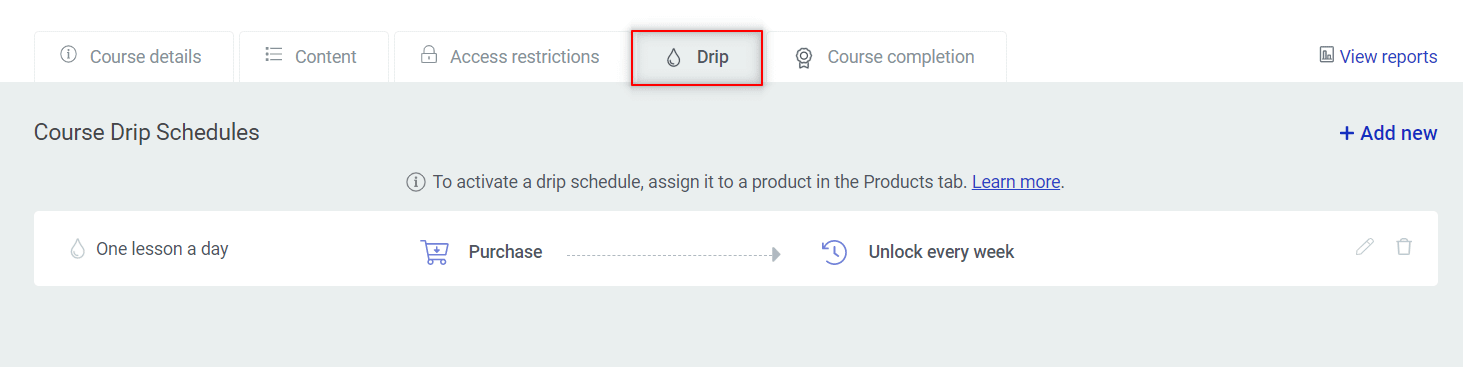
You will see all of the drip schedules listed here. Click on the pencil icon to edit the one you want to modify:

From here on, you can use a singular option to hide all of the locked lessons, or you can customize the behavior for each lesson, individually.
Hide all locked lessons from the Lesson List
If you’re looking for a way to hide all of the lessons that have not yet been unlocked, you can easily do that by using this option:

By default, this will be activated, meaning that the locked lessons will be visible, but you can disable it if you want the locked lessons to be hidden:
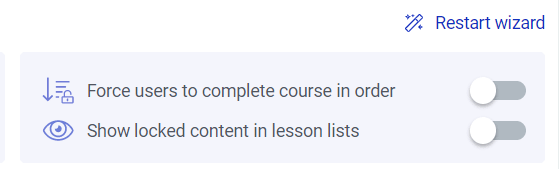
Hide specific lessons from the Lesson List
In case you want to customize the behavior for each lesson individually, you can access the unlock condition for each one, by clicking on this option:

This will open a pop-up from where you are able to set up the unlock conditions of the lesson. You can read this article in case you need more information about how you can set up all of these options.
The lower side of this pop-up includes this option, which allows you to choose the visibility options for the lesson for when it is still locked:
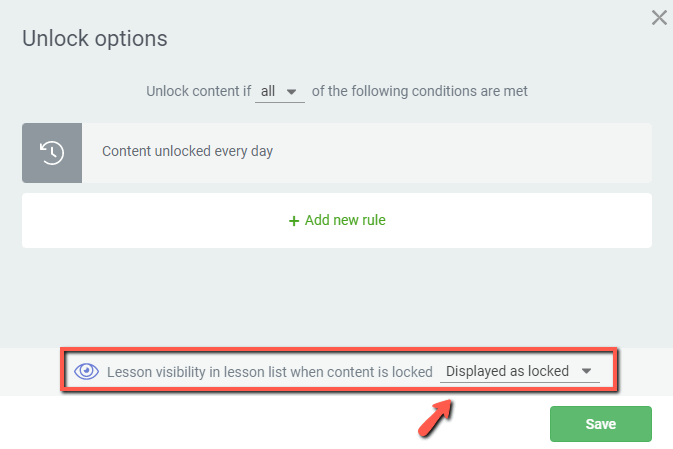
Clicking on the down arrow will open a list with the available options, and you can hide the lesson by choosing “Hidden” here:
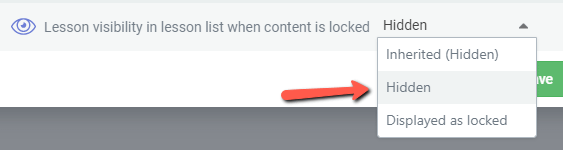
Note: The “Inherited” option will depend on whether the “Show locked content in Lesson List” option (described above) is disabled or not.
This way, you choose the behavior for each lesson individually.
These are the ways to hide the locked lessons from the Lesson List in Thrive Apprentice. Hopefully, this article was useful.
Make sure to check out the rest of the articles and videos from our knowledge base, to keep informed about all the features and options available in Thrive Apprentice.