This article will explain how to import a new theme when using Thrive Theme Builder.
For this, you will have to access the “Themes” section, which you can find in the Thrive Theme Builder dashboard:

This will open the dashboard from where you can manage the themes.
Here, when you want to import a theme, you can use the “+Add theme” button:
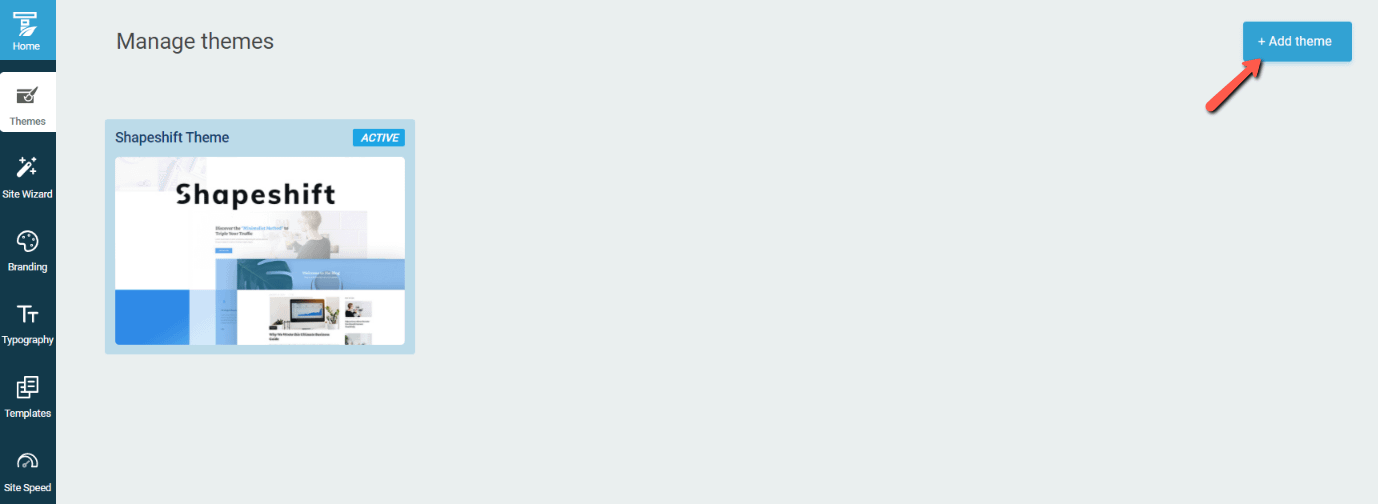
A lightbox will then open, where you can choose whether you want to load the new theme from the Thrive Cloud, or import one from your personal computer:
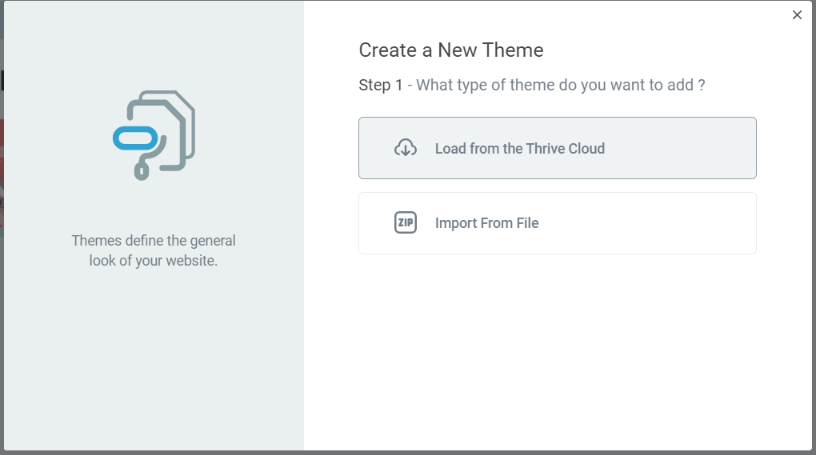
The steps in which you can add a theme for each of the two options are described here:
To sum it up, if you want to import a new theme, you have to:
-
access Thrive Theme Builder dashboard;
-
access the “Manage” option;
-
choose whether you want to load a theme from the Thrive Cloud, or import one from your personal computer;
-
if you want to load one from the cloud, download it, and activate it, as advised in the article linked above;
-
if you are importing the theme from your computer, add it to your theme library, import it, and activate it, as advised in the article linked to the “Import from file” section above
This is how you can import a new theme in Thrive Theme Builder. Here are some more articles, which might also be useful for you:
Also, if you need to find out more about Thrive Theme Builder, make sure to check out the tutorials page.
I hope this was useful for you. If so, make sure to leave a smile below 🙂