Changing the visual look of your website can be easily and quickly done with the help of the Thrive Theme Builder companion themes.
Kwik is one of these themes, and in this article we’ll have a quick look at how you can download and activate it on your Thrive Themes powered website.
Our most lightweight and fastest loading theme to date, Kwik, comes with pre-built template sets that you can use while building your website, all while keeping the same visual consistency and aesthetic throughout your website.
Here are the steps for installing this theme:
1. Access the Thrive Theme Builder Dashboard
First, head over to your Thrive Dashboard and access Thrive Theme Builder:
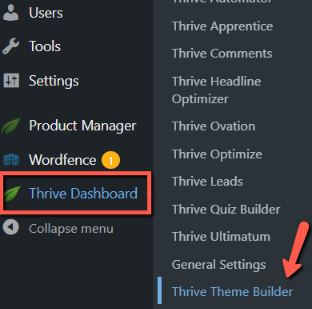
In this dashboard is where you will be able to find your already existing themes, as well as load and install new ones.
2. Open the “Themes” section
Click on the “Themes” tab, of the left navigation bar of Thrive Theme Builder:
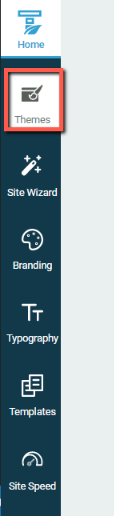
This will take you to the themes library.
You can also access the library by clicking directly on “Manage Themes” from the main dashboard:
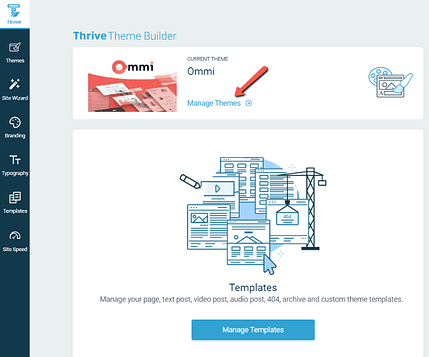
This will take you to the themes dashboard, where you can add new ones or remove already existing themes. Here’s where you are also able to view the currently active theme and change it, if you want:
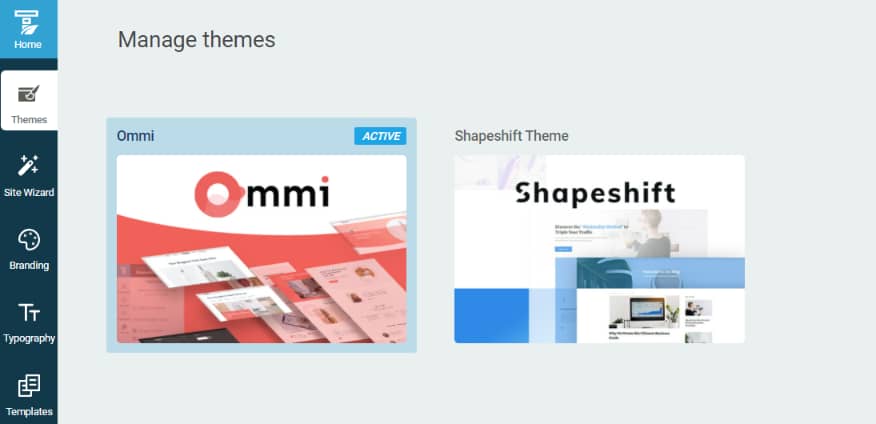
3. Download Kwik
In order to download Kwik, you first have to click on the “+Add theme” button from the top right hand-side of the page:
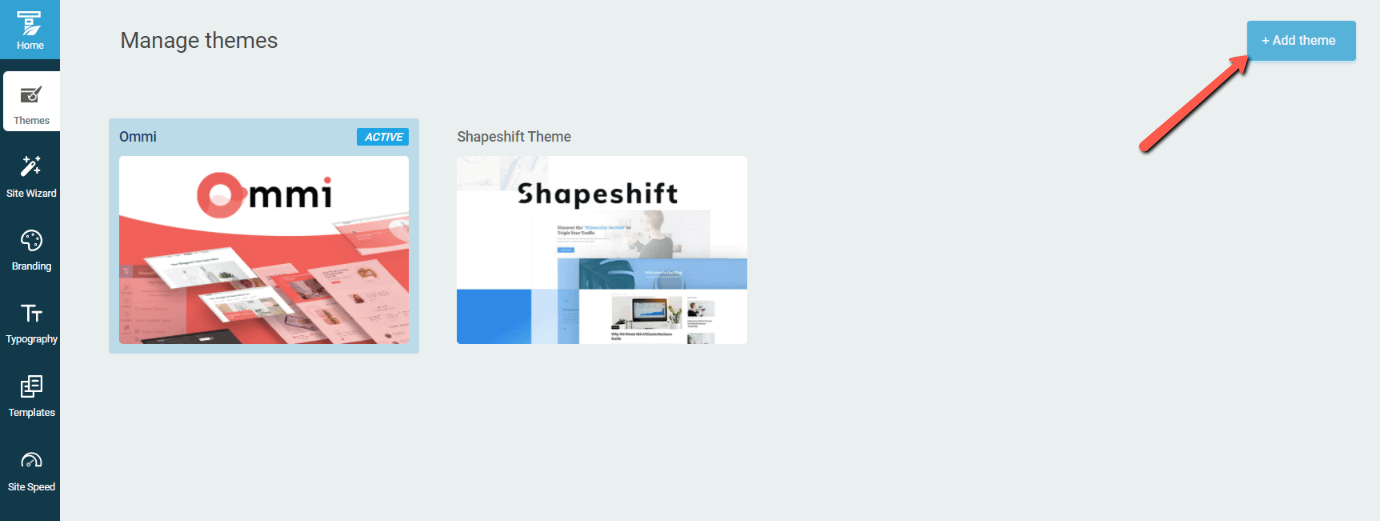
This will trigger a pop-up, where you can choose to either download a theme from the Thrive Cloud, or to import one from your Media Library. Click on “Load from the Thrive Cloud”:
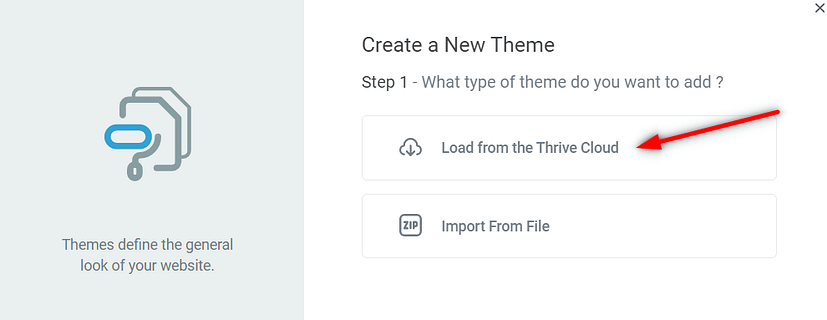
The theme will be available in the cloud, so this is why you will have to click on this first option.
4. Install and activate the theme
The next step in the process is downloading Kwik from the cloud, where all available themes are listed. Simply hover over it and the theme card, and the “Download” button will show right up:
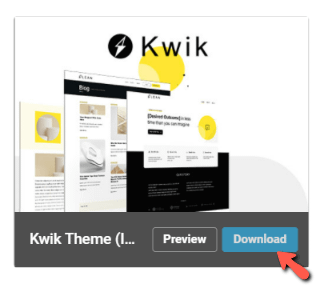
Note: Use the “Preview” button if you want to see how the theme looks like before actually downloading it:
After the theme has been successfully downloaded, it will appear in the “Themes” dashboard, next to the already existing ones:
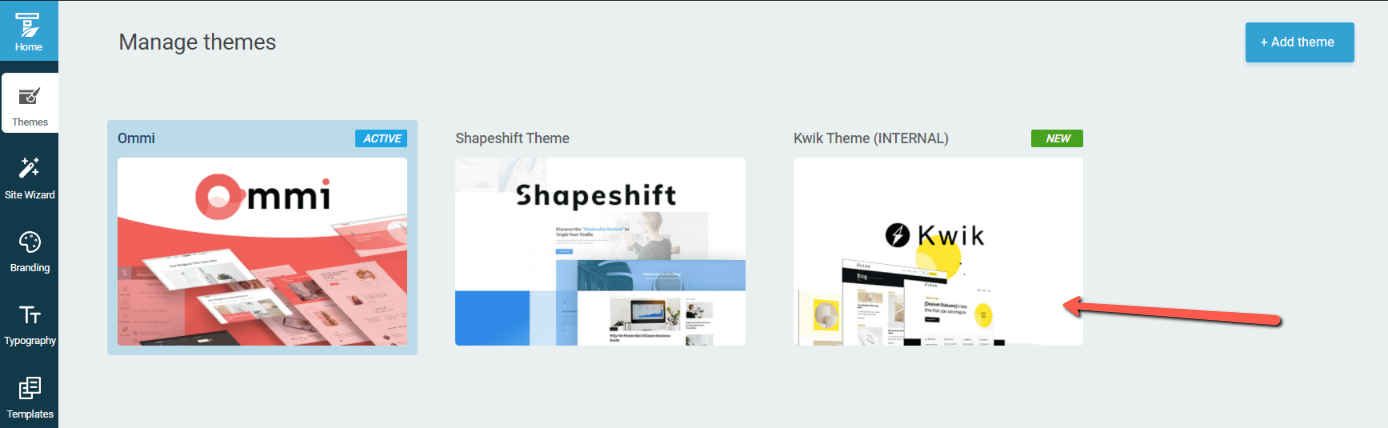
The only thing left to do is to hover it, and click on “Activate”:
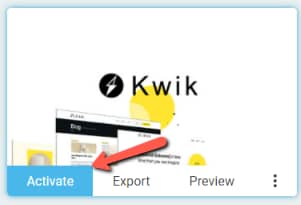
Once the theme is active, you will see a success notification and you will be taken to the Thrive Theme Builder “Site Wizard”, where you can go on and make further adjustments and customizations to your newly installed theme.
If you are wondering if you can keep your brand color and typography from your currently active theme, then the answer is yes.
Kwik will inherit the brand color and typography settings just as defined in your Thrive Theme Builder “Site Wizard”. Hence, you will be able to get the fast loading capabilities that Kwik brings, as well as the new sets of templates, all while keeping the same visual aesthetic from your previous theme.
And that’s pretty much it – these are the steps for downloading and activating Kwik on your website.
I hope you found this article useful. You might also be interested in the following resources: