Do you want to prevent the interference of Cache plugins in Thrive product functionalities? Many times the cache minification options cause plugins to act differently due to such interference. The solution to this is to exclude certain files from the minification process.
When you are using Thrive Themes, the files of our products are already minified and optimized to ensure that your website has the best performance when using them. So, when you use a cache plugin, you might encounter an issue because of an overlap in minification.
Examples of when such problems may occur include:
- A lightbox you created and saved does not show up when a website visitor clicks to open it.
- The layout of your page is not saved and displayed correctly because the JavaScript minify option of a caching plugin is interfering with it.
- An event you added does not redirect your website visitors as it should.
- If you have issues adding images to your page, the problem could be the minification for caching plugins again.
When you encounter such problems, you do not have to uninstall these plugins. Disabling minification for logged-in users in these caching plugins is an optimal solution which should be enough.
In this article, we’ll list the most commonly used cache plugins and show you how you can minify files in each of them.
- Excluding Files in Autoptimize Minification
- Excluding Files in W3 Total Cache Minification
- Excluding Files in WP Fastest Cache Minification
- Excluding Files in WP Rocket Minification
- Excluding Files in WP Optimize Minification
Excluding Files in Autoptimize Minification
If you have installed and activated the Autoptimize plugin on your website, here’s how you can manage minification in it.
To access the minification option in the Autoptimize plugin, open your WordPress admin area, navigate to Settings >> Autoptimize.
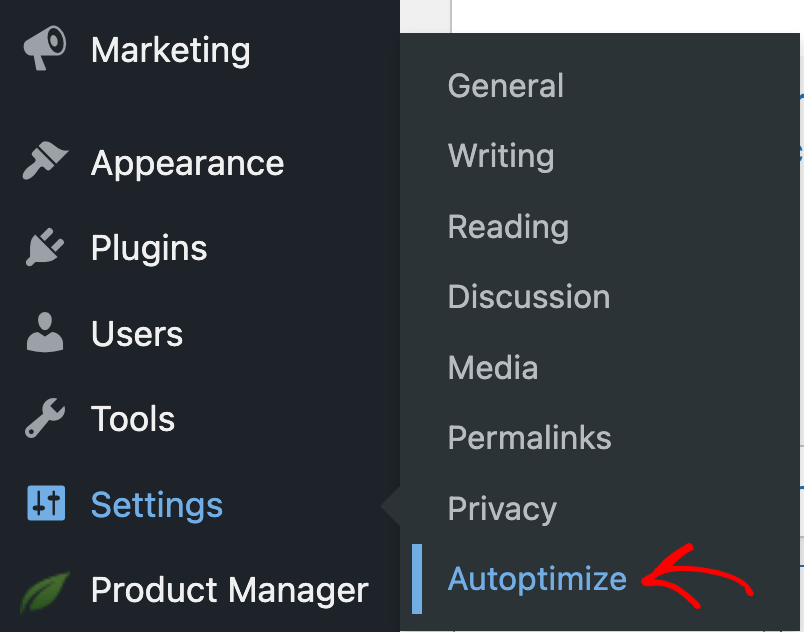
In the Autoptimize settings, under the JS CSS & HTML tab, check the boxes to Optimize JavaScript Code, Optimize CSS Code, and Optimize HTML Code.
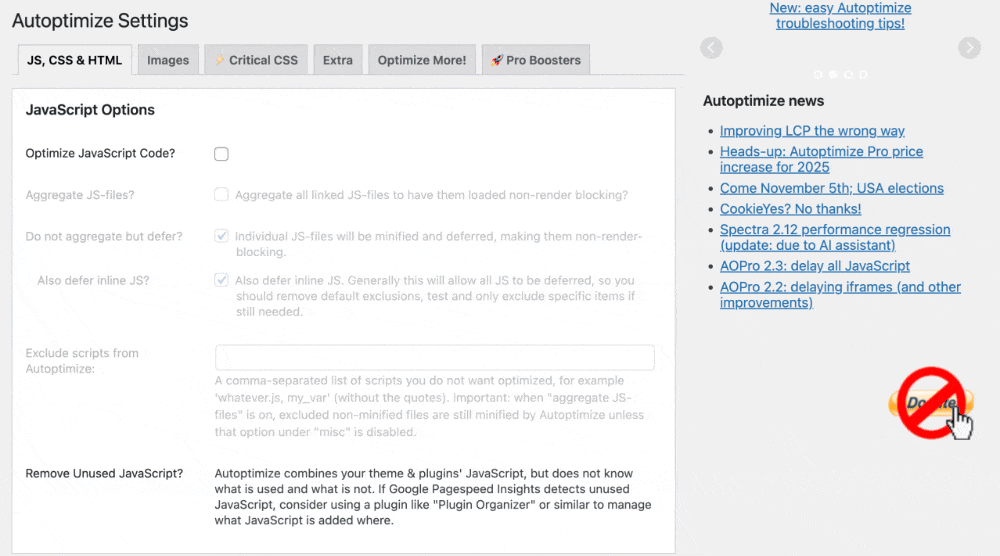
On the Autoptimize settings page, scroll down to the Misc Options and uncheck the option beside Also optimize for logged in editors/ administrators?
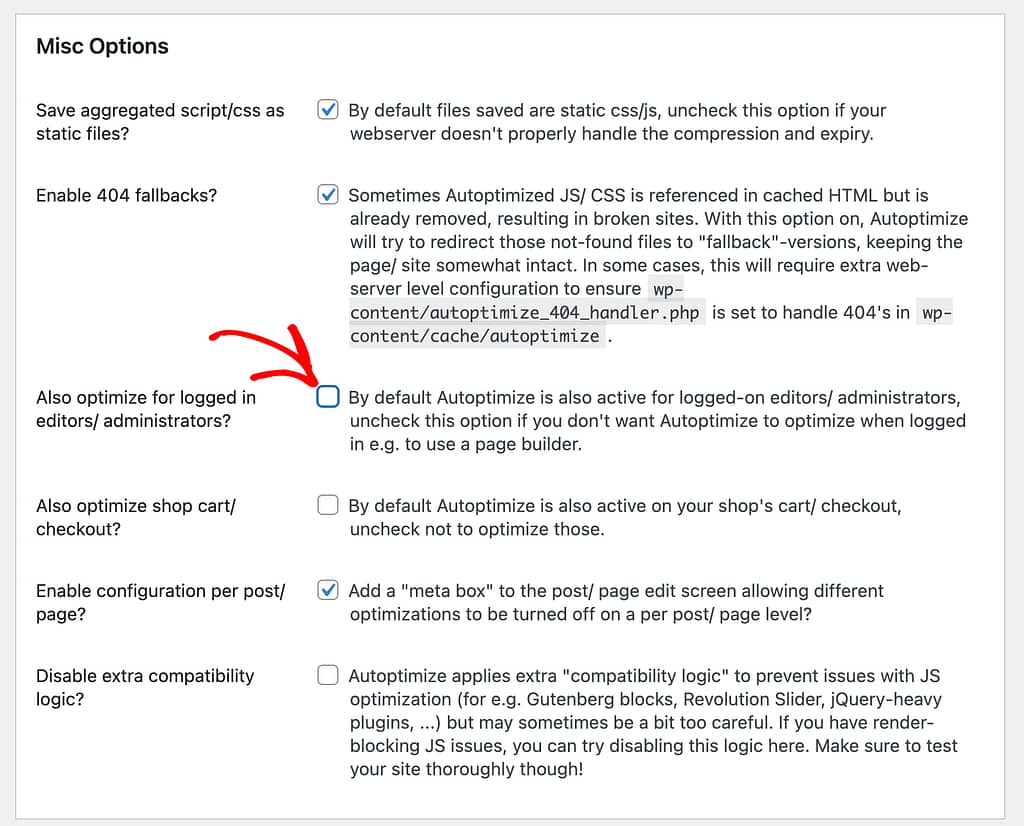
Next, scroll back up the JavaScript Options block and choose to exclude the following JS files.
editor.min.js and frotend.min.js.To exclude these JS files, add them in the field beside Exclude scripts from Autoptimize: by separating them with a comma.
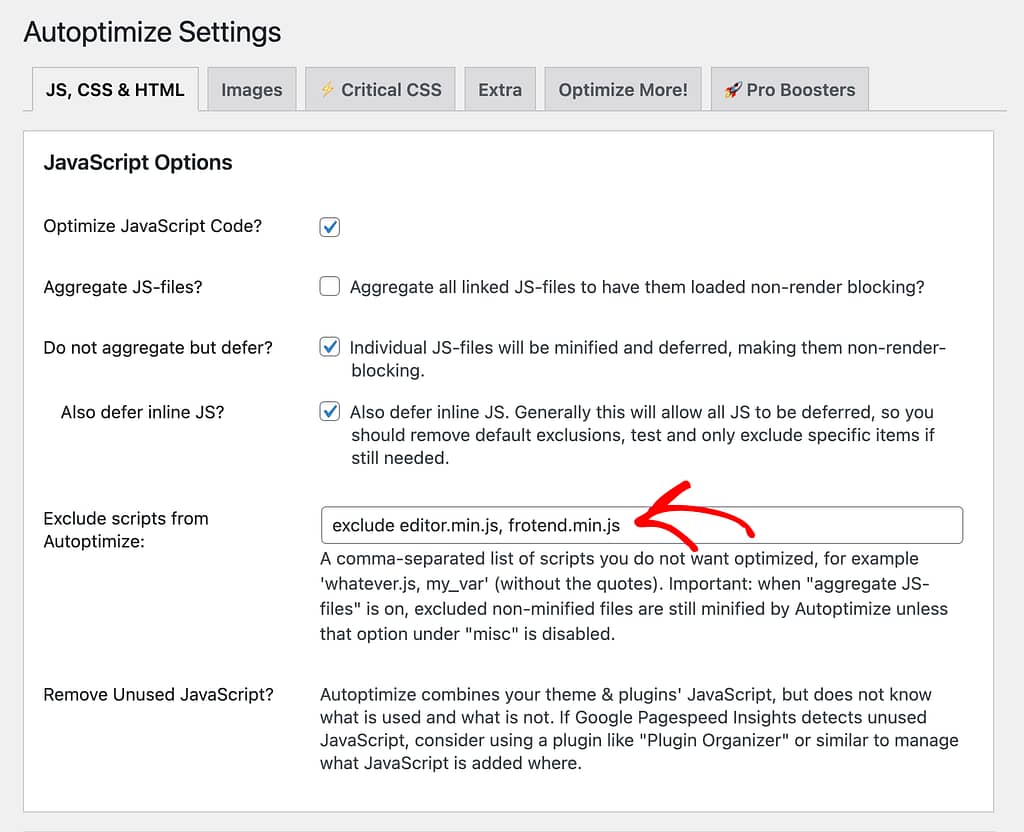
Once you are done with all these settings and enter the JS files to be excluded, scroll down and click the Save Changes and Empty Cache button.
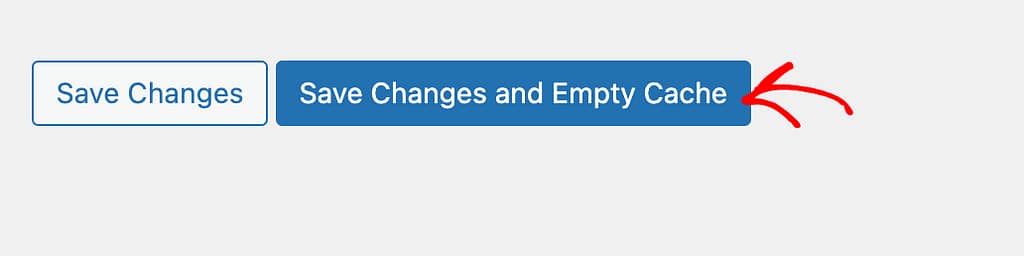
Excluding Files in W3 Total Cache Minification
If you’re using W3 Total Cache on your website, you will need to disable minification for logged-in users for this plugin.
To open the W3 Total Cache Minification option, open your WordPress admin area, navigate to Performance >> Minify.
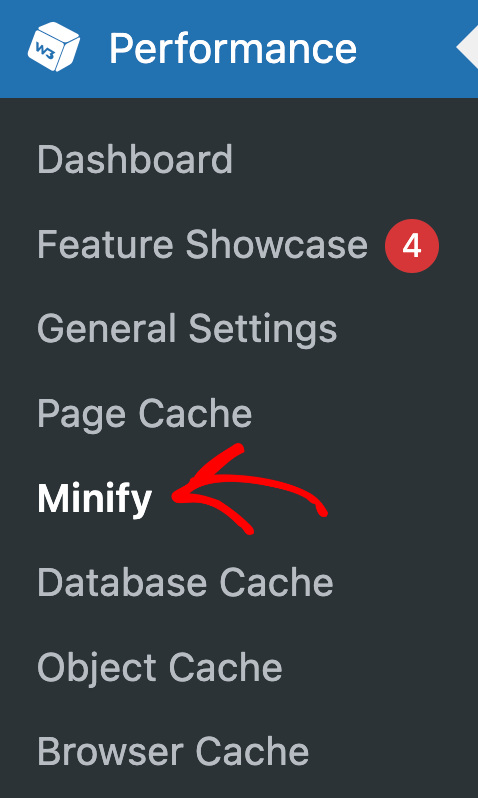
On the W3 Total Cache minification page, within the General block, check the box to Disable minify for logged in users.
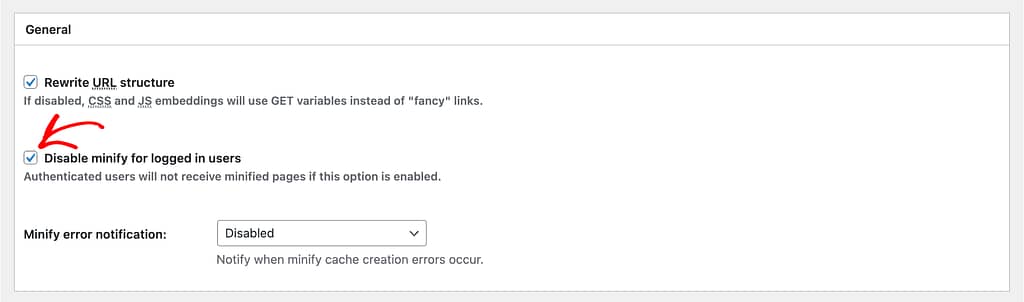
After disabling minification for logged in users, click on the down arrow beside the Save Settings button.
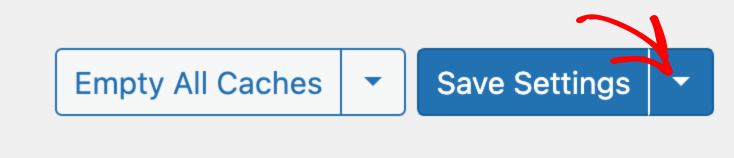
Under the Save Settings button, click on Save Settings and Purge Caches.
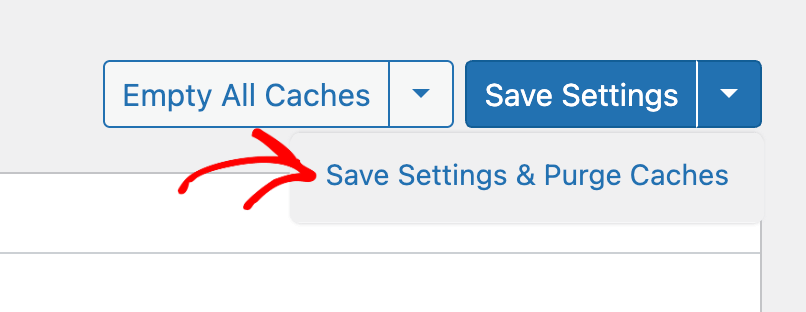
Excluding Files in WP Fastest Cache Minification
If you have WP Fastest Cache installed on your website, here too you will have to disable minification for logged-in users that can be done in a few steps. To do so, begin by opening your WordPress admin area, and clicking on WP Fastest Cache.
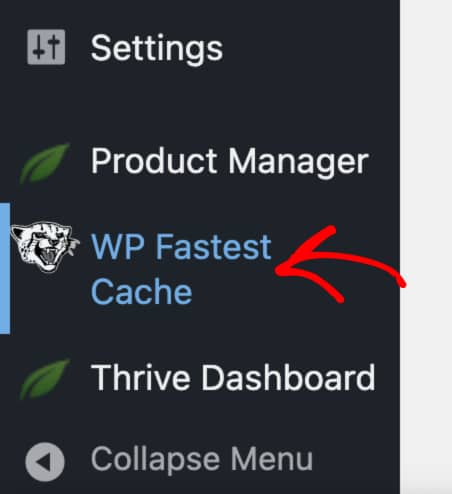
On the WP Fastest Cache page, open the Settings tab. Under the Settings tab, check the following minifications.
- Minify HTML
- Minify Css
- Combine Css
- Combine Js
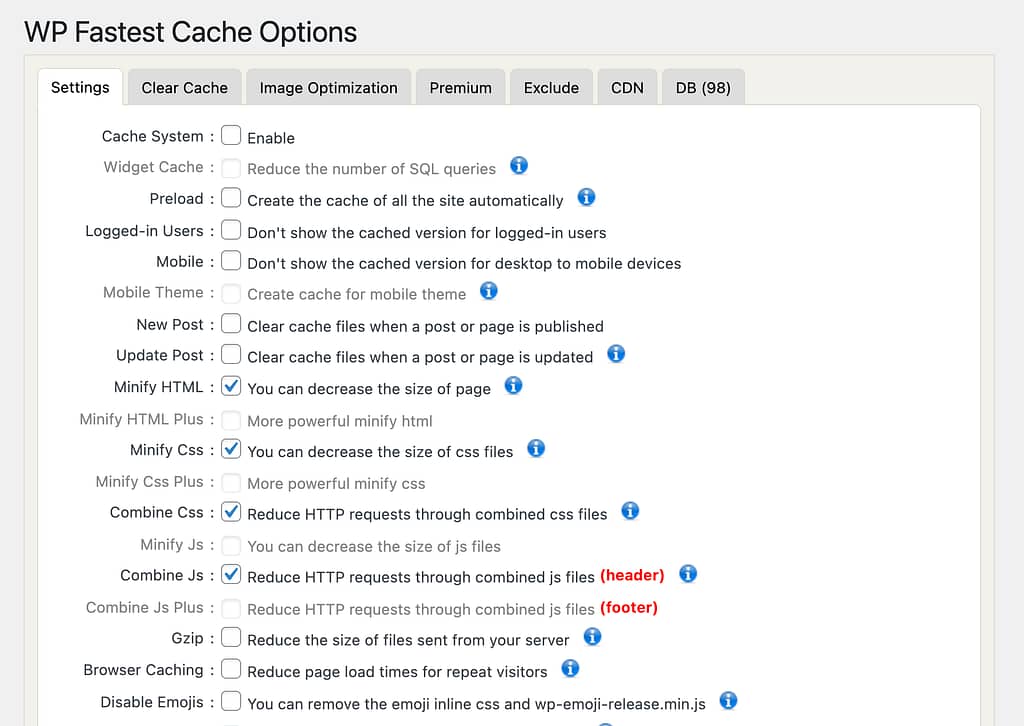
Note: Some checkboxes can only be ticked if you’re using the premium version of the WP Fastest Cache plugin. If you have the premium version, ensure you check the following options too.
- Minify HTML Plus
- Minify Css Plus
- Minify Js
- Combine Js Plus
Like the other cache plugins, you have to ensure the minification is turned off for logged in users. Therefore, ensure the box beside Logged in users is left unchecked.
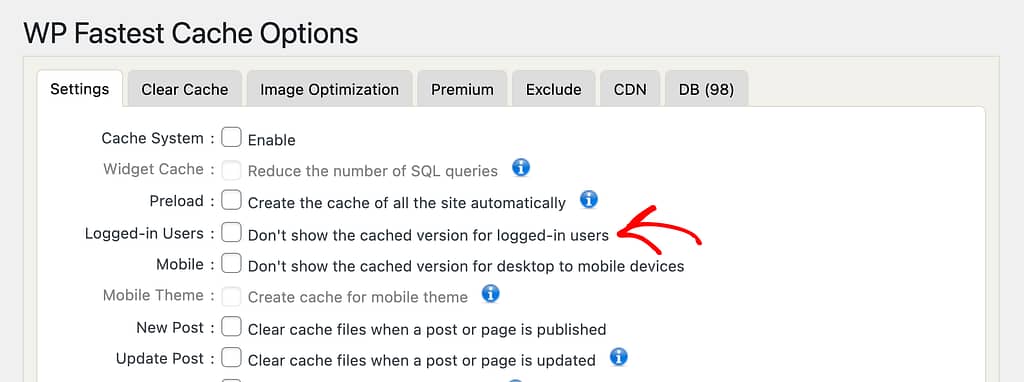
After you complete all the settings in the WP Fastest Cache dashboard, scroll down and click the Submit button.
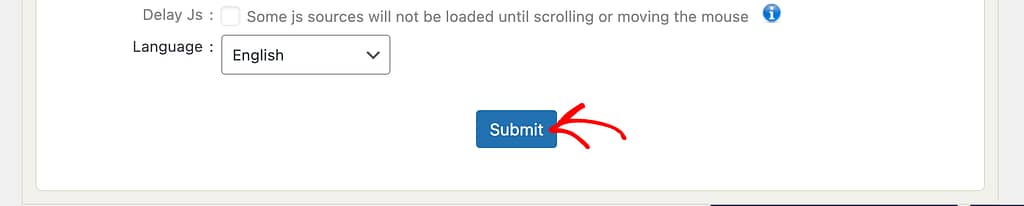
The next step here is to delete the cache in WP Fastest Cache plugin. To do so, open the Clear Cache tab.
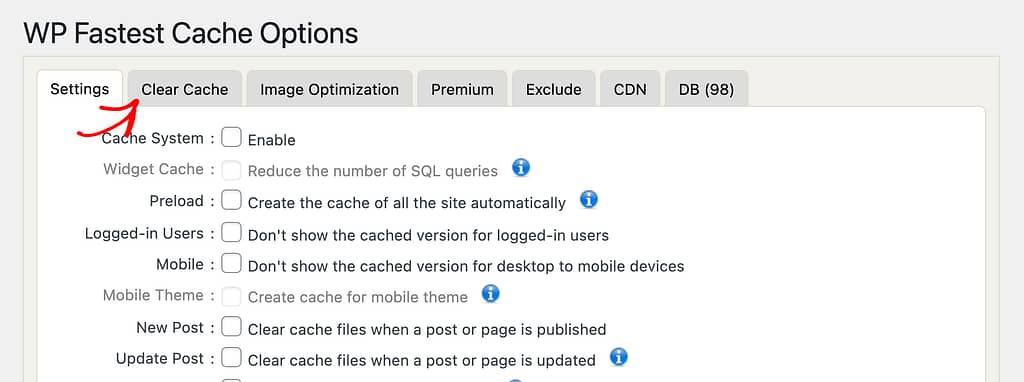
Within the Clear Cache tab, click on Clear Cache and Minified CSS/JS.
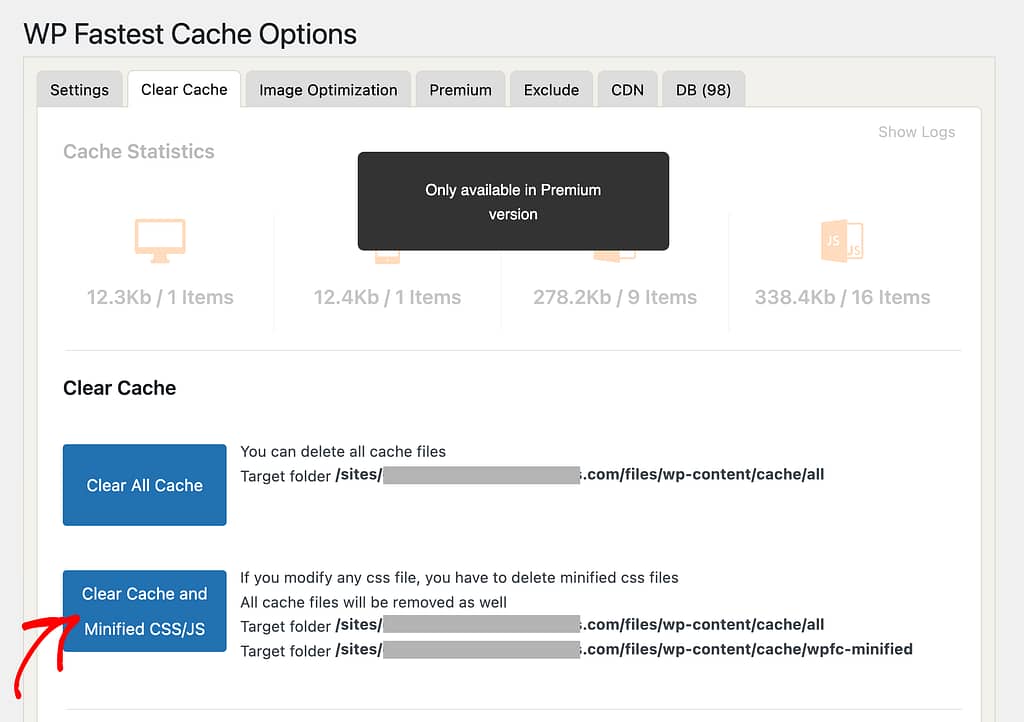
Excluding Files in WP Rocket Minification
If you have the WP Rocket plugin installed and activated on your website, you’ll have to disable the minification options in the plugin.
To do so open your WordPress admin area, click on WP Rocket in the top bar and click on Settings.
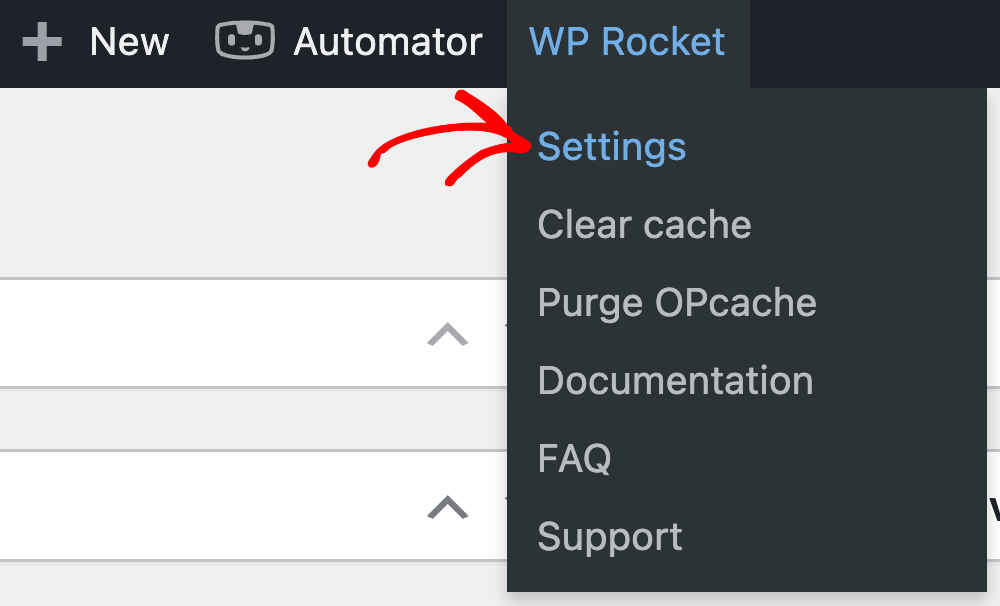
On the WP Rocket dashboard, click to open the File Optimization tab.
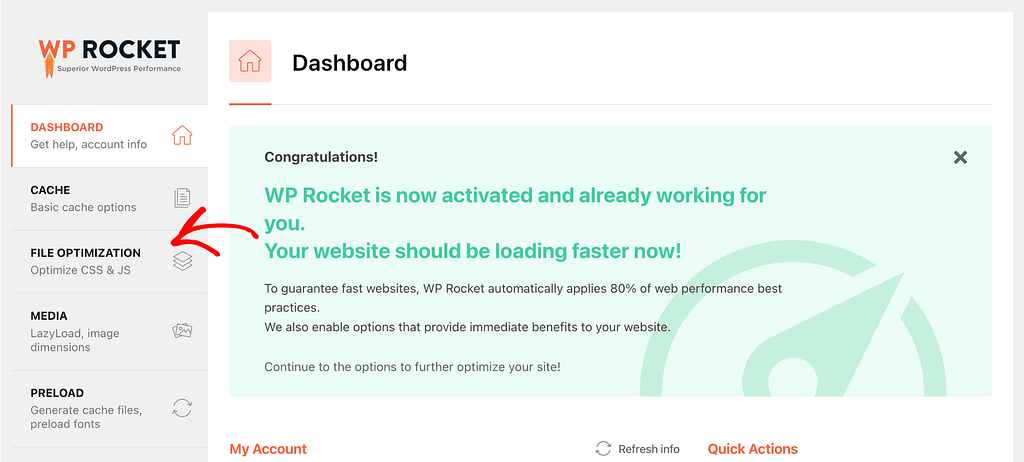
Within the File Optimization tab, under CSS Files, check the box to enable Minify CSS.
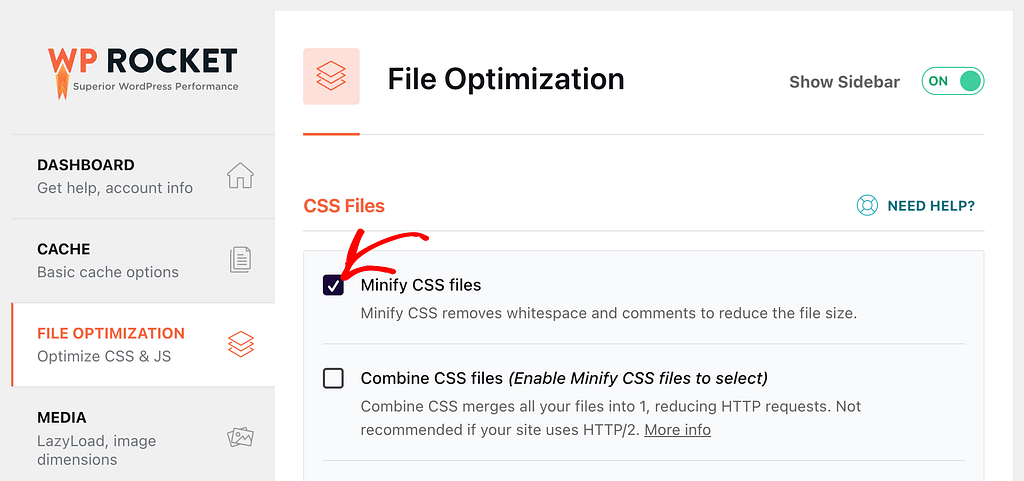
After CSS, scroll down to JS Files and check the box to enable Minify JavaScript Files.
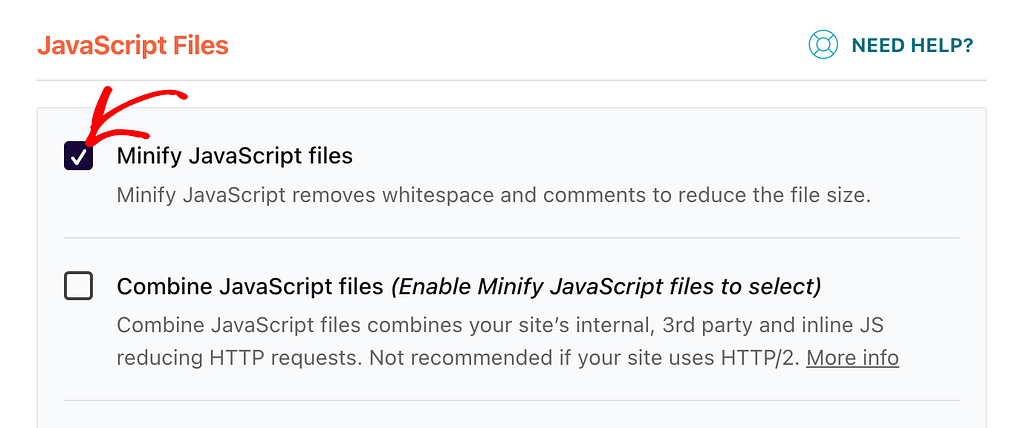
Once you enable the minifications, open the Cache tab on the WP Rocket dashboard.
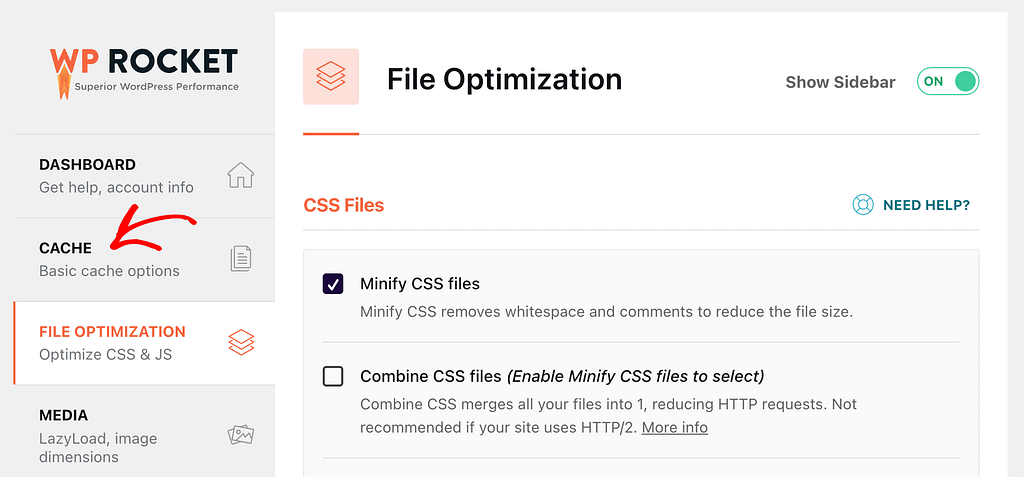
Within the Cache tab, under the User Cache block check the box to Enable caching for logged in WordPress Users.
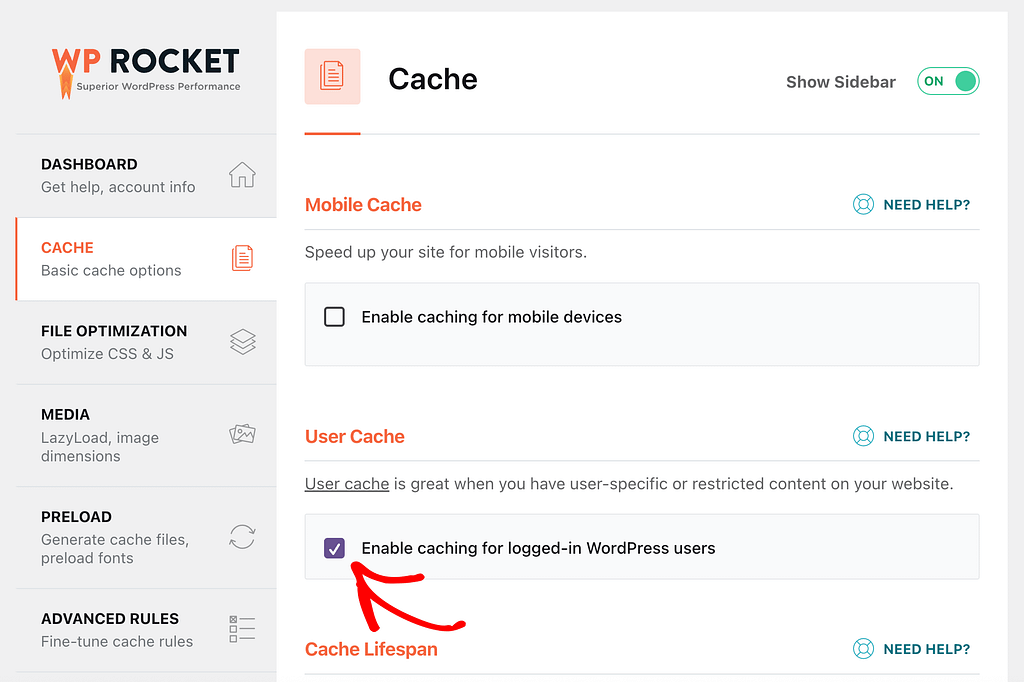
After enabling minifications and caching in WP Rocket, scroll down and click the Save Changes button.
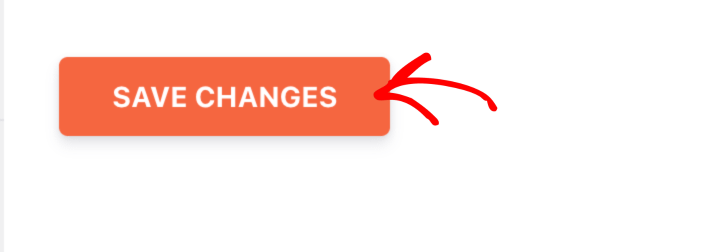
Excluding Files in WP Optimize Minification
To reach the Minification options in WP Optimize, open your WordPress admin area, navigate to WP Optimize >> Minify.
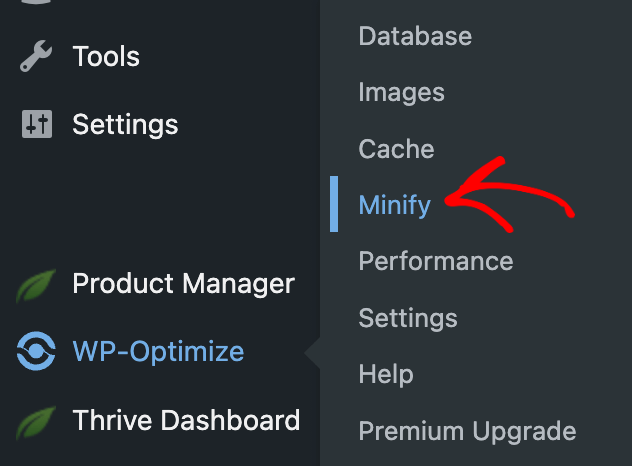
On the WP Optimize Minification page, enable minification by clicking the toggle button Enable Minify.

To minify or exclude JS files, click on Settings beside Process JavaScript files.
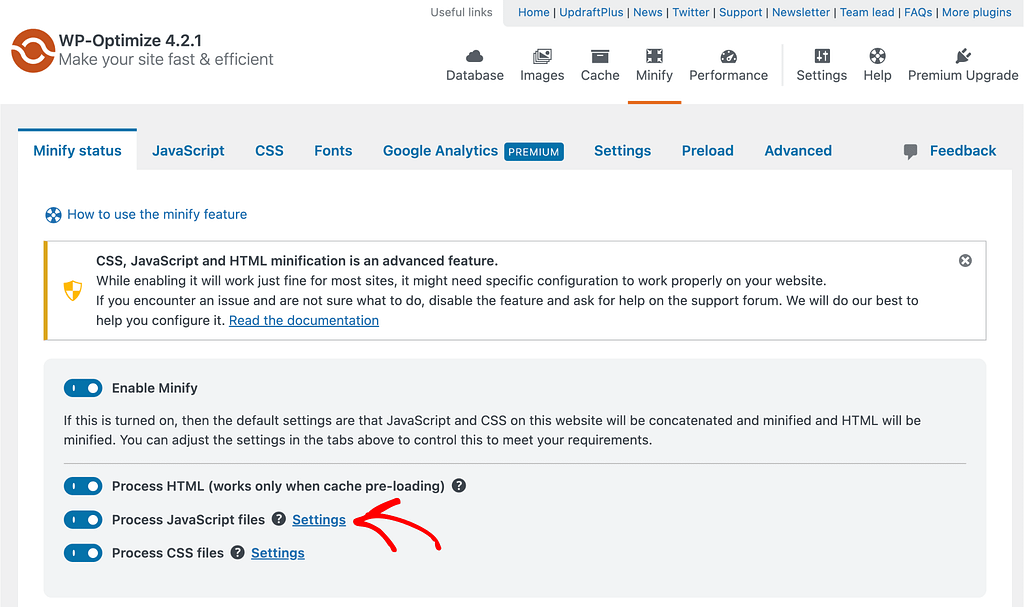
Clicking on the JavaScript files settings, paste the following list of files in the field to Exclude JavaScript.
/wp-includes/js/jquery/jquery.js
/wp-includes/js/jquery/jquery.min.js
/wp-content/plugins/thrive-visual-editor/editor/js/dist/modules/(.*).jsor these
wp-content/plugins/thrive-visual-editor/editor/js/dist/modules/general.min.js
wp-content/plugins/thrive-visual-editor/editor/js/dist/modules/acf-dynamic-elements.min.js
wp-content/plugins/thrive-visual-editor/editor/js/dist/modules/audio.min.js
wp-content/plugins/thrive-visual-editor/editor/js/dist/modules/contact-form-compat.min.js
wp-content/plugins/thrive-visual-editor/editor/js/dist/modules/content-reveal.min.js
wp-content/plugins/thrive-visual-editor/editor/js/dist/modules/countdown.min.js
wp-content/plugins/thrive-visual-editor/editor/js/dist/modules/dropdown.min.js
wp-content/plugins/thrive-visual-editor/editor/js/dist/modules/divider.min.js
wp-content/plugins/thrive-visual-editor/editor/js/dist/modules/file-upload.min.js
wp-content/plugins/thrive-visual-editor/editor/js/dist/modules/fill-counter.min.js
wp-content/plugins/thrive-visual-editor/editor/js/dist/modules/image-gallery.min.js
wp-content/plugins/thrive-visual-editor/editor/js/dist/modules/lead-generation.min.js
wp-content/plugins/thrive-visual-editor/editor/js/dist/modules/login.min.js
wp-content/plugins/thrive-visual-editor/editor/js/dist/modules/menu.min.js
wp-content/plugins/thrive-visual-editor/editor/js/dist/modules/number-counter-compat.min.js
wp-content/plugins/thrive-visual-editor/editor/js/dist/modules/post-grid-compat.min.js
wp-content/plugins/thrive-visual-editor/editor/js/dist/modules/pagination.min.js
wp-content/plugins/thrive-visual-editor/editor/js/dist/modules/post-list.min.js
wp-content/plugins/thrive-visual-editor/editor/js/dist/modules/pricing-table.min.js
wp-content/plugins/thrive-visual-editor/editor/js/dist/modules/progress-bar.min.js
wp-content/plugins/thrive-visual-editor/editor/js/dist/modules/social-share.min.js
wp-content/plugins/thrive-visual-editor/editor/js/dist/modules/table.min.js
wp-content/plugins/thrive-visual-editor/editor/js/dist/modules/tabs.min.js
wp-content/plugins/thrive-visual-editor/editor/js/dist/modules/timer.min.js
wp-content/plugins/thrive-visual-editor/editor/js/dist/modules/toc.min.js
wp-content/plugins/thrive-visual-editor/editor/js/dist/modules/toggle.min.js
wp-content/plugins/thrive-visual-editor/editor/js/dist/modules/twitter.min.js
wp-content/plugins/thrive-visual-editor/editor/js/dist/modules/user-profile.min.js
wp-content/plugins/thrive-visual-editor/editor/js/dist/modules/video.min.js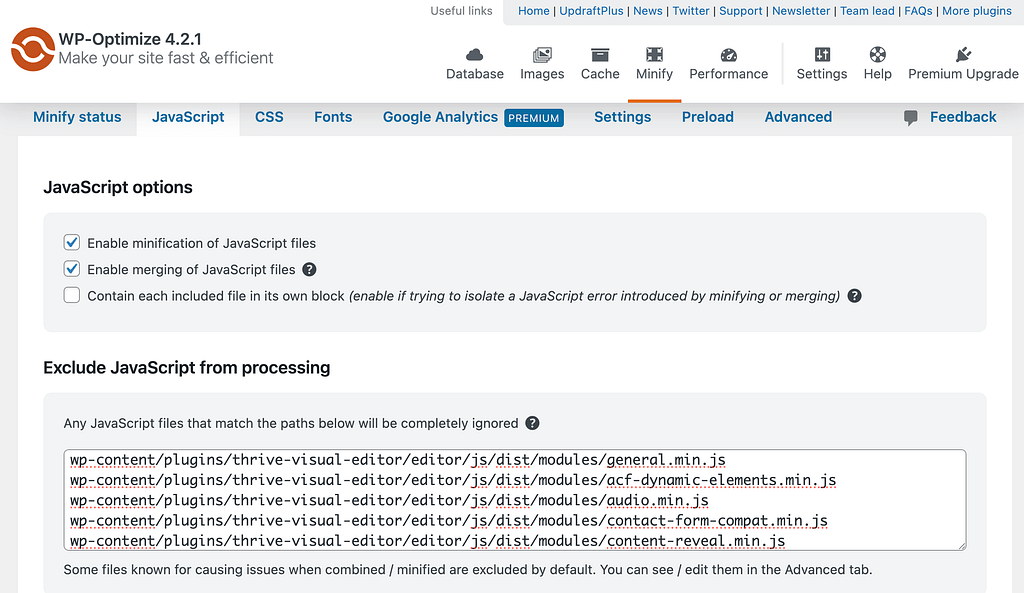
To minify or exclude CSS files, click on Settings beside Process CSS files.
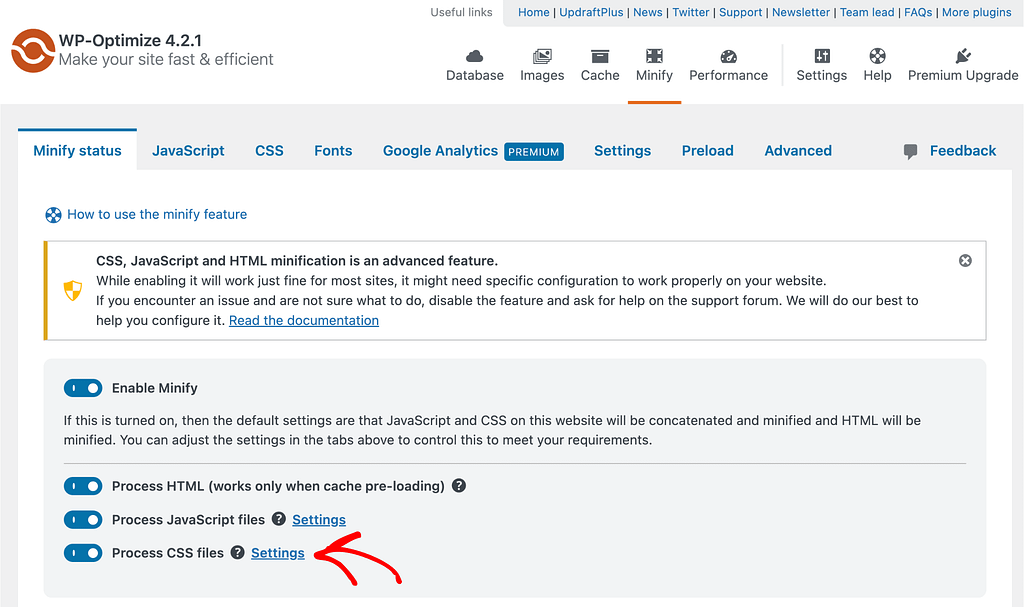
Clicking on the JavaScript files settings, paste the following list of files in the field to Exclude JavaScript.
#m-(.*)
/wp-content/plugins/thrive-visual-editor/(.*).css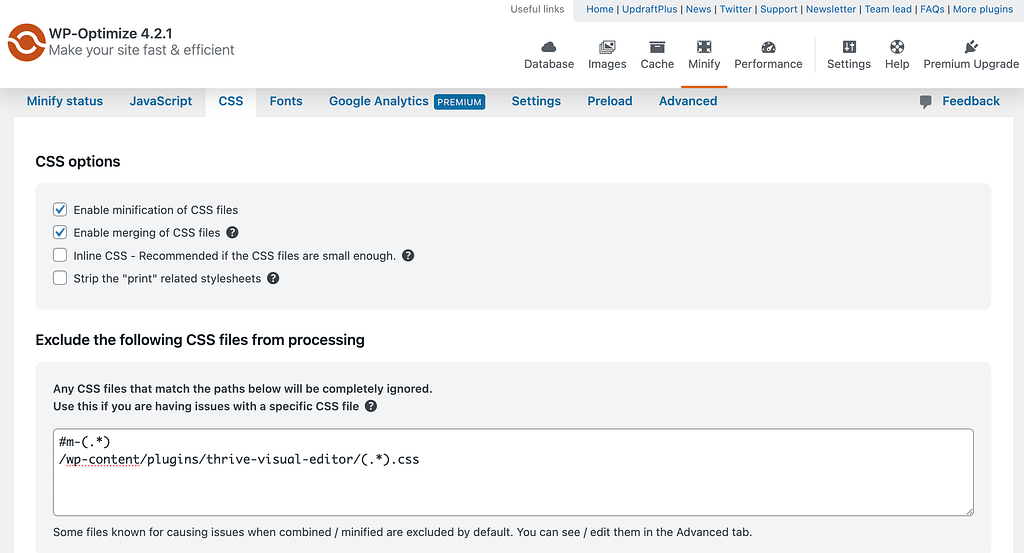
After you’ve entered the JS and CSS files to be excluded, click Save Settings.
We’ve just seen how you can enable minification and caching in different cache plugins. This way, the overall performance of your website is not compromised and you will be able to use the Thrive products in the most efficient way, without encountering any unexpected behaviors.