Do you want to allow new learners to access your online courses and become members of your site? Registering a new user in Thrive Apprentice makes it easy for people to sign up and start learning, giving them access to your exclusive course content.
In this article, we’ll show you how you can register a new user in Thrive Apprentice.
- How Can One Signup for a Course?
- Setting Up the Welcome Email
- What Does Joining a Course Look Like for Users?
- How Do Users Get Their Passwords?
- Granting Course Access Manually
How Can One Signup for a Course?
To let users sign up for a course, you’ll have to follow the steps listed below.
After you’ve created a course and managed the login and access restriction rules, the next step is to create a login and registration page.
To create a login and registration page, refer to our document here.
Setting Up the Welcome Email
Once you set up the login and registration page, you are all set to allow users to register for your courses.
The next step after the registration page is to set up a welcome email that will be sent to the users after they sign up.
To be able to set up and customize the welcome email, first open your WordPress admin area, navigate to Thrive Dashboard >> Thrive Apprentice, and click on Settings in the left panel.
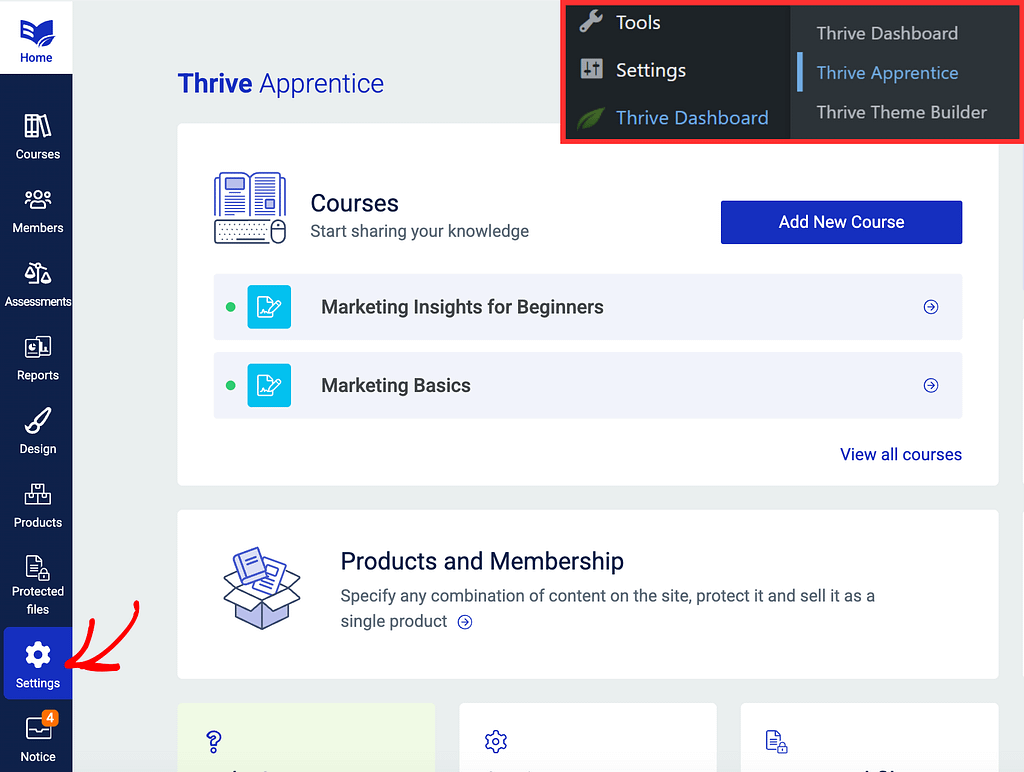
On the Settings page, in the left column, click on Email templates.
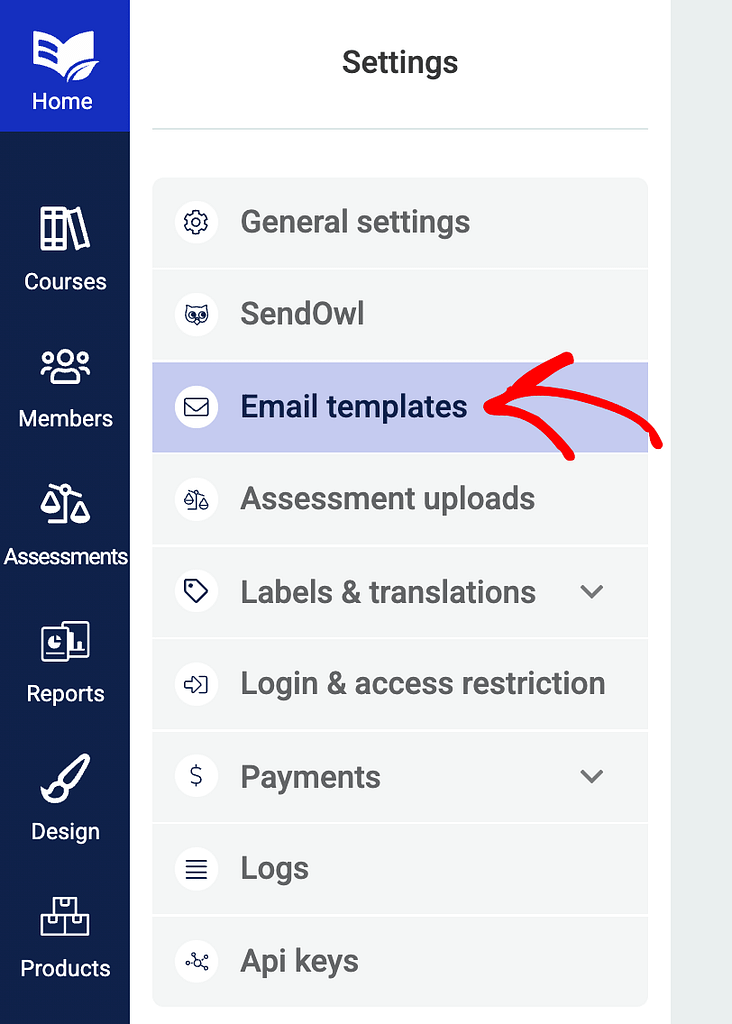
On the Email templates page, select the Email delivery service you want to use in the first dropdown.
In the second dropdown, select the email template as New Account Created.
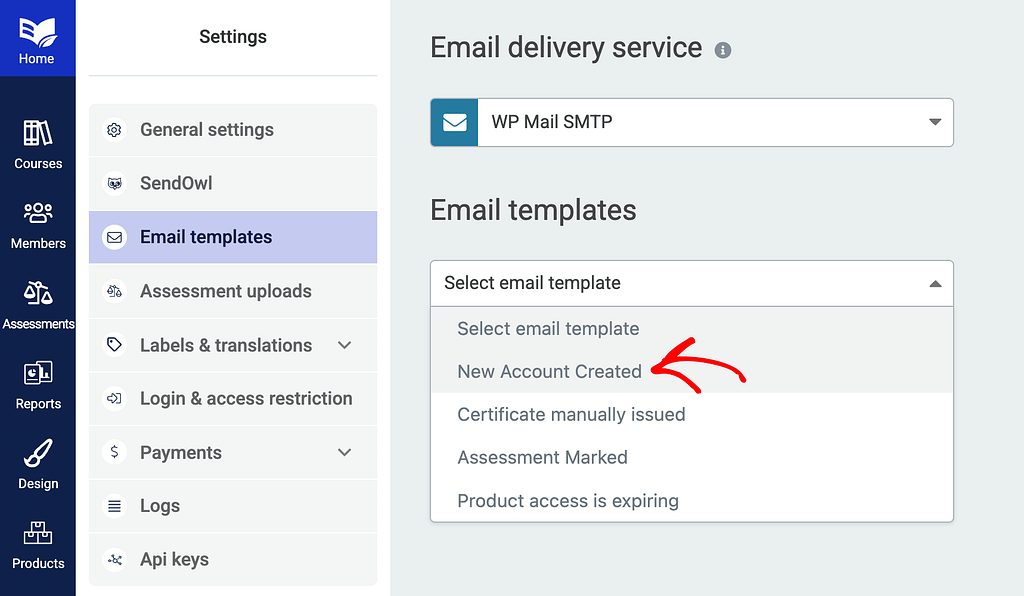
When you select the email template you’ll see the email subject, the “From” name and the body fields below. This is a ready template that you can edit and use as you want.
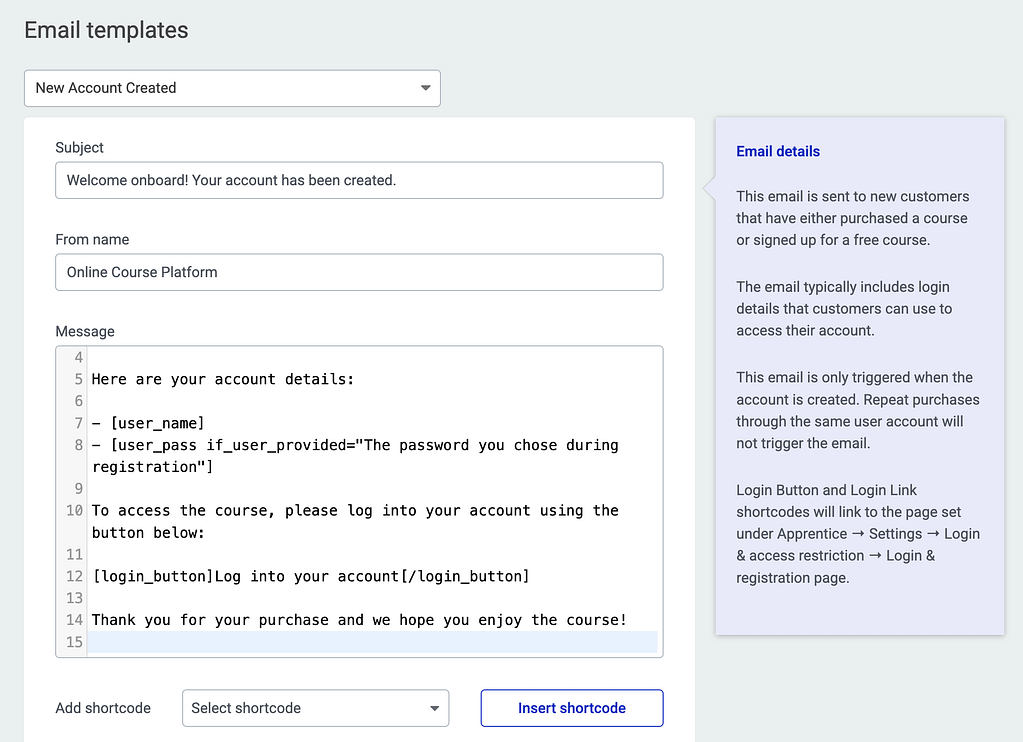
Under the Email message body, you’ll also be able to select the shortcodes you want to insert in the email (to fetch dynamic values) and the triggers that’ll activate the email.
After you finalize all these fields and select the email trigger/triggers, click the Save template button.
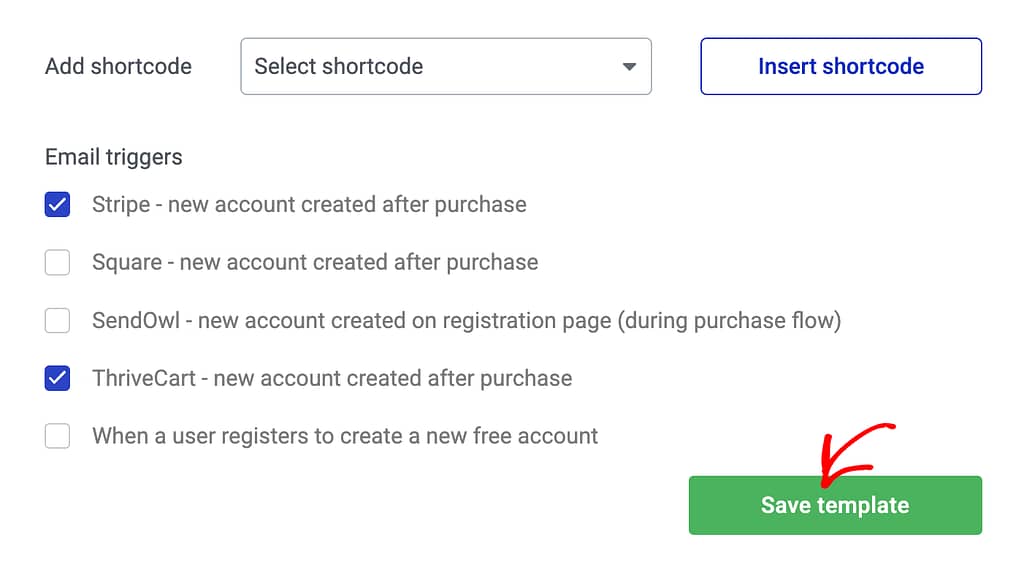
What Does Joining a Course Look Like for Users?
After you’ve created a course, set up login and access restriction rules, added a registration page for users to register and set up the welcome email that users will receive after registration, here’s what the users will experience:
- When a user clicks to access a course on your website, he’ll be redirected to the Registration page.
- Once he registers through the registration page, he’ll receive a welcome email with further details.
- The user will then be able to access the course he registered for.
How Do Users Get Their Passwords?
The way a user gets his password depends on the access restrictions you’ve set for the course. So, here are a few scenarios and the way a user will get a password in each of them.
- If your course is for logged-in users only and someone doesn’t have an account, they can sign up and create their own password.
- If the course uses Sendowl for protection, users can choose their own password.
- If the course uses ThriveCart, users will get a standard password when they buy the course.
To make sure users get their passwords by email, go to the “Email templates” setup and find the “Email triggers” section.
Due to security reasons, it isn’t advisable to send a password in plain-text format. Therefore, you can send a password reset link in the email that’ll allow users to set their own passwords by clicking on it.
To include the password reset link in the email, select the Password shortcode and insert it inside the email body.

There, check the boxes next to the triggers. This way, the system will send users their passwords automatically.
Granting Course Access Manually
For the times when you want to grant access to a course manually, you can choose to edit the course settings in Thrive Apprentice and add the members you want to grant access to. To do so, first open your WordPress admin area, navigate to Thrive Dashboard >> Thrive Apprentice, and click on Members in the left panel.
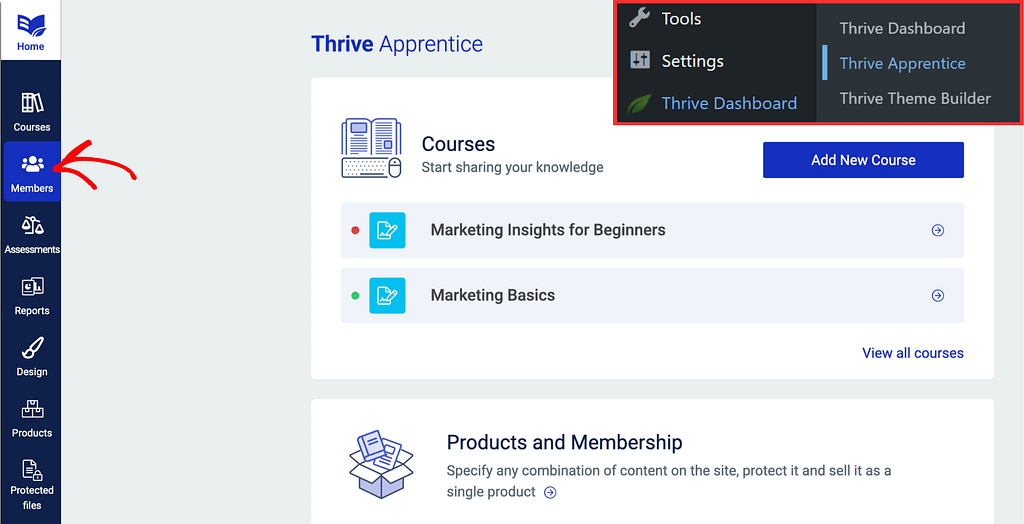
On the Members page, click the + Add member button.
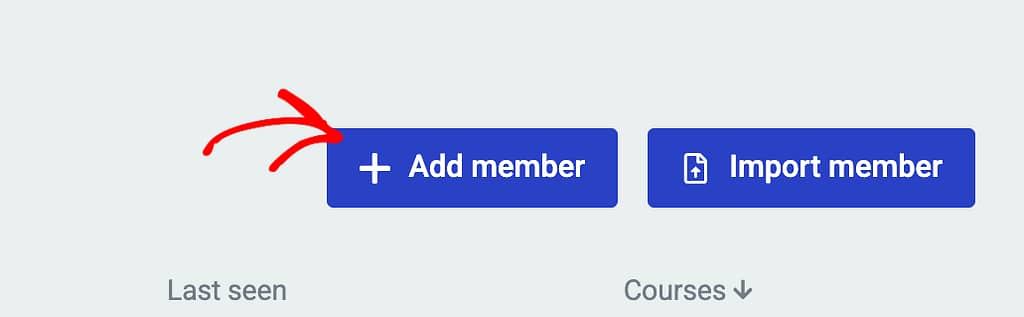
Clicking to add a new member will display a popup where you first enter the new member’s name and email address in the given fields.
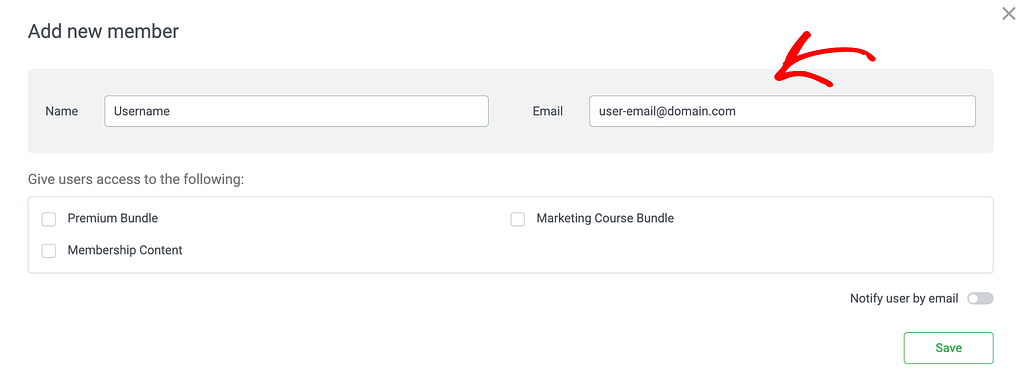
On this popup, you can select the Thrive Apprentice product you want to grant access to and enable the toggle button beside “Notify user by email” to ensure the user receives an email after you’ve added him to the website.
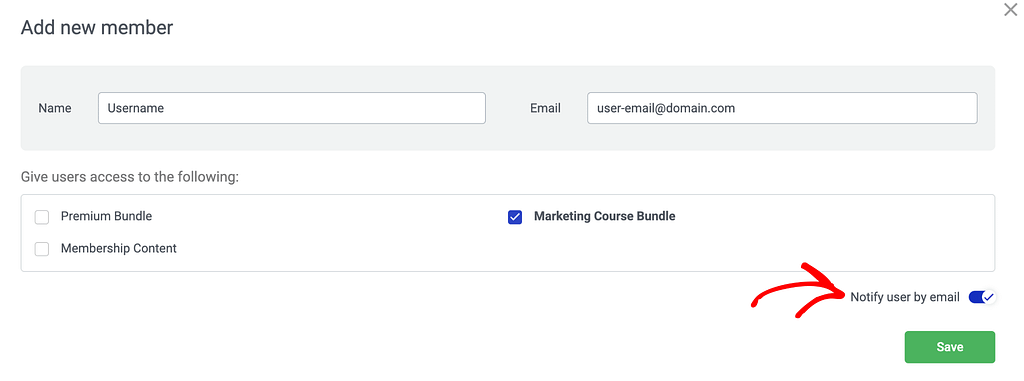
After you’ve added the member details and set to send the user a notification, click the Save button on the popup.
We’ve just seen how you can let users register for a course on your website or add a user manually to be able to access it.
Next, do you want to unlock a lesson in a paid course to let users access it? Here’s our document that’ll help.