When you are creating a new module or lesson in Thrive Apprentice, you have the possibility of scheduling the date when you want to publish it.
This feature comes in handy if you want to publish the course content at a very specific time, without you having to access your Apprentice course and do that manually for each lesson.
In order to schedule a lesson or a module for publishing, you first need to access your Thrive Apprentice dashboard:
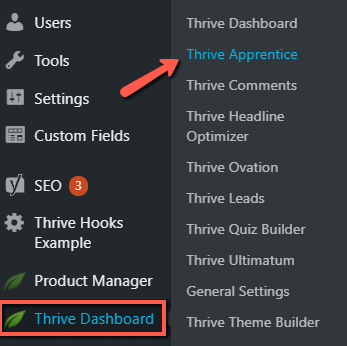
Then head over to the course for which you want to schedule content:
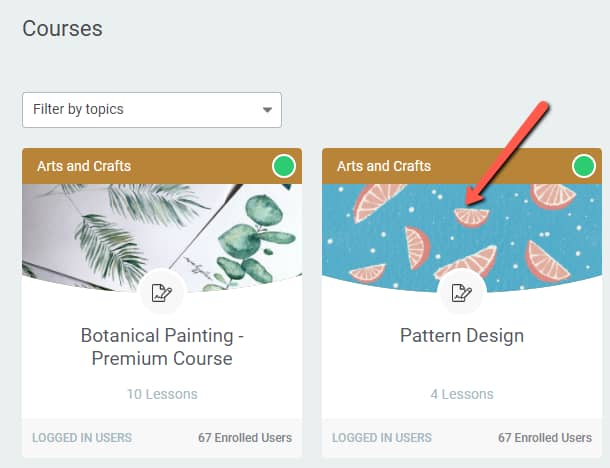
Open the “Content” tab of your course, and then hover over the “Publish” icon next to the lesson you want to schedule:
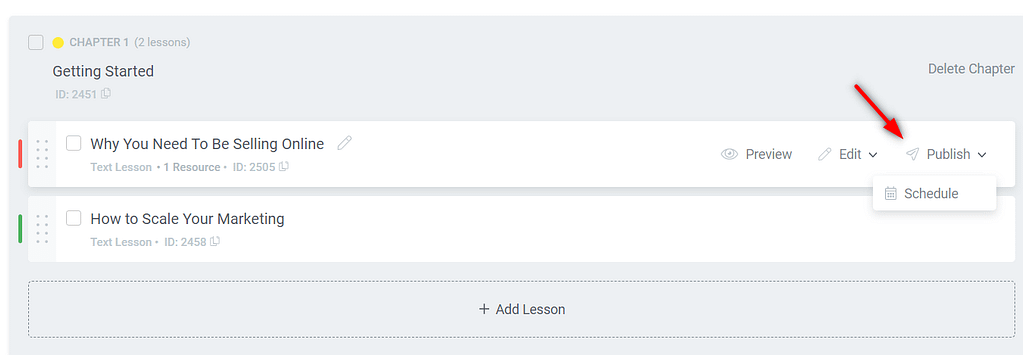
Important!
In order to be able to schedule a lesson, you first have to make sure that its status is “Unpublished”.
Next, click on “Schedule” in order to open the calendar:
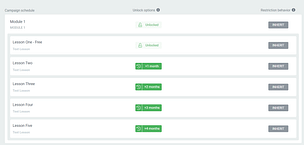
Then, simply select the date and time for when you would like to publish that lesson:
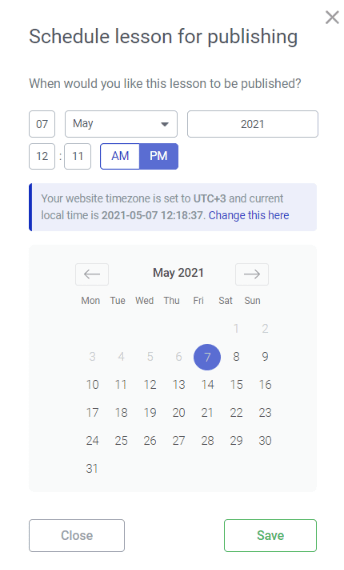
Don’t forget to click on “Save” in order to make sure your changes are saved:
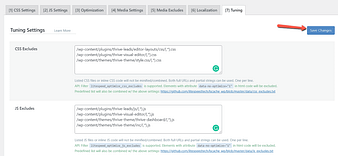
When you hover over the lesson, you will see that the status will change from “Unpublished” to “Scheduled”:
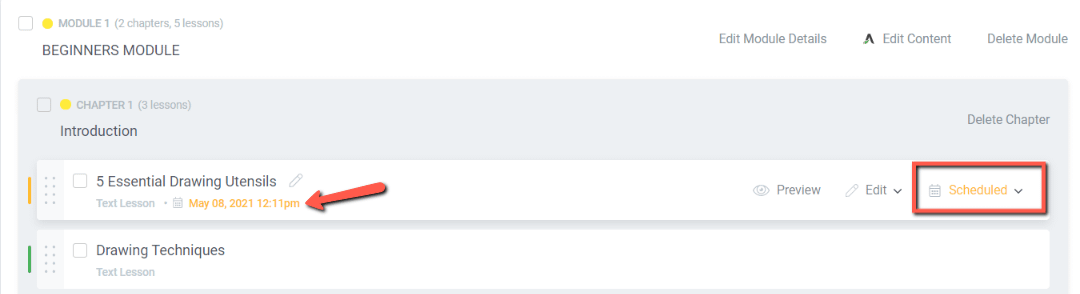
The date and time will also be visible right under the lesson title.
If you hover your mouse over the “Scheduled” icon once more, three more additional options will become available:
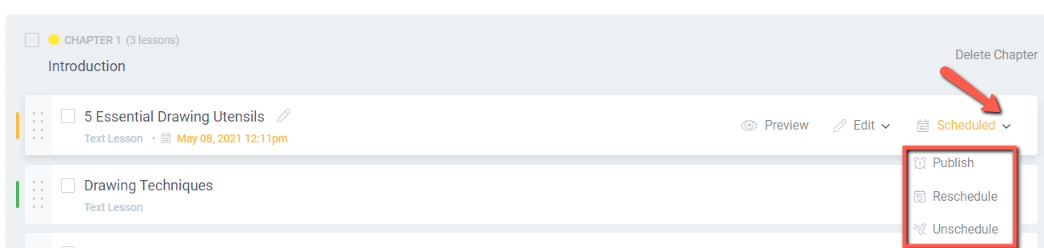
Naturally, clicking on each of those fields will perform that action.
If you change your mind and want to immediately publish that lesson, then simply click on “Publish”
This will also be reflected by the highlight color from the left side of the lesson, which turns green, letting you know that the lesson is published
If, on the other hand, you would like to change the currently scheduled date and time, click on “Reschedule”:
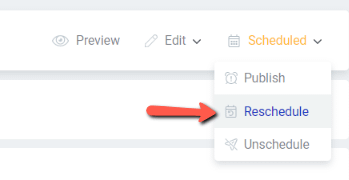
This will open once more the calendar where you can set a different date and time for your scheduled content:
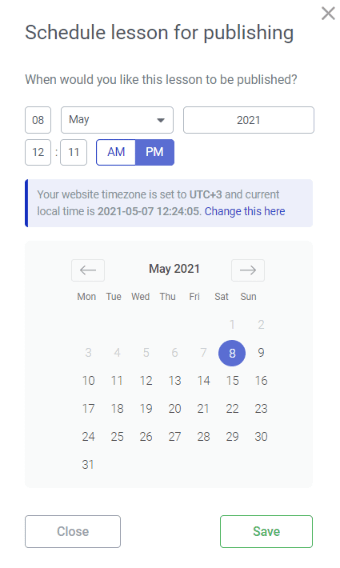
The highlight will turn orange, letting you know that the lesson is scheduled
Lastly, use the “Unschedule” option if you want to revert the time and date settings:
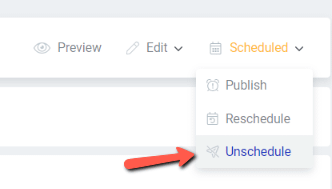
The highlight will now be red, signaling the fact that the lesson is now unpublished:

There are still several things worth mentioning when it comes to scheduling content for your Thrive Apprentice courses.
- When all lessons inside a module or chapter are scheduled, then the module or chapter will not be visible in your course structure, as they are considered unpublished.
- However, as soon as one lesson from that module or chapter will be published (either manually by you, or at the scheduled date), then the parent module or chapter will also be listed in your course structure.
Now, each time you want to publish parts of your course and schedule some for later, you can use this feature and have full control over what content you want to have published and when.
Feel free to check out more tutorials and videos about Thrive Apprentice in the dedicated section of your knowledge base.