In Thrive Automator, when using the “Add user in autoresponder” action, you will be able to notice the “Field Mapping” section:
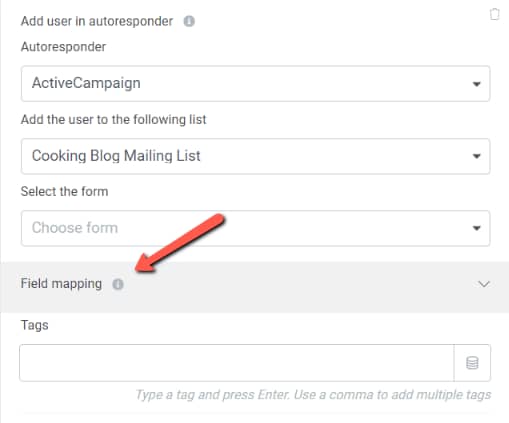
This will be available in situations such as – someone submits a form on your site, and you want to create an automation that adds them to the autoresponder (without doing so by connecting the form to the autoresponder via API).
If you’re in such a situation, and your form has, for example, two fields dedicated for the name (a “First Name” field and a “Last Name” one), you might want to send both of the names as a singular field in your autoresponder. As an example, I will use ActiveCampaign as the autoresponder for this article.
This tutorial will show you how to take the information coming from two different form fields and send it as a singular field in the autoresponder.
The first thing I will do is make sure I have placed a form on my page, and that the form has two form fields, one for the first name of the user, and one for the last name.
For that, I have opened a page in Thrive Architect and added a “Lead Generation” element to it:
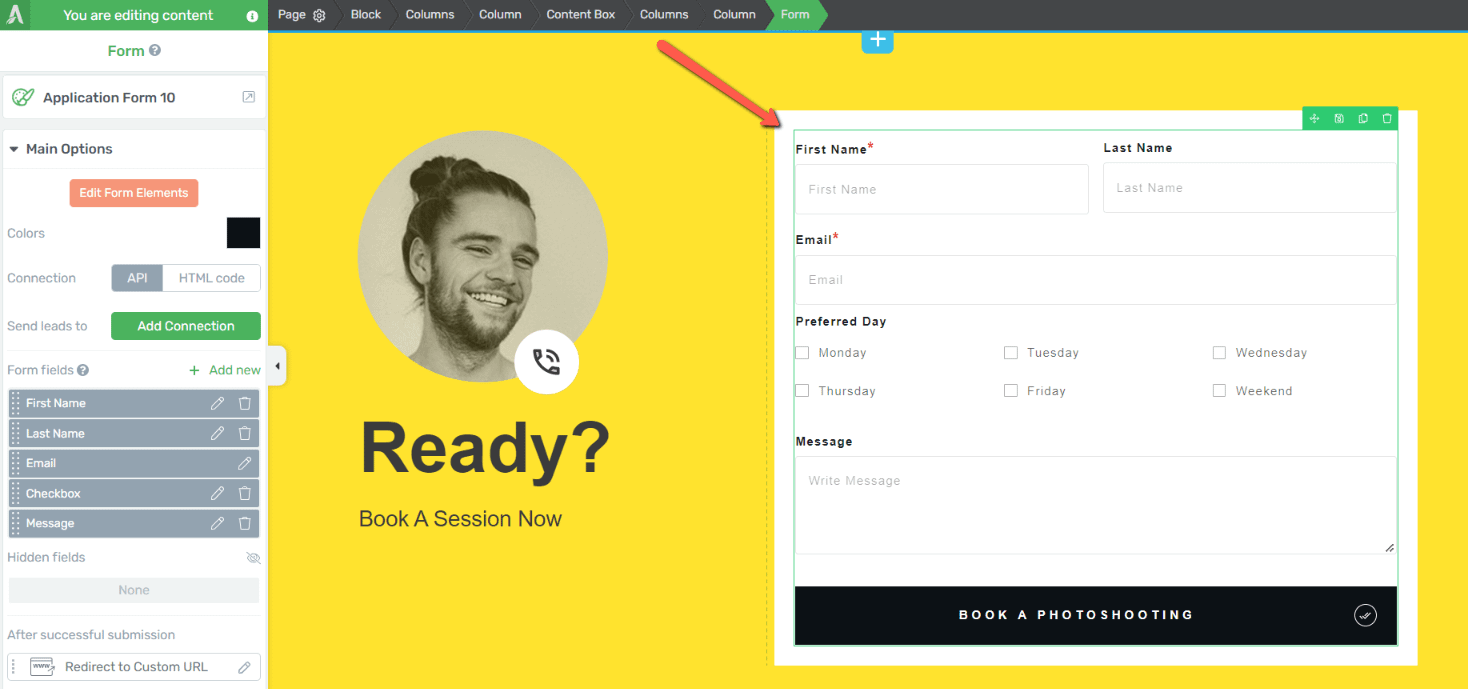
Using the “Form fields” section of the left sidebar, I have added two fields for the name. The first one was a “Name” field type, and was added to the form by default. All I did to this field was rename it to “First Name”:
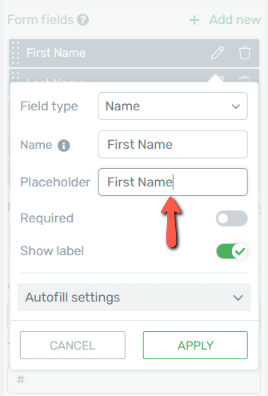
I have then added one more “Text” field and renamed it to “Last Name”:
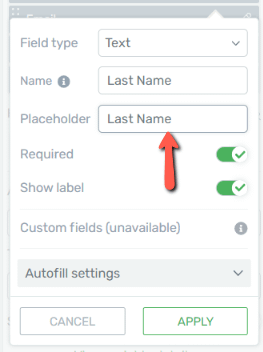
I will save the page and head over to Thrive Automator to create a new automation:
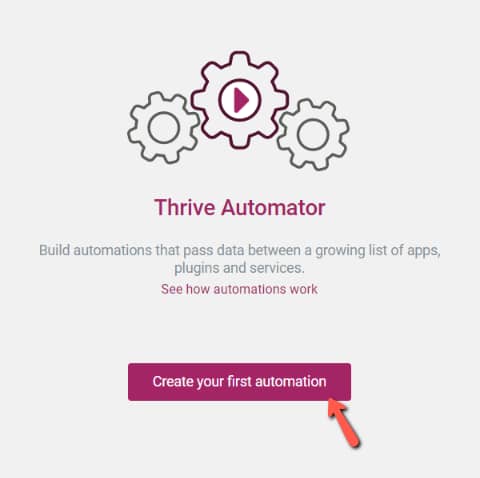
The start trigger chosen here will be the “Form submit” one (and I’ve also chosen a specific form, the one added to my page):
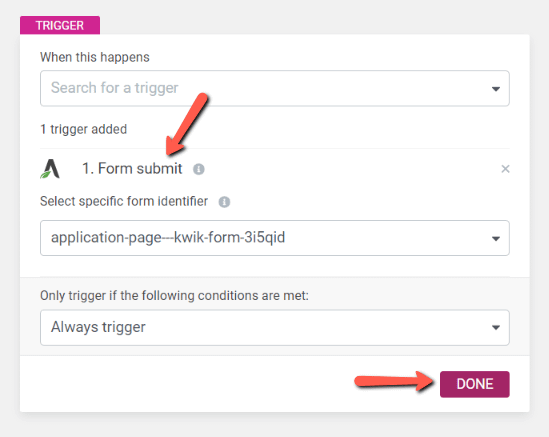
|
Note: if your form includes custom fields (such as radio buttons, checkboxes, etc. ), then you will be able to find it by its unique identifier from here: 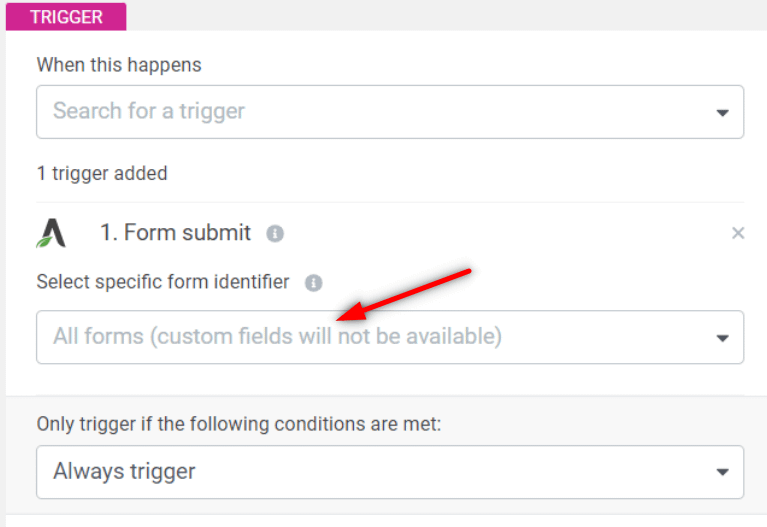 If your form has regular fields (such as name, email), then you will be able to use the unique form identifier in the following drop-down list: 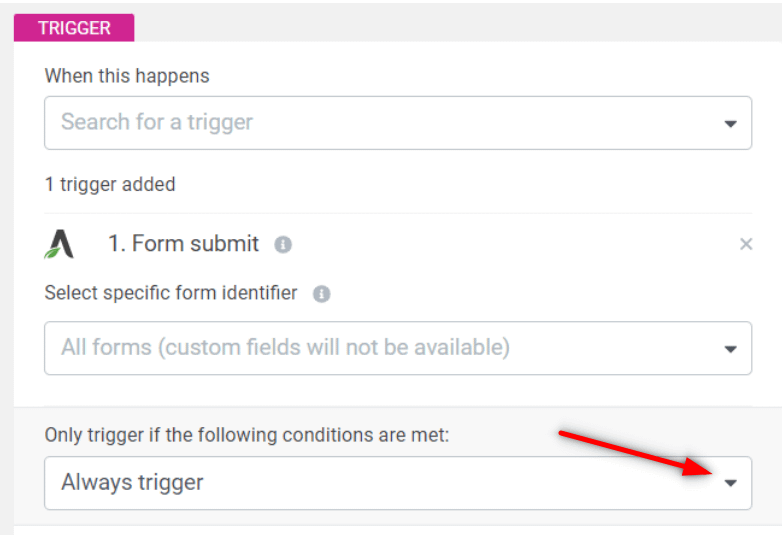 Select “Specific forms” from the list and then look up your form identifier: 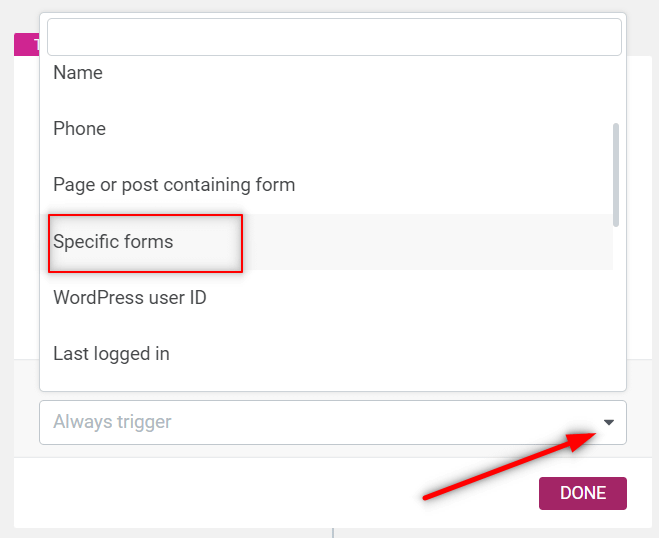 |
Next, I will choose the “Add user in autoresponder” action and click on this field to choose the autoresponder of my choice:
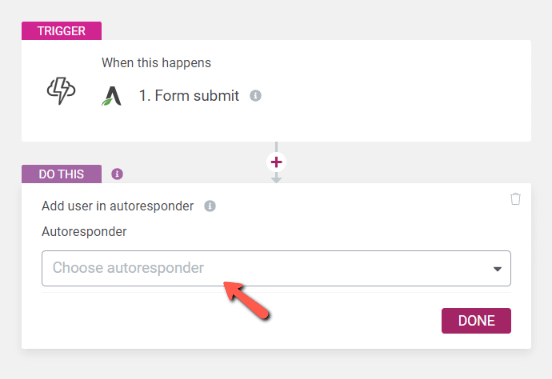
After going for “ActiveCampaign”, I will also choose the desired mailing list:
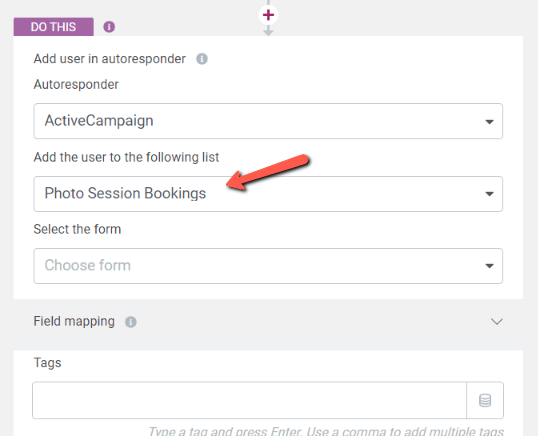
Clicking on “Field mapping” will expand the section:

And we will have to create a key-value pair here. In the “Key” field I will choose “Name”:
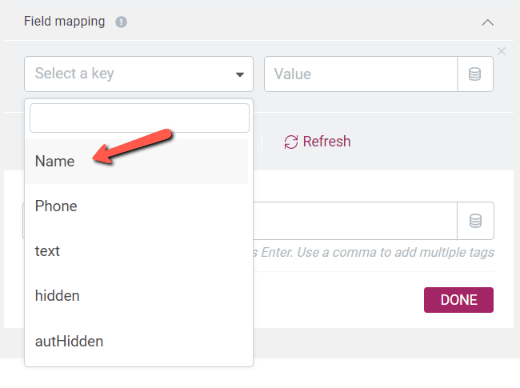
And, as the pair value for this key, I will choose both of the name fields that I’ve added to my form, and the data will be pulled as “Form data”:
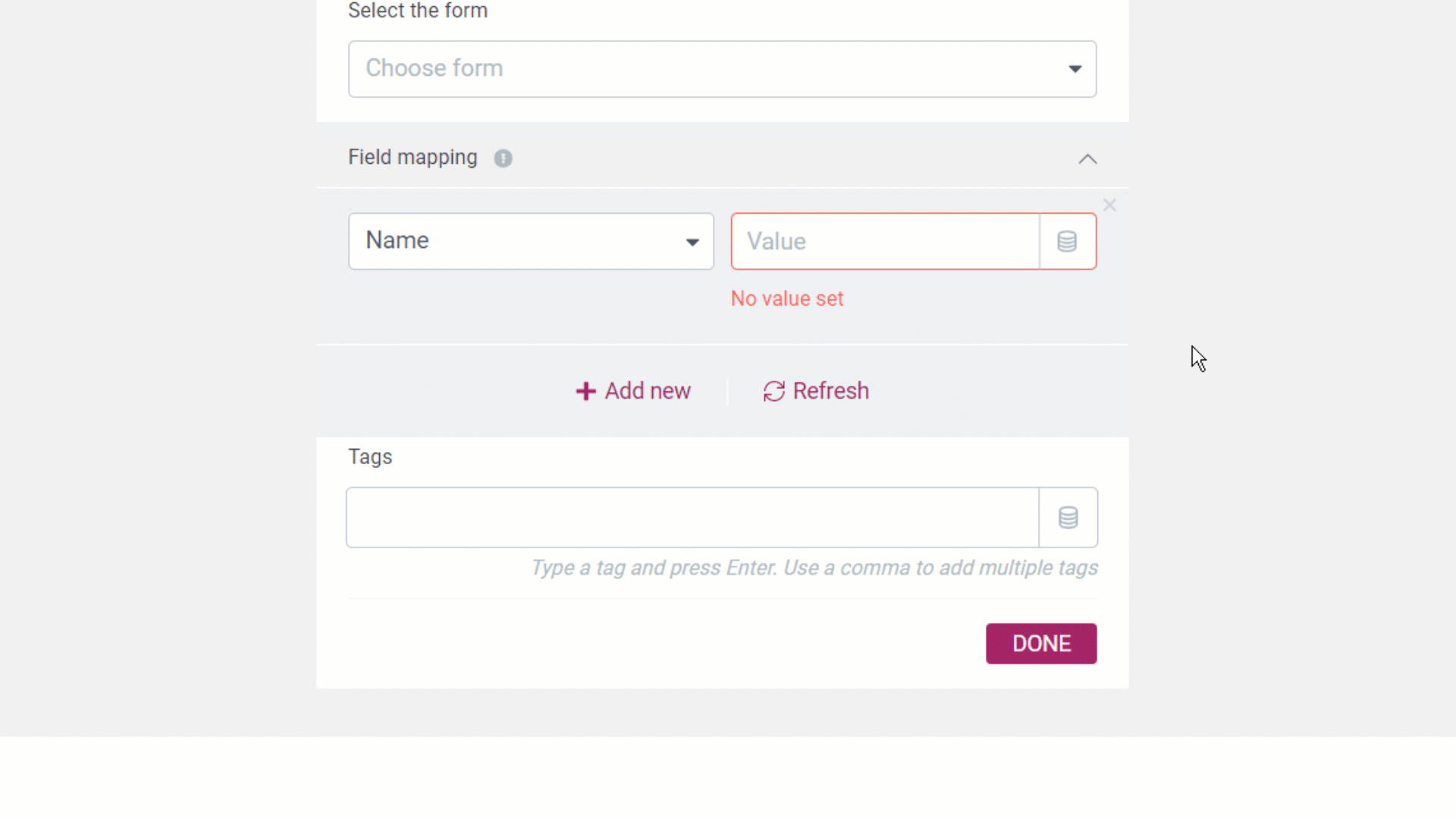
Using a space in between the values will ensure that the first name will be separated from the last name in ActiveCampaign.
To finish the automation, publish and save it:
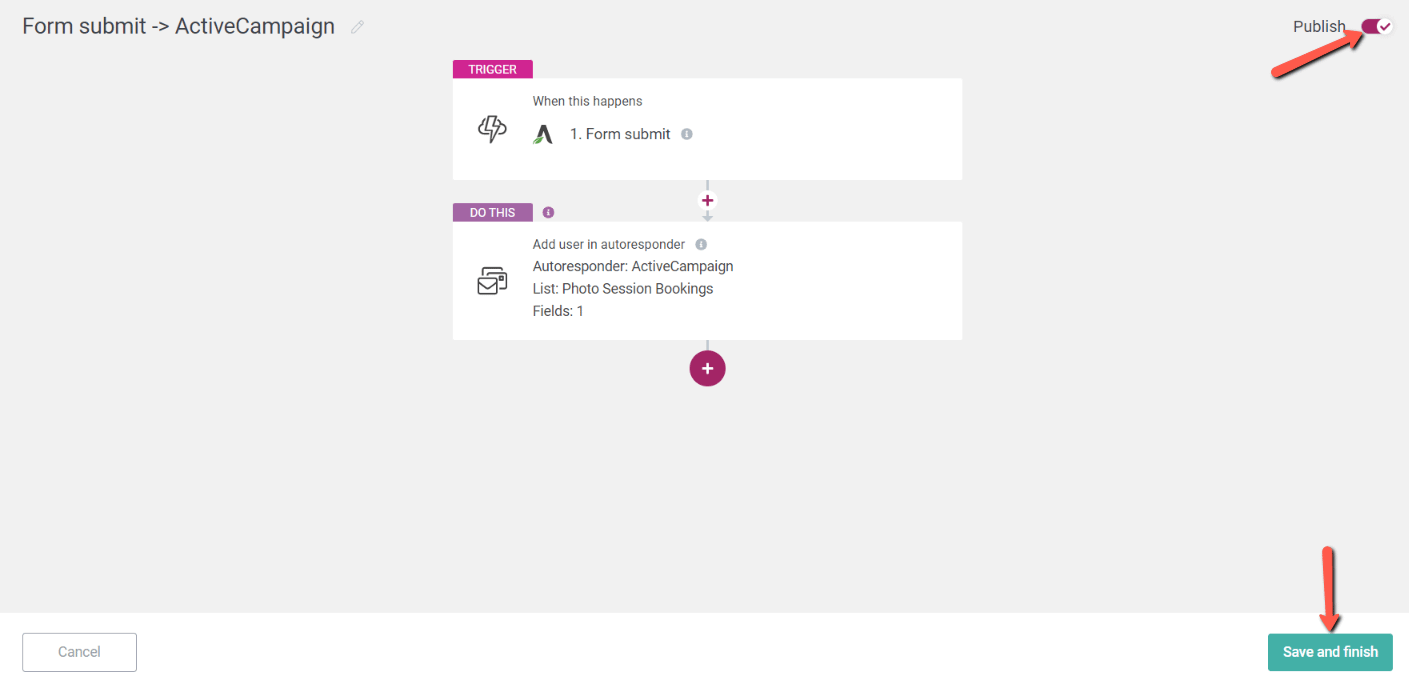
Now, each time someone fills in a form on your site and fills in their first and last name separately, in the two different fields of your form, the data will be sent over to the autoresponder as a singular field, as shown in these images:


Doing this will simply give you more control over what data you send over to ActiveCampaign, as well as how you send it.