When using Thrive Ultimatum to create an Evergreen Campaign, if you have activated the lockdown option, you will be able to choose the trigger that will start the campaign. You can choose one of the following:
-
When a lead generation form is submitted
-
Visit to a promotion page
-
3rd Party Event
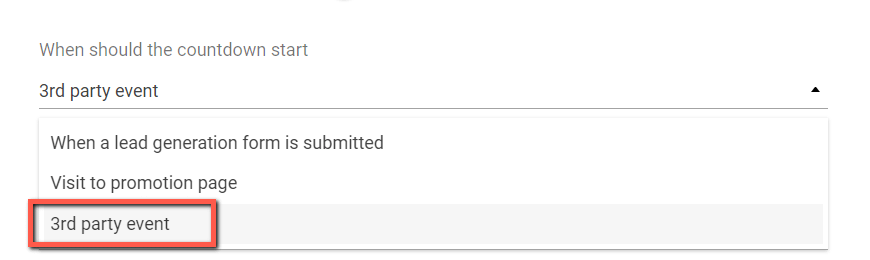
You can read about how to set up the first two trigger types here, as this article will only address the last trigger type and how you can set it up.
What is the purpose of using 3rd party events, such as incoming webhooks?
When you use the other triggers, the campaign will start for the users once they access a certain page, or open a promotion page, which they receive in their email, for example.
In the case of an incoming webhook, you can set the campaign in a way so that it will start at a very specific moment.
For example, let’s say that you’ve created a marketing campaign, and you want to send a few emails before sending out an email with a discount code or a free sample of your product.
Your plan might look similar to this:
-
Day 1: A user signs up and receives a “Welcome” email;
-
Day 2: Another email gets sent, where they are asked to choose between two product categories that they want to receive information about;
-
Day 3: When the user clicks on a certain link/button from the second email, so if they are interested in one of the two categories, the webhook is triggered, so the Thrive Ultimatum campaign will start;
-
Day 4: For the users that are interested in the first category, one more email is sent, with a discount and a link to the promotion page. Users will know that they have a limited period of time to get a product for a discounted price.
The campaign will start at a very specific moment in time when someone answers that they are interested in one of the categories you asked about via email, which is where the incoming webhooks trigger time will come in very handy.
The example stated above is a specific one, but please keep in mind that this feature is a rather complex one, and you can use it in many different ways.
Using this option goes hand in hand with using an autoresponder service (such as ActiveCampaign, Drip, Keap by Infusionsoft, etc.)
Here are the articles that we have created, to help you set up incoming webhooks for each of the available services from the list:
Please check them out, as the ways to set up webhooks will differ from service to service.
I really hope this article was useful, and please make sure to check out the Thrive Ultimatum section of our knowledge base for more information about this product.
If this article was helpful, make sure to leave a smile below 😄