Are you using SendOwl to sell your Thrive Apprentice courses and want to add a listener that’ll ensure the right actions are triggered? You can set up SendOwl Listeners using webhooks that will track events like order failure, order complete, a new payment, or a refund issued.
In this article, we’ll show you how you can set up a SendOwl Listener.
Copying the Listener URL from Thrive Apprentice
After connecting your SendOwl account with Thrive Dashboard, open your WordPress admin area, navigate to Thrive Dashboard >> Thrive Apprentice, and click on Settings.
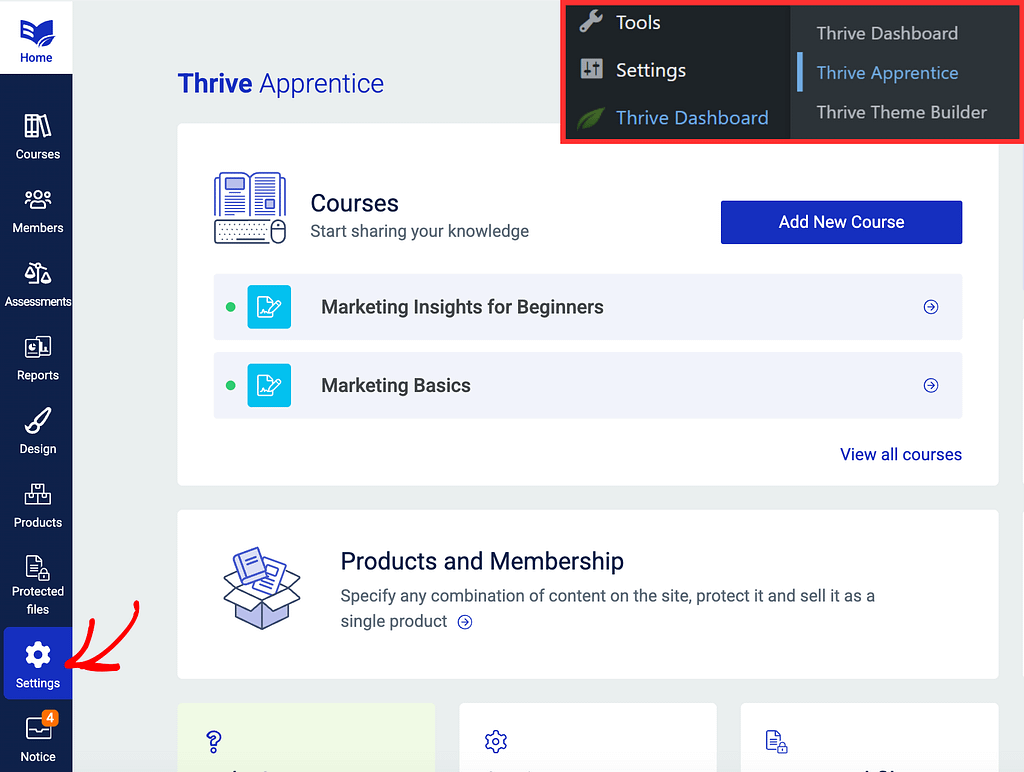
On the Settings page, click on SendOwl in the left column.
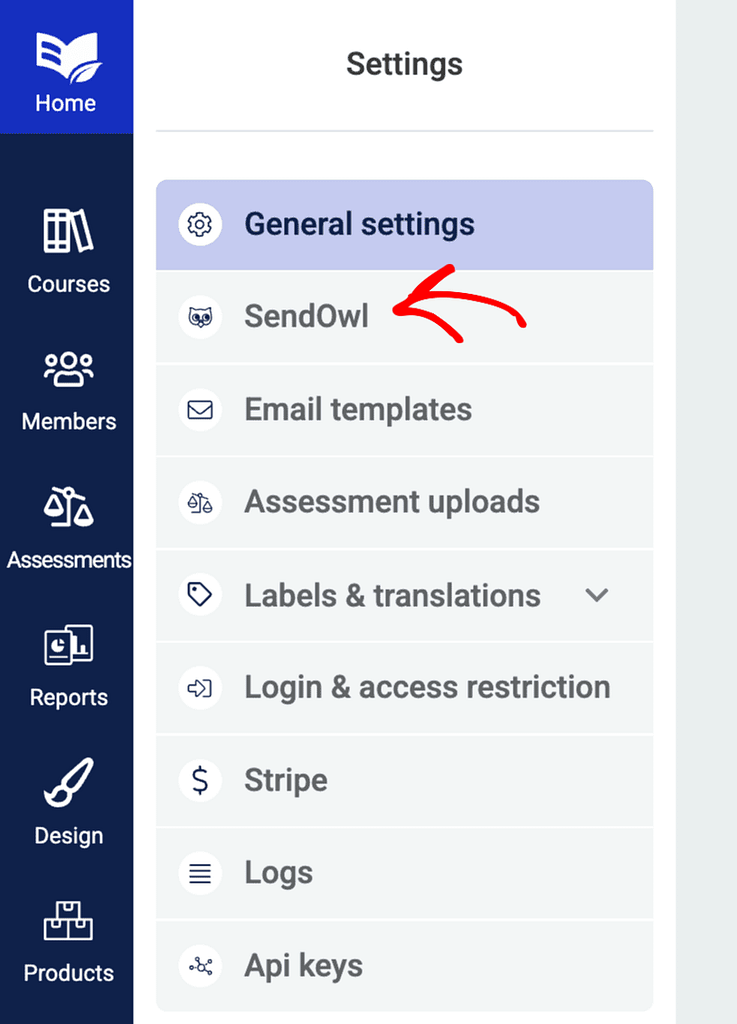
In the SendOwl Settings dashboard, look for the Integration Settings section and click on the Integrate with SendOwl button.
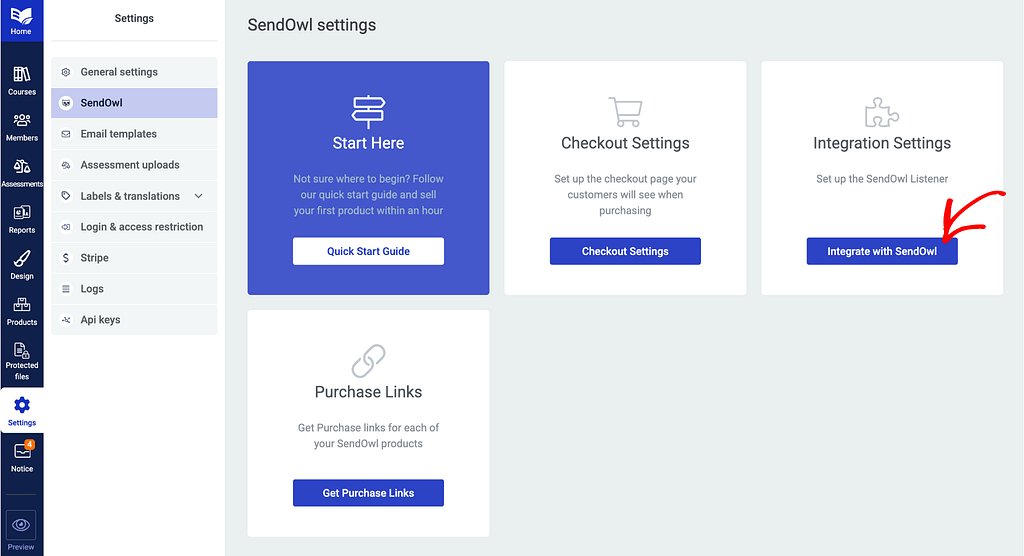
Clicking the Integrate with SendOwl button will open the Integration Settings page click the copy icon to copy the Listener URL.
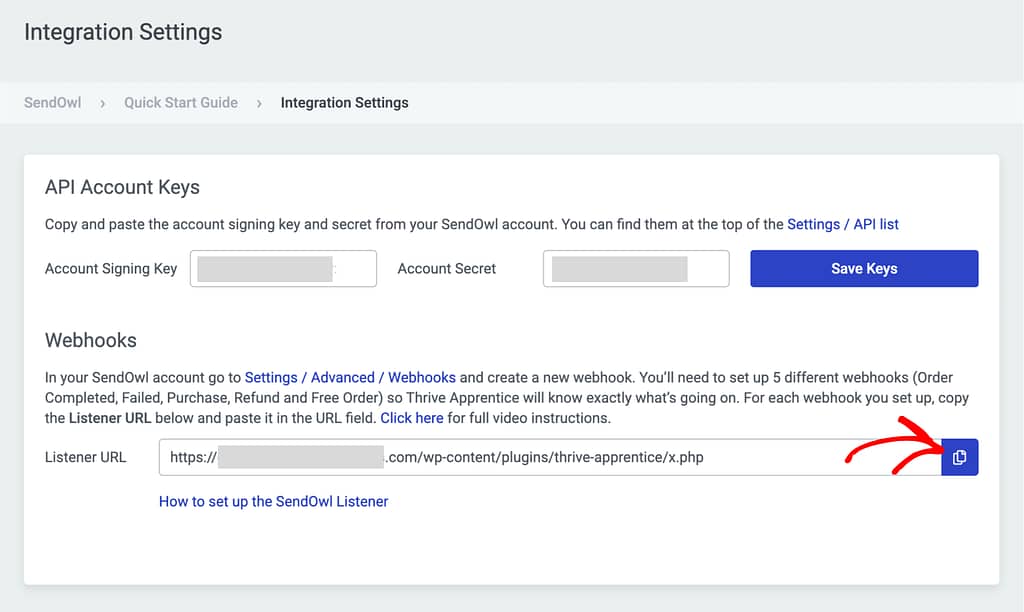
Setting Up the Listener URL in SendOwl
After copying the SendOwl Listener URL from your Thrive Apprentice dashboard, log in to your SendOwl account and open the dashboard.
In the SendOwl account dashboard, scroll down the left panel and click on Settings.
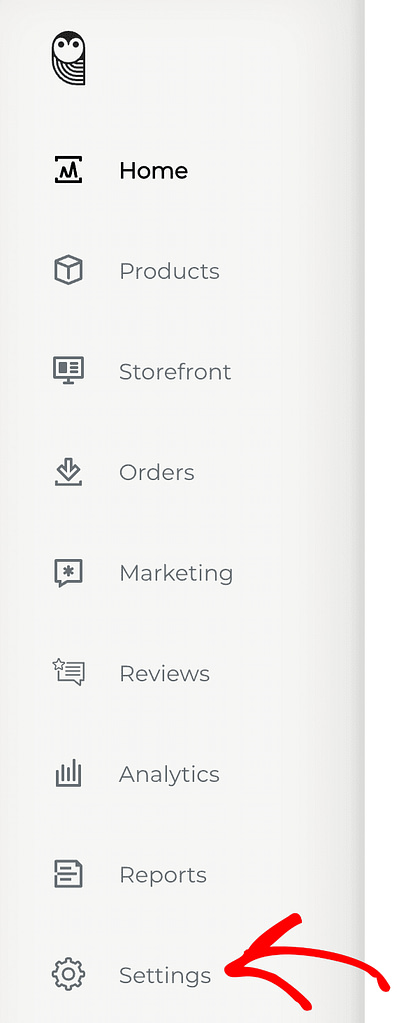
On the SendOwl Settings page, scroll to Advanced Settings and click on Webhooks.
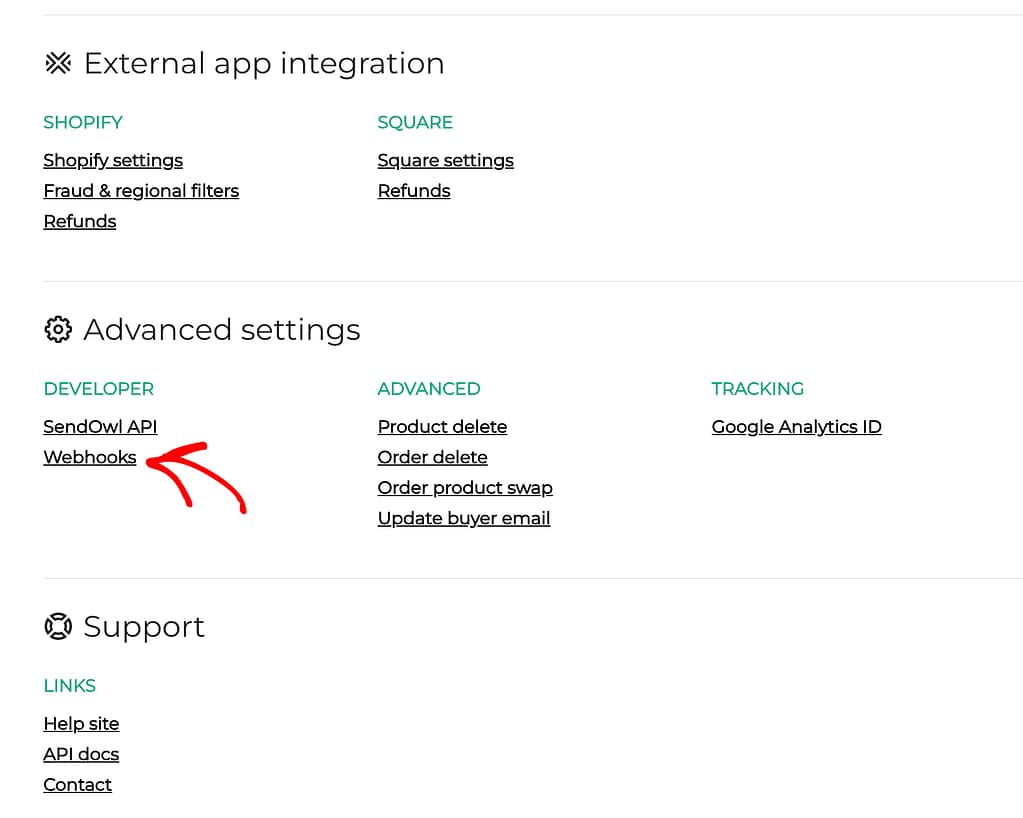
When you click Webhooks, you’ll be taken to a page with a list of webhooks created and a button that lets you create a new Webhook.
To create a Webhook, click the Add a webhook button on the top right.
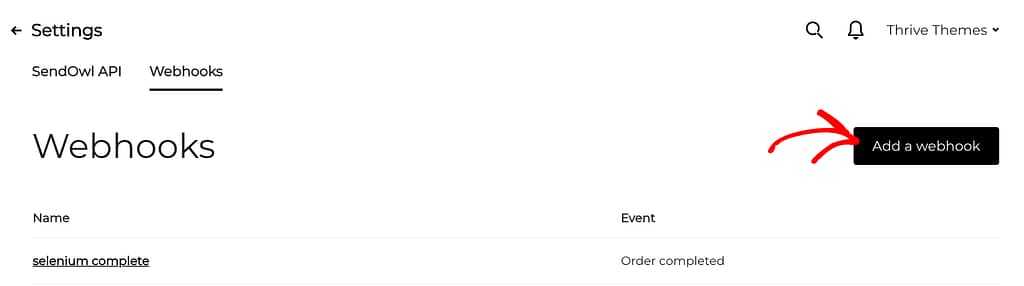
In this example, we are integrating Thrive Apprentice with SendOwl. Therefore, to receive the payments correctly, you will need to create four web hooks for the following events:
- when an order is completed
- when an order fails
- when a new payment is done
- when a refund is issued
After clicking the button to create a new webhook, fill in the form fields as listed below.
- Name: A meaningful webhook name that will help you identify the event this webhook is created for.
- URL: The Listener URL you copied from the Thrive Apprentice SendOwl Settings by following the steps above.
- Event: The event you are creating this webhook for. In this example, we select Order is completed.
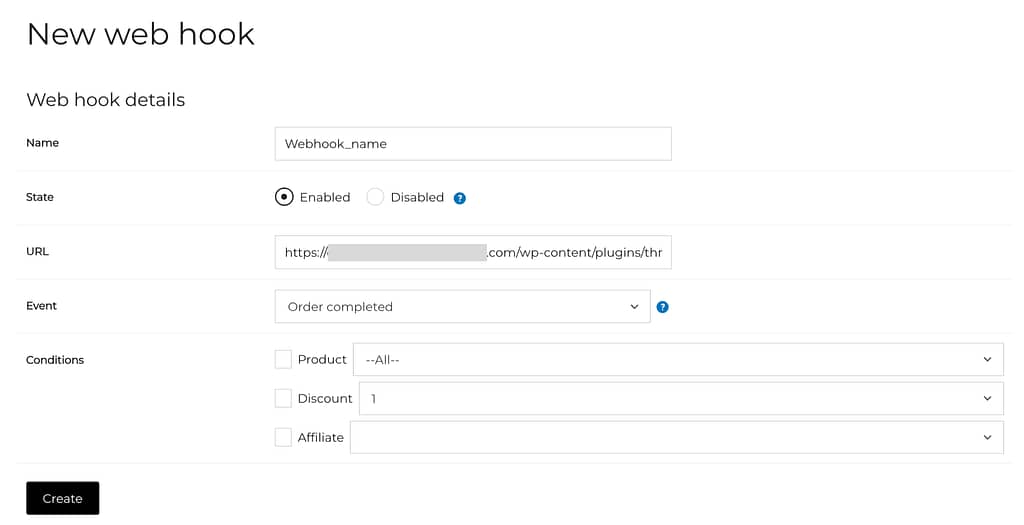
When you enter the name, Listener URL, and select the event, ensure you don’t fill the fields under Conditions.
Once done, click the Create button.
After creating this webhook, repeat the process to create three more webhooks and select the following events one by one in each of them.
- Order failed
- New payment
- Refund issued
To edit an already created webhook, click on the webhook name on the SendOwl settings page.
We’ve just seen how you can obtain a Listener URL in Thrive Apprentice and set up a SendOwl Listener.
Next, do you want to assign course access and send up SendOwl protection options on your website? Read our document here that will help.