When using Thrive Theme Builder, you have the possibility of switching between different themes in several easy steps. Here’s an article explaining what happens when you switch from one theme to another.
This can be quickly done by simply accessing your Thrive Theme Builder dashboard:

Then, from the left sidebar, select the “Themes” section:

This will open right up the dashboard with all the Thrive Theme Builder themes that you can use on your website. Here’s where you can also see the currently active theme:

If you hover over the currently active theme, you will be able to view several additional options:
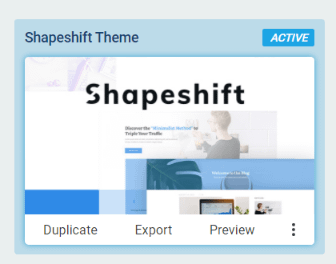
We have a separate article in our knowledge base about these options, so make sure to check it out if you want to learn how to use them.
If you are planning to switch to another theme, that is not yet active, simply hover over the one you want to use and click on the “Activate” option:
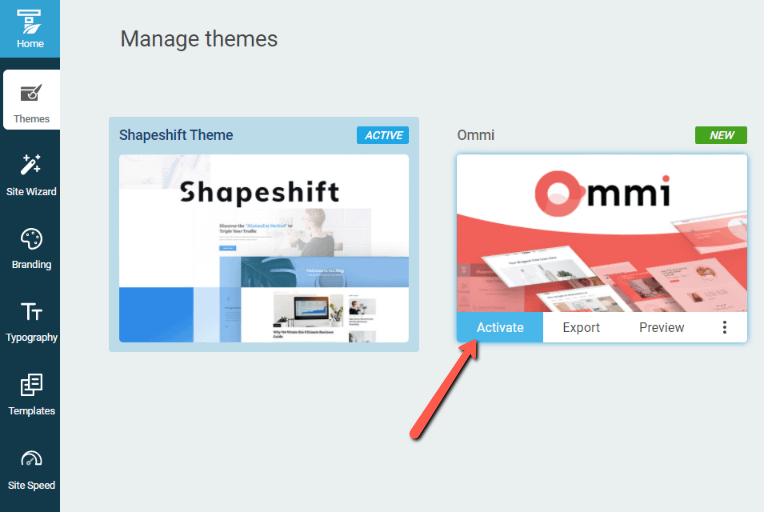
As soon as you do that, a message will appear at the bottom of the screen letting you know that the theme was successfully activated and you will be redirected to the “Site Wizard”, in order to start customizing your Thrive Theme Builder website:
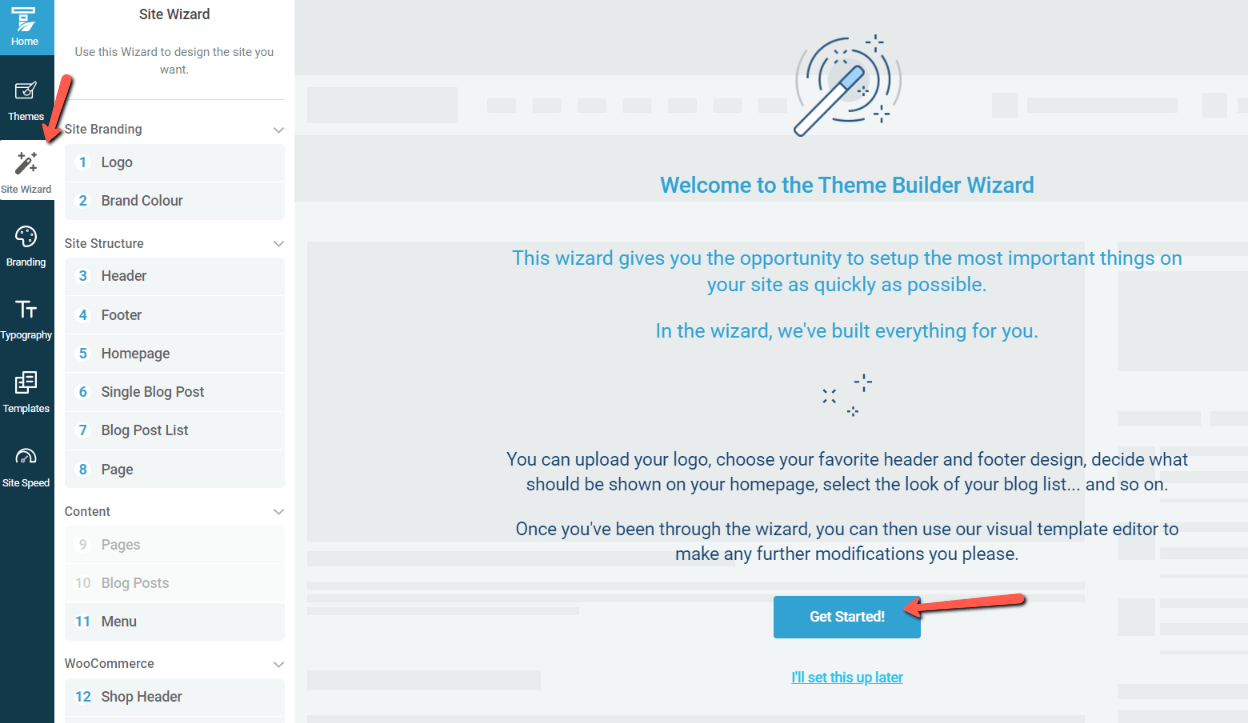
Feel free to follow these steps whenever you want to switch between your Thrive Theme Builder themes.
I hope you found this quick guide useful, and as always, make sure to check out other articles of this type available in our knowledge base.