Troubleshooting Guide
If you’re encountering any issues with this plugin, here are some steps for debugging that you can go through, before reaching out to our support team:
Check the list of common questions/issues (you might find a quick answer there)
Update all the relevant plugins and themes, especially Thrive Automator.
Check if there are any error logs (find them listed in this article).
If you’re not sure about the capabilities of this plugin, check out our detailed examples of automations from this section of the knowledge base.
Common questions
Here are some common questions/issues and answers related to Thrive Automator:
|
Question: I’m looking for a specific trigger or action but I can’t find it in Thrive Automator, where is it? 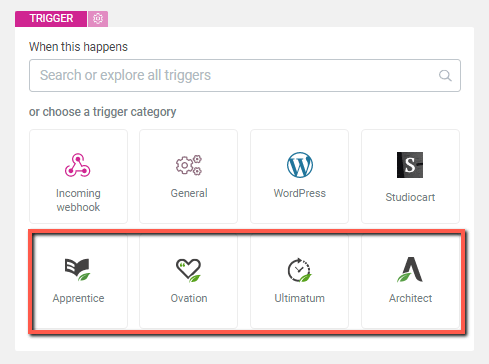 Answer: There are a few different reasons why this situation might occur. Here are some of them and how to fix the issue:
|
|
Issue: I have tried to use Thrive Automator with the “Send Webhook” action, but the webhook action data is not received/is rejected by the third-party service. Solution:
|
|
Question: Can I integrate Thrive Automator with my own service/platform? Answer: Yes, using the “Send Webhook” action, or the “Incoming Webhook” trigger, you are able to connect to any third-party platform (as long as the platform supports incoming and outgoing webhooks). Here are some useful examples:
We also advise you to reach out to the support team of the service you are using and confirm if they support webhooks. |
|
Question: What if the service that I am using does not support webhooks? Answer:
|
|
Question: How can I send my users an email notification (containing the login information) once a user is created using the “Find or create user” action via Thrive Automator? Answer:
|
|
Question: Why can’t I see my email service when I use the “Add to autoresponder” action? 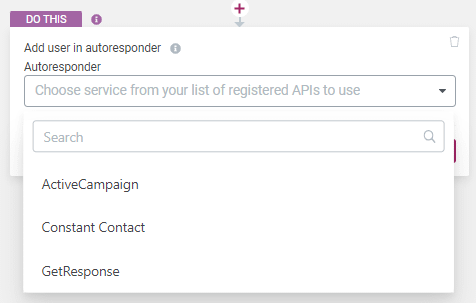 Answer:
|
|
Question: Where do I find the full list of current Thrive Automator third-party integrations? Answer: You can visit our app page, here. |
|
Question: Where can I find the Thrive Themes developer documentation? Answer: Our Thrive Automator developer documentation can be found here. |
|
Question: My tags are not updated from my email service when I’m using the “Add to autoresponder” action. Why? Answer: If this happens, refresh the API connection from the dashboard. 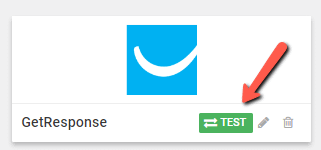 |
|
Question: Can I provide limited time/date-based access to my courses through an automation? Answer: Yes, that can be easily done using Thrive Automator. Here’s an example. |
|
Question: What are the possible errors/reasons for my automations to not be running properly? Answer:
|
|
Question: Is there a list of all the actions and triggers found in Thrive Automator? Answer: Yes, they are all listed here. |
|
Question: What type of data do Thrive Automator triggers and actions use? Answer: The captured data and parameters that the triggers and actions use are listed here. |