If you are wondering if you can create multiple drip schedules for the same online course, and choose which one to sell with each product, then the answer is yes. You can do this using the Drip tab of your Thrive Apprentice course:
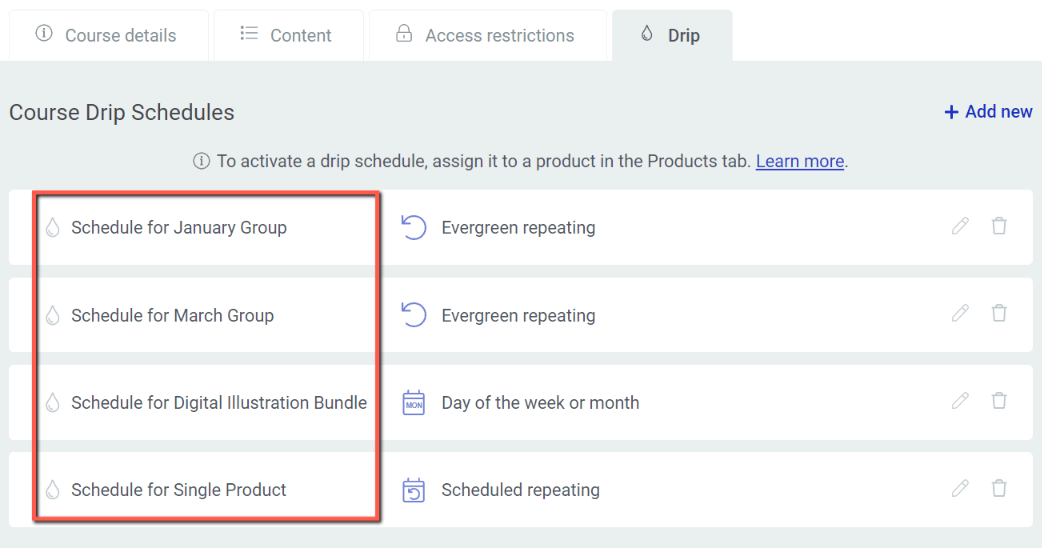
When using decoupled drip schedules, you are reselling your course in new ways, to new customers, without having to actually create multiple copies of the same course.
Without this functionality, you would have to duplicate your entire course for each new schedule you would like to offer. This would result into you having multiple copies of the same course and no way to centrally update those courses together.
Let’s have a look at a practical example.
You have an online course, that consists of 3 modules. You want to drip feed a new module to your students every month, from the moment they purchase the course.
To achieve this, you can set up an “Evergreen repeating” schedule, so that the students would have their own timeline, depending on when they purchase the course:
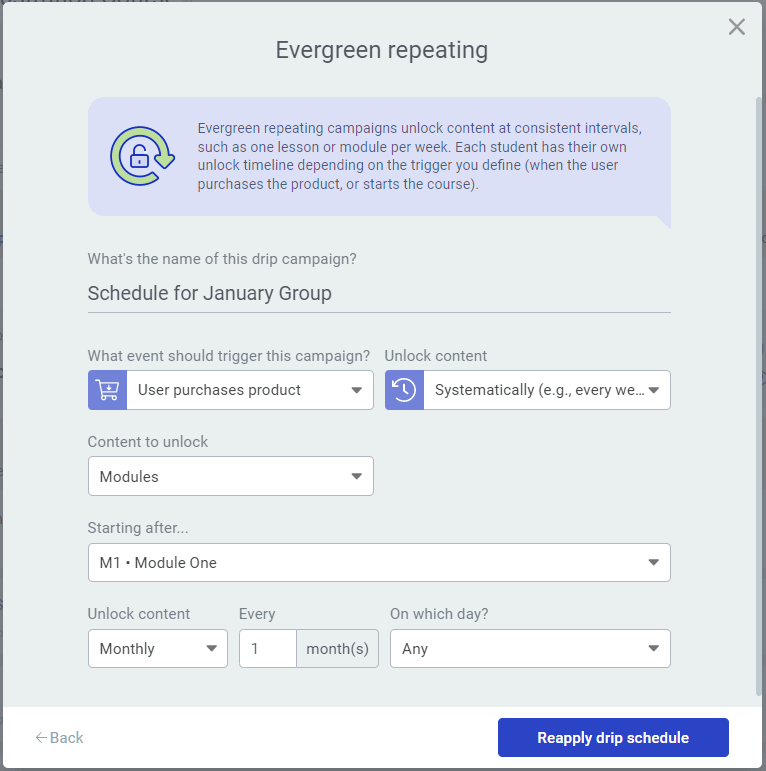
With your campaign created, you can tie it to a product and start selling in as a standalone item:
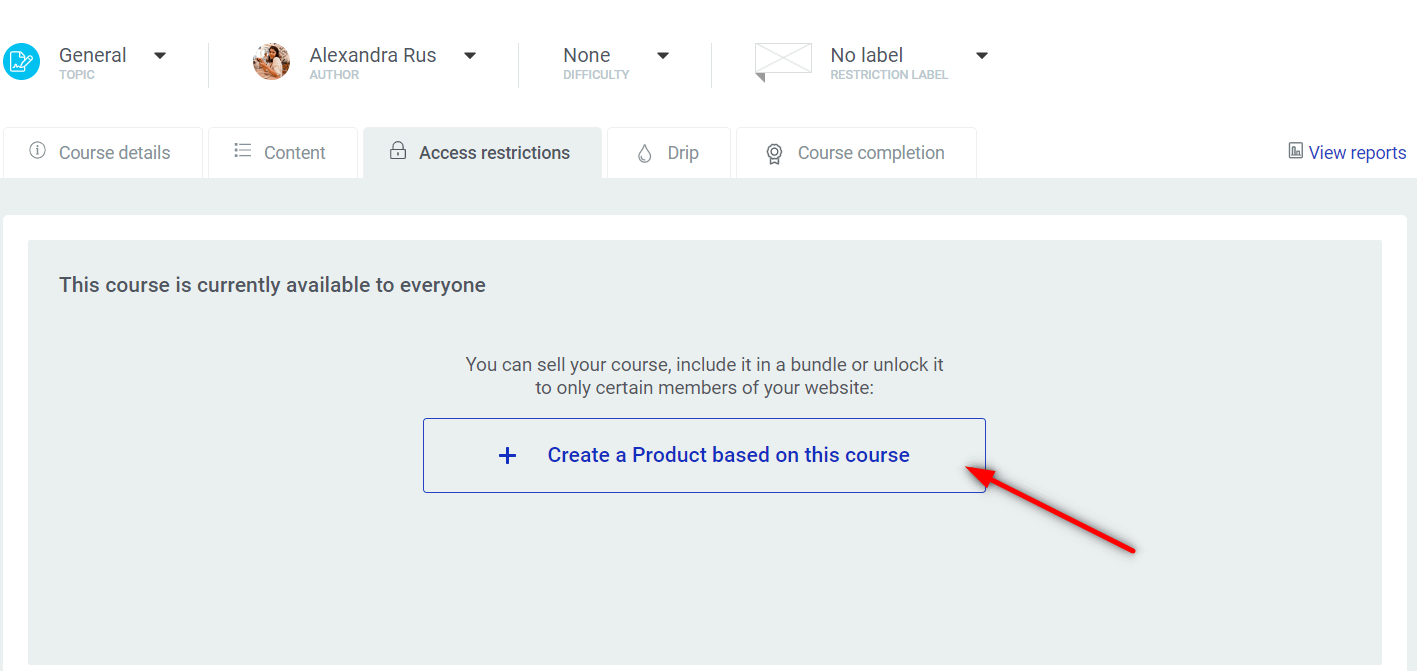
But let’s say you want to include this product in a premium bundle, that already has two more courses added to it:
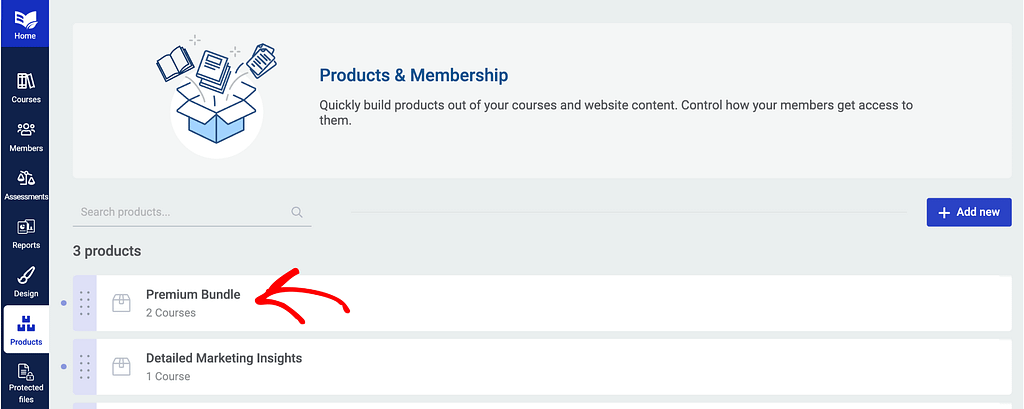
If you were to apply the “Evergreen repeating” campaign on all the courses from that bundle, then all courses would start as soon as the bundle is bought, and also, would start dripping one module each month.
What you can do instead is to:
sell the courses without a drip schedule, meaning that anyone purchasing the bundle would get all three products at once
sell a different drip campaign with that bundle than you do with the single course products.
You simply have to create a new “Evergreen repeating” schedule for each of those three courses, and make sure that the start trigger is set to “User starts the course”:
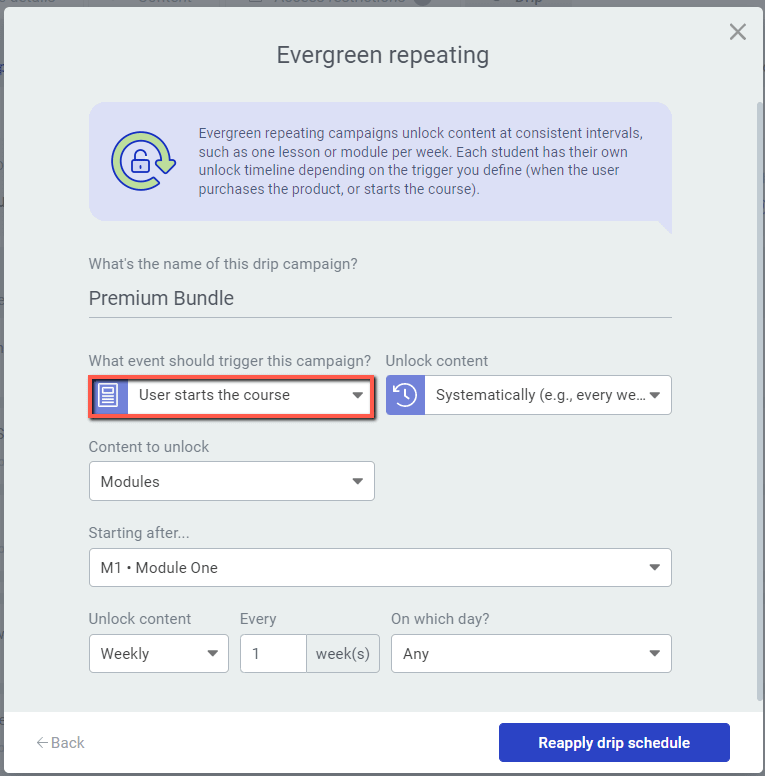
Then go back to the Drip tab of your bundle, and apply the same schedule to each course:
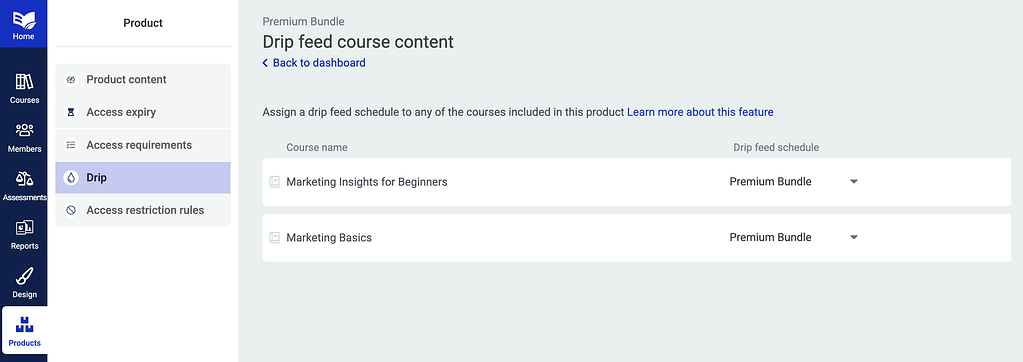
This way, anyone purchasing the bundle will only trigger the schedule when starting each individual course, and not when the bundle is bought.
Another example would be if you want to support cohort learning. This system of cohort learning might come in handy if you want your students to go through the course material together, at the same pace.
You can move a group of students through your entire course together – everyone would have the same due dates and access new course material at the same time.
Here’s an example of a campaign that would support cohort learning:
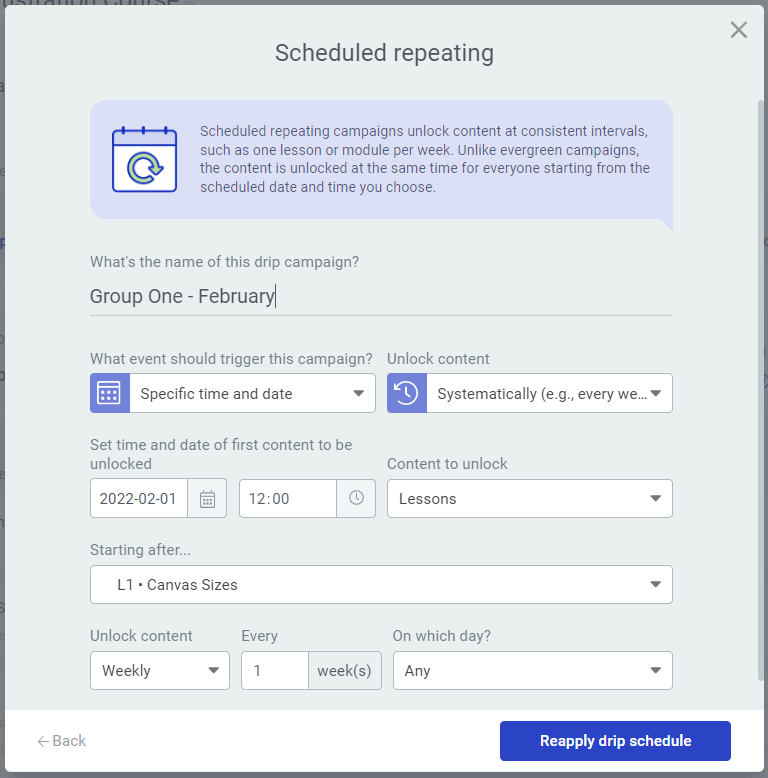
You have your group of students enrolled for February. The first lesson will be published on the 1st of February, and then new content will be unlocked weekly over the course of that month.
If you want to sell the same course to a fresh batch of students, two months later, you can just create a new drip schedule template, that has a different start date, and tie it to a new Thrive Apprentice product.
You can do this as many times as you want, for as many groups of students as you need.
Hopefully this quick tutorial about how to use the drip schedules to support different learning methods has been useful to you.
Don’t hesitate to check out our Thrive Apprentice dedicated knowledge base section, if you want to learn more about how to set up your online school.