By using the Thrive Leads plugin for WordPress, you can display an Opt-in form only for desktop interfaces and another one only for mobile interfaces on the SAME page.
This was initially a safety measure, for the Google announcement, which stated that the use of overlays (including Opt-in forms) will no longer be deemed “mobile-friendly”.
In order to see our recommendation on HOW to use this feature effectively and also, all of the Google announcement implications, don’t forget to check out this blog post.
To get started, access Thrive Dashboard > Thrive Leads, from your WP Admin Dashboard:
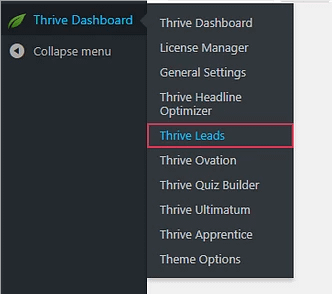
If you’re not that familiar with the Thrive Leads plugin, check out the entire Knowledge Base section for the plugin.
Moving forward, after you add a lead group, and then a new type of Opt-in form, you will see that you have two options, on the newly added opt-in form:
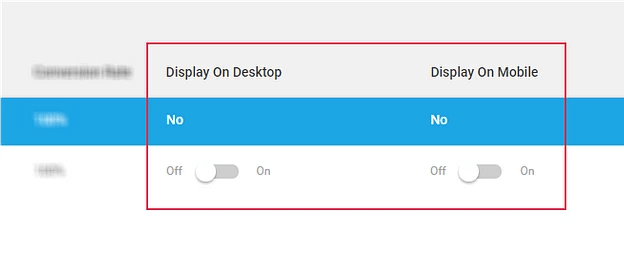
And, as simple as that, in order to display an Opt-in form ONLY on a desktop interface, make sure to turn is ON:
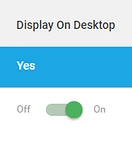
On the other hand, in the same manner, you can display another Opt-in form ONLY on a mobile interface, by turning that option ON:
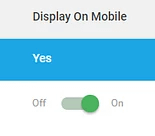
- What you SHOULDN’T do: Don’t use both of these options on a single form. If you haven’t checked out the Google announcement yet: In a nutshell, the classic, overlay Opt-in form, takes up too much space on your mobile display.
- What you SHOULD do: Display any desired Opt-in form on the desktop interface. However, on the mobile interface, you need to test how each Opt-in form is displayed by using the Developer Tools for your browser – We recommend you use the bottom ribbon for your mobile interface.
If you found this article useful, don’t forget to rate it, below. However, if you have any further questions, don’t hesitate to open a support conversation here.