If you want to apply a template on multiple pages or posts, but with a slight change (for example, you do not want the sidebar to be shown on certain posts or pages), the solution is simple: create and customize the template as you wish, clone it and create a different version of it (by customizing the cloned version/s), which you can then apply to the pages or posts you want to have no sidebar.
As an example, we will create different variations of the same page template and apply them to the pages from my site, but please keep in mind that the process will work exactly the same in the case of creating multiple post templates and apply them to posts, for example.
Let’s take it step by step.
Create and customize a template
The first step is to access your Thrive Theme Builder dashboard and access the “Templates” section. From here, add a new template and customize it as you wish.
As we do have plenty of tutorials on how to do that on our knowledge base, we will not go into details on how to do that in this article. However, here are some useful resources:
Once you’ve created the template, hover over it and click on “Edit” to open the Thrive Theme Builder editor and start customizing it:
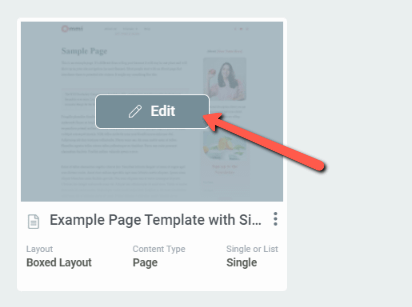
Clone the template
Once you’re done with the customization, you can duplicate the template, by clicking on the three-dot icon and choosing the “Duplicate” option:

The cloned version will be called “Copy of <original template name>”. After doing that, you can rename the cloned version by using the “Rename” option, also found under the three-dot icon:
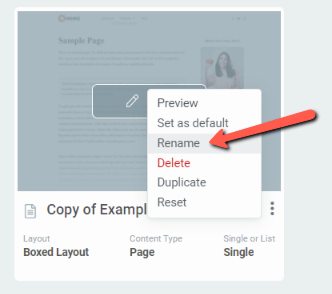
You can move on to the next step.
Customize the cloned version
With the two versions created, you can go ahead and customize the second one as you wish:
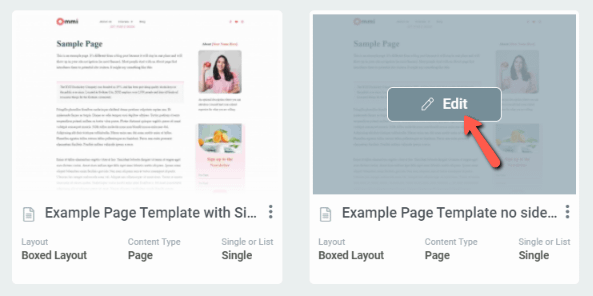
Apply each version on the pages/posts you wish
What’s left to do is apply each version of the template to the pages that you wish. I will apply the original template to the pages on which I want the sidebar to be visible, and the second version will be applied to the pages where I want the sidebar hidden.
If you’re not sure how to apply a page template to a page, check out this article:
And that’s it! As easy as that, you can create different variations of the same template, with minor changes, and apply them to the different pages/posts of your site.