This feature allows you to target certain products that you’ve set up in Thrive Apprentice via filters and actions from Thrive Automator.
In other words, when you are creating a Thrive Apprentice product, that product will automatically be assigned a unique product identifier:
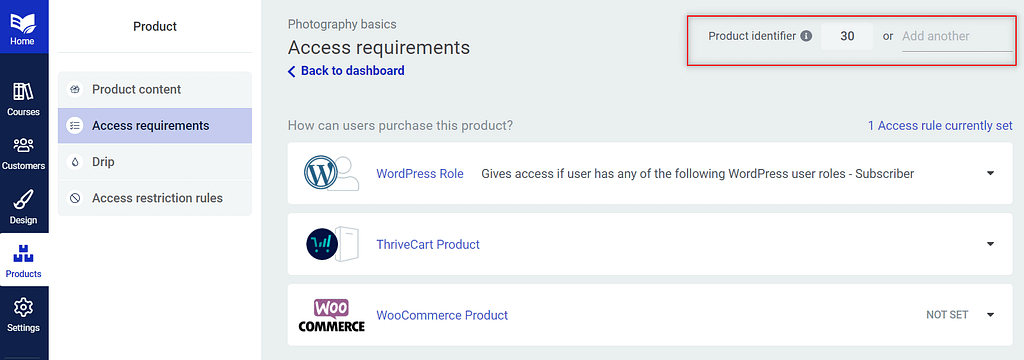
You can use this identifier in Thrive Automator, when you want to make sure that the action of granting access to a product will only happen if this product identifier is involved.
When would you want to use this product identifier?
- as already mentioned above, you can use the “Product identifier” when you want to target the product via filter and actions in Thrive Automator:
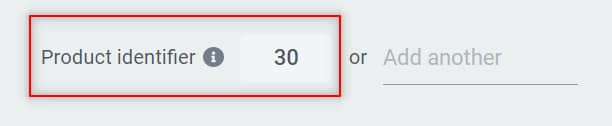
- with some third party services you cannot insert your own identifier; in those instances, you can use the identifier automatically generated by the third party service; this way you are making sure your value passes through to your dynamic automation:
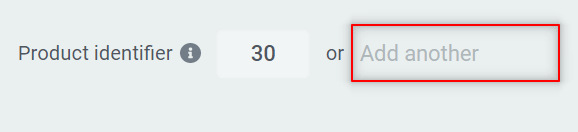
The “Product identifier” can be easily found once you access the “Products” dashboard of your Thrive Apprentice:

Then select the product you want from the list and head over to the “Access requirements” tab:
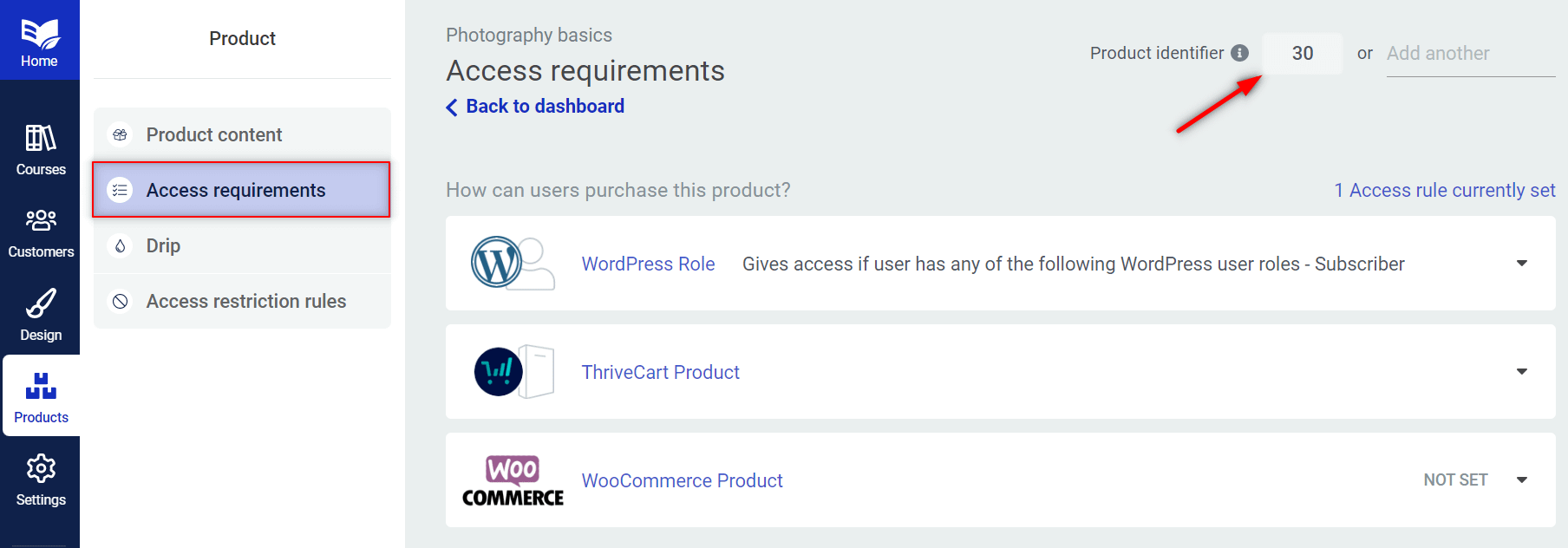
The “Product identifier” will be located right at the top of this dashboard. In the first field you will have the auto-generated product ID:
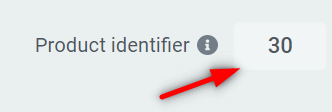
This is helpful whenever you want to dynamically map data in Thrive Automator (when working with an incoming webhook, for example), and grant access to a product from Thrive Apprentice:
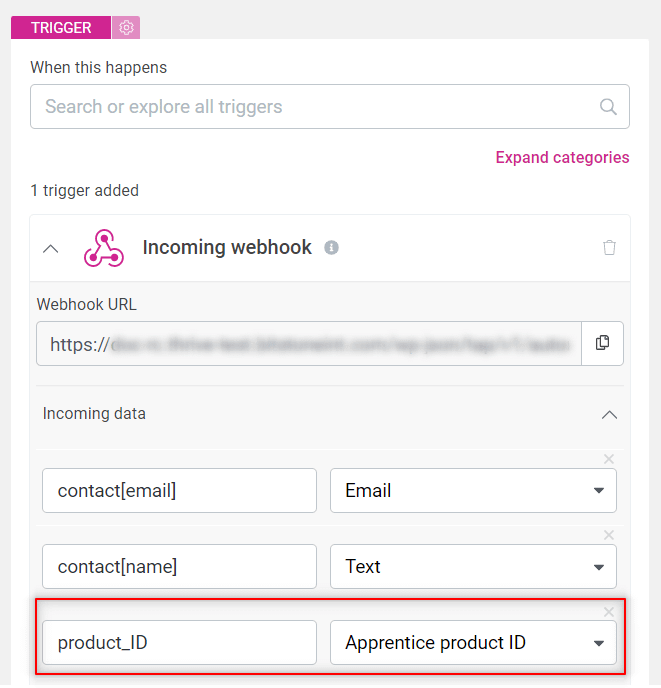
The second field is useful when you are using a third party platform to sell your Thrive Apprentice product:

Here, you are able to manually insert a second identifier, in case the platform you are using does not allow you to insert the “Product identifier” generated in Thrive Apprentice.
This unique ID can be copied from the third party platform that you are using when selling your Thrive Apprentice courses. Here’s an example of such a product ID taken from Stripe:
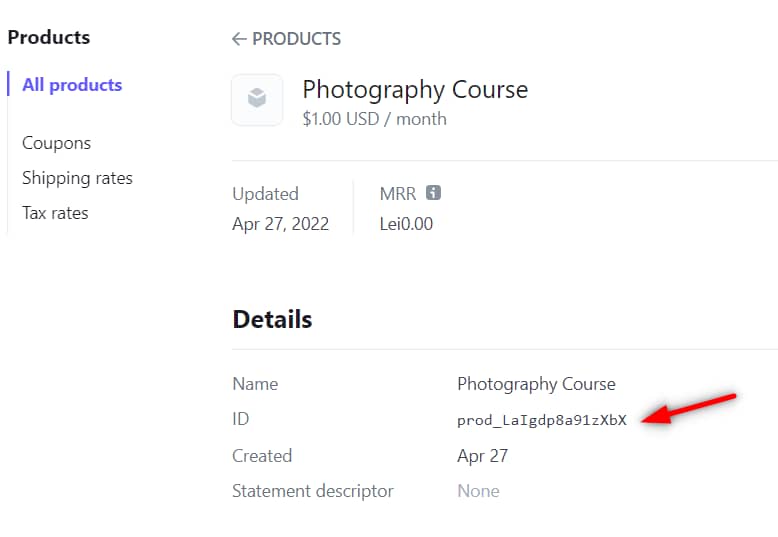
You can simply copy and paste this ID in the designated field and thus add a second identifier to your product:
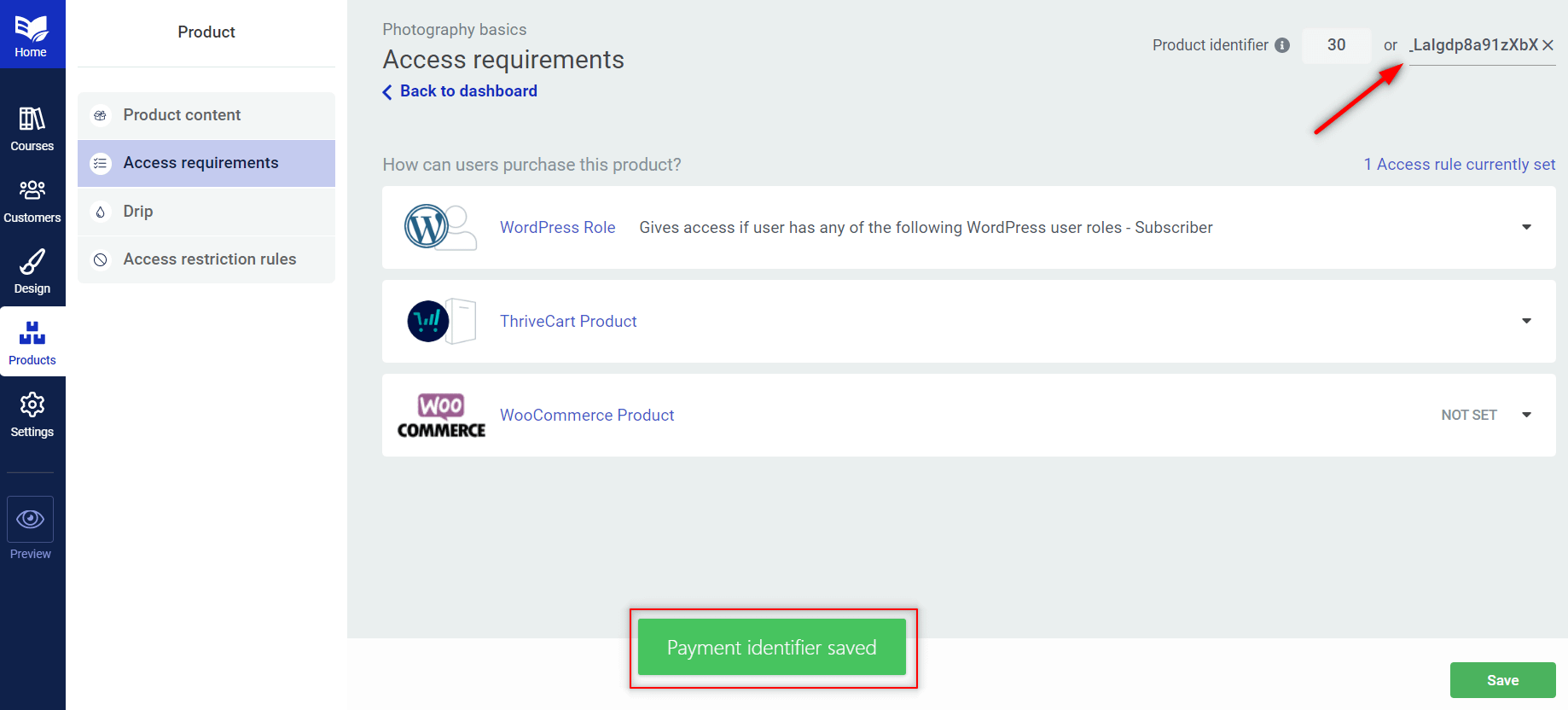
Back in Thrive Automator, if the product ID that gets sent from my third party platform webhook includes the value of the product from Thrive Apprentice, then it will pass that value down to the action and grant access to that product.
The dynamic apprentice product to which access will be granted will be the one that has this number or product ID assigned to it.
Keep in mind though that the second product ID that you add here cannot be identic to the first one – the system will not accept it:
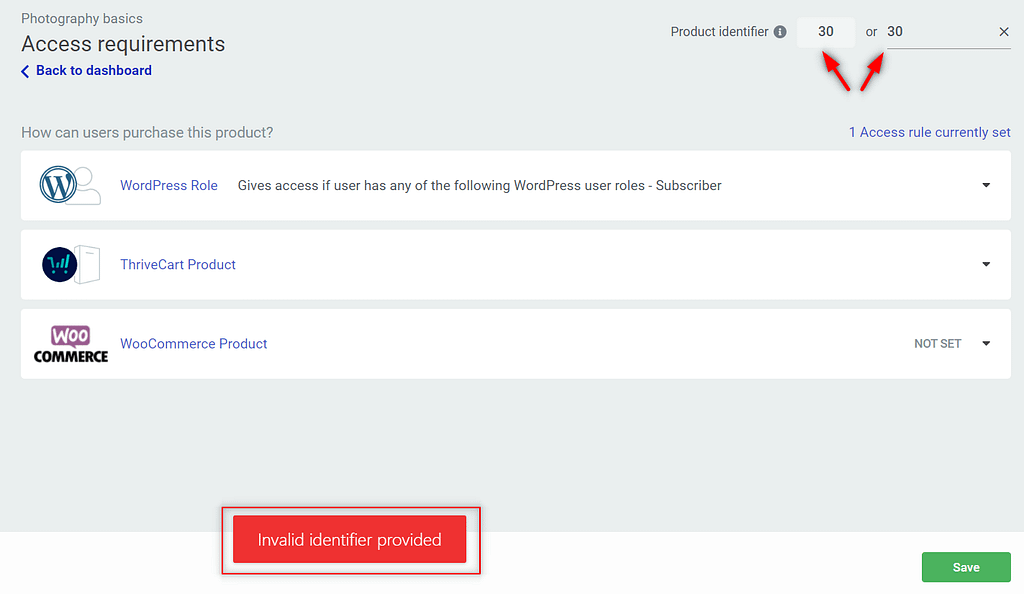
Now anytime you want to create an automation that will be triggered when a user buys a certain product, you can use this identifier to make sure you target only this particular product.