On the second step of setting up your A/B test, you will have 3 test goal options: “Revenue”, “Visit Goal Page” and “Subscriptions”.
In this article we will look into how the “Subscriptions” option works:
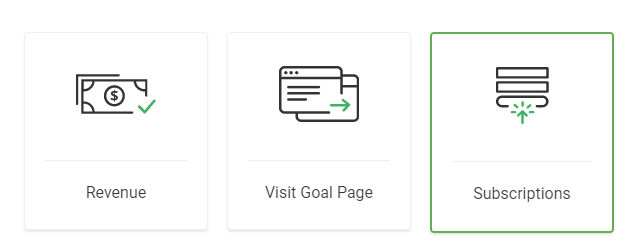
First of all, in order for the option to work you’ll need to have an Opt-in Form displayed on all of the pages, that means on the Control and on the Variations, as well:
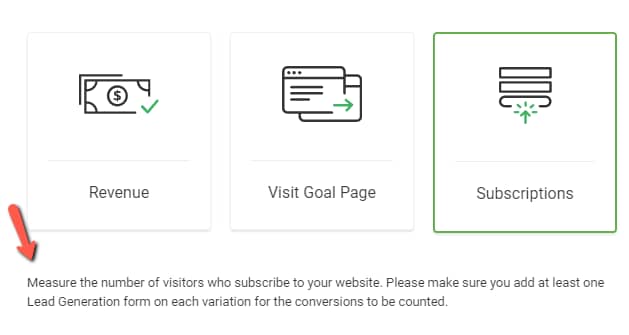
In this way, the Opt-in Form will be the tool through which your conversions will be recorded. Every time a visitor will subscribe on your form, a new conversion will be recorded in the A/B test.
For the Opt-in Form, you can use the Lead Generation element, from the Thrive Architect editor, and display it on the page, connecting it to a service.
Also, you can display an element (e.g. button) and then, through the Animation & Action option, you can link it to a Thrive Lightbox (or a Thrive Leads ThriveBox, if you have Thrive Leads installed on your website).
However, this way, the user will have to trigger the lightbox, and then register on the Opt-in Form, in order to be recorded as a conversion.
Important!
If you choose to display a Thrive Lightbox or a ThriveBox, make sure that is has an opt-in form inside it that is also connected to a service.
This is how the Subscriptions goal type works. Don’t forget to check out the other tutorials for Thrive Optimize, as well!
Hope you found this article useful! If so, don’t forget to rate it below.