The “Taxonomy Term Description” element is available in the Thrive Theme Builder editor when you are editing an archive template.
In WordPress, the taxonomy is that tool that allows you to organize and group your content based on common characteristics.
The most used taxonomies (and probably the most common ones) are the categories and tags:
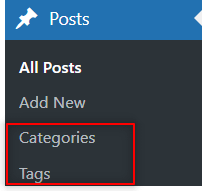
So, in order to properly use this element , you will have to first set up some categories in WordPress and also, assign descriptions to them.
The description that you add next to each category will be the one that will be displayed on your templates, when you decide to use the “Taxonomy Term Description” element:
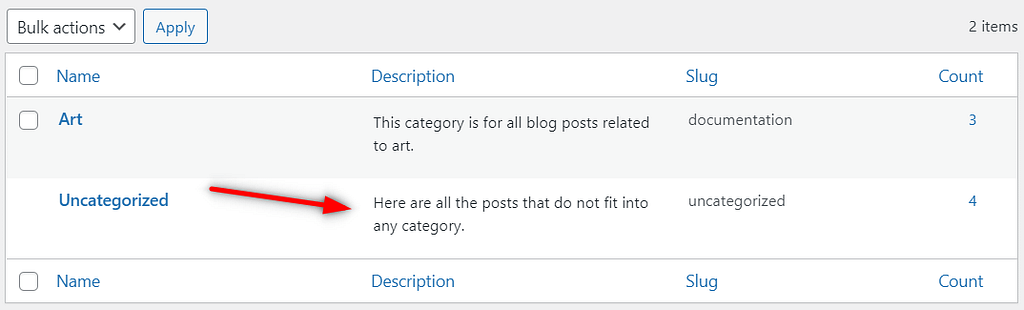
First, head over to Thrive Theme Builder from your WordPress admin dashboard:
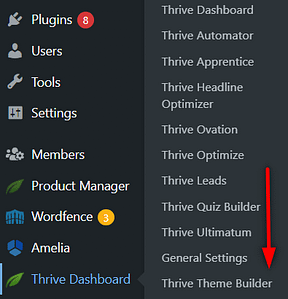
Then, access the “Templates” section:
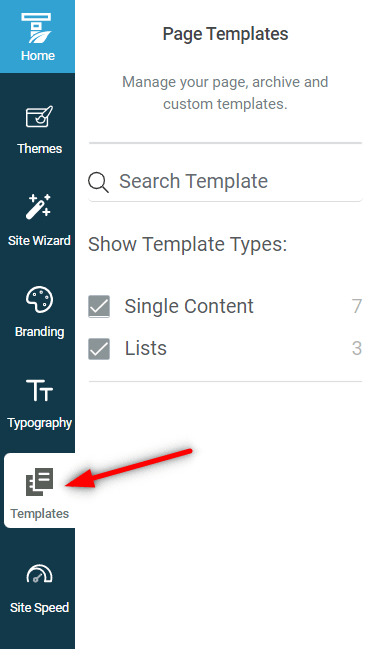
Here, you can filter out the templates you don’t need, and access only the “Archives” templates:
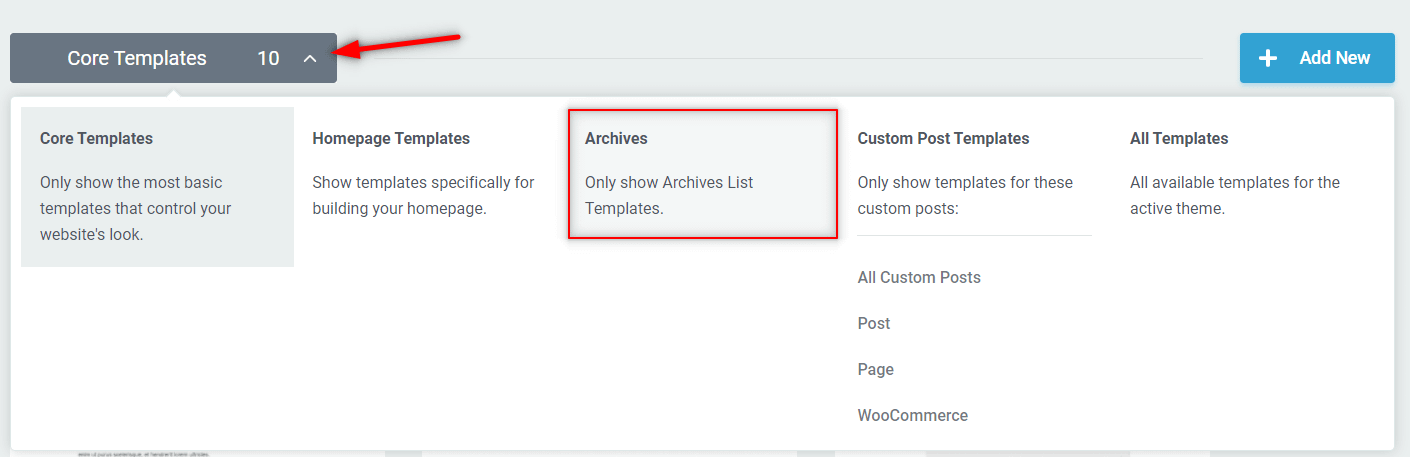
Start editing the template:
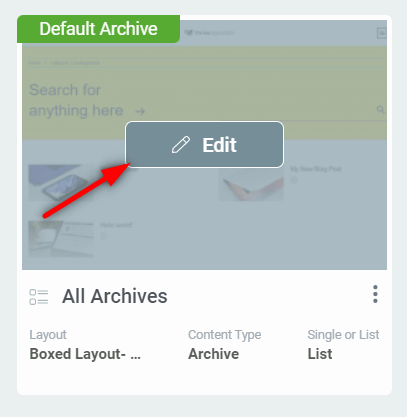
The archive list template will open, and you’ll see listed here all your posts related to a certain category:
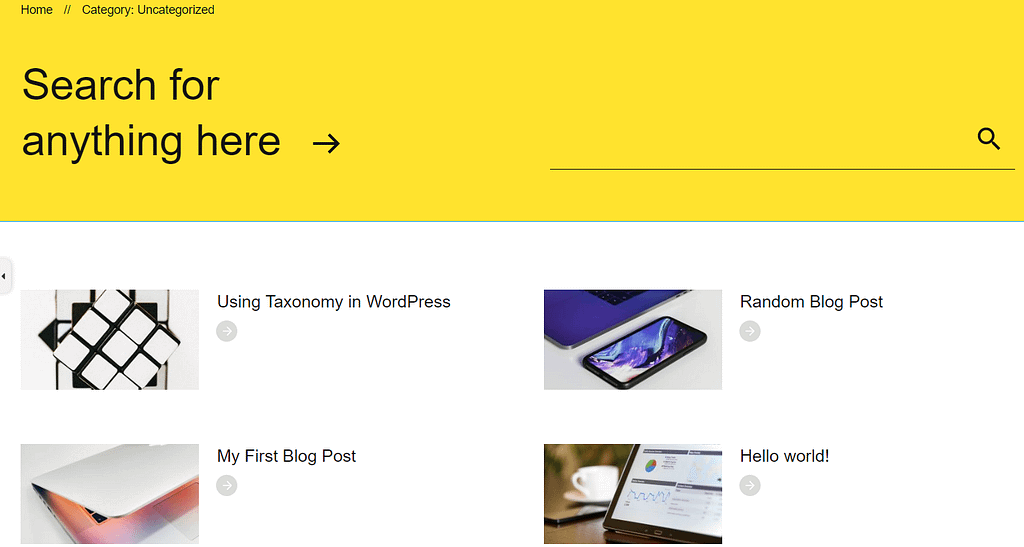
Open the right sidebar list of elements and you will find the “Taxonomy Term Description” element listed under the “Theme Elements” section:
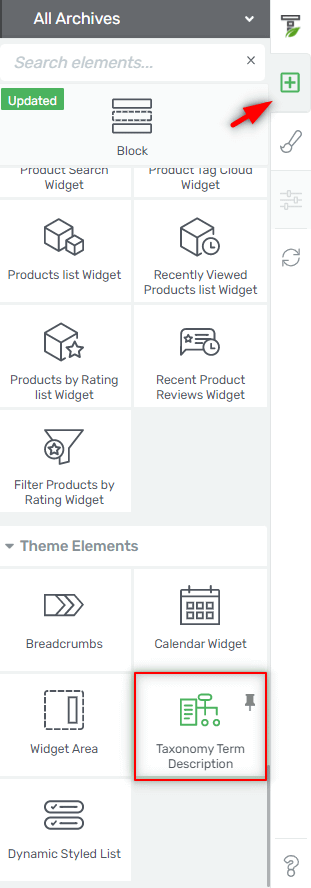
Place it onto your template, and the description relevant to the blog category currently displayed on your archive will be shown:
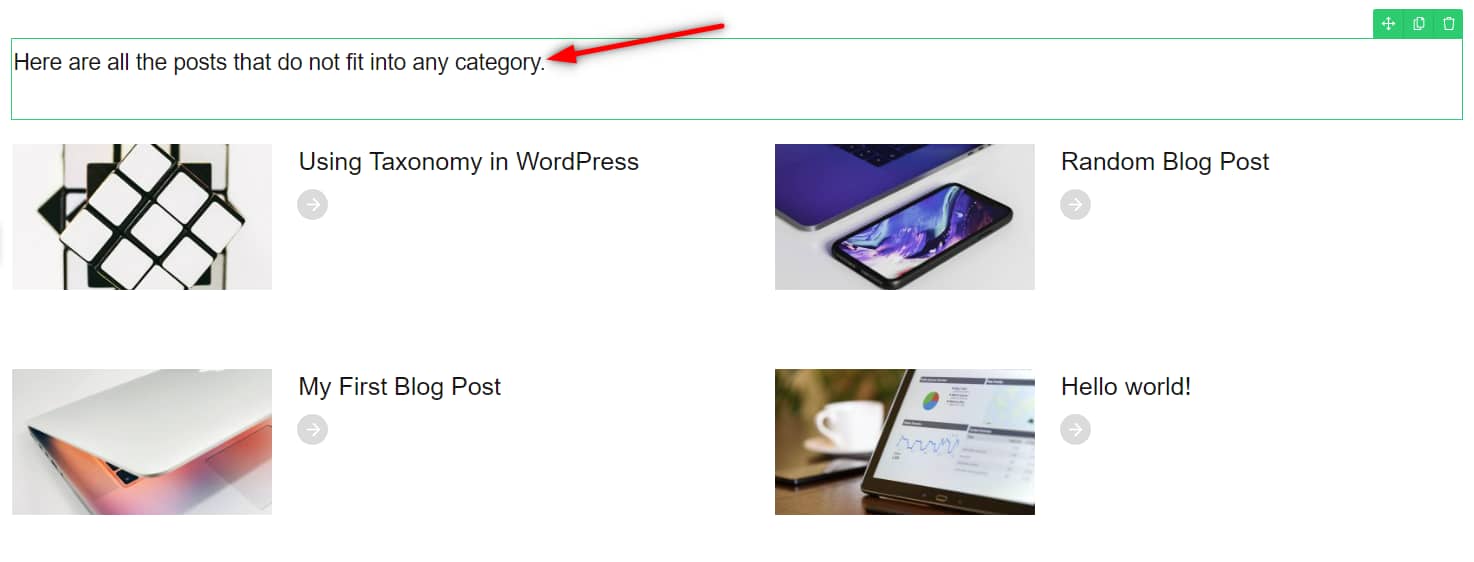
Note: the category with the most number of posts will be displayed here by default.
You can see that this is the same description that I’ve set when working on my “Categories”:
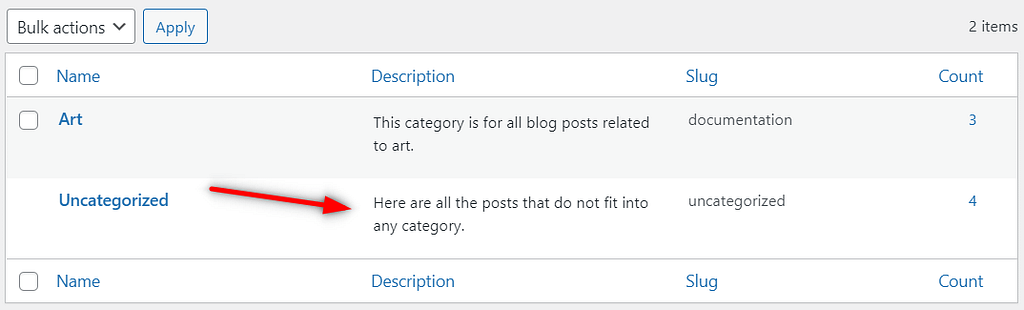
In the left sidebar you will be able to use various options, if you want to customize the element:
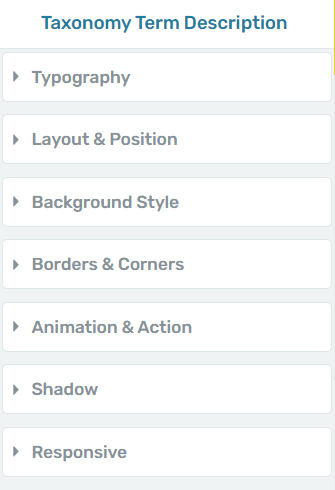
For all these we have separate tutorials in our knowledge base, if you want to learn more about them.
This is how you can use the “Taxonomy Term Description” element on your archive templates in Thrive Theme Builder.
If you want to learn more about the different theme elements you can use, then these articles from our knowledge base might be useful to you: