When using Thrive Theme Builder to create or customize the theme of your website, you may use the left sidebar to edit all of the sections from your pages and posts.
You can click on each of the sections, and choose whether it should be visible or not, and customize it to your liking.
Here’s an example of how you can customize the “Header” section of your template. Keep in mind though that the guidelines descried in this video are applicable to all sections:
To access the left sidebar of the Thrive Theme Builder editor, you will first have to access the “Templates” section, from the Thrive Theme Builder dashboard:

Then, choose a template that you want to edit, hover your mouse over it, and click on “Edit”:
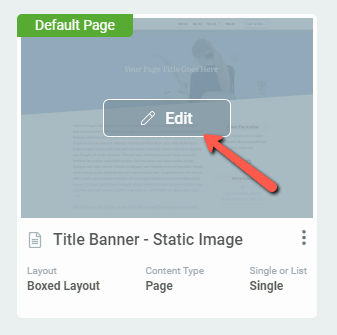
This will open the Thrive Theme Builder editor. Then, in the left sidebar, you will be able to select each of the available sections, to edit them:
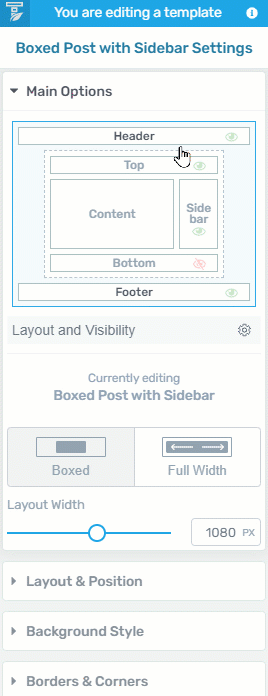
For each of the six sections, we have written separate articles, which you can check out, if you want to see how to customize each one, separately:
In each article, you will find ways to edit, save or choose a ready-made design for each type of template.
For more information about Thrive Theme Builder, please make sure to check out this section of our knowledge base, as we keep it updated with various resources.