Using the “Undo”, “Redo” and the “Revision Manager” options in Thrive Architect is pretty simple. All three can be found in the bottom left corner of the editor, at the bottom of the left sidebar:
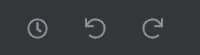
Here is how you can use them:
Undo
Whenever you want to undo a recent change that you have just applied to your page, click on the “Undo” arrow and your latest modification/change will be undone:
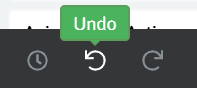
Naturally, you also have the possibility to use “Ctrl+Z” to undo the change.
Redo
Redoing a change is just as easy. Simply click on the “Redo” arrow or press “Ctrl+Y” and the change should be redone:
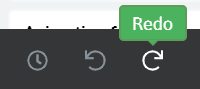
In both cases, you will see the modifications directly in the editor, on your page.
However, if you have saved the page and you wish to undo something on it, you cannot use the “Undo” option anymore. This is where the “Revision Manager” comes in handy.
Revision Manager
You can find this feature in the same place as the above-mentioned options. First, click on the clock icon representing it:
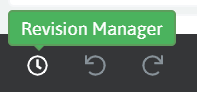
This will open a pop-up, displaying all the changes that you have made while working on your page.
All you need to do is select the previous version of your page, which includes the changes that you want to be restored, and then, click on “Restore Revision”, as shown in the image below:
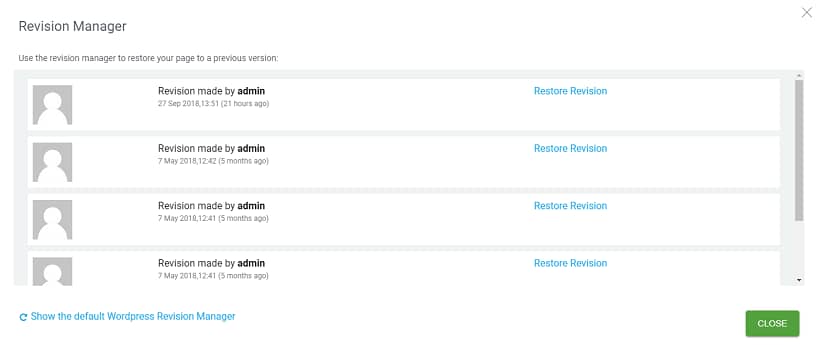
In case you want to see how other options and elements are used in Thrive Architect, please click here.
We hope this article was useful for you. If so, give us a smile below 🙂