Do you want to know more about how you can track a page performance based on the number of users who’ve visited a goal page? In Thrive Optimize, Visiting the Goal Page is one metric that can be selected to determine the winning page in an AB test.
In this article, we’ll show you how you can set a Goal page for an AB test using Thrive Optimize.
- Setting a Goal Page for an AB Test
- Editing, Viewing and Removing a Goal Page
- Understanding Impressions and Conversions
Selecting a Goal for an AB Test
After you’ve cloned a page and entered the name for the AB test, the step 2 on the popup asks you to select a goal for the test.
On the popup, select Visit Goal Page as the goal for the AB test you are creating.
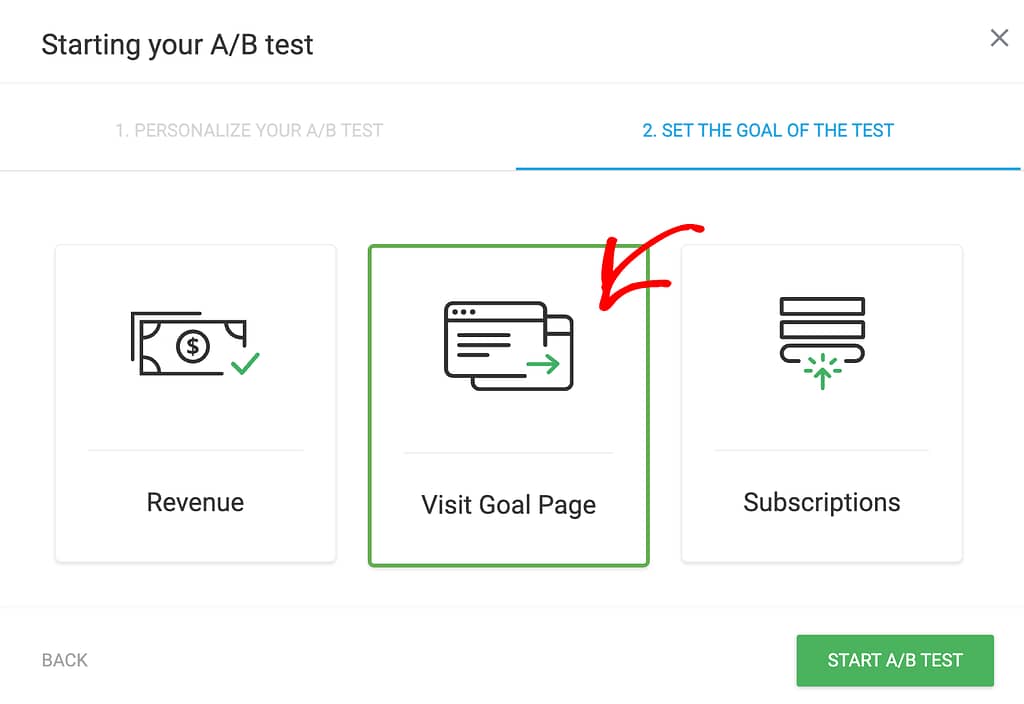
Once you select Visit Goal Page as the goal, scroll down to a field where you can select a goal page. In this field, start typing the page name in the given field, and select the one you want to use.
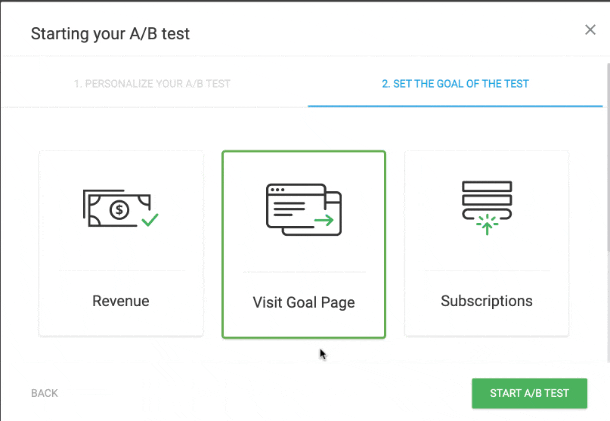
You can add multiple goal pages for one AB test if you have multiple links on the pages being tested.
To add a new goal page, click the Add New Goal Page option and repeat the steps to search and select a goal page here.
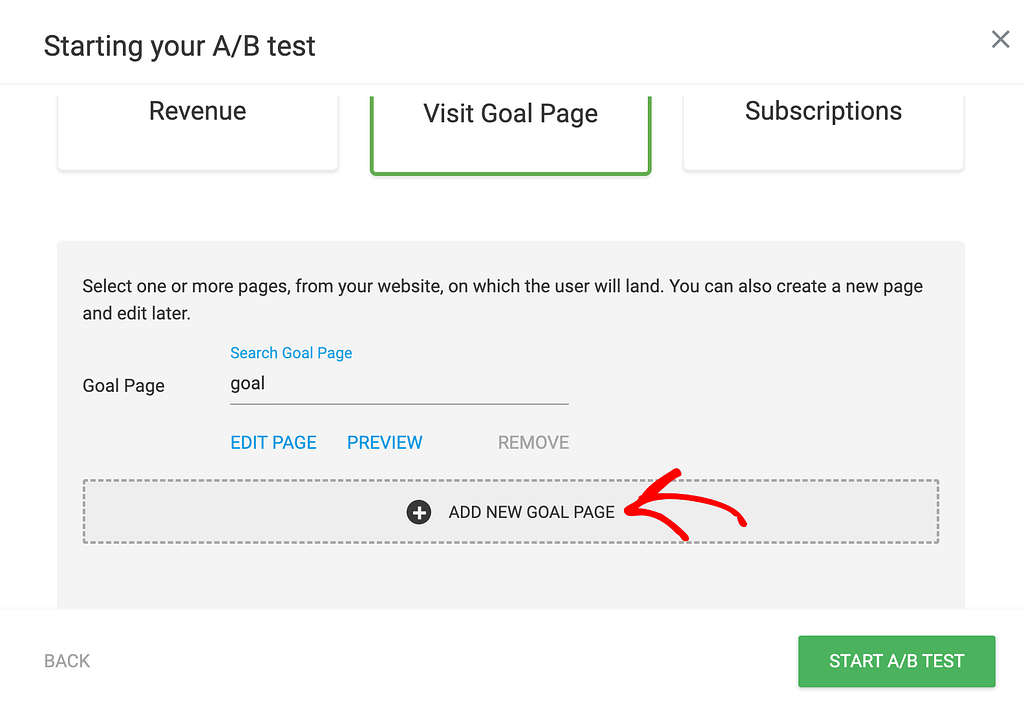
After you finish adding the Goal page, click the Start A/B Test button.
Editing, Viewing and Removing a Goal Page
Once you’ve added a goal page or goal pages, you see options that will allow you to Preview, edit or remove the page if needed.
To edit the goal page, click the Edit Page link below the page name.
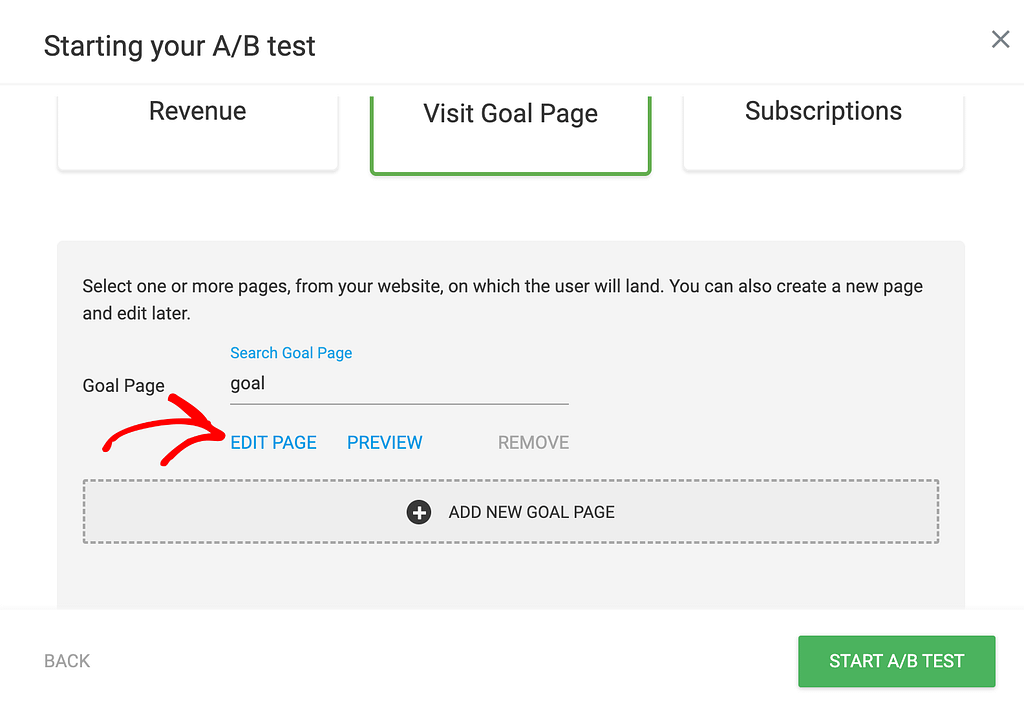
After clicking Edit Page the page will open in the Thrive Architect editor. Here, you can edit the goal page as you want.
Inside the editor, you can choose to preview the page and save changes.
If you want to preview the page just to make sure you’ve selected the right one on the popup, click the Preview link to see the page without having to open it in the editor.

Sometimes you may want to remove the selected page and no longer use it as a goal page. To do so, click Remove.
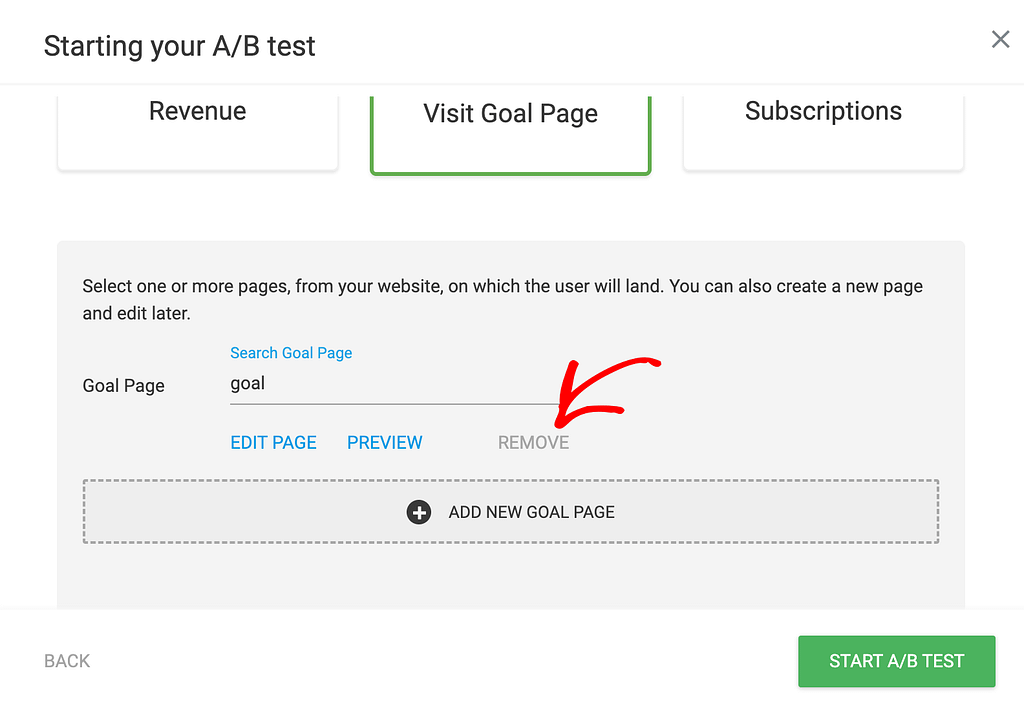
Understanding Impressions and Conversions
When you select the goal to Visit a Goal Page, the impressions recorded are the visits the candidate pages receive while the conversion recorded is the number of page visitors who click a link and land on the set goal page.
So, for example, when you have page A and page B being tested, the impressions for page A is the number of people who’ve visited page A and the conversions for page A is the number of people who arrive on the goal page from page A.
We’ve just seen how you can set up a Visit a Goal Page goal for an AB test, edit, preview, or remove the page, and understand how the impressions and conversions look in this case.
Next, if you have any further questions, you can refer to our document that will help you with the frequently asked questions about Thrive Optimize.