When you create an automation, you have to keep in mind that the actions that you see when building it will always depend on the previous action/trigger.
Each action needs to contain different parameters/sets of data in order for it to be executed.
For example, if you set up the “Incoming Webhook” start trigger, but do not map out any email fields (or map them out incorrectly), this is what your choice of further actions will look like:
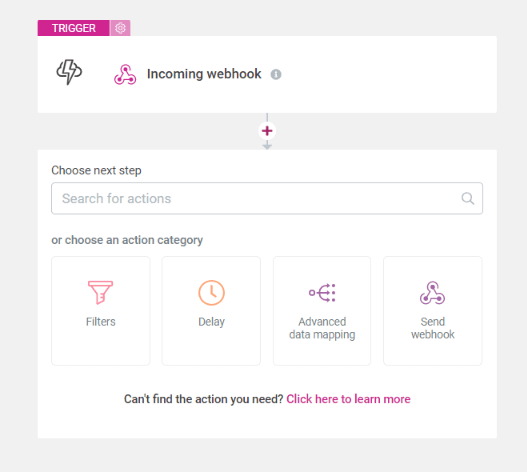
These are not all of the actions that could be available. However, when the webhook does not bring in any relevant user data (such as the email), some actions/action categories will not appear in the list.
Again, this can happen in two situations:
the necessary user data has not been mapped out in the webhook fields at all;
the necessary user data has been mapped out in the webhook fields, but incorrectly;
What do we mean by incorrectly mapping out fields?
By default, when you decide to automatically map out the fields for the “Incoming Webhook” trigger in Thrive Automator (using the “Listen” mode, for example), most of them will all have the “Text” type selected (but this depends on the platform/payment processor from where you’re mapping out the fields):

In cases such as this one, in order for the data to be sent properly, you might have to change the types of the fields that will be relevant for your integration.
In this situation, we have to make sure that “email” is selected as the correct type of field. Thus, you will have to change the type from “Text” to “Email”:

This is just to ensure that, in the next steps, the automation can correctly map out the email of the user.
If you have correctly mapped out the fields and provided the automation with the necessary user data, your choice of actions will expand:

As you can see in the image above, once the webhook gathers relevant user data (name/email etc.), you will be allowed to select actions that will use those data sets to add the user in an autoresponder, for example, or even to create a new user (if the email does not already belong to an existing user):
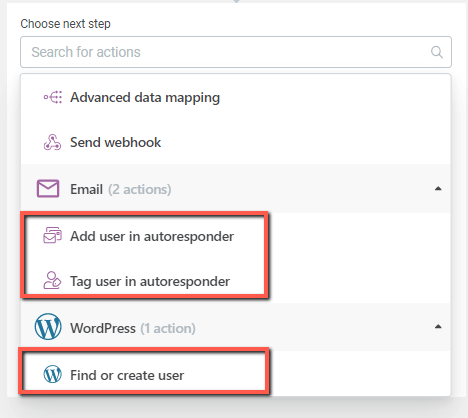
Of course, this is just an example to showcase why in some situations you are not able to find the action you need while setting up the automation.
|
Another possible situation in which you might find yourself is the one where the automation is simply not giving you the outcome you were expecting. In this situation, you might be able to find the action when setting everything up, but the automation is simply not working as you imagined. This again might happen because of the correlation between the start trigger and the action following it. You can read this article to find out more about that issue. |
Feel free to leave a smile below if it was, and check out our knowledge base for more information about Thrive Automator and more Thrive Themes products.