We have written this article to show you how to add scripts to a Thrive Theme Builder theme. You can check that one out, if you want to see how to add scripts globally, on the entire theme.
The purpose of this article is to show you how you can add scripts to a single page or post while having Thrive Theme Builder installed and activated.
If you are not using a Thrive Theme Builder theme, but rather a legacy one, the way to add scripts to single pages can be found here.
You can add scripts to a single post/page either from the WordPress editor or from Thrive Architect.
Whichever option you choose, you will first have to open the page/post. For that, in your admin dashboard, hover over “Posts” (or “Pages”), and click on “All Posts” (or “All Pages”):
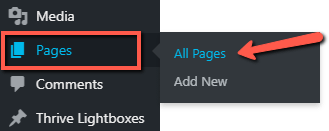
A list will open, with all of your posts/pages. Find the one you want to add the script into, hover over it, and click on “Edit”:

This will open the page/post in the WordPress editor.
Insert scripts from the WordPress editor
If you want to add the scripts from the WordPress editor directly, here is how:
Once you’ve opened the page/post in the WordPress editor, you will notice a sidebar on the right side of the page. Scroll down, to get to the “Custom Scripts” section:
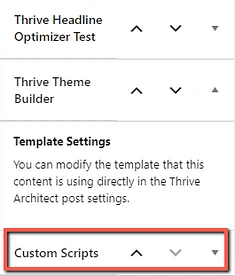
If the section is not expanded, click on the down arrow next to it:
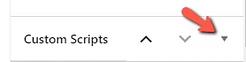
Once expanded, the section will allow you to add the scripts in these three fields, depending on the way the script has been constructed:
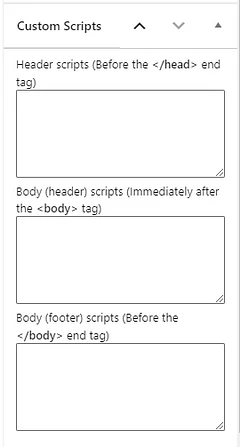
Simply insert the code in one of the fields, and click on “Update” / “Save Draft”, to save everything:
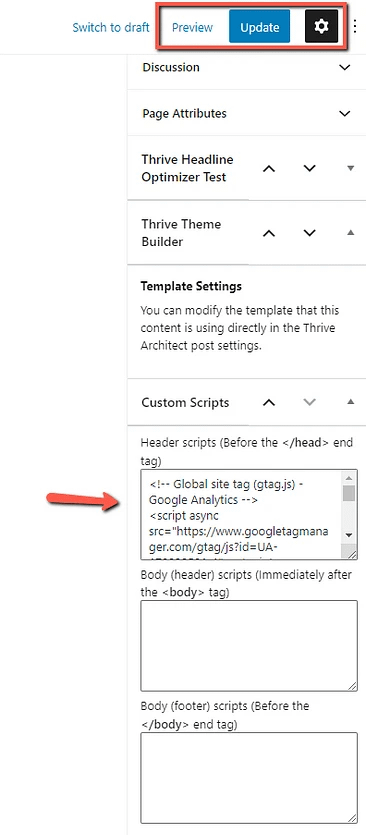
Insert scripts from the Thrive Architect editor
If you want, you can also do this from the Thrive Architect editor. For that, open the page/post in Thrive Architect:

Then, in the editor, click on “Post” (or “Page”) from the breadcrumbs:

The settings of the post/page will open in the left sidebar. Click on the “Custom Scripts” section, to expand it:
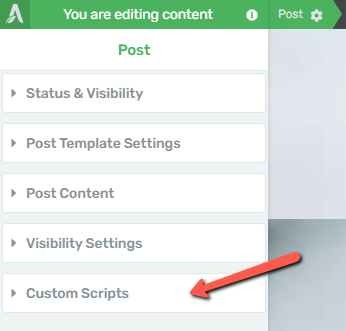
Similar to when adding the script via the WordPress editor, you will see these three fields, where you can insert the script into:
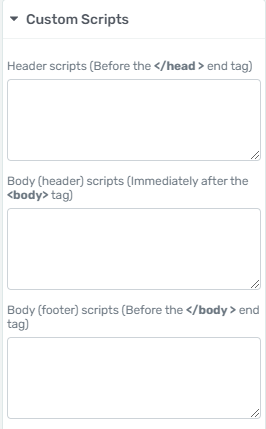
Then, after adding the script, click on the green “Save Work” button:
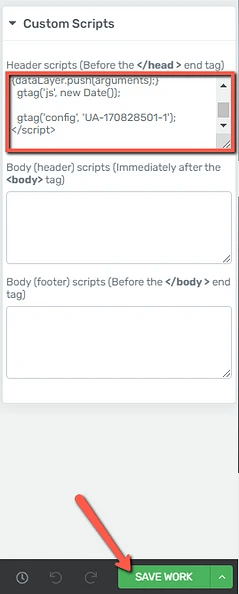
This is how you can easily insert scripts to a single post or page while using a Thrive Theme Builder theme. In case you need it, we have another article that shows all the ways in which you can add scripts to regular pages or landing pages when using a legacy theme.
For more information about various Thrive Theme Builder features, make sure to check out this knowledge base section.
I hope this article was useful for you. If so, don’t forget to rate it with a smile below 🙂