In this article, we will have a look at how you can close a Thrive Ultimatum campaign with one single click. This can be easily done if you apply a “Close ultimatum” action to a text from your campaign.
Keep on reading this article if you want to find out step-by-step how to do that.
First, open the Thrive Ultimatum campaign you would like to work on:
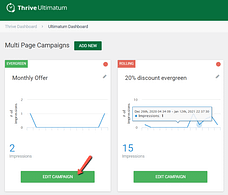
Here, edit the design by clicking on the pencil icon:
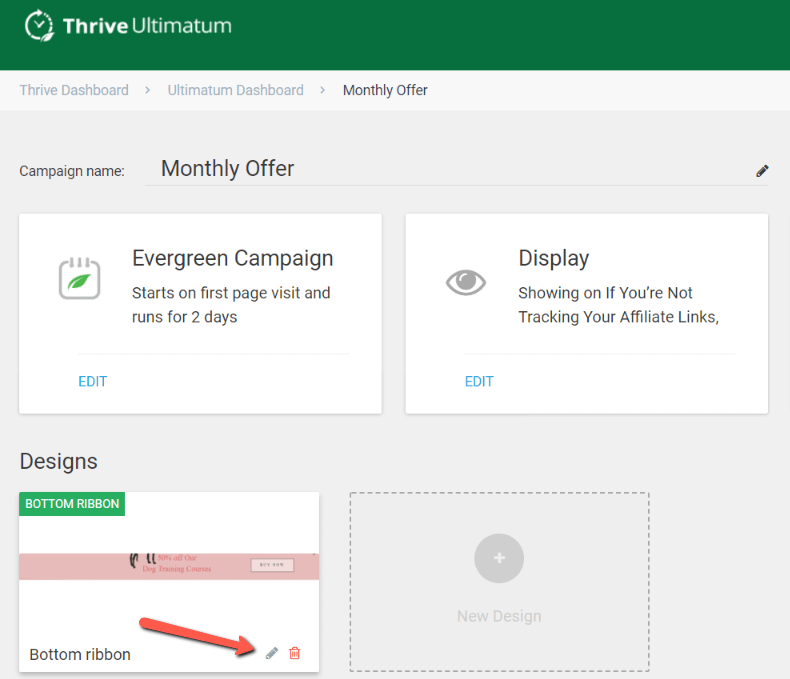
This will take you to the Thrive Architect editor, where you can use the left and right sidebar options to customize your design:
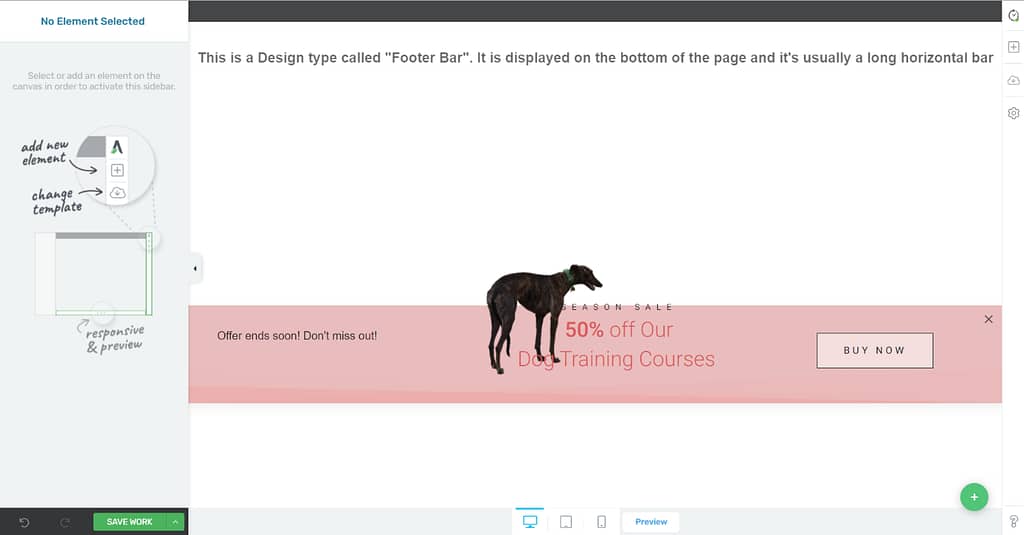
Go ahead and select the text on which you would like to apply the “Close ultimatum” action:
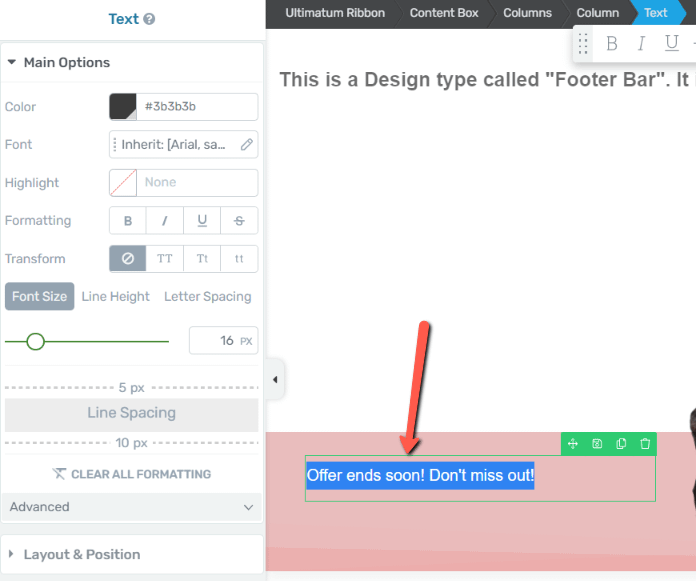
With the text selected, head over to the inline formatting bar and click on the chain-link icon:
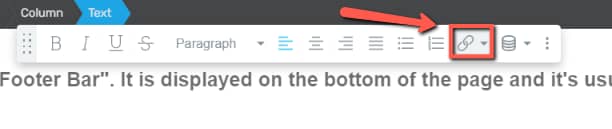
Here, make sure you check the box next to the “Close ultimatum” text:
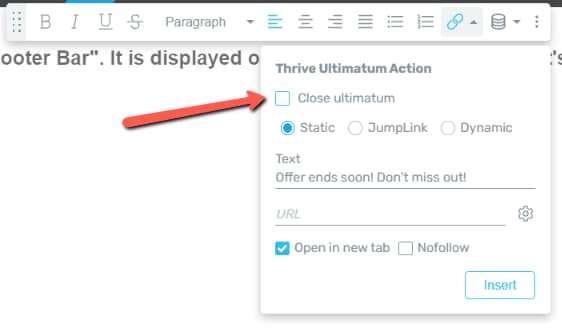
The only thing left to do after you check it is to click on “Insert”:
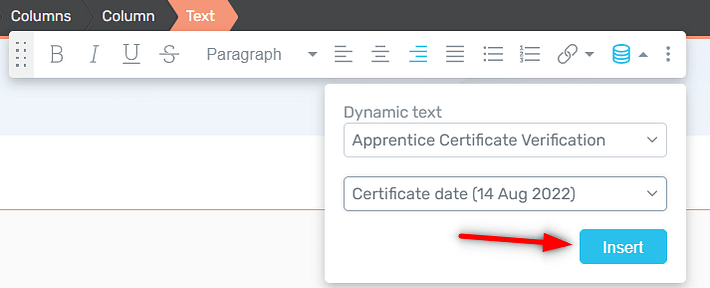
Now, your text has a dynamic link applied to it, that, when clicked, will perform the “Close ultimatum” action. Anyone viewing the campaign and clicking this text will automatically close the Thrive Ultimatum campaign:
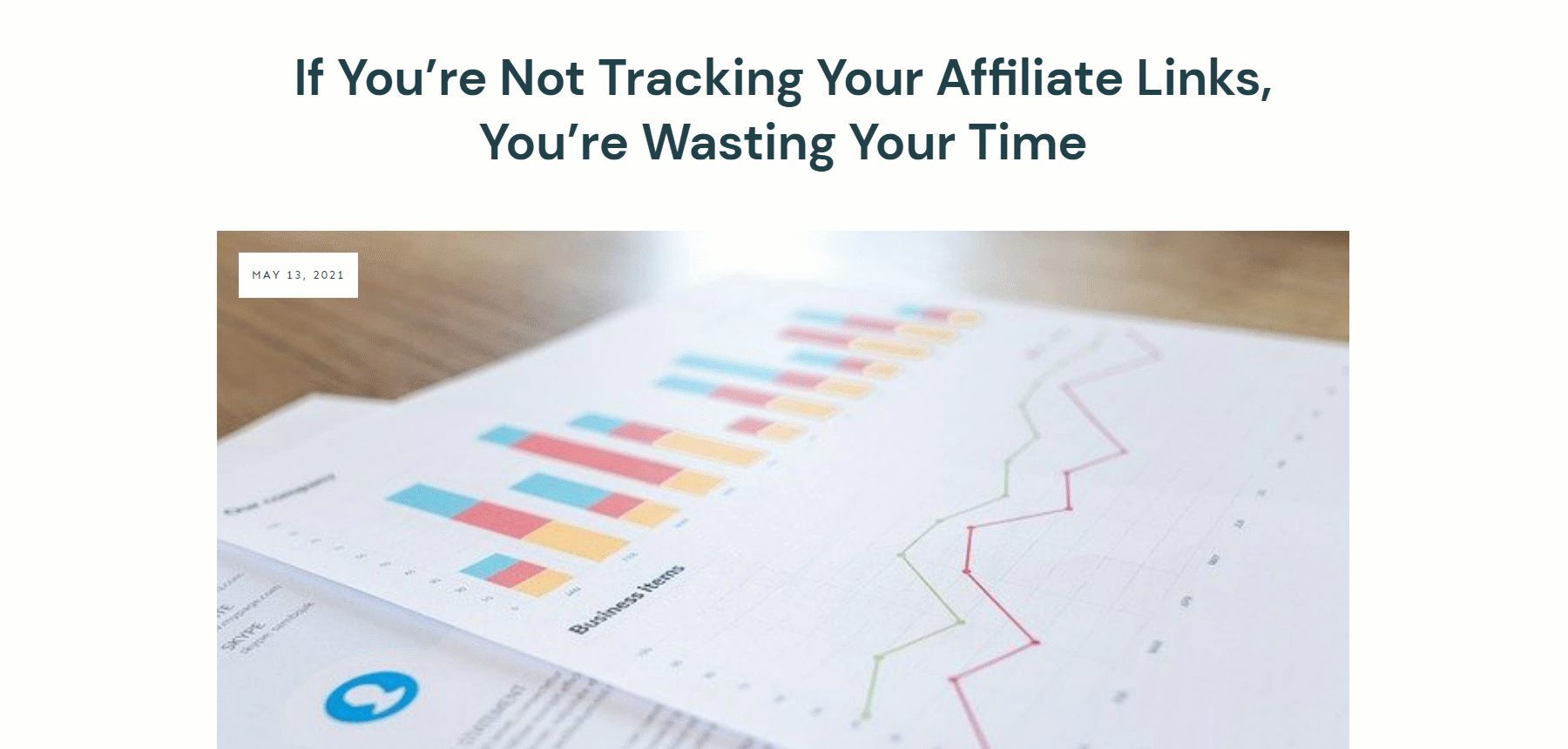
This is how to use the “Close ultimatum” action from the inline formatting bar.
Hopefully, this quick tutorial was useful to you. Linked below you will find several other articles that might come in handy if you want to learn more about how the hyperlinks and dynamic links work in Thrive Architect: