Besides the main advantage of being able to sell your course, the Thrive Apprentice & SendOwl setup also allows you to create discounts and apply them to the courses you have set up as SendOwl products/bundles.
Here are the steps you need to take in order to make this possible:
1. Create the discount(s) in SendOwl
Before starting to work on your discounts, please make sure you have set up your courses as products or bundles in SendOwl. If you need more info on how to do this, please read this article.
Go to your SendOwl account and select the “Marketing” section from the left sidebar:
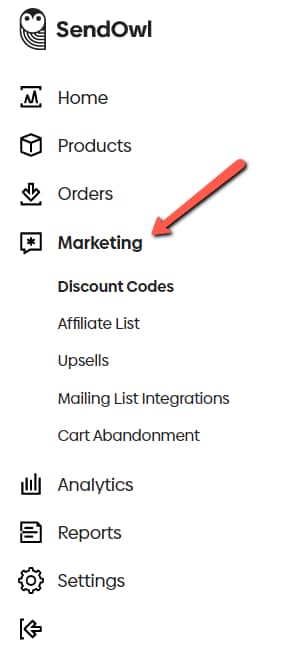
The “Discounts” page will be opened. Click on the “Add a Discount” button form the upper right part of the page:
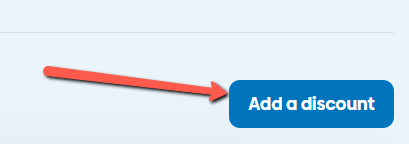
Then set up the discount according to your preferences. The basic things you have to set here are:
- Enter a name for the discount in the “Name” field
- Choose the type of discount – click on “Percentage” or “Fixed Amount”
- Then, based on what you have selected, fill in the percentage or the amount of the discount in the “Discount” field
- Also, make sure the code is generated. Either leave the “Auto-Generate” option selected, if you want the code generated automatically; or click on the “Custom code” option and enter your code in the field next to this option:
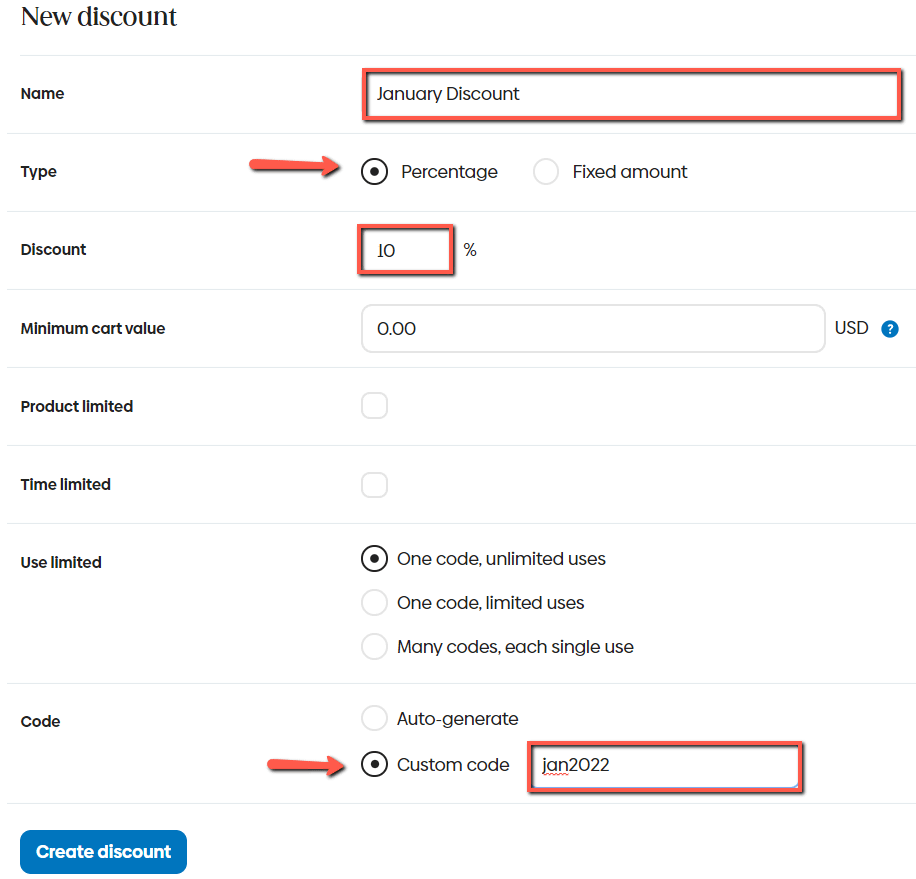
Tip: The code, generated or filled in by you here, is the code you will have to provide your customers with, in order for them to use it in the purchasing process and get the discount.
There are other optional settings you can also use here, if you want to find out more about these, please check out this tutorial.
When you are done with setting up the discount, click on the “Create” button. Your discount will be created and displayed on the page, along with the discount code.
If you wish, you can create various types of discounts following these instructions. Later on, you will be able to choose which discount to apply to your product/bundle, from the ones you have created here.
2. Apply the discount to the purchase links
Once you have finished creating the discount(s), go to your WordPress admin dashboard, hover over the Thrive Dashboard from the left-side menu and click on Thrive Apprentice:
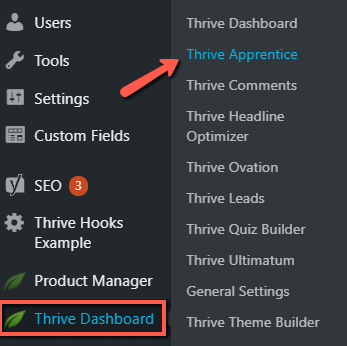
This will open the Thrive Apprentice navigation bar. From here, click on the “Settings” section:

In the list that opens, select the “SendOwl” option:
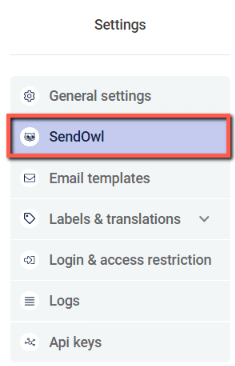
Once you are on the “SendOwl Settings” dashboard, look for the “Purchase Links” card and click on the “Get Purchase Links” button:
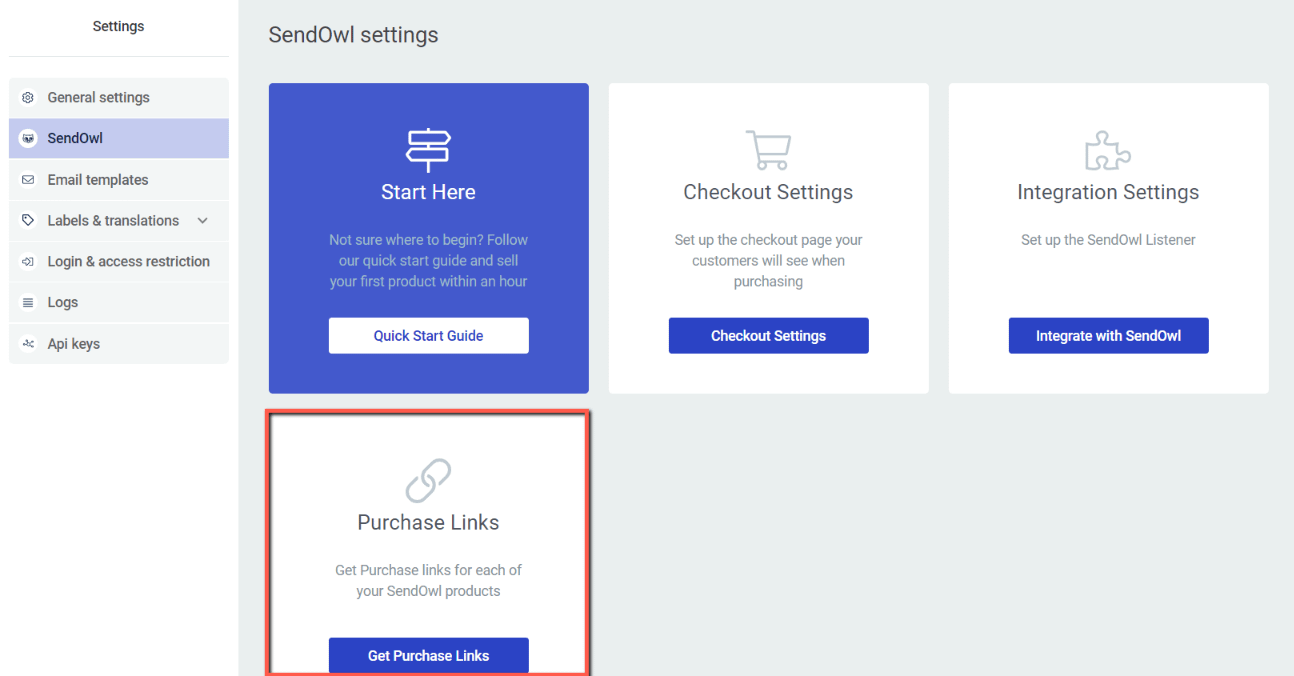
Select the product/bundle
The “Purchase Links” page will open. Depending on what you want to apply the discount for, click on either the “Product” or the “Bundle” section here:
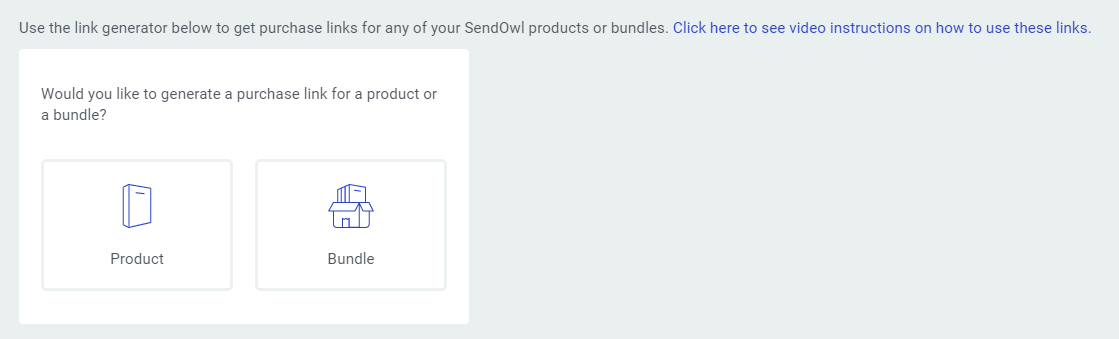
In this example, we will use the “Product” section, but the steps are the same for the bundles as well:

The next step is to click on the “Select an option” field from the section that opened. This will open a drop-down list with all your products (the courses you have set up as products in SendOwl). Select the one you want to apply the discount to:
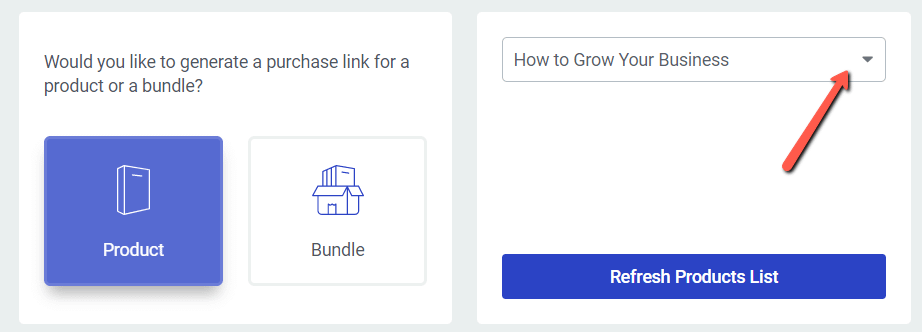
Select the discount
After this, you will see the “Discounts” section also appear. Now you will have to select the discount you want to apply to the product. Thus, in the “Discount” section (next to the “Product” section) open the drop-down by clicking on the “Select an option” field:
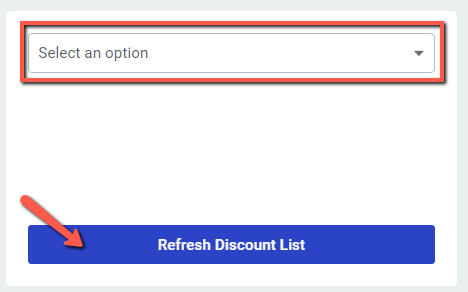
Note: In case the list with the discounts does not appear, or it seems incomplete, please click on the “Refresh Discounts List” button. This should get the list from SendOwl again, and fix the issue.
Get the completed purchase link & use it
Once you have selected the product and the discount as well, you can see the purchase link, which is the URL from the section below the other sections on this page. This purchase link will now contain the product ID, as well as the discount added to it. Copy this URL:
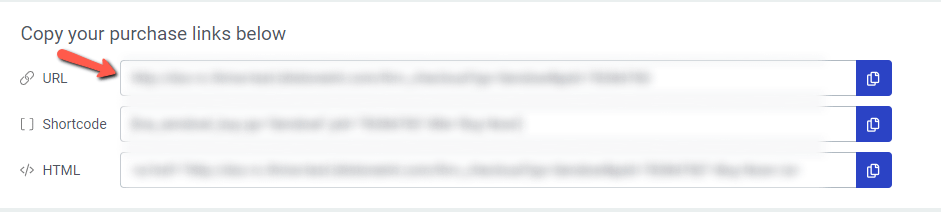
You can do this either by clicking in the respective field and copying the link or by simply clicking on the copy option (double file icon) next to the field.
Once you have the URL you can insert it on any of your sales pages. For more information on how to do that, please check out this tutorial.
After you have inserted the purchase link containing the discount as well, the visitors of your sales page will be able to buy the product (the course) with the given discount, provided they have the discount code necessary of course.
If you need more information on how to set up the Thrive Apprentice & SendOwl connection, please check out this guide.