Is an email field mandatory in a form?
In some situations, the email field might not have to be required when someone signs up or fills in using a form from your site.
For example, you might be using a form to collect information about the people that want to sign up for an event, but you do not need their email address, but their phone number instead.
In such situations, you can also integrate Thrive Automator in the process of managing the event, so that, for example, you get notified on Slack whenever someone fills in the form.
This article has the purpose of showing you an example of automation where an email field is not required for someone to submit the form.
As mentioned above, we’ll take this situation: you want to keep an eye on the number of persons that have filled in the form by getting notified on Slack each time a form has been submitted.
When is an email field mandatory?
When you set up a Lead Generation element, you would normally need to have an “Email” field, so that further relevant action can be taken.
For example, if you want to create a form so that people can sign up and get added to a mailing list, you would need to create an API connection and connect that form to an autoresponder.
In this case, the “Email” field is mandatory, simply because if the user does not provide one, it will be impossible for them to be added to the mailing list.
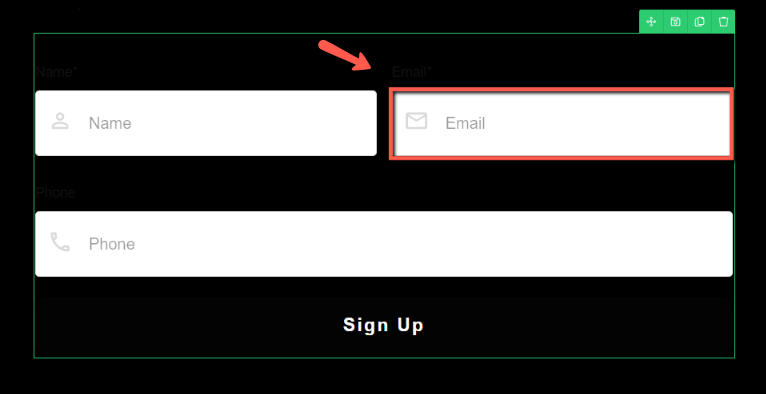
It all depends on what you’re trying to achieve. Because in a situation similar to the one presented above, where you don’t need to contact the participants via email, an email field would not be required.
You can simply set up the form without one. But this means that you can’t have the expectation of being able to also add that user to an autoresponder, being that they haven’t provided the email address.
Having that in mind, please note that if you’re setting up an API connection with a service that requires an email for it to properly work, an email field will automatically be added to the form:
Removing this one will not be possible:
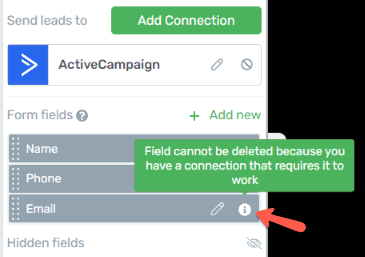
Automation walkthrough
Now, let’s see an example of a situation when the email is not mandatory, but the information sent through that form is still used when the form is submitted.
I will create the following setup: if someone wants to participate in my event, they simply have to submit their name and phone number using a form from my site. I will receive a Slack notification whenever a form is submitted, with the information of the participant.
For that, I will start by opening a page using Thrive Architect and setting up the form as such:
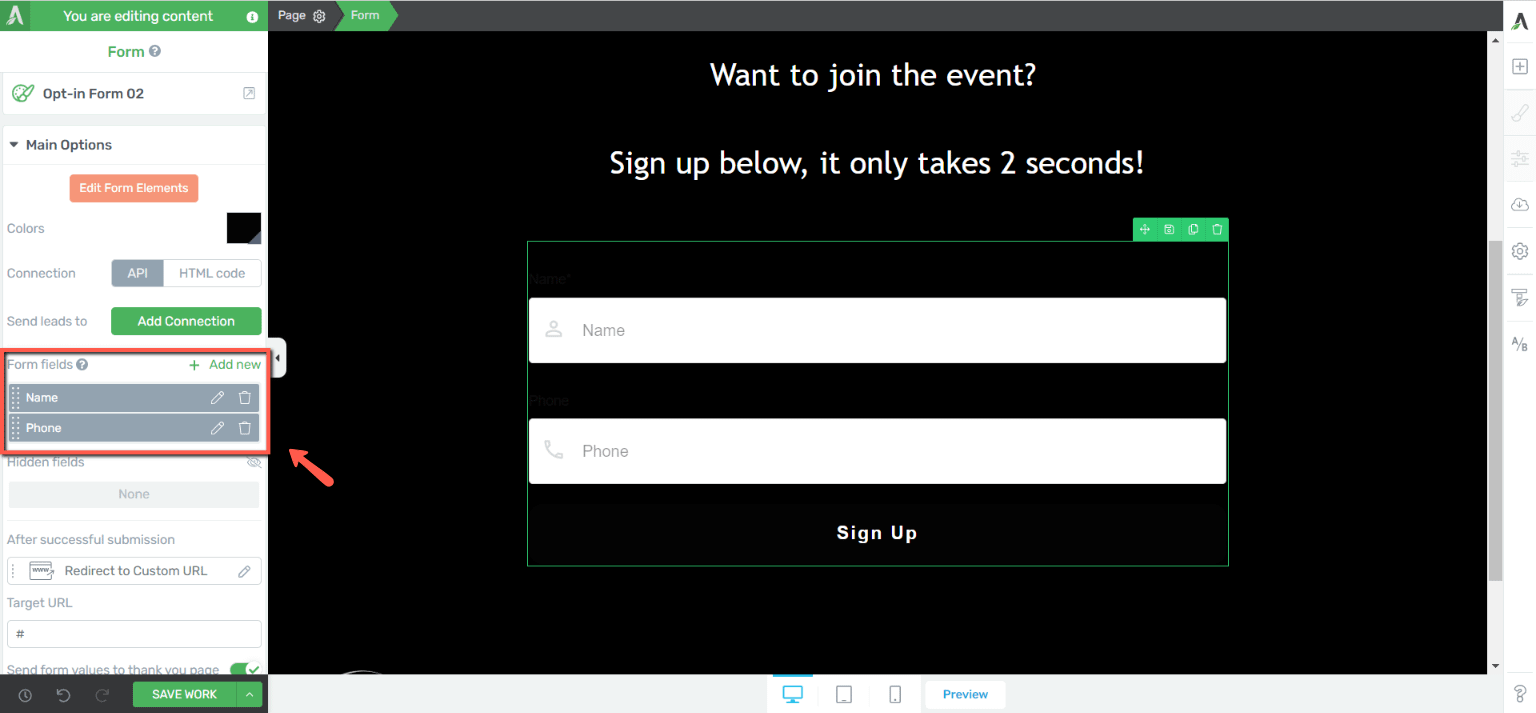
As you can see, the form is a very simple one, with no API connection set up, as I do not want the user to receive any email or be added to any mailing list. I just need to keep an evidence on who’s attending the event.
Then, I can jump over to Thrive Automator and set up my automation:
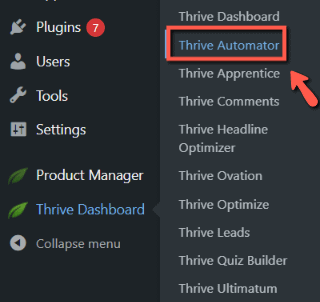
In the Thrive Automator dashboard, I will click on the “Add new” button from the top right corner:

And start by naming the automation:
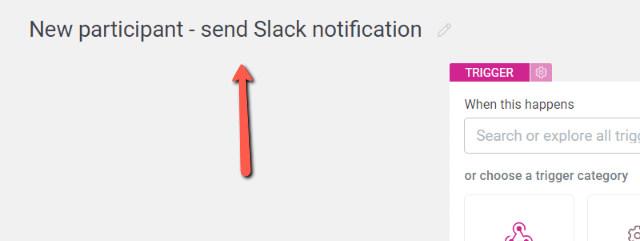
As a start trigger, I will choose the “Form submit” one from the Thrive Architect trigger category:
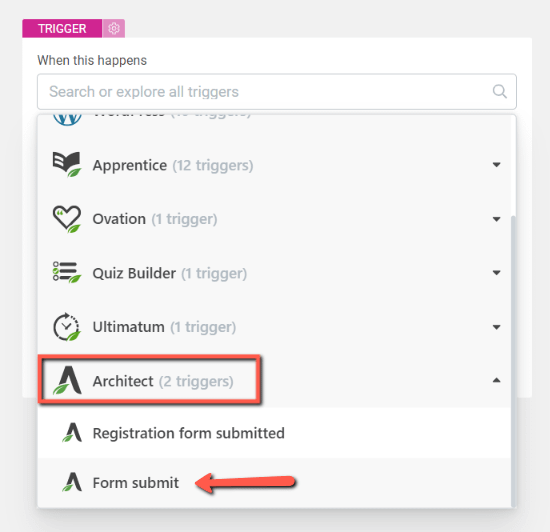
Then, to make sure the right form is selected and that the automation won’t start at any form submission, you can add the form identifier in this field:
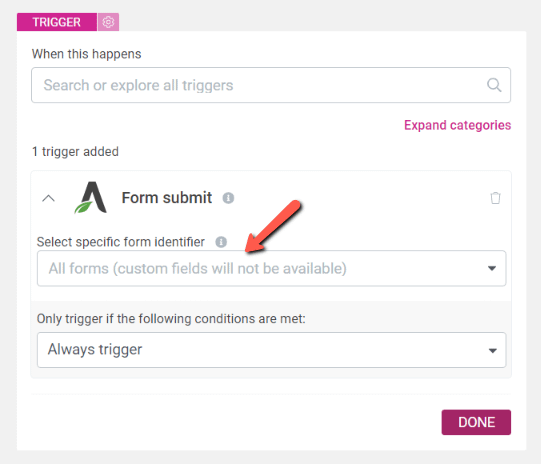
The form identifier can be found in Thrive Architect, in the “Advanced” section of the form options:
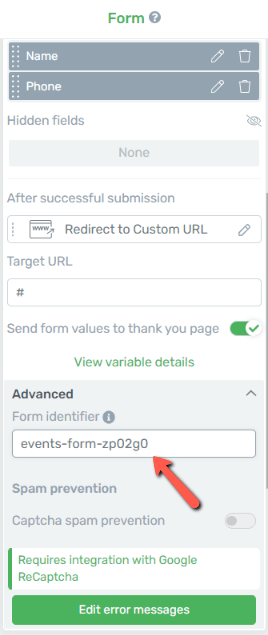
Click on “Done” to save the trigger:
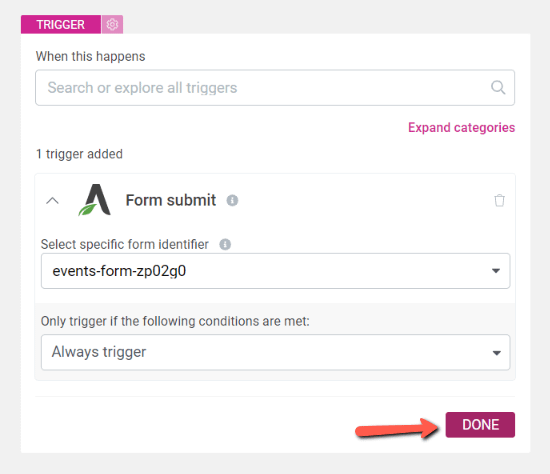
As the action to be set, I will choose the “Send notification” one from the “Slack” category:
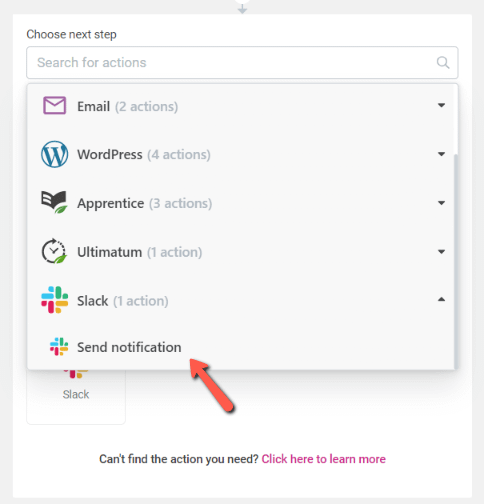
You can set up the notification as you wish. I will also use the dynamic data option to include dynamic information as fields, so that I receive the name and phone of the participant in the Slack notification:
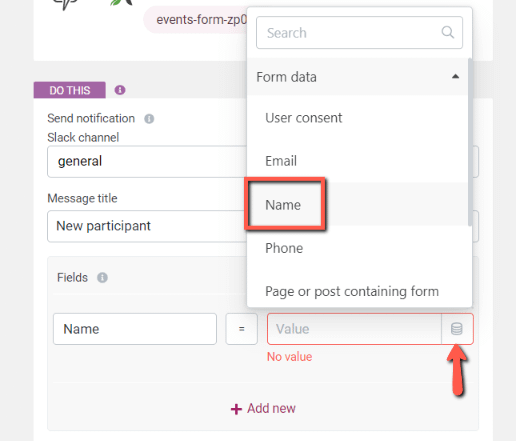
Click on “Done” to save everything:
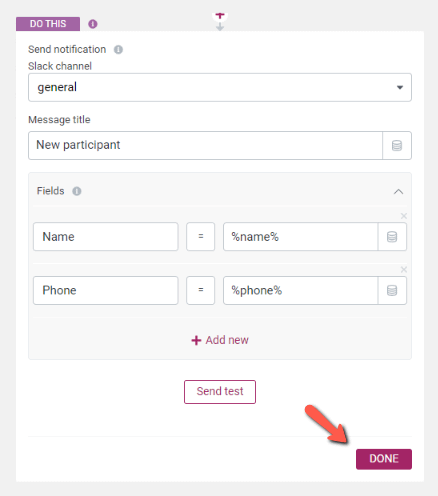
As a last step, set the automation to “Active” and click on “Save and finish”:
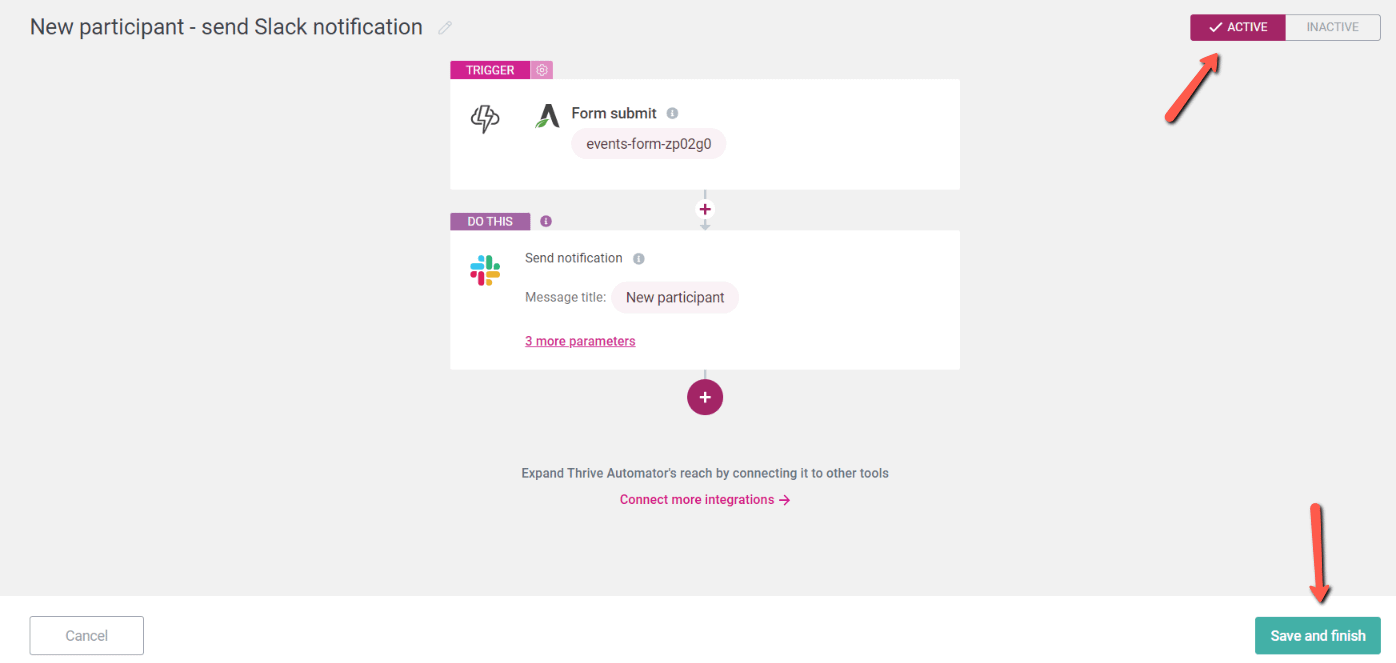
As a result, each time someone fills in that form, you’ll receive a notification:

Hopefully, this article was useful. Don’t forget to check out our knowledge base and YouTube channels for more information on all Thrive Themes products 😄