Have you activated Thrive Architect on your website and are waiting to create a landing page?
In this article, we’ll take a quick look at how you can create a custom landing page and how the ready landing page templates make it easier.
Before we get started, please be sure to install and activate the Thrive Architect plugin on your website.
Creating a Custom Landing Page
Next, log into your WordPress site and navigate to Pages >> Add New in the left admin menu. Then, click on the Launch Thrive Architect button in the top WordPress admin bar.
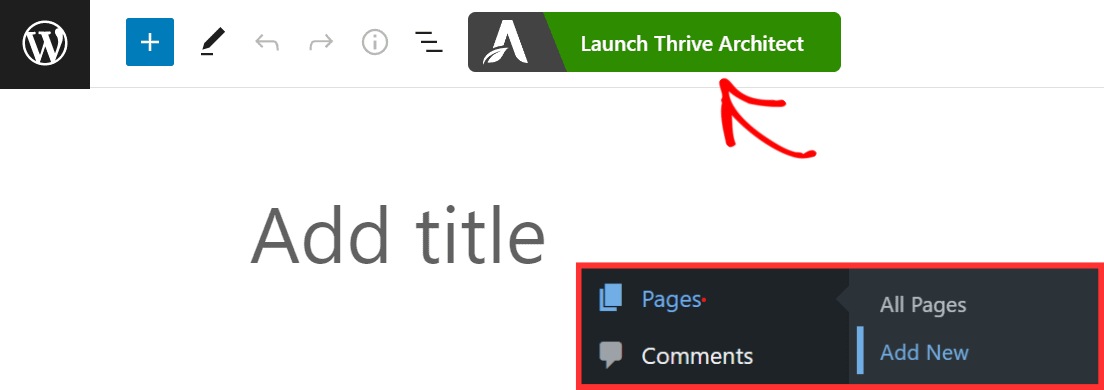
After you click this button, you’ll see a popup where you’ll need to select what type of page you’d like to create.
Although creating a normal page using your preferred theme is easy, we recommend using Pre-built Landing Page to make it even easier since you won’t have to build from scratch. You get ready page templates where you’ll just need to update the media and content.
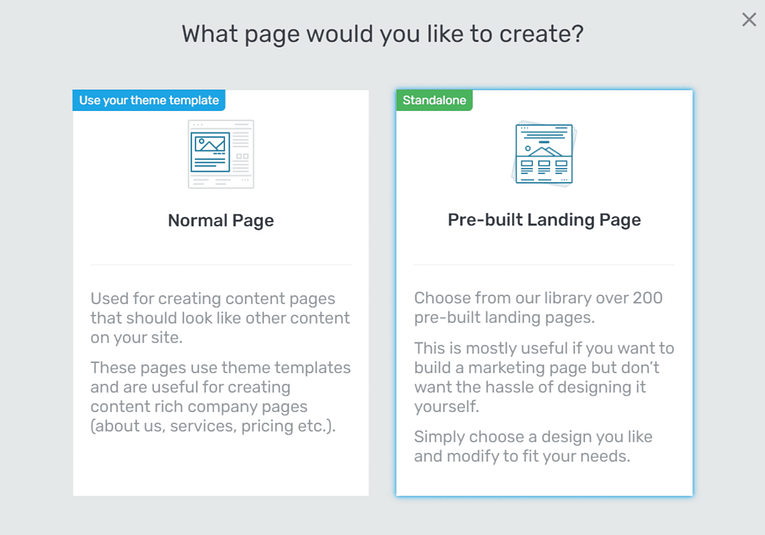
When you click on the Pre-built Landing Page option, you’ll see another popup with the Landing Page Library. Go ahead and pick a category to see different templates.
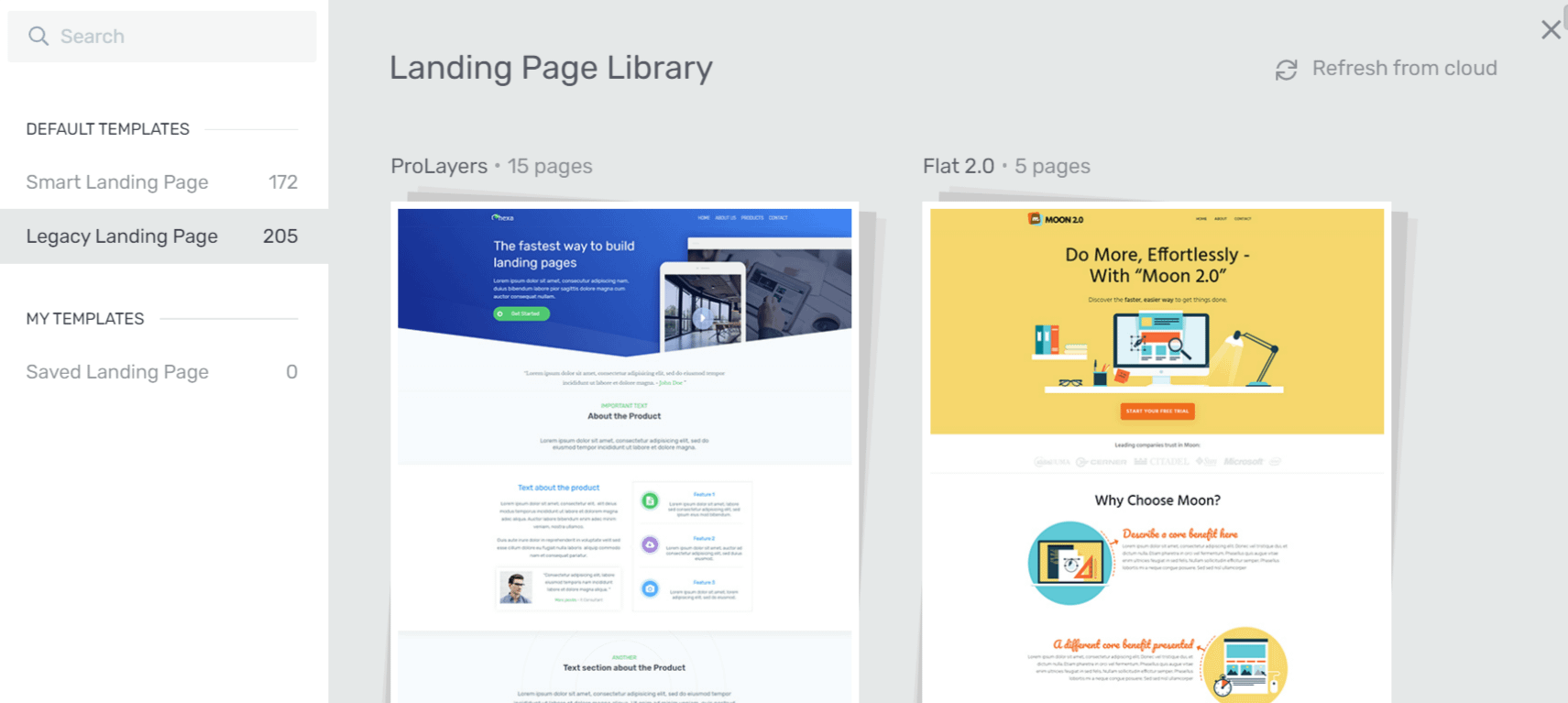
After you decide which template you want, click on the one you want to use.
After clicking on the template, click on the Apply Template button that appears in the bottom right of the popup.
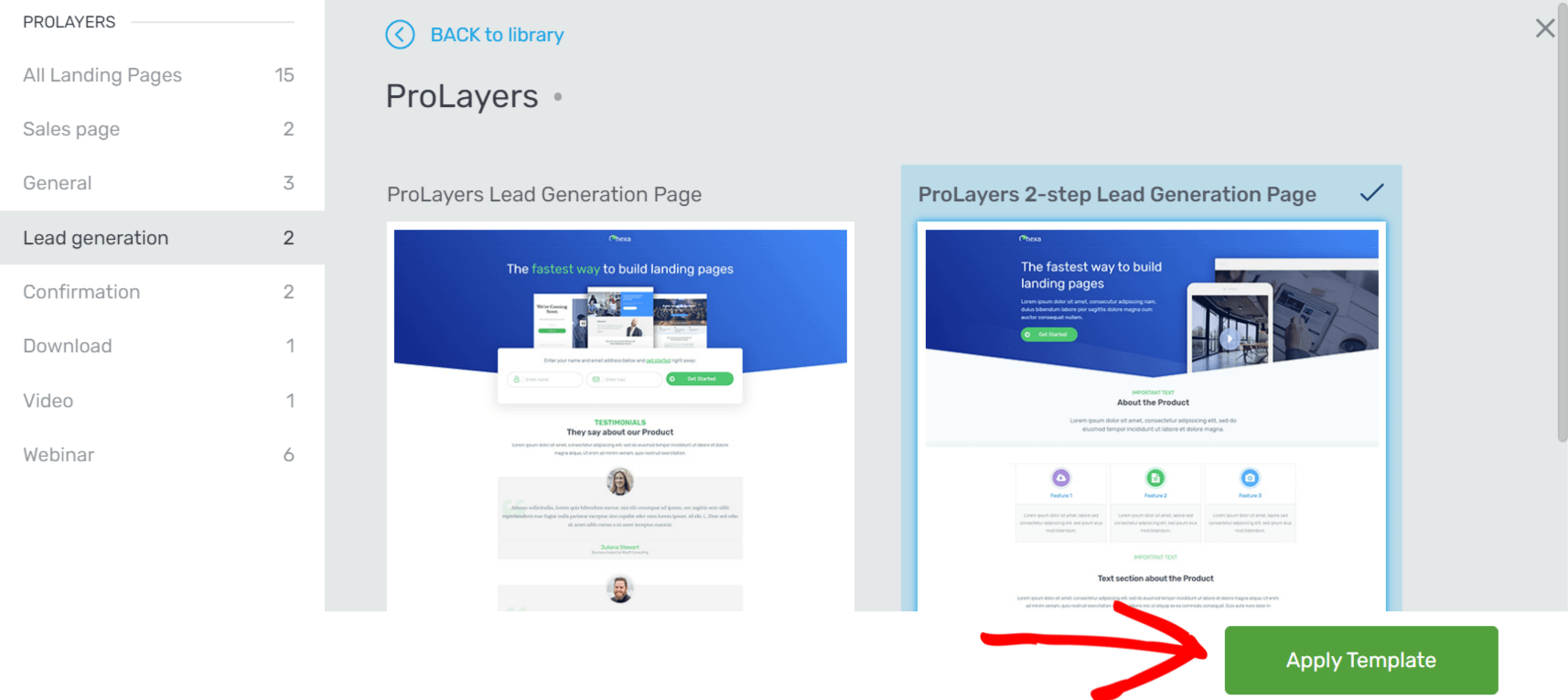
After you select the template, you can now update the content, images, and everything you see on it. You can refer to this article where we talk about the demo content on the page templates and how you can edit it.
To save your work on the page, click on the Save Work button seen in the bottom left corner of the screen.
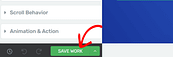
We’ve just seen how you can create a custom landing page on your website using the pre-built landing pages of Thrive Architect.
Saving the Customized Landing Page
After you’ve created and customized a landing page, you can save it for future use. In order to save this landing page, navigate to the Settings option on the right-side panel and click on Save Landing Page.
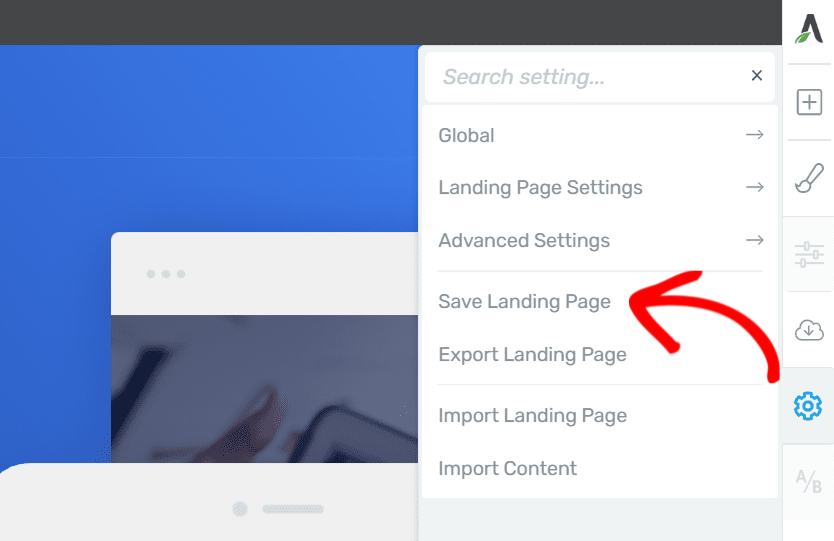
This will save your newly designed landing page in the Landing Page Library.
If you’d like to take this further and import/export a landing page, you can refer to our document on how to import/export a custom landing page.
Next, if you’d like to undo, redo, or even look up page revisions? Here’s an article that will help you access these options for easier page customization.