If you want to insert the current year on your site, you can do that either by using the dynamic feature, or by using a specific shortcode.
Firstly, add a “Text” element to the page/post/header/footer or any other section where you would like to add the current year:
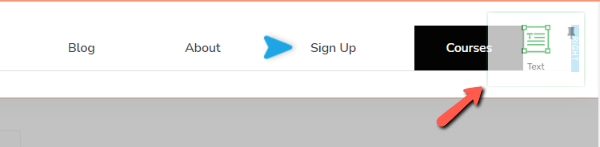
Inserting the current year using the dynamic text feature
Once you’ve added the text element, you can leave the default text selected and go to the dynamic text option from the top panel:

Choose the “Time & Date” source and, from the second field, you can select the “Year” option:
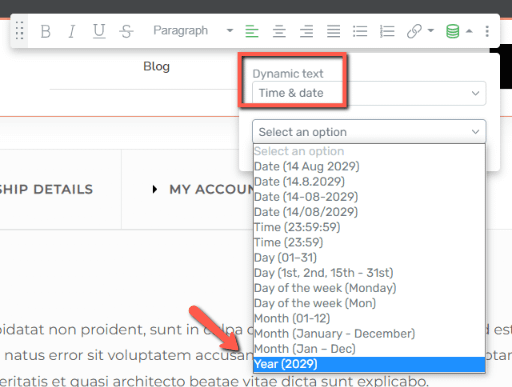
Lastly, click on “Insert”:
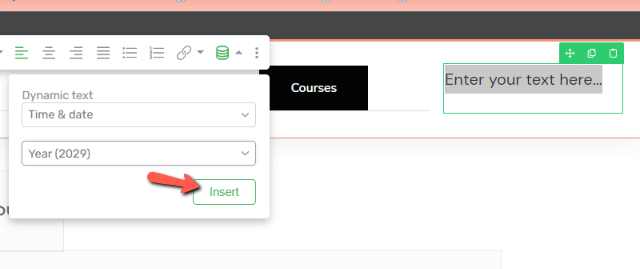
The current year will be added and will update accordingly:
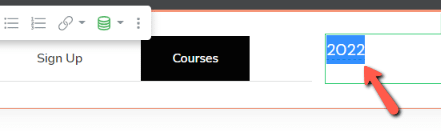
Inserting the current year using a shortcode
In case you are looking for a way to add the current year to a non-Thrive theme, or you simply want to use the shortcode, you can add the {tcb_current_year} shortcode inside the “Text” element:

The shortcode will not show the year in the editor, only upon saving and previewing the page.
I hope this article was useful. Please make sure to check out the rest of the articles and tutorials from our knowledge base as well, if you want more information about various Thrive Themes features and products.