If you have created a video/audio post type, you can customize the video or the audio from both Thrive Architect, as well as Thrive Theme Builder. Firstly, you have to create a video or audio post type. We have separate articles that explain how to do that:
Then, you can edit these posts using the WordPress settings, as shown in each article.
After creating the posts, you can go ahead and access Thrive Theme Builder, and either use one of your already existing video/audio post templates or create a new one.
You can get more information about how to create a new post template from this article.
When creating a new video or audio post template, don’t forget to select “Video” or “Audio” as post formats. Here is an example to showcase what I mean:
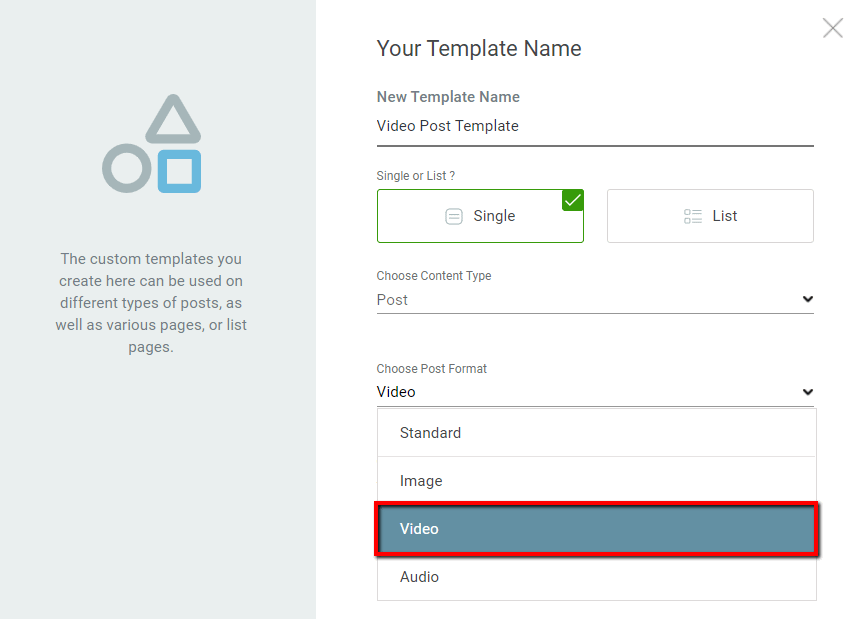
Once you have a template to work with, hover over it, in the list of templates, and click on “Edit”:
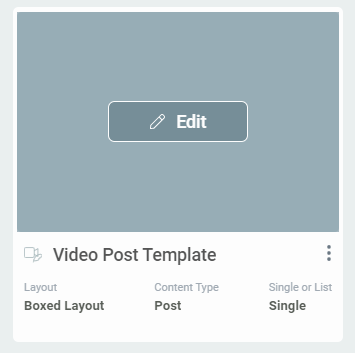
This will open the template in the Thrive Theme Builder editor.
Edit a Video Post
If you are editing a video post and using a Video Post Template, then, once the Thrive Theme Builder editor opens, you will be able to edit the video directly from there.
All you have to do is to click on the video, and its options will appear in the left sidebar:
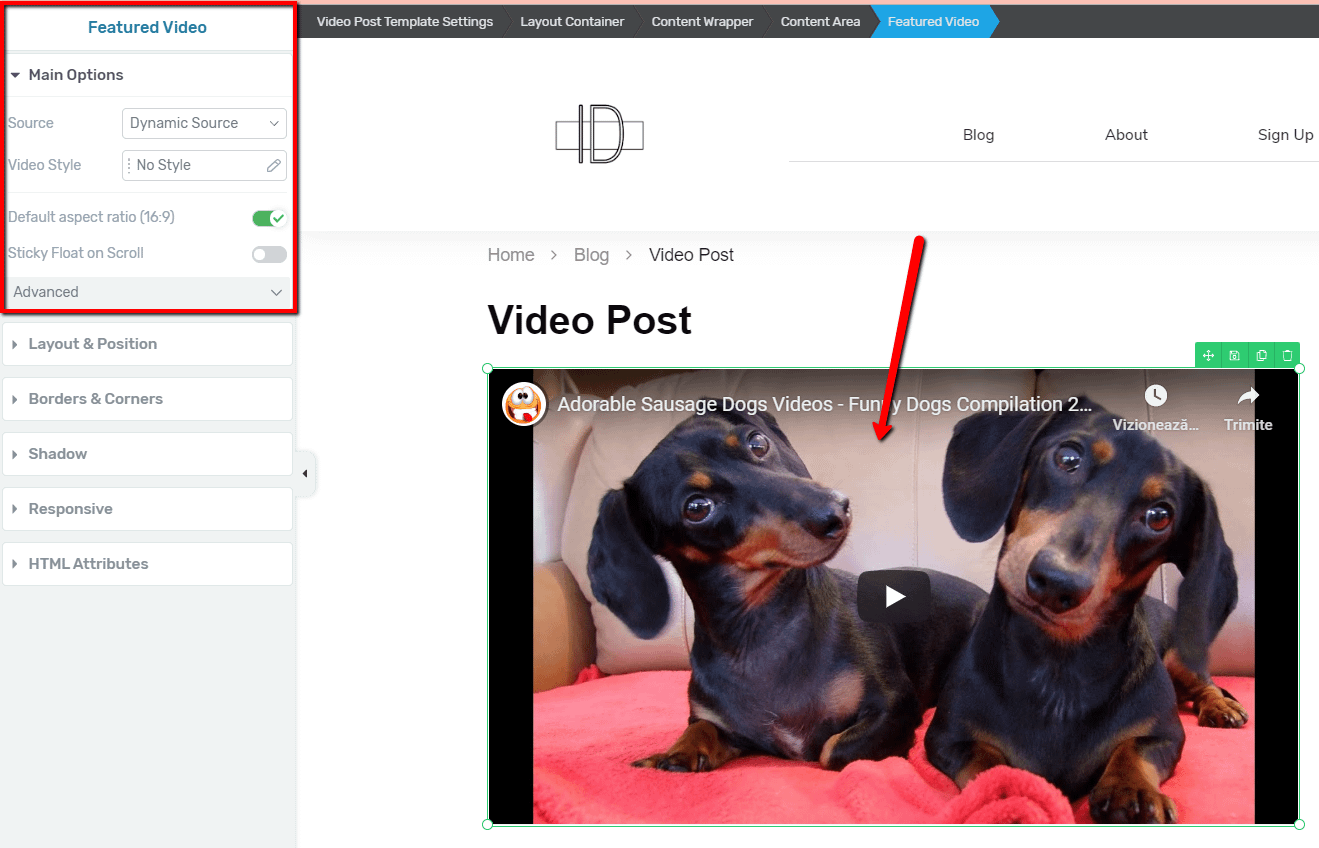
These options depend on the video source that you are using. If you want to find out what each of these options is and how to use them, please take a look at this article, where you will find each of them explained.
Moreover, if you want to switch to Thrive Architect, you have the possibility of editing the video from the Thrive Architect editor, as well.
To switch to Thrive Architect, click on the last option from the right sidebar:
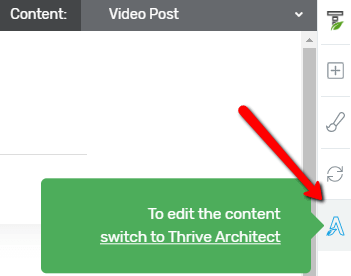
The Thrive Architect editor will then open, where you can do the same if you want to edit the video. Click on it, and its options will appear in the left sidebar:
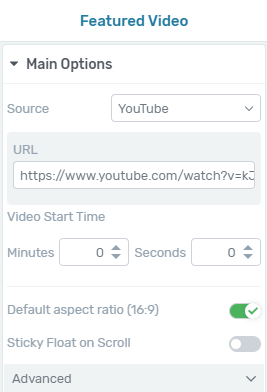
Feel free to use all of the options to customize the video from both the Thrive Architect editor, as well as the Thrive Theme Builder editor.
These are the ways to edit a video post that has a Video Post Template applied to it. You can do the same with the audio posts, as well.
Edit an Audio Post
Editing an Audio Post Template means that, you have previously created a post with the “Audio” format. Then, go ahead and open the “Templates” section of Thrive Theme Builder.
You can use one of your existing templates if you have previously created an Audio Post Template, or you can create a new one.
Just make sure that the “Audio” option is selected in the “Choose Post Format” field:
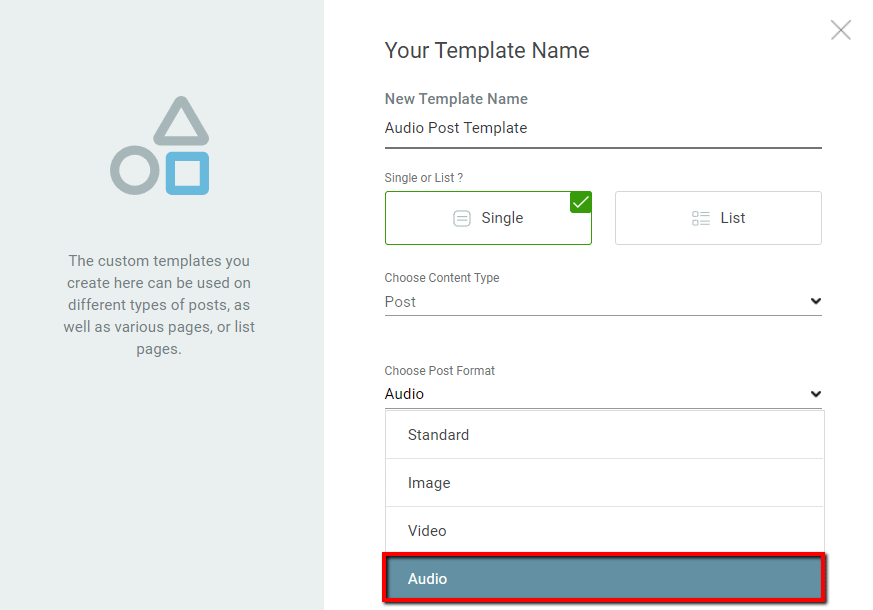
Then, click on “Edit”, to open the template in the Thrive Theme Builder editor:
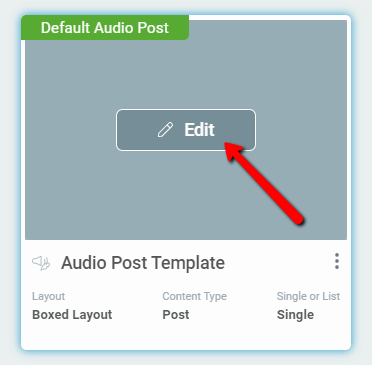
Then, you can access Thrive Architect, using the last option from the right sidebar:
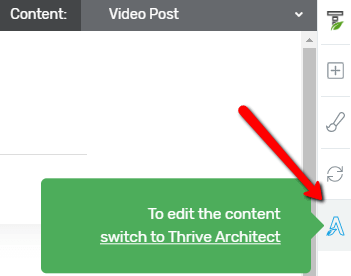
Just like in the case of the “Video” element, if you click on the audio, its options will appear in the left sidebar:
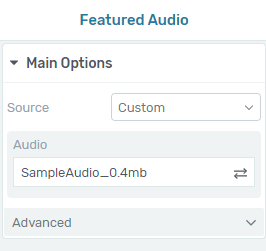
If you need information about how to use the “Audio” element, please take a look here. Then, if you want to return to the Thrive Theme Builder editor, click on the option from the right sidebar, that will take you back:
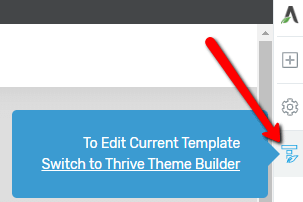
In this editor, you will be able to edit the audio source.
This is how you can edit a Video or an Audio post, once you apply a Thrive Theme Builder template to them.
You might also find this article useful, which explains how to use the “Content Dropdown” when editing a Thrive Theme Builder template.
Also, for more information about various Thrive Theme Builder features, make sure to check out our tutorials page.
I hope this article was useful for you. If so, don’t forget to leave a smile below 🙂