Do you want to ensure that your students can only mark a quiz as complete after they’ve actually finished or passed it? Enabling the ‘Mark as Complete’ button only after quiz completion helps you maintain course integrity and gives students a clear sense of progress as they learn.
In this article, we’ll show you how you can make the “Mark lesson as complete” button available for a student only after they’ve finished taking a quiz/test from that lesson.
This can be achieved using a feature that comes with any quiz you add to one of your Thrive Apprentice lessons.
- Adding a Quiz to a Lesson
- Setting Up the Condition to Complete the Quiz
Adding a Quiz to a Lesson
Once you’ve created a course, lesson and a quiz on your website, you can then add the quiz inside a lesson. To do so, first, open your WordPress admin area, navigate to Thrive Dashboard >> Thrive Apprentice, and click on Courses in the left panel.
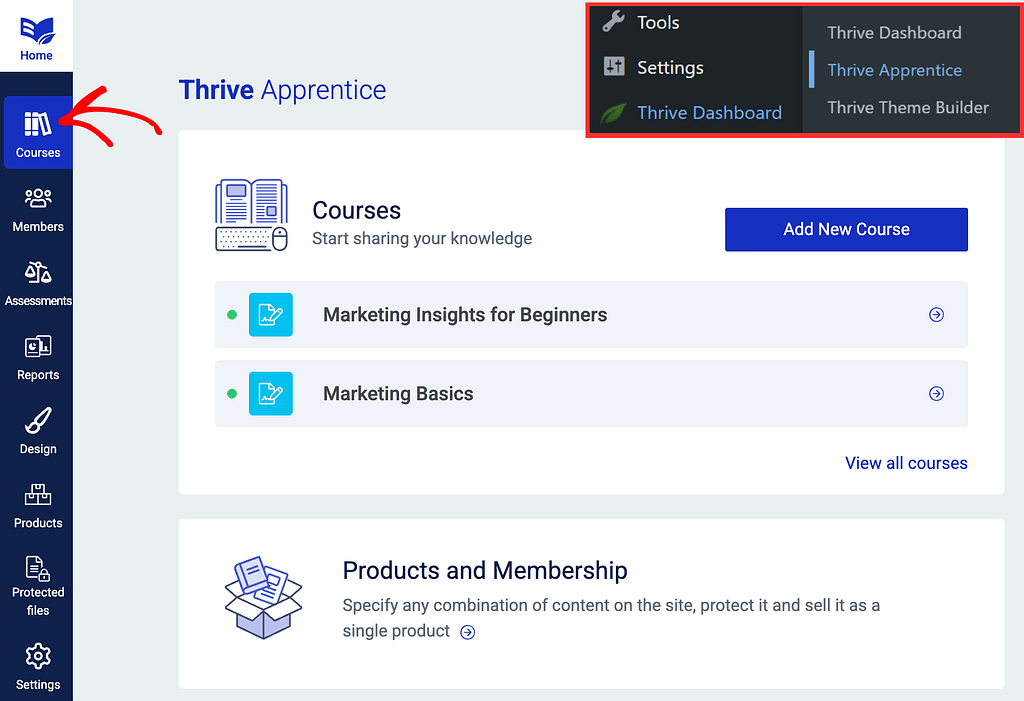
On the Courses page, click on the individual course you want to make the changes in.
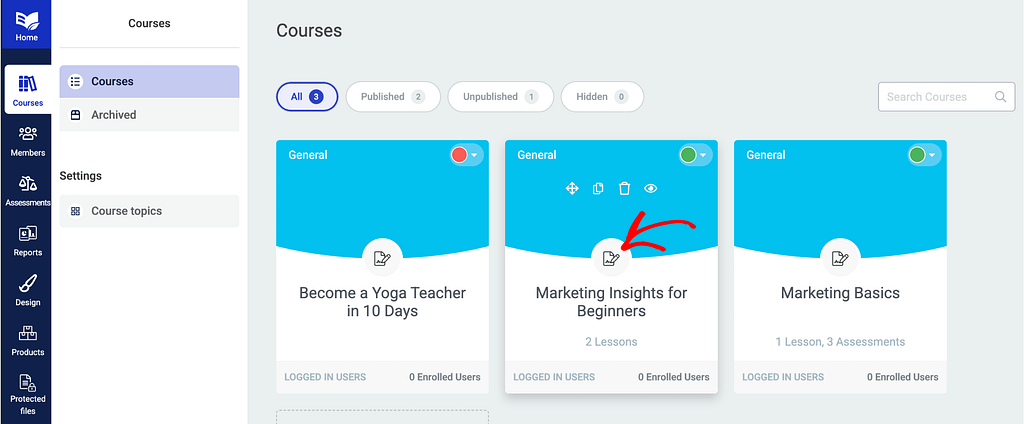
On the individual course page, click to open the Content tab.
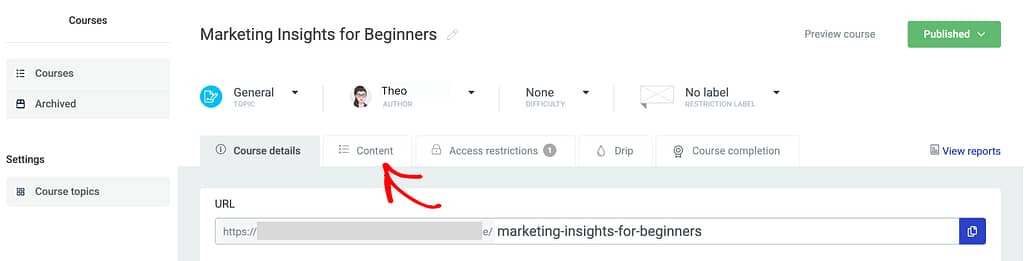
Under the Content tab, hover on the lesson you want to add the quiz to and further hover on Edit.
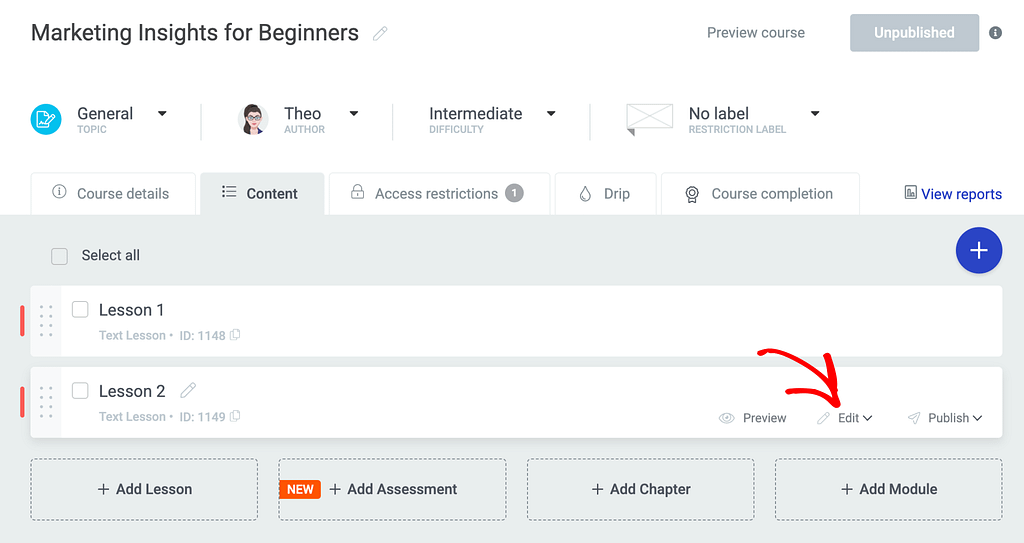
In the Edit options that appear, click Add content.
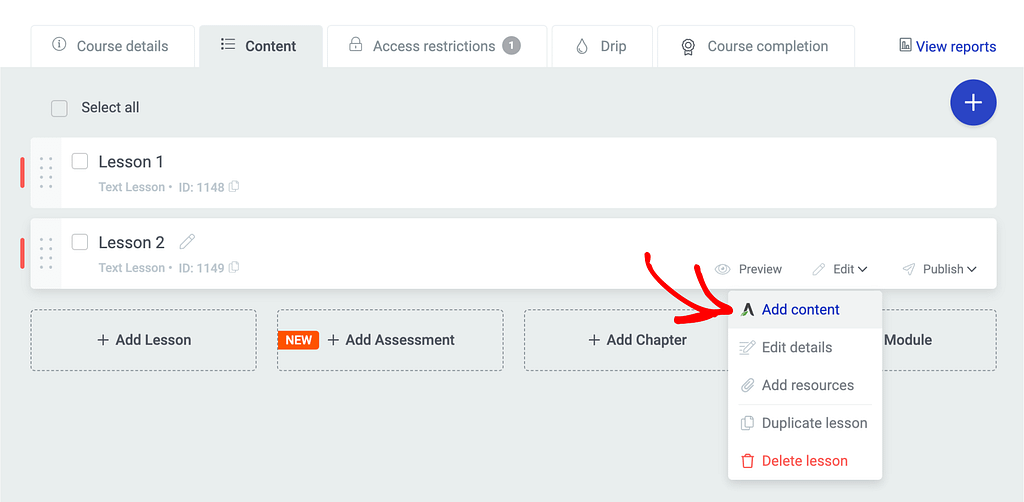
Clicking to add content in the lesson will open it in the editor.
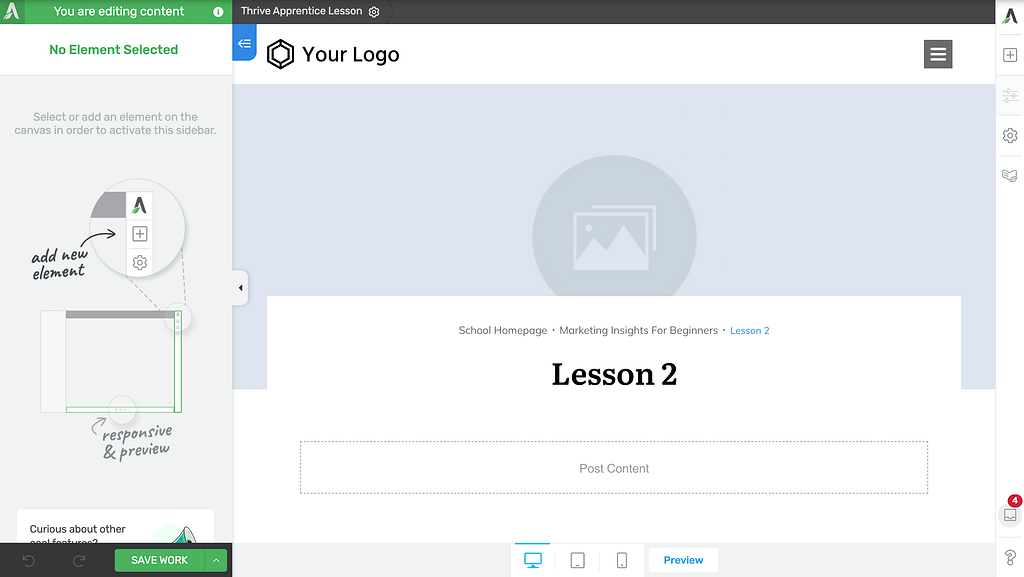
When in the editor, move to the right panel and click the + plus icon to add an element.
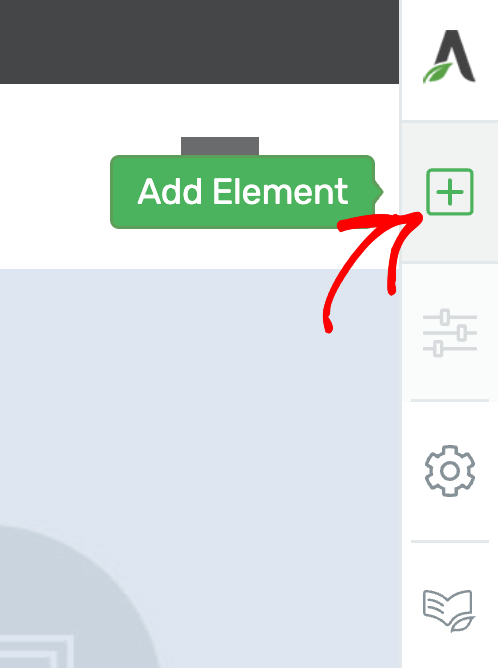
Clicking the plus icon will show up all the elements you can add to the lesson page. From this element list, drag and drop the Quiz element to where you want it on the page.
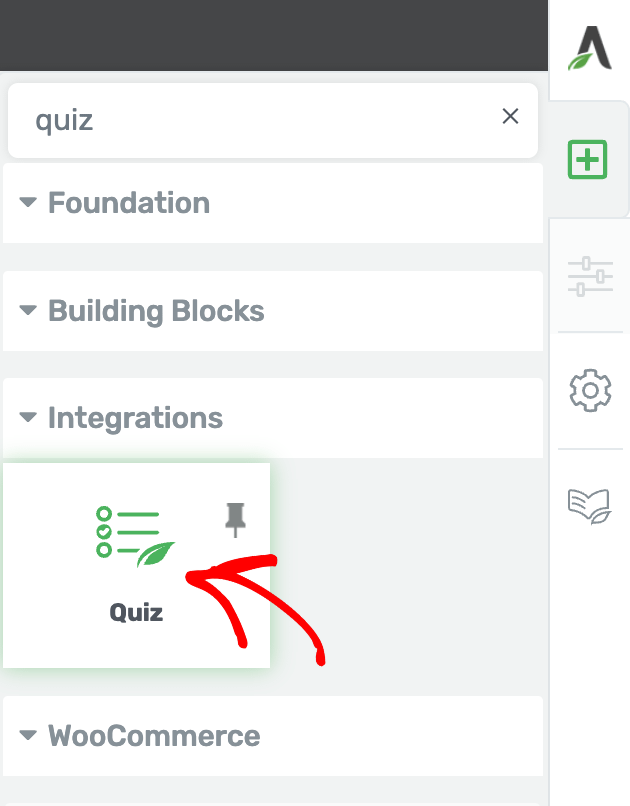
Dragging and dropping the Quiz element on a lesson page will add the element with a button to Select a quiz you want to display here.
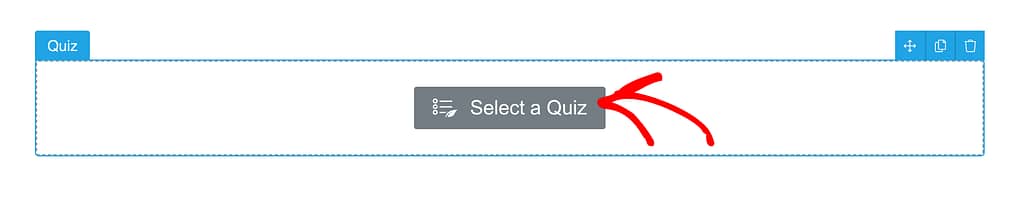
Clicking to select will display the available quizzes from Thrive Quiz Builder on your website. If you have too many quizzes on your website, you’ll see them listed or can search them using the search field.
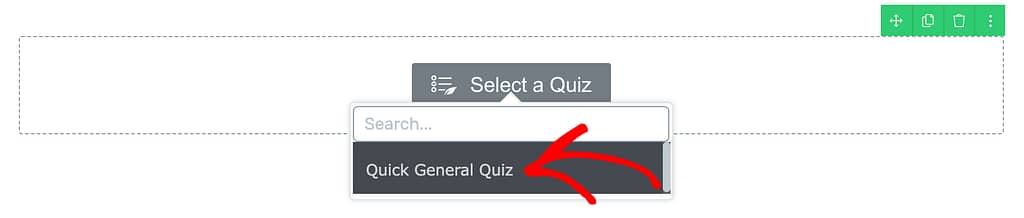
When you select the quiz, you’ll see it added to the lesson page.
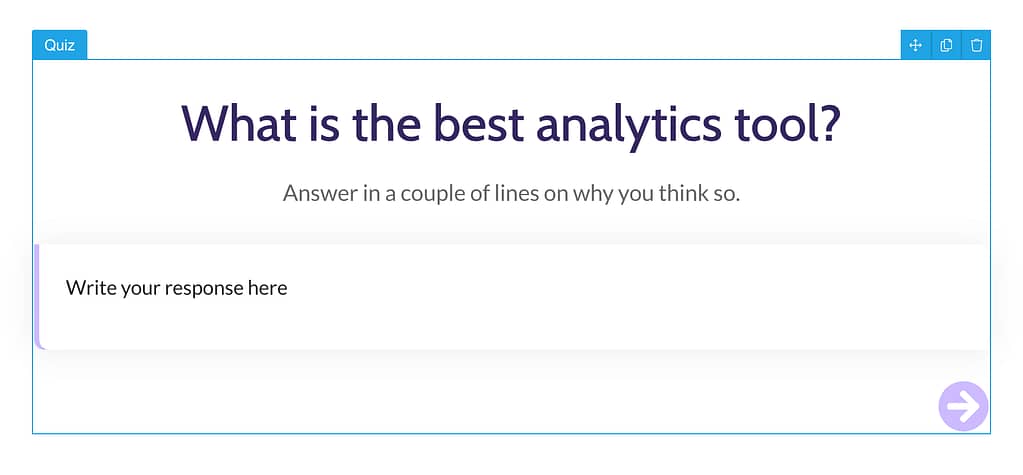
Setting Up the Condition to Complete the Quiz
Once a quiz is added to the lesson page, you’ll be able to edit the Apprentice options of the quiz. This is where you can enable the mark as a complete feature and set a condition for it. To do so, click on the quiz on the page to open its options in the left column, and click on Apprentice options.
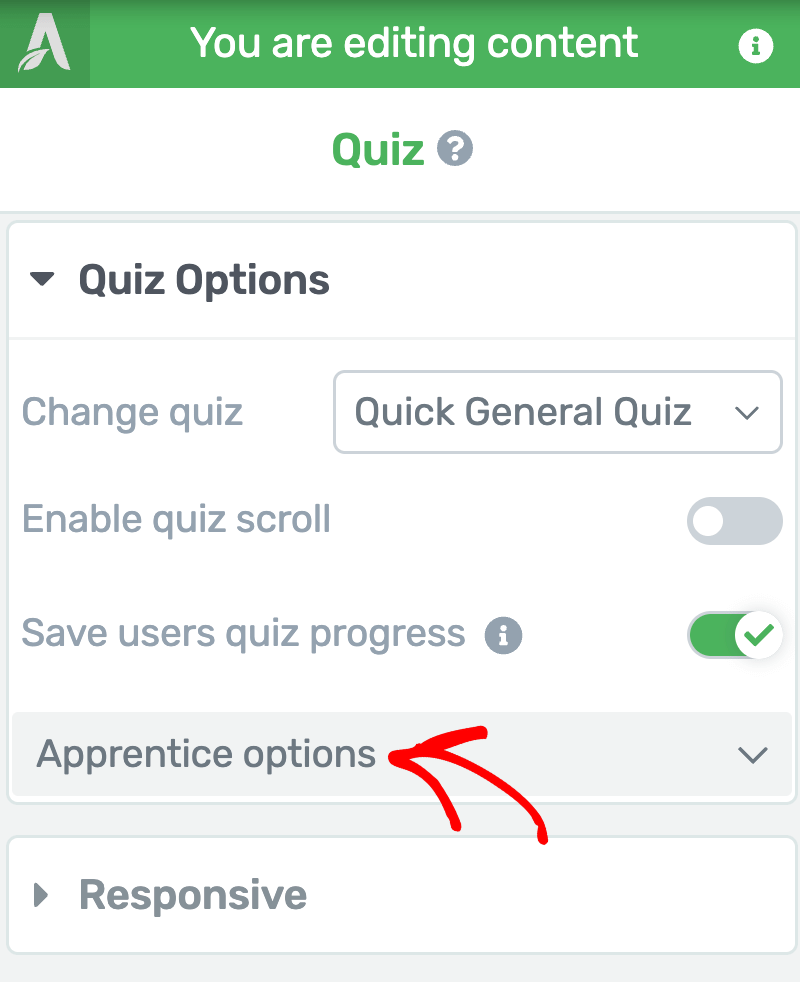
Expanding Apprentice options will let you enable the Mark as Complete feature that’ll act based on the result of the quiz. To do this click on the toggle button.
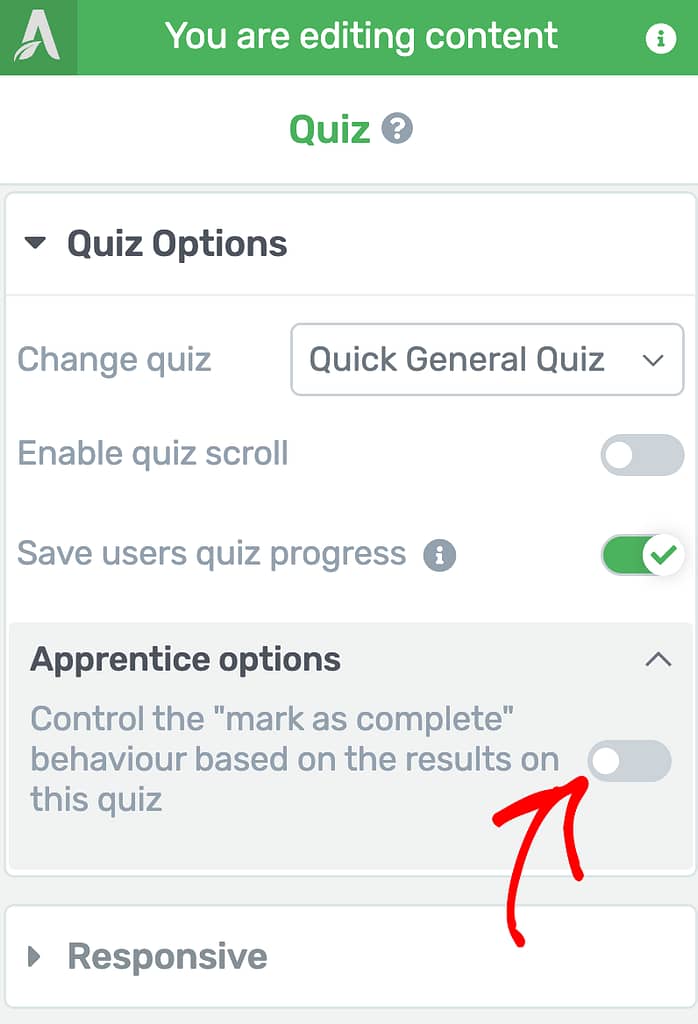
Once enabled, you’ll see a new field added in this section. This field will let you select when you want the Mark as Complete to work.
Clicking on this dropdown field will give you conditions based on the type of quiz you’ve selected.
In this example, we see the following options.
- Quiz completed: It will be marked as complete only when a quiz is taken and completed.
- User achieves minimum score: This lets you set a minimum score that a user/student must achieve for the Mark as Complete feature to work.
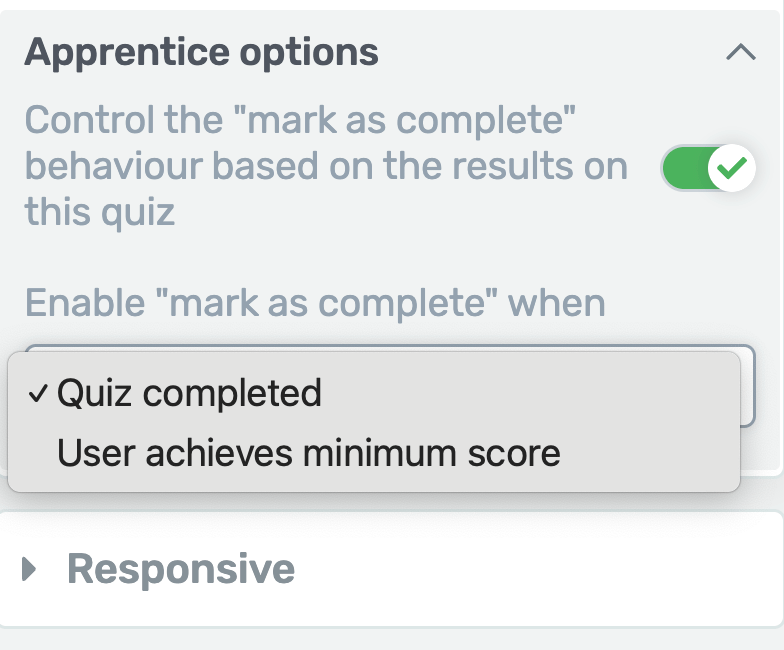
In this dropdown select Quiz completed. This will ensure the Mark as complete button is enabled only after a user has completed the quiz.
We’ve just seen how you can ensure a student can mark a lesson as complete only after he has completed the quiz. You can take a visual tour in the video below.
Next, if you want to edit the message shown to him when he tries to mark the lesson as complete without taking the quiz, read our document here.