Have you come across an endless loading spinner when trying to save your work in Thrive Architect or Thrive Leads? This may occur due to an interference of certain security plugins or server configurations.
In this article, we’ll speak about the problem and the possible solutions that will help resolve it at your end.
The Problem
A few Thrive Architect and Thrive Leads users came across an “endless loading spinner” or “infinite floating green dots” when trying to save their work.
This is an unfortunate consequence of certain security plugins or server configuration settings.
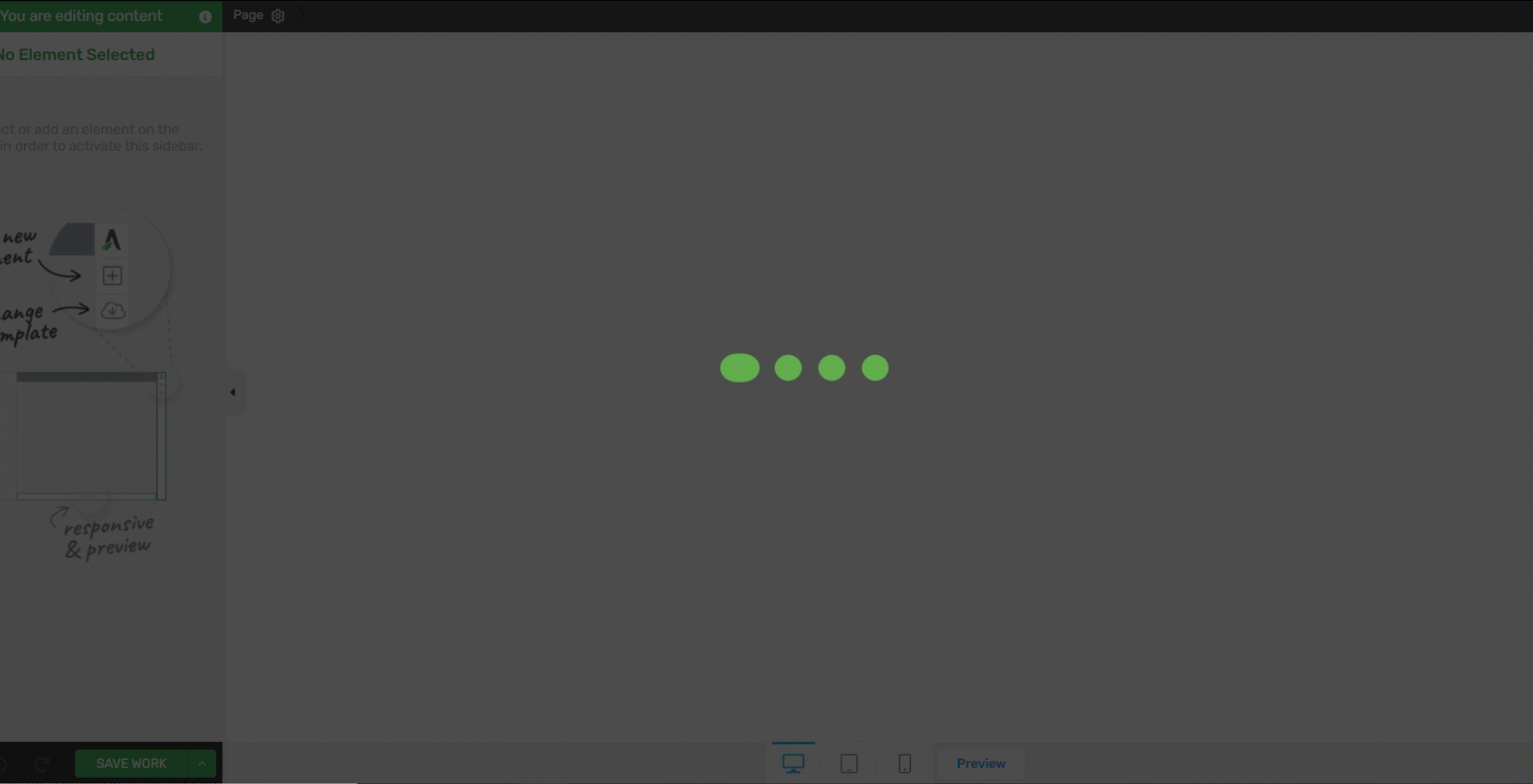
The Solution
1. Check What’s Causing the Error
If you see the endless loading spinner on the screen, the first step to take is to hit F12 on your keyboard. You can open this by right-clicking anywhere in the viewport and clicking Inspect. This will load a set of options at the bottom or right side of your browser. Then, you should click on Console.

Under the Console tab, you’ll see whether there are any errors. Errors are marked in red. Here is what an internal server error looks like:
- Failed to load resource: the server responded with a status of 500 (Internal Server Error)

If you see the above error, you should know the problem is caused by an internal server error.
Solving the Internal Server Error 500 Issue
There are two primary causes for internal server errors when using a Thrive Themes product.
Security restrictions
Just so data can be saved, Thrive Themes needs to communicate with a WordPress file called admin-ajax.php. Some security plugins and server configurations restrict access to this file, causing an internal server error.
Fix – We recommend you to disable any security plugins temporarily and test again. This will isolate the issue. Please ensure that the yoursite.com/admin-ajax.php file is not blocked and is fully reachable.
The request is too big
Servers have settings that limit the size of data that can be sent to them in a request. Sometimes, if you’re building a big piece of content, this limit may be breached causing an internal server error.
Fix
We recommend you to ask your host to increase one/all of the following limitations:
- max_file_size
- max_upload_size
- MaxRequestLen
If the request is too large for the server then you will commonly see an error like this:
“[Wed Aug 19 11:15:50 2015] [warn] [client 107.145.38.209] mod_fcgid: HTTP request length 131215 (so far) exceeds MaxRequestLen (131072), referer: https://yourdomain.com/?page_id=11913&tve=true“
This particular error message shows that the size of the HTTP request length was too big for the server configuration, and that’s what was causing the error.
Here are a couple of documents you can refer to:
Other Causes and Solutions
Cache Issue
The very first issue because of which the editor will not load would have to be caching.
Fix – The solution here is to make sure you clear your browser cache, as well as purge cache from your caching plugin installed on your WordPress site.
Check out this article if you want to know how and why to clear cache.
JavaScript errors
JavaScript errors might also be the case of the endless loading screen in the editor. This can be detected by following the steps here.
Fix – The easiest way to get this fixed is to open a support conversation with our team and, ideally, add a screenshot of the JavaScript error.
The error might be caused by various reasons, so it’s best that we take a look at it.
Plugin or Theme Conflict
If you do encounter a JavaScript error, it is most probably caused by a certain theme or plugin installed on your site. What you can do in this case is identify the source of the error, try to remove the plugin/theme and see if the error still persists.

In this case, it is very clear that the error/conflict comes from the “Custom Fonts” plugin.
We usually recommend temporarily deactivating the plugin to see if the issue is fixed.
If it is, it means it is a conflict with this plugin and it is best to reach out to the plugin author, to further investigate if anything can be done.
Malfunctioning permalink/server
Another common reason might be the page/post having a broken permalink. Either that, or the request cannot be completed because of a server malfunction.
→ What do you do if the site won’t load because of the permalink or server?
- create a clone of the page/post
An easy way to do that is by accessing the page/post on which the problem occurred and create a clone of it, using the “Clone” option.
- make sure the HTTP syntax is the same as the WordPress settings

The “http”/”https” syntax of the website should be the same as the ones from the WordPress general settings.
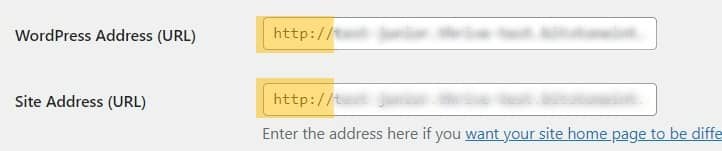
iFrame scripts
If you are running scripts on your site, (such as Google Analytics, etc.), they might also interfere with the well functioning of your site and be a cause of the endless loading green dots screen shown in the editor.
You can check whether your website contains scripts or not and, if it does, try to remove them, one by one, to see if either of the scripts are the source of the problem.
The scripts of your site can be managed from the Analytics & Scripts section of the Thrive Dashboard.
Cloudflare conflict
A common issue that can cause the editor to load into a continuous, infinite loop, is that your website is using Cloudflare, and it might sometimes cause a conflict with Thrive products.
→ How do you know if your site is using Cloudflare?
Again, you will have to preview your site and access the DevTools tab (right-click -> “Inspect”)
In the “Network” tab, you can pull one of the requests and check whether Cloudflare is listed next to the server or not. For example, this website is using Cloudflare.
There are also some extensions that will show you if Cloudflare is being utilised, such as Wappalyzer.
→ What do you do if your site uses Cloudflare?
In the case of using Cloudflare, you should contact them and ask to check if there are any conflicts between them and our plugins or themes.
Before contacting the Cloudflare team, you can try these two methods:
- Go into Cloudflare and create a new page rule;
- Enter your domain like this: https://your-site.com/*tve=true*
- The key is tve=true
- Choose “Disable performance” and “Disable apps”
- Lastly, clear your cache.
If nothing changes, you can also try activating the Development Mode of Cloudflare:
- Log in to your Cloudflare account
- Select your domain
- Select the Caching option
- Toggle Development Mode to “On”
If you’ve tried all of the above-mentioned solutions, and the editor still isn’t loading, please make sure to contact the support team, by opening a conversation here.