In order to find the list of customers you can import from SendOwl to your Thrive Apprentice “SendOwl Customer List”, please follow these steps:
Go to your SendOwl dashboard and access the “Reports” section from the left sidebar:
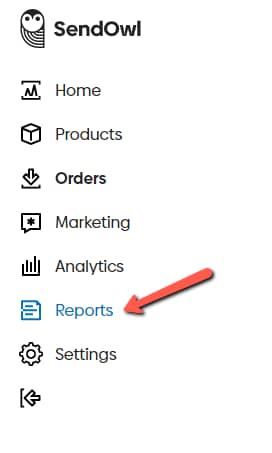
On the page that opens, you will have to generate a report that contains the list of customers that you need. Thus, click on the down arrow in the “Report” section of the page:

This will open a drop-down menu from where you can select what kind of report you wish to generate. You will have to select the “Orders” option:
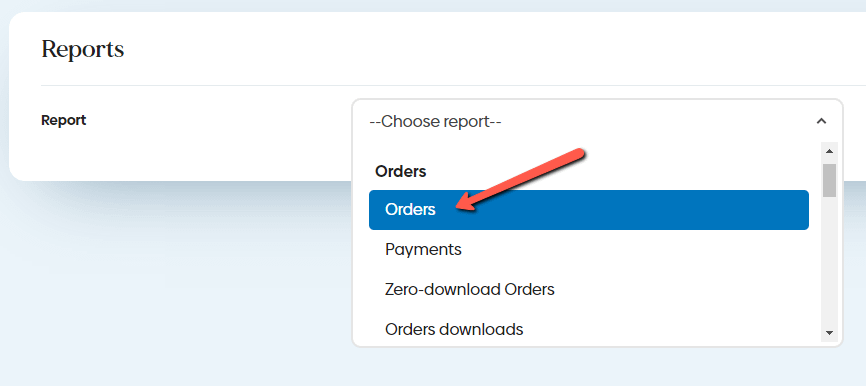
Generating this report type will give you a CSV file containing all complete orders over a time-frame that you can choose.
There are more filters that you can use, to get an even more detailed report:
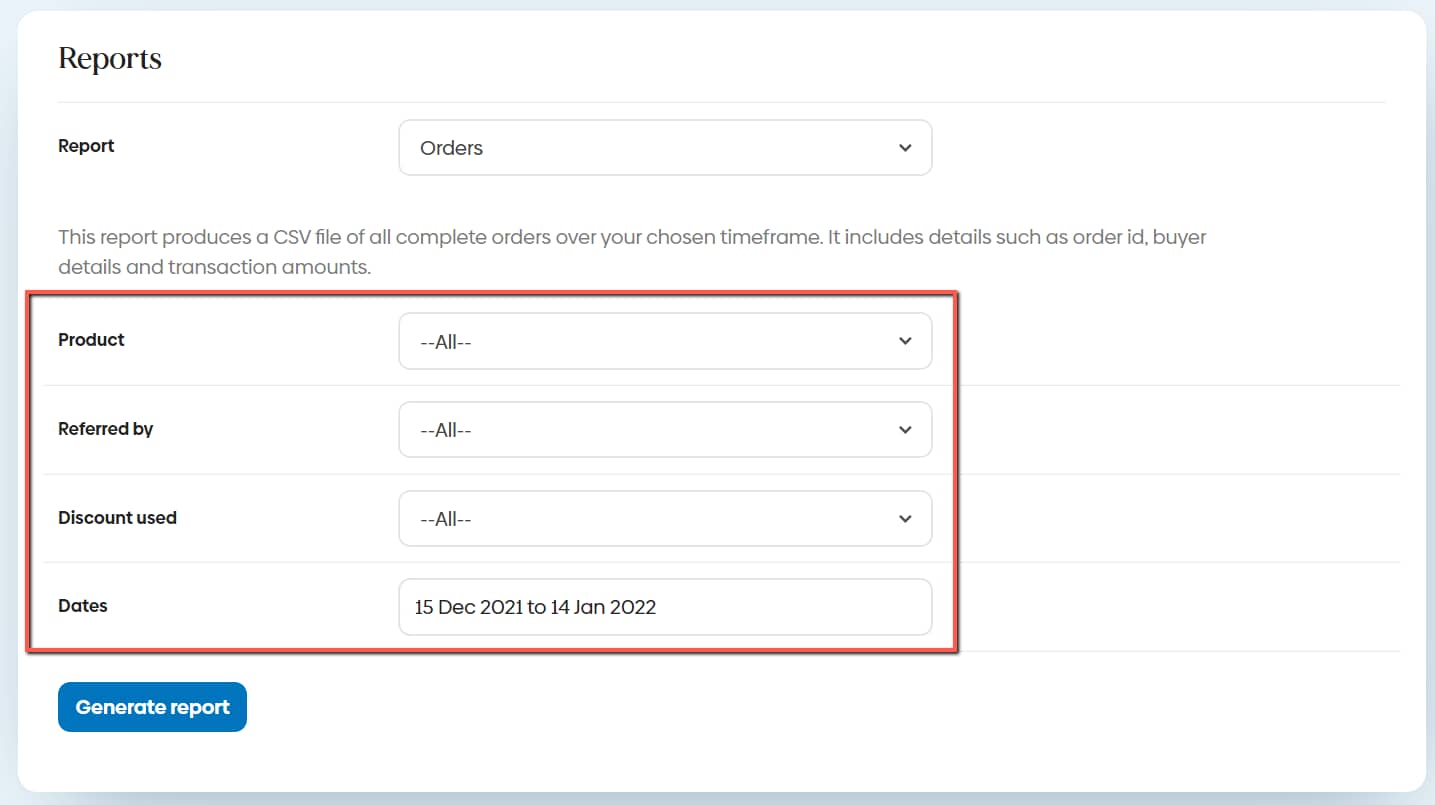
For instance, if you have products that had discounts applied to them, you can make sure the list will also include the customers who bought the products with a discount, by applying the “Discount used” filter.
Applying filters to the report you are about to generate is not mandatory, but please make sure you select a time-frame in the “Dates” section.
This is important because this way, you can be sure that your list will include customers who have bought your products, in that specific period of time.
After you have selected the time-frame (and applied other filters, if you deemed them necessary) click on the “Generate Report” button:
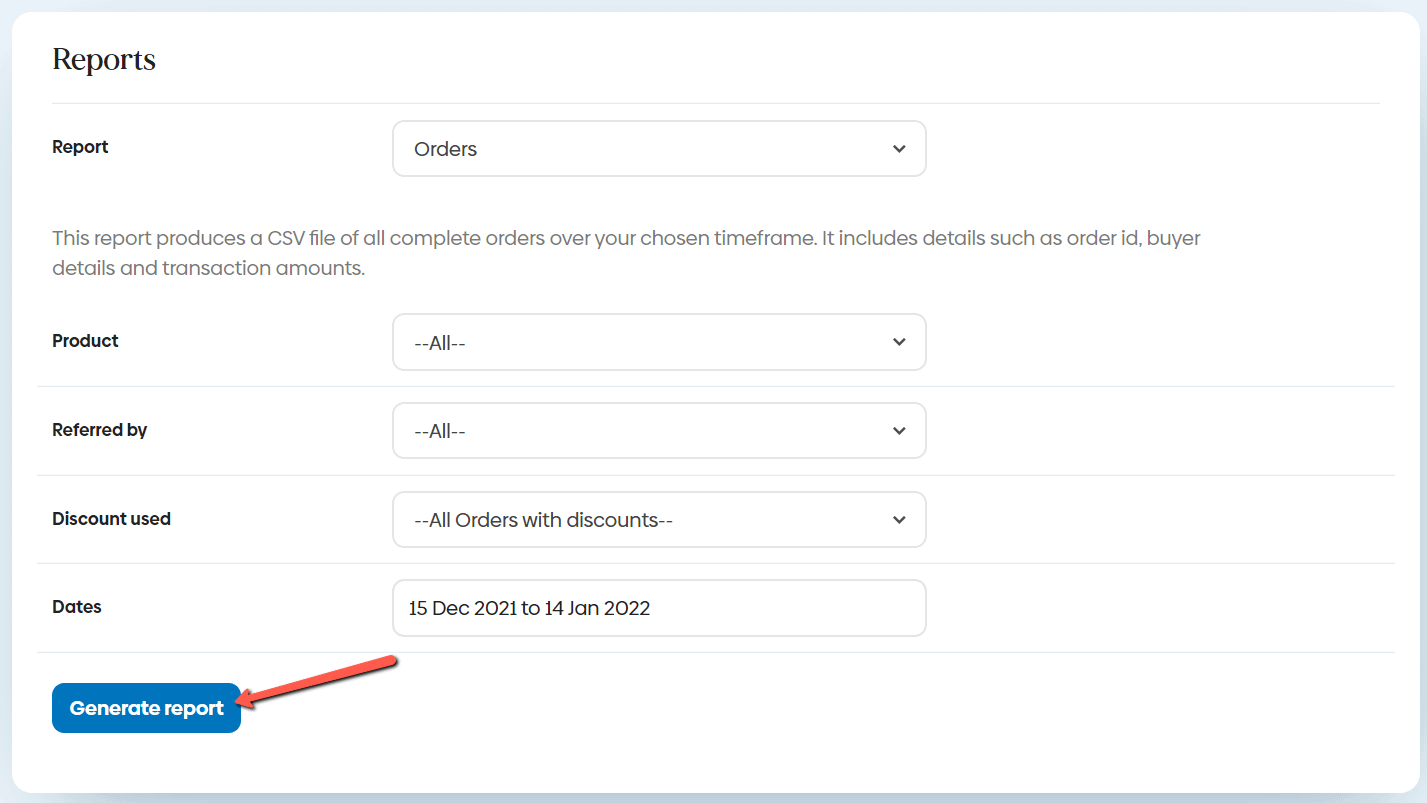
You will see a notification message, letting you know that the report is being generated and it will be sent to you by email when it is done:

Check the inbox of your email (the one that you have used to create your SendOwl account) and look for the email you received from SendOwl. Its subject should be something similar to “Your Orders CSV report is ready”.
You will find a CSV file attached to the email. That file contains the list of the customers that you want to import to your Thrive Apprentice dashboard. Therefore, download the CSV file from the attachments of the email. Once you have done this, go back to the “SendOwl Customers List” in Thrive Apprentice and use the “Customer Import”→ “CSV file from SendOwl” option to upload the file and then, use the “Add Customers” button to import the customers/users from it.
Note: If you would like to add customers from a file other than the “Orders” report (for example, an “Orders Downloads” report from SendOwl, or any other customer list you want to add), then, please make sure of the following:
- The list has to be in the form of a CSV file
- The CSV file must include the “Buyer Email,” and the “Buyer Name,” field (including the commas). These two fields are a must; without them, the customers from the file cannot be imported to the Thrive Apprentice interface.
Therefore, if the file you want to upload, does not include these two fields by default (like the “Orders” report does), then, you will have to add them manually to the file before uploading it.
Otherwise, you will get an error message when trying to upload the file and add the customers from it.