In this article we’ll have a look at how you can hide content from the users who have a certain user role on your website.
We will be using the “Conditional display” feature to set up display conditions for this block of content:
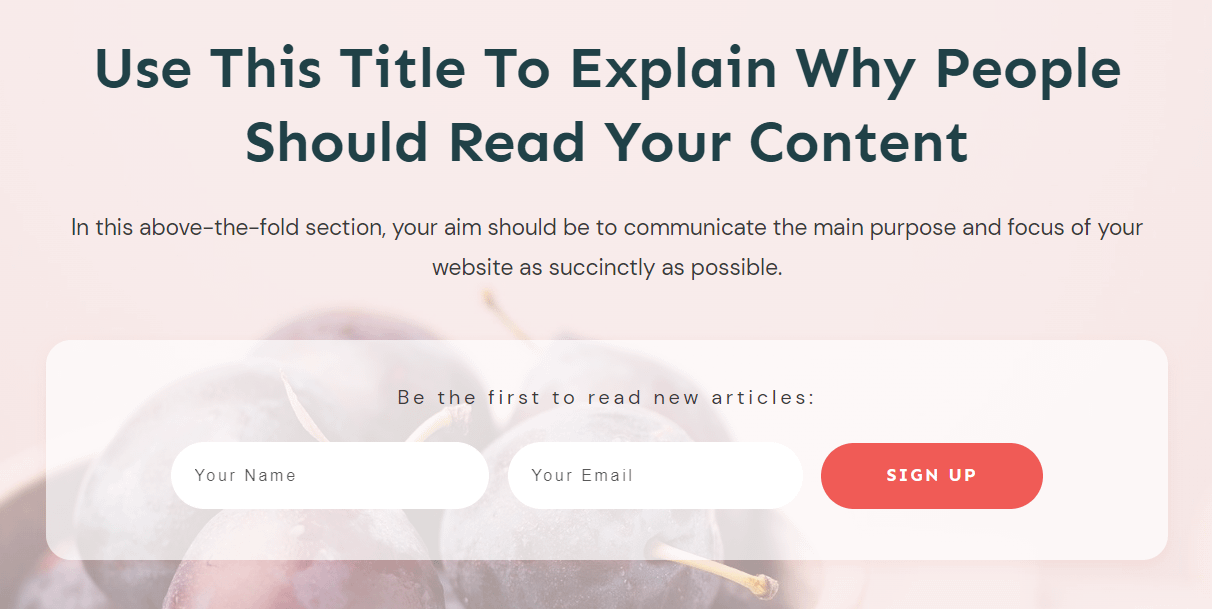
My main goal is to create a variation of this display, that will be hidden from all contributors of my website.
This means that the default display shown above will be visible for them, whilst the second one, for which I will set up the condition rules in the following sections, will be hidden.
If you want to learn more about how to use the “Conditional display” feature, make sure to check out this article from our knowledge base:
First, make sure you select the block of content for which you want to set the display conditions and access the “Conditional Display” section of the left sidebar:
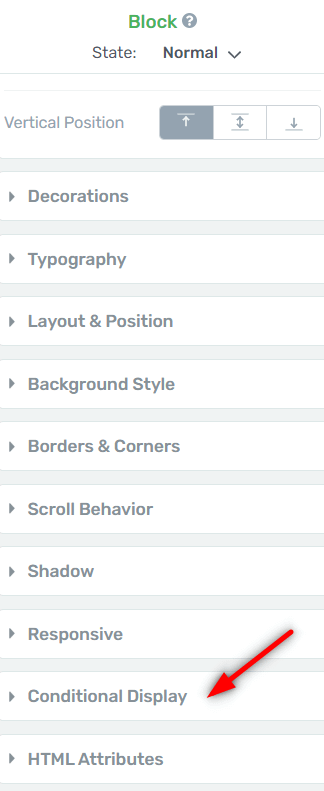
Make a duplicate of the default display:
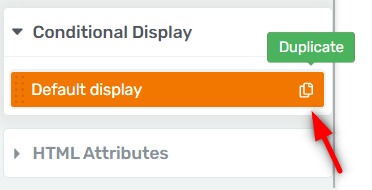
Give it a name and make sure it’s selected in the left sidebar:
Proceed with making the necessary changes on the duplicate. For example, I want to change some text and delete the “Lead Generation” element from it:
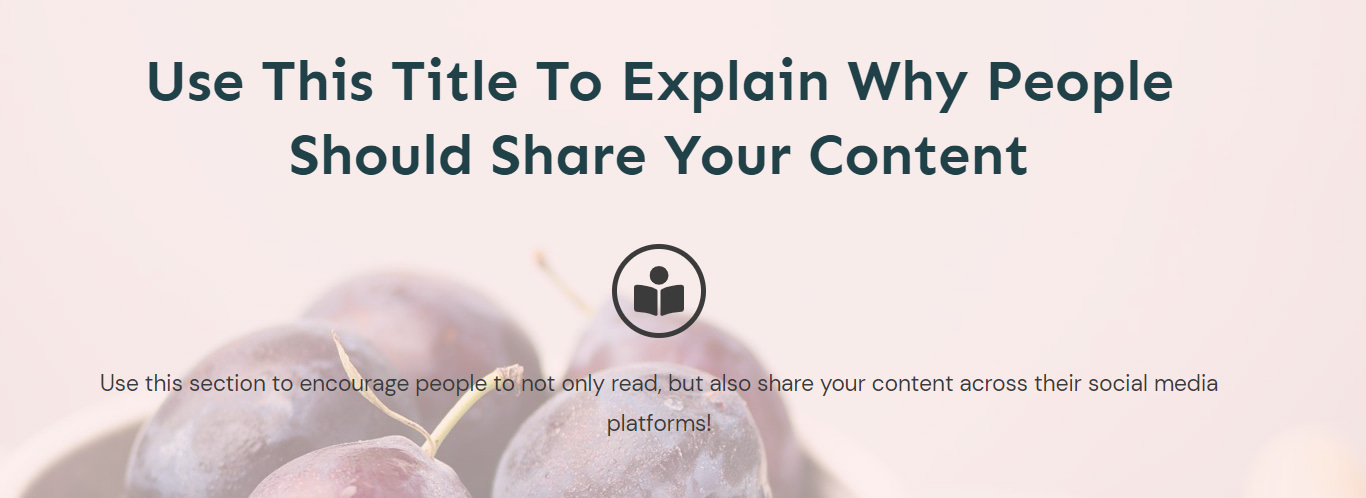
Then access the display conditions for the duplicate:
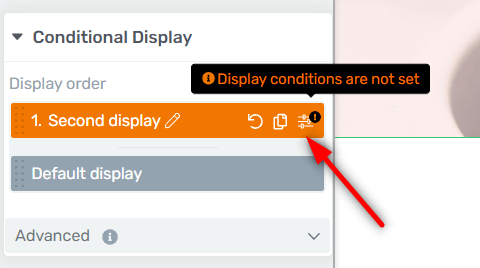
Add a new condition set:
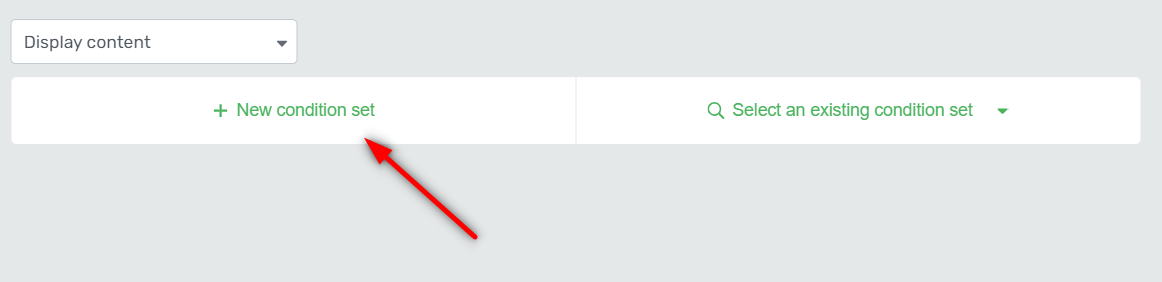
Select “User” in the first drop-down list:
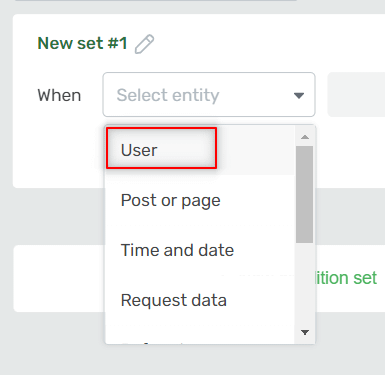
Then, in the following drop-down list, select “Role”:
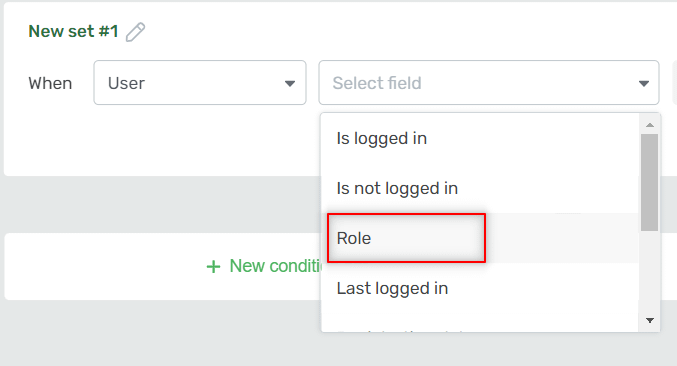
Set an exclusion condition for the following-drop down, meaning that this rule will apply to all user roles except for the one set here:
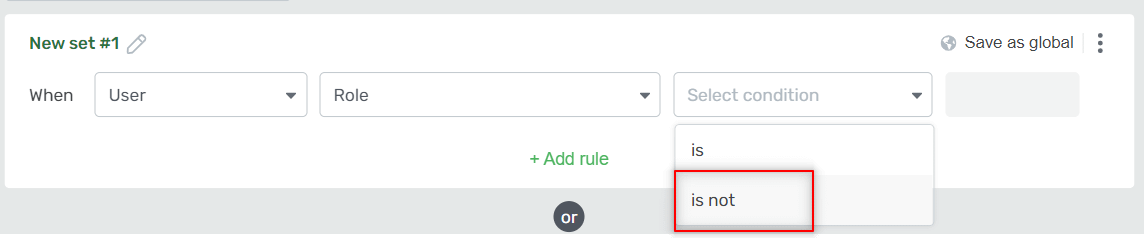
Finally, select the user role that you want to hide this content from:
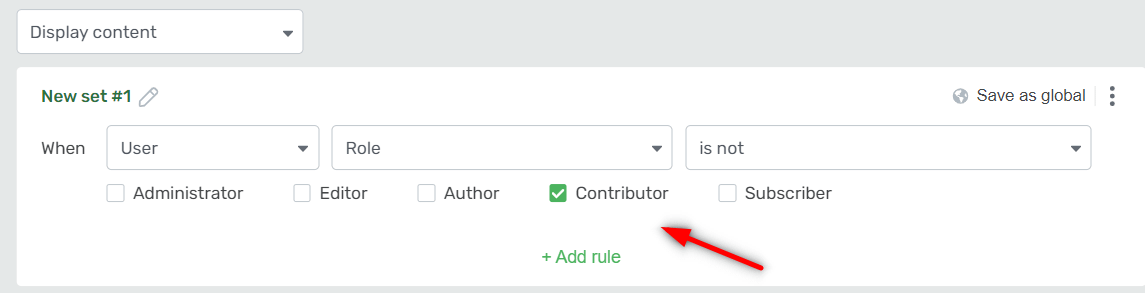
Save your newly created condition and you are done!
Now all the user roles from my website will see the second display:
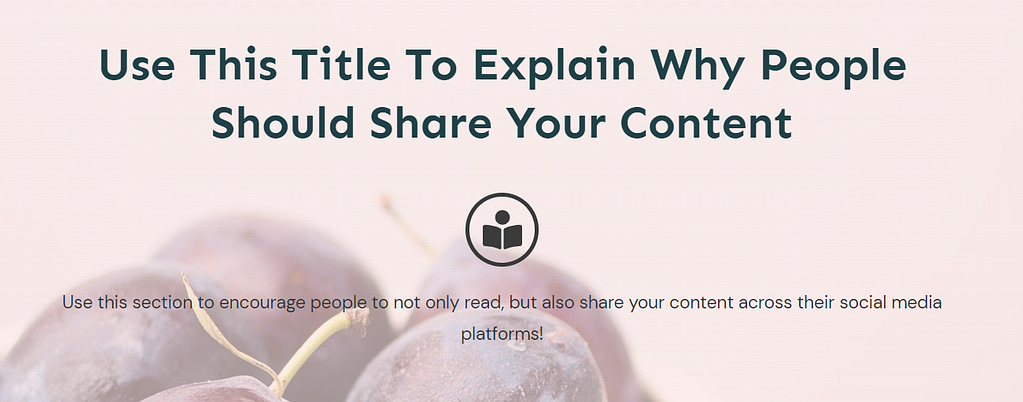
Whilst the contributors will only be able to see the default one:
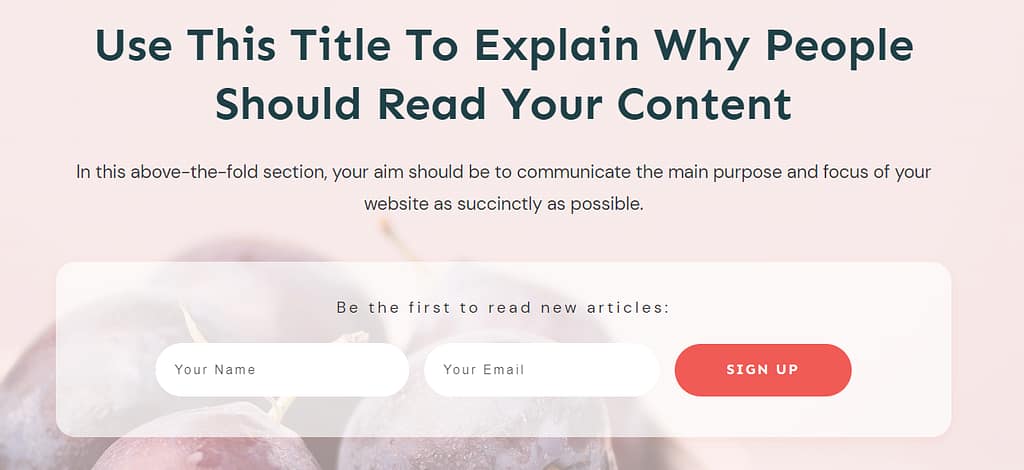
I hope you found this quick guide useful. As always, don’t hesitate to check out our knowledge base for more tutorials of this type:
- Use the Conditional Display Feature to Display Happy Hour Offers
- Using the Conditional Display Feature to Create a Top Section Adjustable to Your Closing Hours
- Create Different Displays for a Content Box Depending on Whether the User Has Purchased a Thrive Apprentice Product or Not
- Hide/Show the Lesson Resources Depending On the Lesson Status of Each User
- How to Display Different Pricing Options During a Sales Promotion