Setting a template layout to “Full Width” is very easy, and can be quickly done from the Thrive Theme Builder editor.
First of all, in the Thrive Theme Builder dashboard, open the “Templates” section:

Then, a list with all of the templates will open. Hover over the one that you want to be full width, and click on “Edit”:
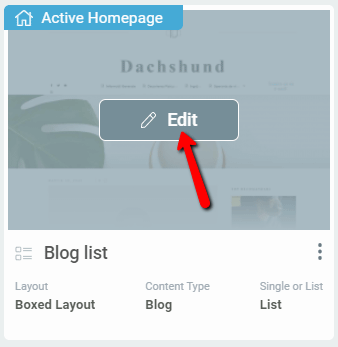
This will open the template in the Thrive Theme Builder editor. The template options will appear in the left sidebar. To change the template to full width, click on the option from the “Layout and Visibility” section:
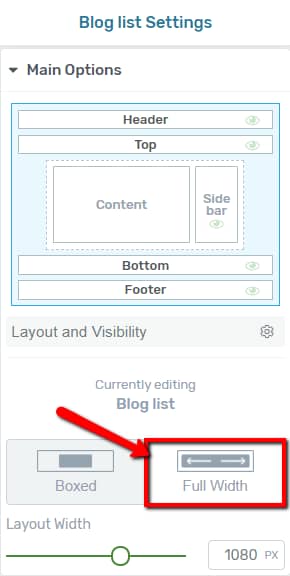
And this is how you can set the layout to full width!
If you want to see how to use the rest of the layout options, make sure to check out this article, as well.
I hope this article was useful for you. If so, don’t forget to leave a smile below 🙂